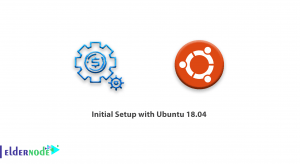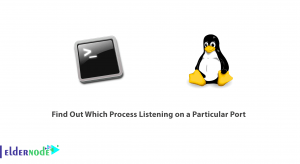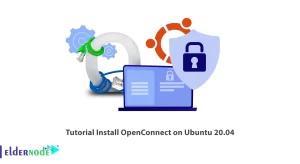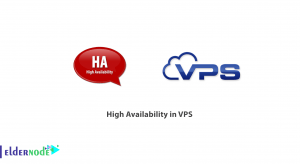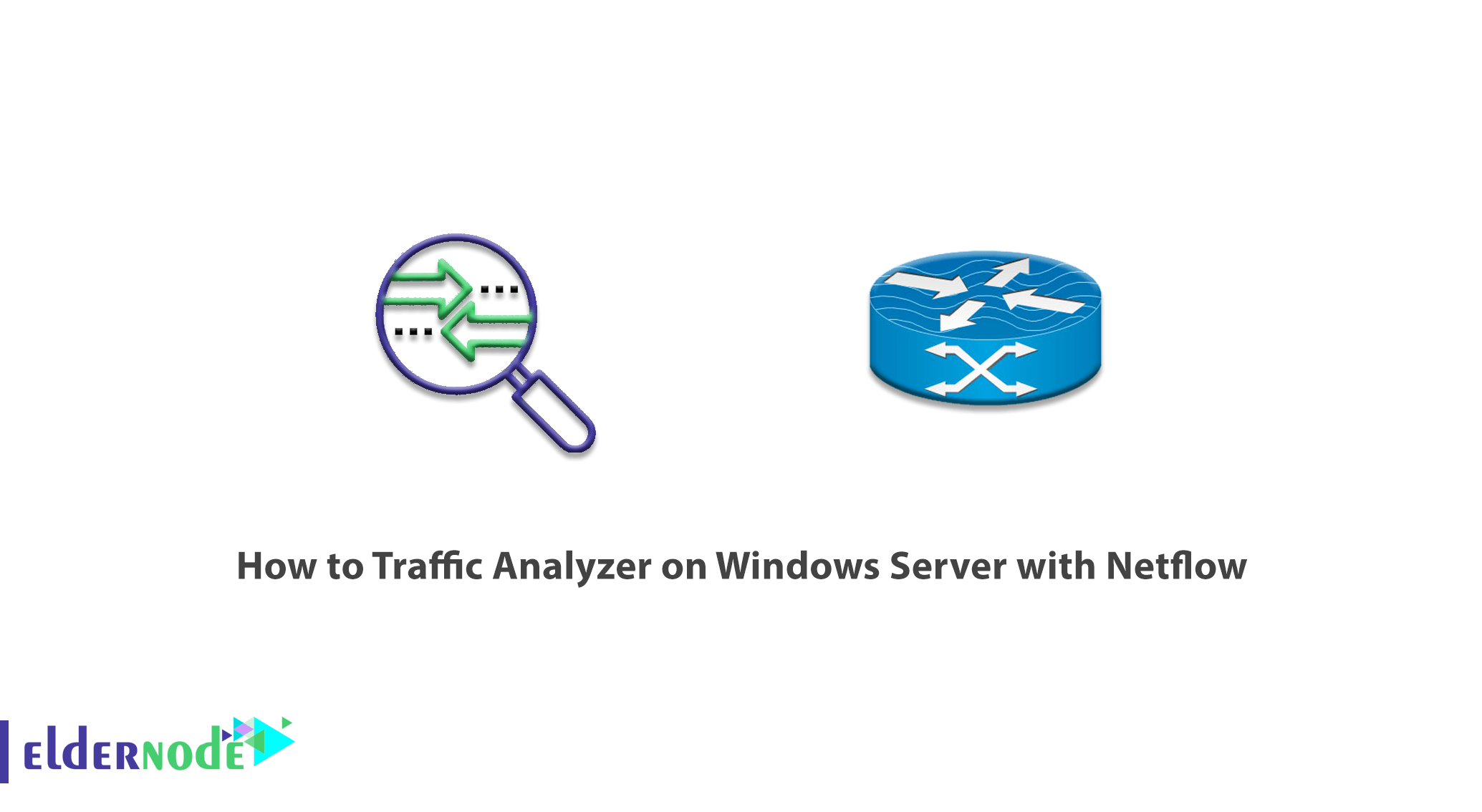
Netflow is a feature provided by Cisco that can be implemented on devices such as routers. This program is using to collect and control the flow of network traffic. Netflow is using by professional network administrators to analyze network traffic. Using this tool, network administrators can obtain information about the source and destination of network traffic, the amount of traffic generated, and so on. In this article, we try to learn How to Traffic Analyzer on Windows Server with Netflow. You can see the packages available in Eldernode to purchase a Windows VPS server.
Table of Contents
Tutorial Traffic Analyzer on Windows with Netflow step by step
Using Netflow, you can send the obtained traffic information to Netflow Collector software for collection. Other applications of this software include preparing various reports. The information obtained from these reports can also store for future use. Netflow is based on packet identification. To use Netflow, just enable it on a device such as a router and do not need any changes to the internal or external network. Netflow is completely hidden from other devices and users and operates completely independently on each device and does not need to be enabled on all devices. In the continuation of this tutorial, we try to introduce you to How to Traffic Analyzer on Windows Server with Netflow. Please join us.
Netflow Benefits
Netflow offers many benefits and features for its users, some of which we will mention:
1. Network Monitoring: Netflow allows you to monitor the network in almost real-time, thereby controlling the amount of traffic being transmitted over the network.
2. Application Monitoring and Profiling: With this tool, the software used in the network can be identified. Users can also see that each of these applications uses any volume of traffic. This information helps the network administrator to identify new services and provide the resources needed for these services.
3. User Monitoring and Profiling: This way the network administrator can find out about the use of the network and resources by users and customers. This information can be helpful in planning for access, hardware, and software resources.
4. Network Planning: Storing information from Netflow for a long time is very useful for planning and predicting network growth. Using this information, we can predict the growth rate of the network and plan based on it to increase devices, ports and increase bandwidth. NetFlow data optimizes planning, resulting in lower costs.
Optimizing the traffic sent on WAN ports is very important due to the high cost of these communications. Detecting unwanted traffic on WAN ports is another benefit of using this information, which can reduce bandwidth consumption.
5. Security Analysis: Netflow information can be very effective in controlling and improving network security. Netflow can detect DDOS attacks, viruses, and worms in real-time. Network changes that could indicate a network problem can also detect by Netflow.
6. Accounting/Billing: Netflow information can be used to calculate the consumption of users and customers, which is done according to various items such as protocol, destination, etc.
How to Install and Startup NetFlow Analyzer on Windows RDP
Before we talk about how Netflow Analyzer works, in this section, we are going to learn how to install it. To install NetFlow Analyzer, the first step is to download Netflow Analyzer for Windows.
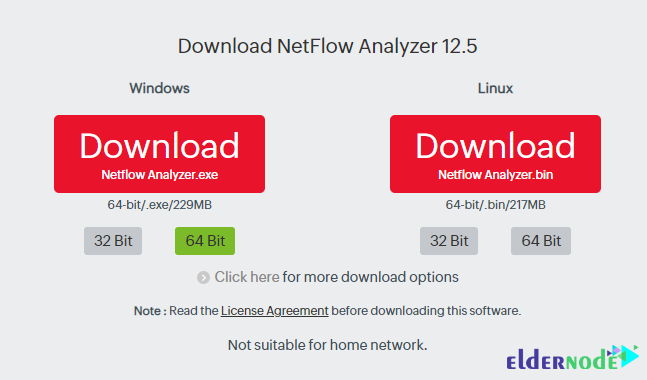
Then go to the location of the downloaded file and double-click on it to follow the installation steps to the end.
Note: NetFlow Analyzer supports both PostgreSQL and MSSQL as databases.
In the image below, you can see the NetFlow Analyzer dashboard.
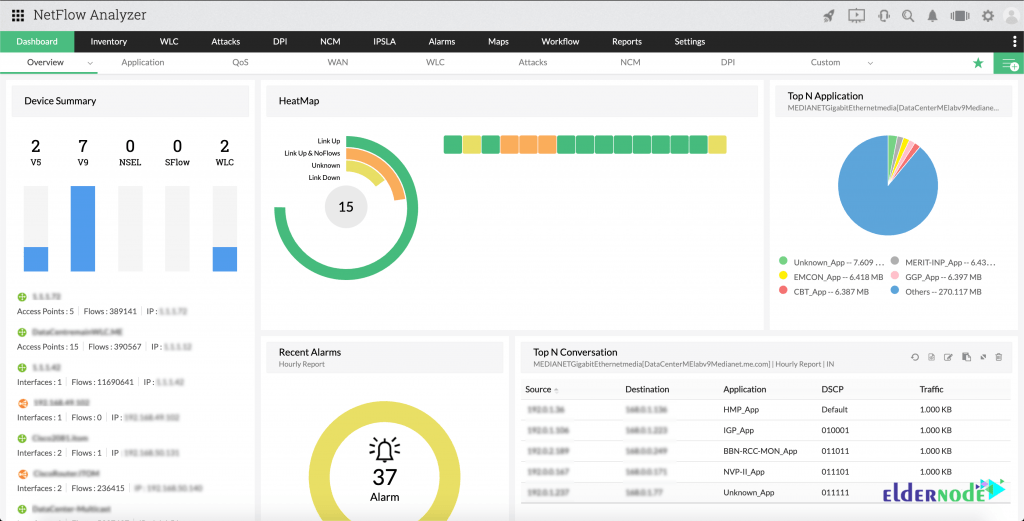
Traffic Analyzer on Windows Server with Netflow Tools
NetFlow consists of two main parts, which are as follows:
1. Netflow cache or Data source is where traffic flow information is storing.
2. Netflow or Transport Mechanism, which is responsible for transferring Netflow data to Collector software for reporting and storage.
To start with NetFlow Analyzer, you need to follow these steps:
Click on Start >> Services >> start the ManageEngine NetFlow Analyzer to start the service.
The customizable dashboard allows the user to add widgets such as premium devices, interfaces, interface groups, and IP groups according to speed, volume, usage, and many other criteria. Widgets in the dashboard, once created, can be dragged and released if the user needs them.
How to use Netflow Analyzer on Windows Server
Monitor NetFlow bandwidth: With NetFlow Analytics, you can gain complete access to network traffic, application performance, devices, interfaces, IPs, wireless networks, WANs, SSIDs, and access points, and control bandwidth. NetFlow Analyzer also supports various Cisco technologies such as NBAR, CBQoS, AVC, and IP SLA.
How to Graph and Report on Netflow Analyzer
NetFlow Analyzer has a wide array of charts and graphs to help identify exactly what traffic is flowing on your network. Graphs are sorted by network devices, application types, or other custom groupings. It shows who the “top talkers” are on the network, and what kind of traffic they are generating.
Helpful dashboards, like the one below, show your network at a glance.
The “Top Applications” graph shows what kind of applications use the most traffic – and NetFlow Analyzer can identify the most common application types so there’s little guesswork involved.
“Top Conversations” shows which data flows and devices are generating the most traffic overall.
Identify Bandwidth Hogs:
Device grouping allows administrators to create logical groups of devices or network subnets. This enables NetFlow Analyzer to generate charts and reports sorted by those custom groups. So for example, administrators could create groups sorted for different branches to determine what kind of data needs a specific workgroup has. This could be useful for troubleshooting or move planning. Or, it could be easily used to monitor traffic for a group of application servers helping to show the network impact of new services.
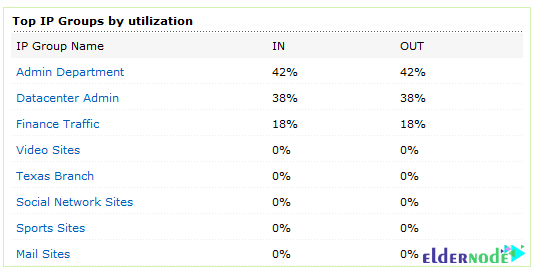
Drill down to an IP group to see more detail, including Total traffic, and in/out utilization.
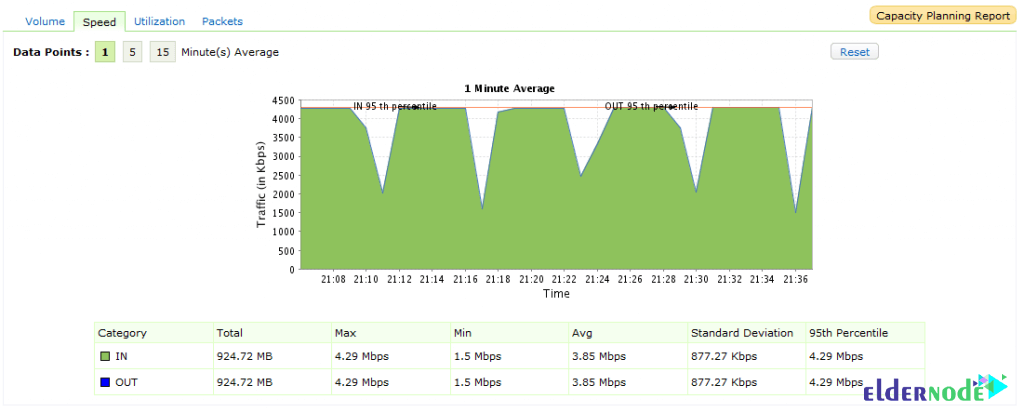
Next, you could click on the “Capacity Planning” link to jump to a detailed usage report for that group. The report includes some of the information already covered, as well as a very useful Application Report. The Application Report shows top applications used by volume and by the percentage of total traffic.
Reports can export for use with other applications. NetFlow Analyzer includes native support for emailing reports, exporting to PDF, or exporting to CSV to make it easier to mine through data in Excel.
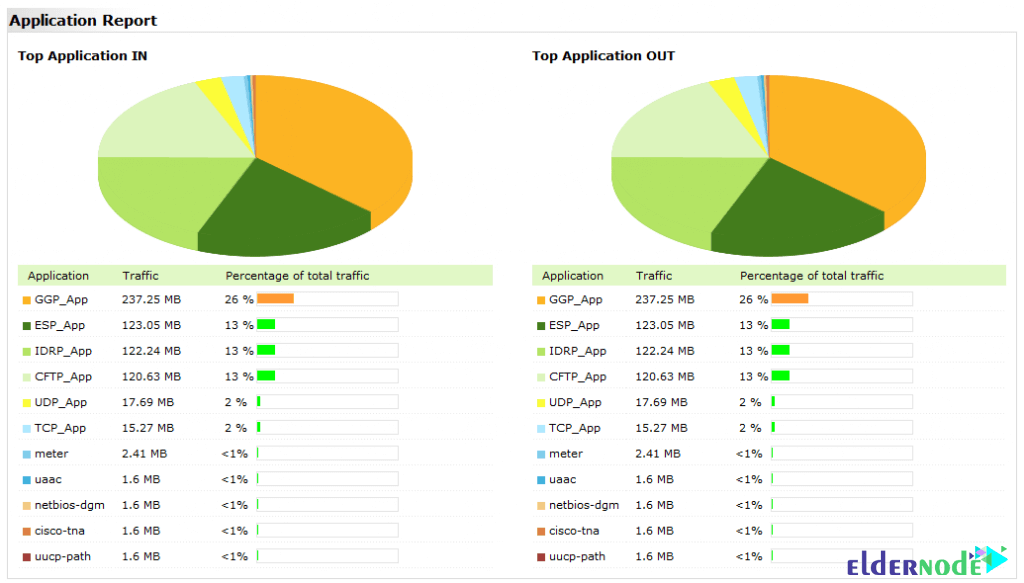
Conclusion
The advantage of having Netflow on the network is discussing security and investigating possible attacks. In the event of a cyberattack, the only way to check network administrators is to get the target in the first place and then repel the attack. Because without NetFlow traffic monitoring capabilities, it would be very difficult and in some cases impossible to track the flow of information and the target of the attack. In this article, we tried to learn how to Traffic Analyzer on Windows Server with Netflow after the complete introduction of this software.