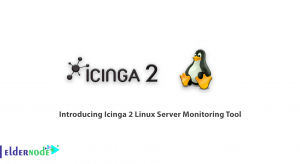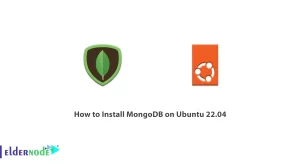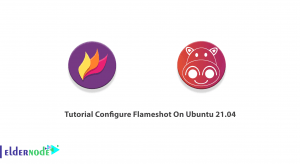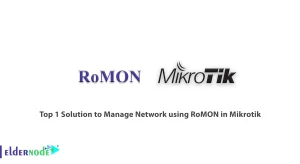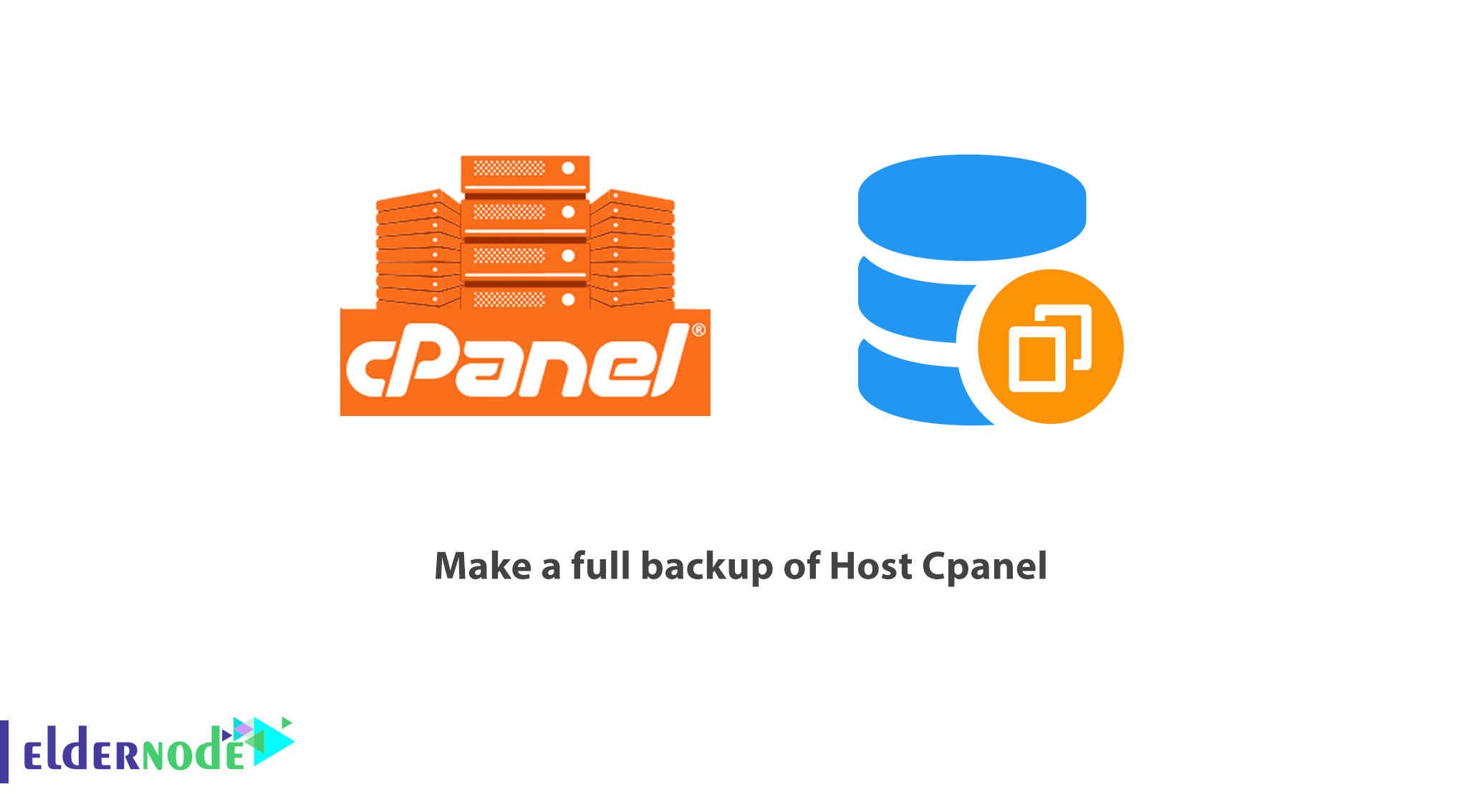
In this article, we are going to teach you Tutorial make a full backup of Host Cpanel. After purchasing Linux hosting and launching the site, it is time to design. Since unpredictable problems may occur in this route, it is better to make full backups of your host at regular intervals so that you can restore backups in critical situations.
In this article, we are going to teach you how to make a full backup of all Cpanel hosting information. After reading this article, you will be able to make a full backup of all Cpanel hosting information and website.
Table of Contents
Tutorial make a full backup of Host Cpanel
Topics covered in this tutorial include:
1. Tutorial for backing up from Cpanel
2. How to download a backup file from the host
Stay tuned for the rest of this article.
How to make a full backup of Cpanel
First, log in to Cpanel.
From the files section, click on the backup wizard option.
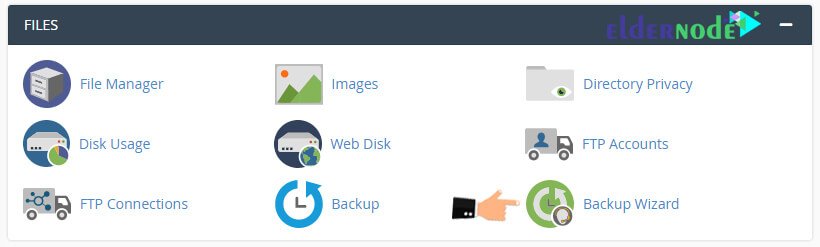
You will see a page similar to the one below.
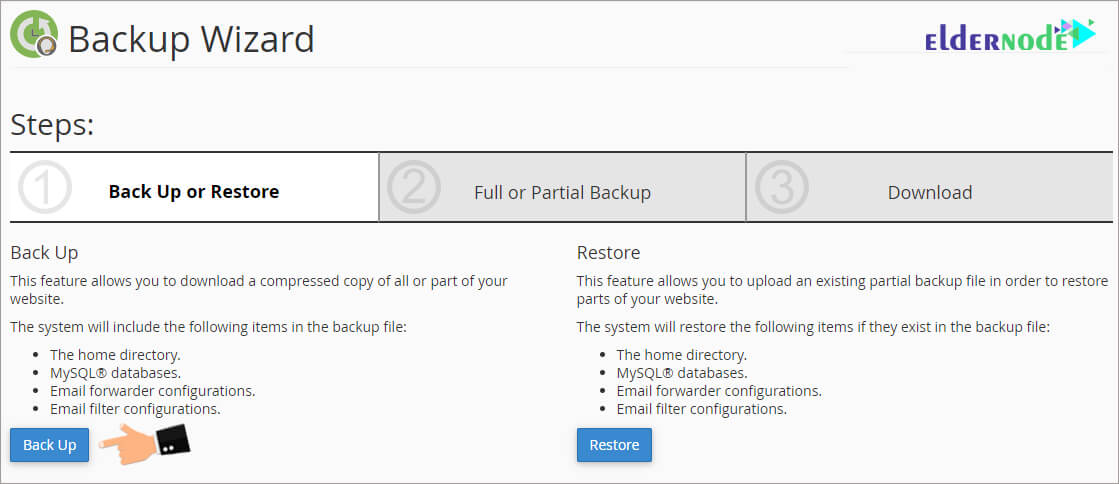
On this page, Cpanel shows us two sections. The first part is from the left for backups and the next option is for restoring the prepared backups.
From the backup section on the left, click the blue backup button.
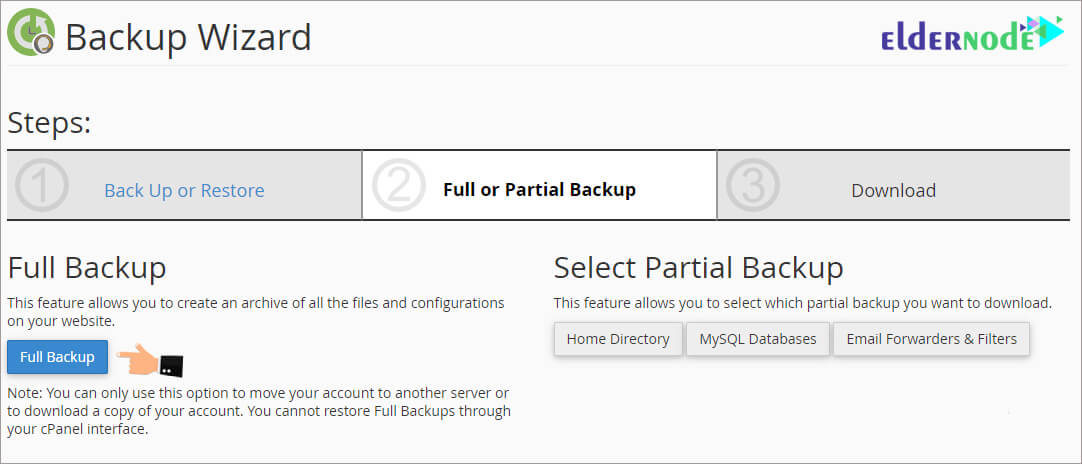
Different parts of the partial backup in Cpanel
On the next page, you will be notified that the backup copy you are preparing contains 4 general sections:
1. The home directory: Through this option you can backup all the files and directories in the host file manager.
2. Mysql databases: With this option, you can selectively backup any of the host databases and access the output files of the database.
3. Email forwarder configurations: With this option, you can backup the settings of the types of email referrals inside the host or the filters that you set for incoming emails within Cpanel.
4. Email filter configurations: In this section you can backup the set filters on host emails.
Important Note: From the Select Partial Backup section, you can download the various Cpanel backups that you have prepared separately. For example, by clicking on the Mysql databases option, the backed up databases will be downloaded.
Since we want to backup all the contents of the Host, then we have to click on the blue full backup button in the Full Backup section.
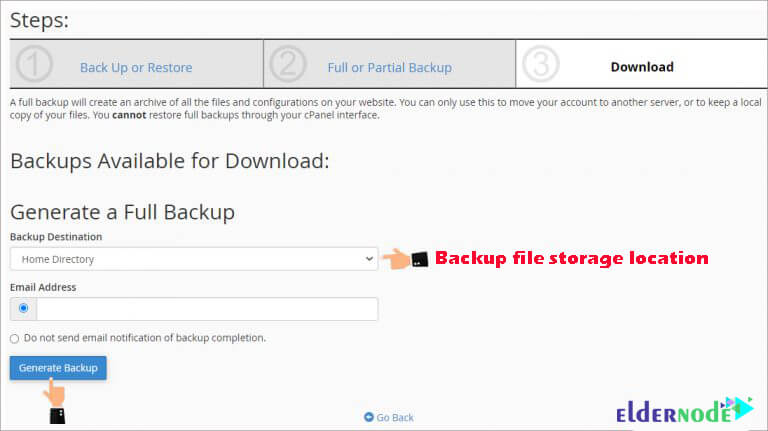
Description of Generate a Full Backup section in Cpanel
Now you need to apply the settings according to the following description:
– – From the Generate a Full Backup section, make sure that the Backup Destination is set to the home directory.
– – Note that from the Email Address field, there must be a valid email address in this field. Of course, the email address of the main host manager is included in this field by default. The use of this email address is that when the backup process is complete, the host sends an email to that address saying that your backup is ready.
– – If you select the Do not send email notification of backup completion option, the Cpanel will not send any email to inform you of the end of the backup process.
Finally, to start the backup process, click on the blue generate backup button to see this blue message. This message means that the backup process has started. Also after completing the backup process and presenting the full backup, an email will be sent to the default address of the host manager for notification.
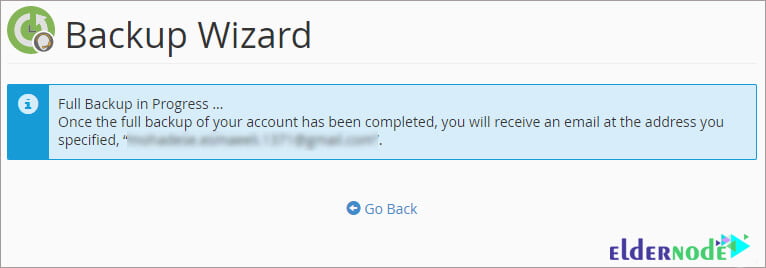
Once the full backup is present, this backup will be placed in the home path of the Cpanel file manager.
Click on the Cpanel icon to enter the control panel home screen. Now from the file section, click on the file manager tool, which is the main part of managing files inside the host.
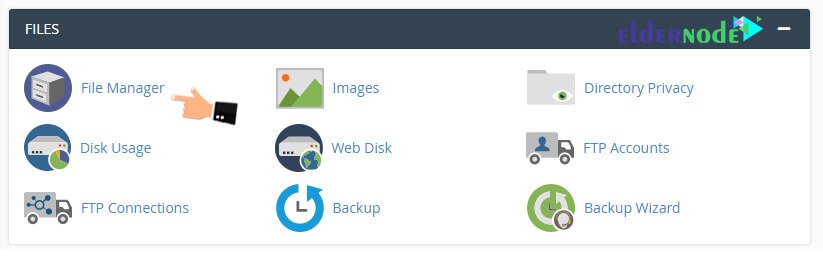
If the host redirects you to public_html by default, you need to click on the main directory, home, to see the full backup file from the menus on the left.
As you can see in the image below, this is a full backup of our website information and the volume of our host backup is about 832MB.
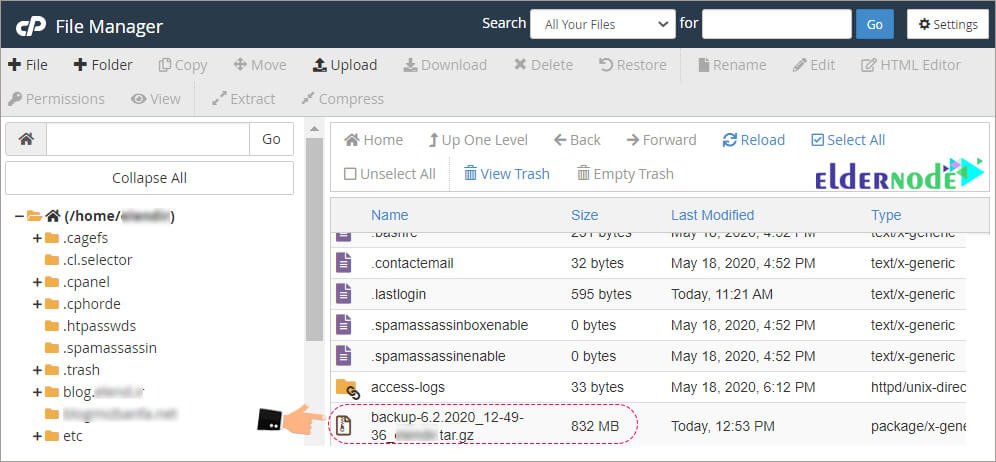
How to download a backup file from Cpanel
By right-clicking on this file and pressing the download button, you will be able to download this full backup into your computer.
Conclusion
In this article, you will be taught how to make a full backup of all Cpanel host information. From now on, you will be able to make a full backup of all the information on your Cpanel host and website and keep it for emergencies. You can also create a direct download link for the full backup of all your site host information.
We hope you enjoy this tutorial.
Goodluck.