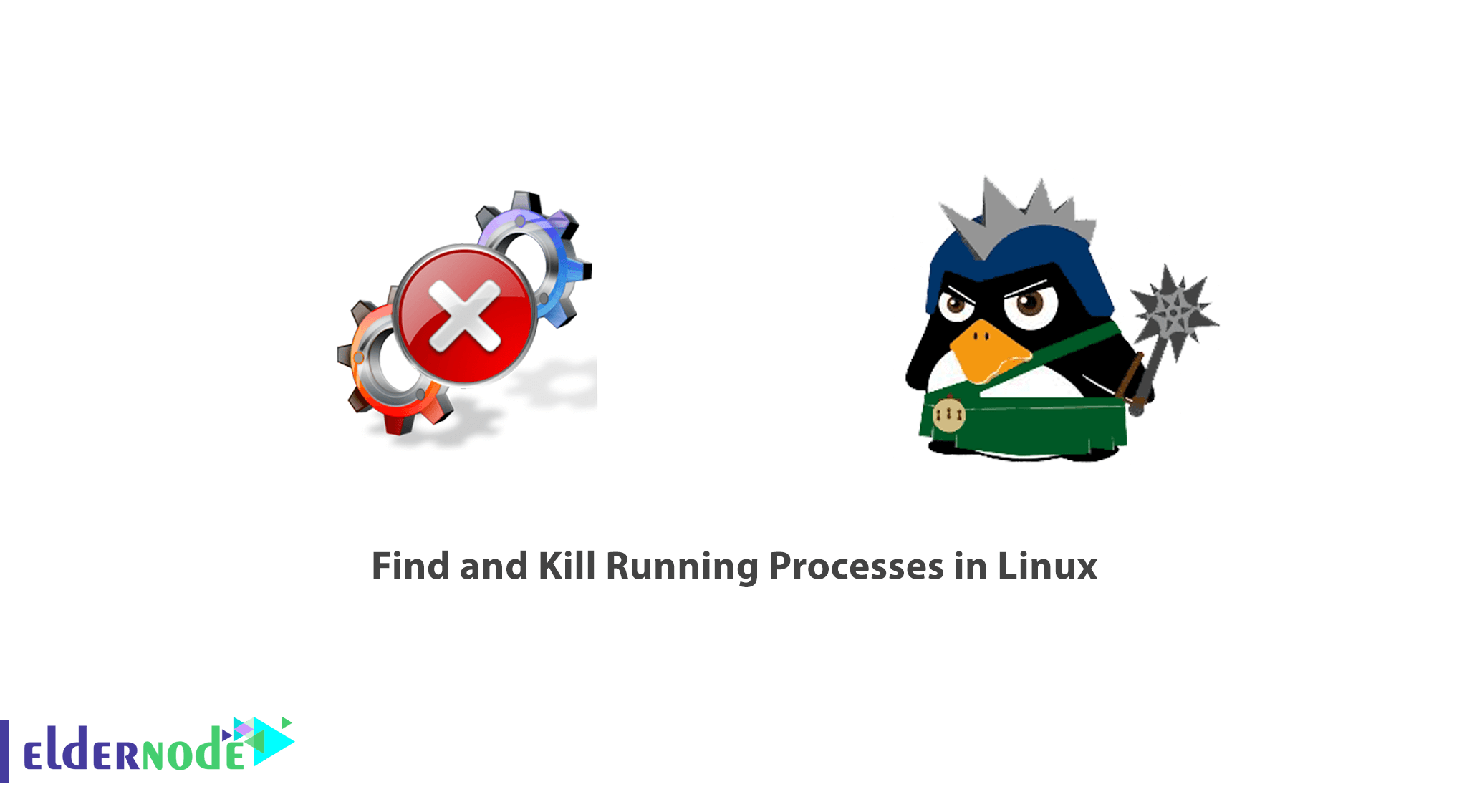
A Linux system administrator needs to know some Linux commands. In this article, you will learn How To Find And Kill Running Processes In Linux. In fact, Process management is one of the important aspects of System Administration in Linux, and it includes the killing of processes using the kill command. Additionally, sometimes administrators need to handle processes. To use this guide, try to purchase and use VPS or Linux web hosting.
Table of Contents
How to Find And Kill Running Processes In Linux
Join us with this article to look at the killing of less productive or unwanted processes on your Linux system. In case you are a beginner, read our article on 10 useful Linux command Line tricks for Newbies.
What Is A Process In Linux?
A process on a Linux system can be a running occurrence of an application or program. You can also refer to processes as tasks executing in the operating system.
When a process is running, it keeps on shifting from one state to another and a process can in one of the following states:
Running: meaning the process is either executing or it is just set to be executed.
Waiting: meaning that the process is waiting for an event or for a system resource to carry out a task.
There are two types of waiting for processes under Linux namely interruptible and uninterruptible.
A waiting process that can be interrupted by signals is called Interruptible while awaiting a process that is directly waiting on hardware conditions and cannot be interrupted under any conditions is called uninterruptible.
Stopped: meaning that the process has been stopped, using a signal.
Zombie: meaning the process has been stopped abruptly and is dead.
When killing processes, the kill command is used to send a named signal to a named process or group of processes. The default signal is the TERM signal.
Remember that the kill command can be a built-in function in many modern shells or external located at /bin/kill.
Finding Process PID In Linux
In Linux, every process on a system has a PID (Process Identification Number) which can be used to kill the process.
You can identify the PID of any process by using the pidof command as follows:
pidof firefoxpidof chromepidof gimp-2.8 Killing Processes In Linux
Once you find the process PID, let us now look at how to kill processes. In this first example, I am going to get the PID of the process and then send a signal to it.
I want to kill gimp process, so I will do it as follows:
pidof gimp-2.8kill 9378To verify that the process has been killed, run the pidof command and you will not be able to view the PID.
pidof gimp-2.8You can also send a named signal to the process by using the signal name or numbers as follows:
pidof vlckill -SIGTERM 9541pidof vlc Using the signal number to kill a process:
pidof bansheekill -9 9647pidof banshee Killing Multiple Process PID’s In Linux
To kill more than one process, pass the PID(s) to the kill command as follows:
pidof gimp-2.8pidof vlcpidof bansheekill -9 9734 9747 9762
Conclusion
In this article, you have learned How to Find and Kill Running Processes in Linux. There are many other ways of killing processes in Linux, these few examples just help to give you an overview of killing processes. Linux commands subject is like an ocean that if you dive in it, it is endless. Find more articles and study Linux commands to be an expert.
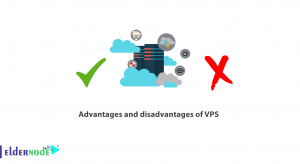
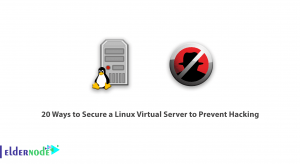
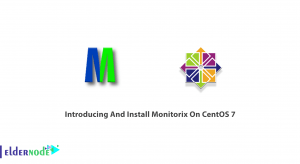
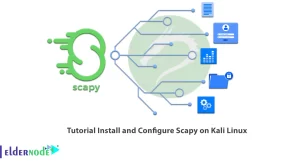

Hi, what does process mean basically in Linux?
Hi, since there are programs running by user and OS in an operating system, the programs which are running on the system are called ‘’processes’’. Also, you would see that a process terminates on its own when they’re done with their task, or when you ask them to quit by pressing a keyboard shortcut or clicking on the “Close” button.
but how about locating the process to kill
If you need to kill a process, first locate the details of the process. Here are the commands you can use to do this:
top, ps, pidof and pgrep.
Check the situation and use one of the above commands.
Thanks. Is it possible to get a list of process?
Run the following command to do this:
ps aux
To explain more:
a: is foe showing processes for all users.
u: is for displaying the user who is using the process.
x: is for showing all processes.
Many thanks. What processes can we kill?
A normal user could kill just his own processes but a root user is able to kill all processes. So, if you need to be in the second group, add sudo before any command to run it as root.
That’s it! Could you please tell me how can I kill a process running as a different user?
Sure, you should use sudo and type the command below:
sudo killall firefox