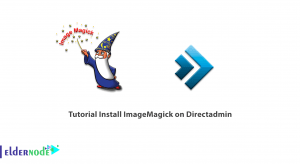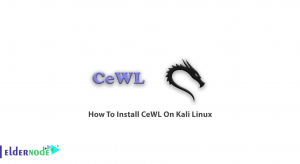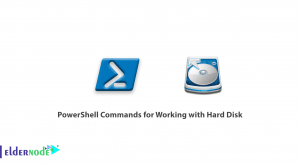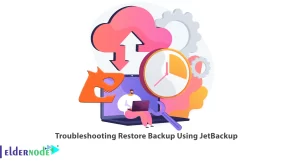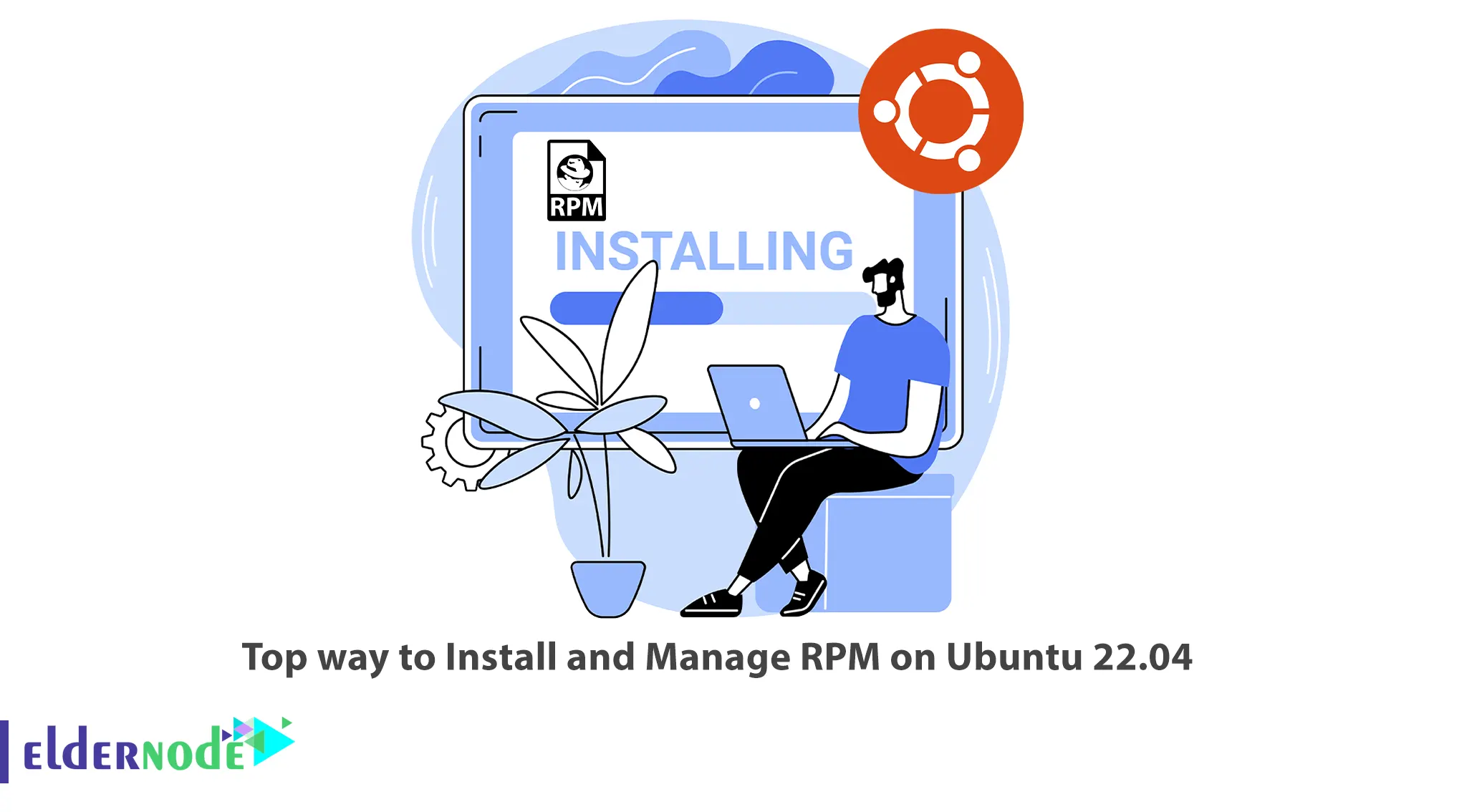
Package management systems give you access to a large number of packages and you can easily install and use different software. RPM is one of the package management software that provides you with this feature and you can install it on your Ubuntu server. This article will teach you to Top way to Install and Manage RPM on Ubuntu 22.04. If you intend to buy an Ubuntu VPS server, you can check out the packages offered on the Eldernode website.
Table of Contents
How to Setup and Manage RPM on Ubuntu 22.04
RPM stands for RedHat Package Manager and is a free and open-source package management system used primarily by Linux distributions that are based on the RedHat package format. It provides a standardized format for packaging software, as well as tools for installing, upgrading, and removing packages. While Ubuntu does not natively support RPM packages, there are ways to install and manage RPM packages on Ubuntu systems.
Requirements
Here are the requirements for installing RPM on Ubuntu 22.04:
– Install the Alien tool
– Non-root sudo user
Installing Alien tool on Ubuntu 22.04
The top way to install Ubuntu RPM is to use the Alien tool. It’s available in the default Ubuntu repository. For this, you should install Alien on your Ubuntu server by running the following command:
sudo apt install alien -yAnd verify the Alien tool installation using the command below:
alien --versionInstalling RPM on Ubuntu 22.04 Using the Alien tool
You can install desired RPM package directly using the Alien tool. To do this, follow the steps below.
Firstly, navigate to the Download and then list down the contents. To do this, run the following command:
cd Downloads && lsAnd all you have to do to install the RPM package file on Ubuntu 22.04 is to run the command below. For example, here we want to install the Firefox package via the Alien tool:
sudo alien -i firefox-100.0-1-omv4003.x86_64.rpmAnother method you can use is to convert the RPM file to a Debian file and install the Debian file. Run the following command to convert the RPM file of Firefox to the Debian file:
sudo alien firefox-100.0-1-omv4003.x86_64.rpmThe ”Firefox_100.0-2_amd64.deb” should have been generated.
Now install the newly converted Debian package file as shown below:
sudo dpkg -i firefox_100.0-2_amd.debThat’s it!
Conclusion
In this article, we taught you the top way to install and manage RPM on Ubuntu 22.04. I hope this tutorial was useful for you and that it helps you to install RPM on your Ubuntu server. If you have any questions or problems during the installation process, you can contact us in the Comments section.