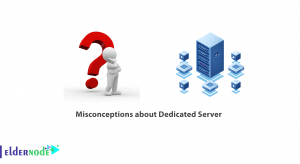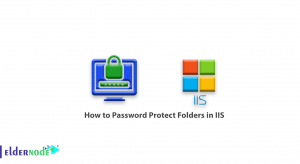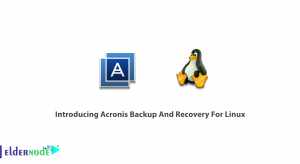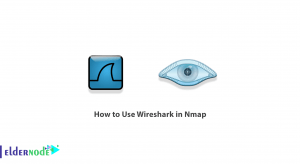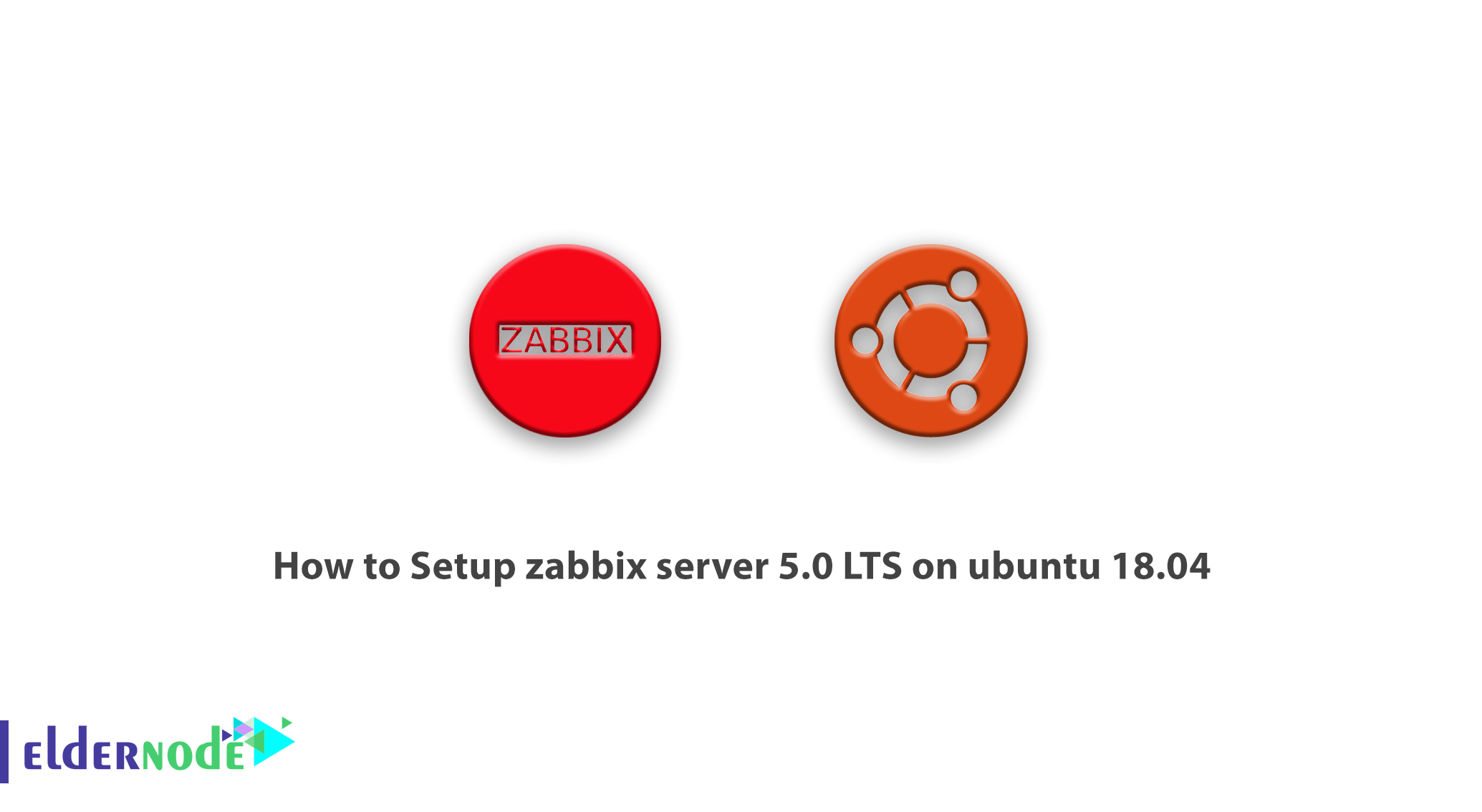
Learn how to Setup Zabbix server 5.0 LTS on ubuntu 18.04 step by step. Zabbix Server is a free, open source monitoring tool designed to instantly monitor servers, virtual machines, networks, and cloud services. This tool was developed by Alexei Vladishev with the active support of Zabbix SIA. Zabbix Server is based on the client-server model and is capable of monitoring millions of metrics such as CPU load, network management and disk space consumption, and tens of thousands of servers. In this article, we try to teach you How to Setup Zabbix server 5.0 LTS on ubuntu 18.04. You can visit the packages available in Eldernode if you wish to purchase an Ubuntu VPS server.
Table of Contents
Tutorial Setup Zabbix server 5.0 LTS on ubuntu 18.04
Zabbix is a flawless, flexible enterprise-level platform designed to real-time monitor millions of items from thousands of physical and virtual servers and network devices. This software has the ability to scalable in very large environments. ZABBIX network monitoring system is one of the most powerful and well-known monitoring systems in the world. The first version has been released since 2001 and to date, as one of the leading systems in network monitoring and software, has released many versions.
How to Configure Zabbix server 5.0 LTS on ubuntu
ZABBIX is currently one of the best monitoring systems in the world by collecting various data and analyzing them accurately, capturing the results, and sending timely and uninterrupted alerts about potential events. You can use this system to reduce your procurement, installation, and commissioning costs and increase the quality of your services. Just choose ZABBIX to overcome any limit and earn more profit as a result.
Applications and features of Zabbix server
– Monitoring the performance and efficiency of networks, software, and cloud resources
– Support for small to large distributed environments
– IoT support
– Supports a wide range of different architectures
– Send alerts or execute remote commands in case of problems
– Unique capabilities in the field of Visualization, dashboard personalization, maps and graphs
– Ability to implement distributed monitoring using Zabbix Proxy
– Reliable monitoring for different operating systems
– Ability to monitor regardless of operating system type
– Extensive personalization capabilities and coordination with a variety of environments
– Modularity and flexibility
– Scalability for large environments
– Ability to process more than 50,000 controls per second
– Increase the scale to hundreds of thousands of monitored devices
– Reliable business support
– Scalability through Clustering
-Send Alert report by eMail, SMS, Whatsapp, and more…
How to Setup Zabbix server 5.0 LTS on ubuntu 18.04
Zabbix requires PHP and MySQL as a database server and web server such as Apache or Nginx to run the program in the programming language. We use the Apache webserver for this tutorial. Follow us in this tutorial by installing LAMP.
LAMP installation tutorial to run Zabbix
You can install all the necessary packages on your system by executing the following commands:
sudo apt updatesudo apt install apache2 libapache2-mod-phpsudo apt install mysql-serversudo apt install php php-mbstring php-gd php-xml php-bcmath php-ldap php-mysqlNext, you need to set a strong password for the root MySQL user. Run the following command and follow the instructions. After completing the following command, you will have a password for the MySQL database server root account:
sudo mysql_secure_installationThe next step is to update the PHP configuration. Edit the PHP configuration file etc/php/7.4/apache2/php.ini/ for Apache and update the time zone to suit your needs:
vim /etc/php/7.4/apache2/php.inimemory_limit 256M upload_max_filesize 16M post_max_size 16M max_execution_time 300 max_input_time 300 max_input_vars 10000 date.timezone = 'your time zone'How to setup Zabbix repository
The official Zabbix team has provided Apt closed repositories for the Debian system. You can use the following commands to add a repository to your Ubuntu system:
wget https://repo.zabbix.com/zabbix/5.0/ubuntu/pool/main/z/zabbix-release/zabbix-release_5.0-1+focal_all.debsudo dpkg -i zabbix-release_5.0-1 + focal_all.debHow to install Zabbix Server 5 on Ubuntu
After adding the Apt repository, use the following commands to install Zabbix Server packages. Here the zabbix-server-mysql package includes Zabbix Server with MySQL support. The zabbix-frontend-php package provides the web interface for Zabbix Server:
sudo apt install zabbix-server-mysql zabbix-frontend-php zabbix-agent zabbix-apache-confHow to create a Zabbix database and user
Next, create a database schema for the Zabbix server. Log in to MySQL with the root account and create the MySQL database and user with the following commands:
mysql -u root -pCREATE DATABASE zabbixdb character set utf8 collate utf8_bin;CREATE USER 'zabbix'@'localhost' IDENTIFIED BY 'password';GRANT ALL PRIVILEGES ON zabbixdb.* TO 'zabbix'@'localhost' WITH GRANT OPTION;FLUSH PRIVILEGES;After creating the database, load the default Zabbix schema from the database:
cd /usr/share/doc/zabbix-server-mysql
zcat create.sql.gz | mysql -u zabbix -p zabbixdbHow to update Zabbix settings
Edit the Zabbix etc/zabbix/zabbix_server.conf/ configuration file in your text editor and update the following database configurations:
sudo vi /etc/zabbix/zabbix_server.confDBHost=localhost DBName=zabbixdb DBUser=zabbix DBPassword=passwordNow enable the Zabbix service to activate the operating system automatically when it is:
sudo systemctl enable zabbix-serversudo systemctl restart zabbix-serverZabbix packages also create their own Apache configuration file, etc/zabbix/apache.conf/, and provide a link to the Apache configuration folder. You can use the following command to restart the Apache service:
sudo systemctl restart apache2Your system is now ready to install Zabbix. Just go to the Zabbix web installation section and finish the installation.
How to set up the firewall after installing Zabbix
Next, you need to allow Zabbix 10050 and 10051 ports and HTTP service to connect through the firewall. You can allow them with the following command:
sudo firewall-cmd --permanent --add-service=http sudo firewall-cmd --permanent --add-service=https sudo firewall-cmd --permanent --add-port=10050/tcp sudo firewall-cmd --permanent --add-port=10051/tcp sudo firewall-cmd --reloadLearn how to run Zabbix Web Installer
To install Zabbix Web Installer from the following address, you can install from the web environment and enter the installation steps and database specifications that you created:
https://your_ip_address/zabbix/After doing this, the following details are the username and password to enter the Zabbix web environment:
Username: Admin Password: zabbixConclusion
Zabbix monitoring system is designed in such a way that in addition to networks or small organizations, it can cover large networks or organizations. In this article, you will get acquainted with the Zabbix server and its features. We also tried to teach you how to Setup Zabbix server 5.0 LTS on ubuntu 18.04.