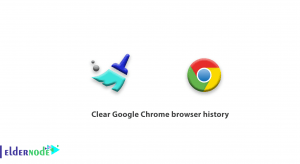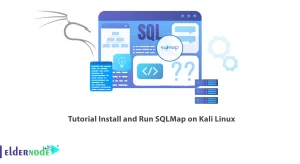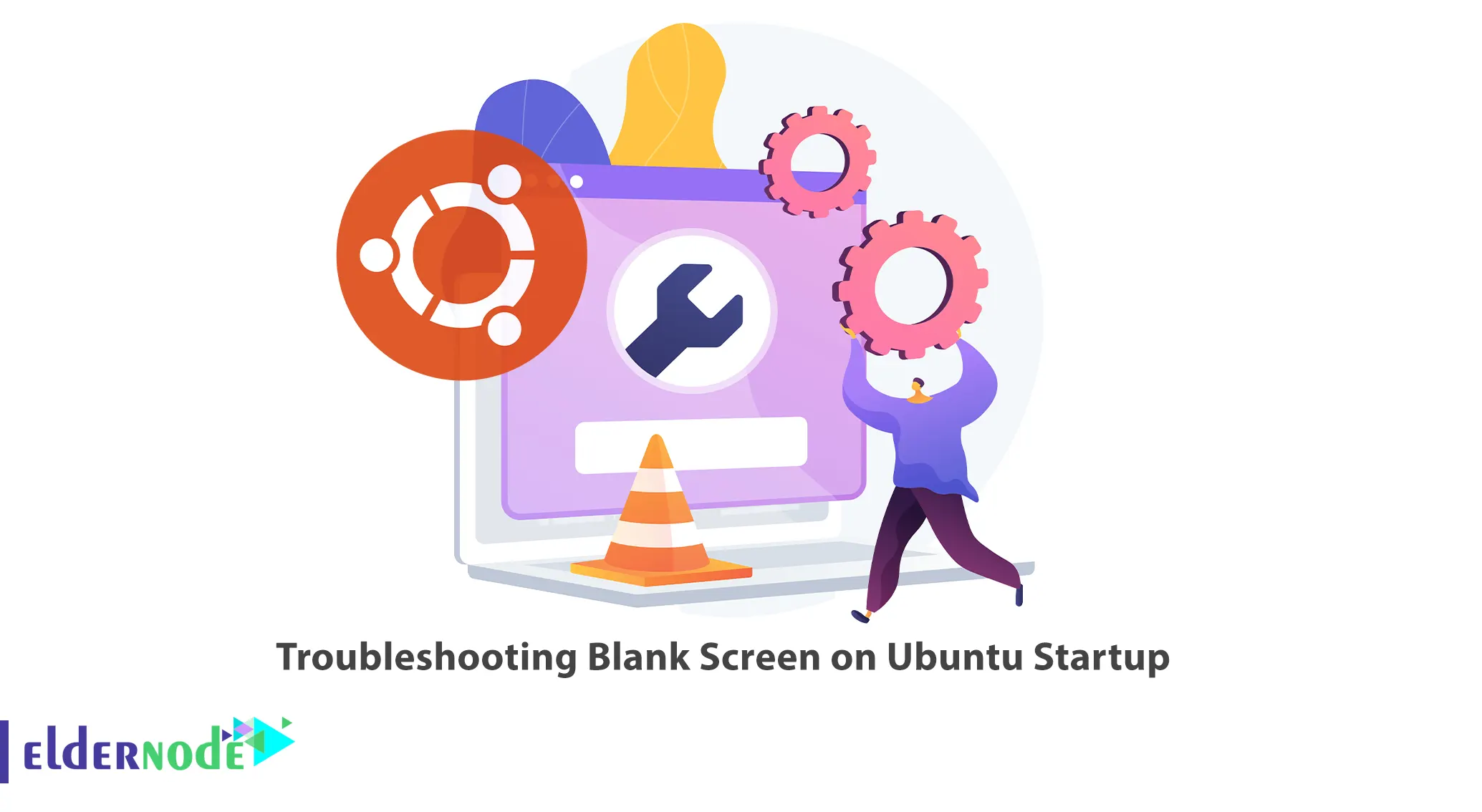
One of the problems related to Ubuntu’s graphical environment that you may encounter is a blank screen on Ubuntu Startup. This problem may happen for various reasons. This article is about Troubleshooting Blank Screen on Ubuntu Startup. If you intend to buy an Ubuntu VPS server, you can check out the packages offered on the Eldernode website.
Table of Contents
8 Steps to Troubleshoot Blank Screen on Ubuntu Startup
Some users may encounter a blank screen when logging in to Ubuntu Linux. This error is not very common and occurs mostly when logging into Ubuntu for the first time. In this case, the Ubuntu desktop environment does not load and the system remains unusable. This problem may happen for various reasons. So, if you are experiencing a blank screen on Ubuntu, you can try some troubleshooting steps.
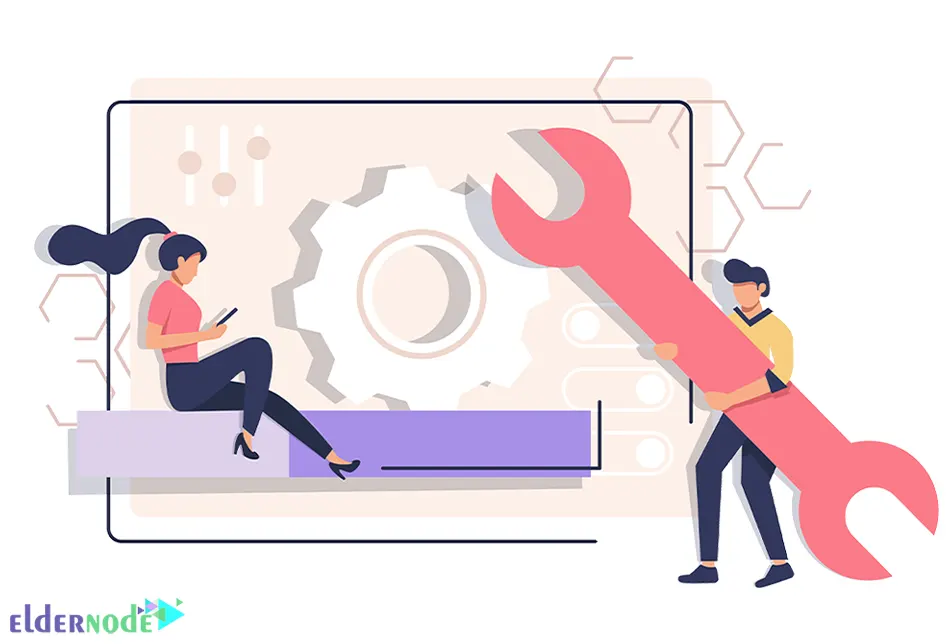
1- Checking the Server’s Console
The first step in troubleshooting a blank screen on Ubuntu startup is to check the server’s console. The Ubuntu server console should be turned on and connected to a display device such as a monitor or a remote access tool such as SSH. If you are accessing the server remotely, you can use a tool like SSH to connect to the server. After accessing the server’s command line interface, run the following command to check the console:
sudo dmesg | lessYou can also check the console using the command below:
sudo cat /var/log/syslog2- Restarting the Ubuntu Server
The second step to fix the blank screen issue on Ubuntu startup is to restart the Ubuntu server. Sometimes, a simple restart can fix the issue. To restart Ubuntu Server, open a terminal or command line and type the following command:
sudo rebootWait for the server to complete the reboot process, and the server will be available again for use.
3- Checking the Graphics Card or Onboard Graphics
This step is for those whose server has a graphics card or internal graphics. If you are one of them, make sure that the graphics card or internal graphics is installed correctly and has the latest driver.
To do this, check the installed graphics card or onboard graphics by running the following command:
sudo lshw -C displayThis will display information about the graphics card or onboard graphics installed on the system.
4- Checking the Server’s Hardware
Sometimes the problem may be with the hardware components of the server. Therefore, check the server’s hardware components for any defects or problems. All components must be properly seated and there should be no loose connections. If you notice any physical damage or faults, it is recommended to seek professional help or contact the support team of the server manufacturer.
5- Checking Log Files
In this step of troubleshooting the blank screen on Ubuntu startup, check the log files for any errors that may have occurred during the boot process. To do this, open a terminal and run the following command:
sudo cat /var/log/syslogAfter executing this command, you can view the system log. Look for any errors or warnings that might indicate a problem.
6- Booting in Recovery Mode
You can access a range of troubleshooting tools and repair options to diagnose and fix issues with the Ubuntu server by booting the Ubuntu server in recovery mode. To do this, restart your Ubuntu server and hold down the Shift key to access the GRUB menu. When the GRUB bootloader menu appears, select Advanced Options and then select Recovery mode. The server will start in recovery mode and displays a menu with several options for troubleshooting and repair. After you are done, select the “Resume normal boot” option to restart the server and start normally.
7- Checking the Network
This step of troubleshooting the blank screen in Ubuntu Startup includes checking the network. The network must be properly configured for the server to access the Internet. Also, make sure that if the server is behind a firewall, the required ports must be open. To open firewall ports on an Ubuntu server, you can use the built-in UFW tool, which provides a simple command-line interface for managing firewall rules. Run the following command to open a specific port on the Ubuntu server:
sudo ufw allow <port>/<protocol>8- Checking the BIOS Settings
In the last step of troubleshooting the blank screen in Ubuntu startup, check the BIOS settings. You should check the boot order, CPU settings, and other relevant settings so that the Ubuntu Server BIOS settings should be configured correctly. The location of the BIOS settings may vary depending on the Ubuntu Server hardware, but the relevant settings are usually located in the “Advanced” or “Configuration” sections.
That’s it!
Conclusion
Some users may encounter a blank screen when logging in to Ubuntu Linux. This article was about troubleshooting blank screen on Ubuntu startup. I hope you found this tutorial useful and that it helps you solve the blank screen problem on Ubuntu startup. You can contact us in the Comments section with any questions or problems.