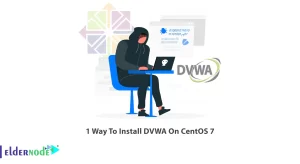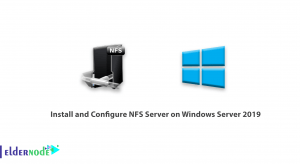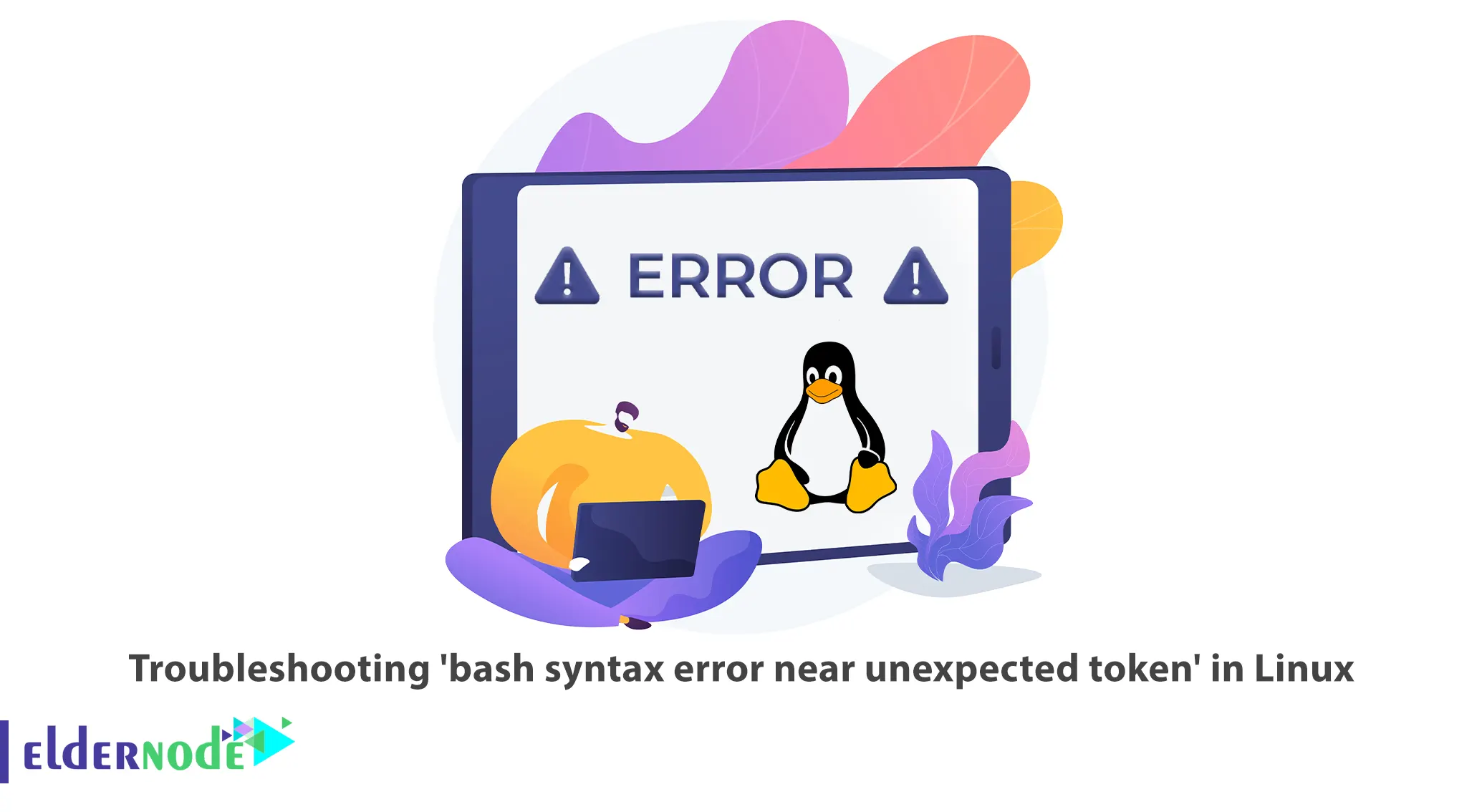
When working with Bash scripting in Linux, you may encounter an error message stating “syntax error near unexpected token.” This error often occurs when there is a problem with the syntax or structure of your Bash script. Troubleshooting this issue requires careful examination of the script and understanding the specific error message. In this article, we will explore common causes for this error and provide step-by-step solutions to help you resolve it. If you intend to buy Linux VPS Server, you can check out the packages offered on the Eldernode website.
Table of Contents
How to Troubleshoot ‘bash syntax error near unexpected token’ in Linux
Bash stands for Bourne Again SHell and is the default command-line interpreter in most Linux distributions. It provides a powerful scripting environment for automating tasks and running commands. This program allows users to directly input Linux commands interactively from a keyboard or from a shell script file. At times, you may encounter a frustrating error message: “bash syntax error near unexpected token.” This error indicates that there is a problem with the syntax of your bash script or command.
How to Resolve ‘bash syntax error near unexpected token’ in Linux
The “-bash syntax error near unexpected token” error arises due to the special significance of parentheses in bash. When parentheses are used without proper handling, bash interprets them as special characters and expects a different syntax, resulting in a syntax error. This error is commonly encountered when attempting file operations such as file creation, copying, renaming, or removal.
Let’s simulate the error to gain a better understanding. Consider the following example, where we attempt to create a file named “sample_file(data).txt” using the touch command:
touch sample_file(data).txtUpon executing this command, the bash shell throws the following error message:
bash: syntax error near unexpected token `('Fortunately, there are a couple of straightforward fixes to overcome the “-bash syntax error near unexpected token” error when working with files containing parentheses in their names:
Method 1: Using a Backslash to Escape Parentheses
To resolve the syntax error caused by parentheses, one reliable approach is to escape them using a backslash. By placing a backslash before each parenthesis, we can ensure that bash interprets them as literal characters rather than special tokens. For example, creating a file named “sample_file(data).txt” can be achieved by executing the following command:
touch sample_file\(data\).txtSimilarly, copying, removing, or renaming the file can be done by escaping the parentheses accordingly:
cp sample_file\(data\).txt /tmp/rm sample_file\(data\).txtMethod 2: Enclosing File Names in Double Quotes
Another effective method to handle file names with parentheses is to enclose the entire file name within double quotation marks. This technique allows bash to treat the entire string as a single entity, preventing any misinterpretation of the parentheses:
cp "sample_file(data).txt" /tmprm "sample_file(data).txt"By enclosing the file name in quotes, bash recognizes the entire string as a valid argument and performs the file operations without encountering syntax errors.
That’s it!
Conclusion
Encountering the “syntax error near unexpected token” in Linux is a common challenge when working with Bash scripts. By carefully examining your script and following the troubleshooting steps outlined in this article, you can identify and resolve the issue. If you have any questions, you can contact us in the Comments section.