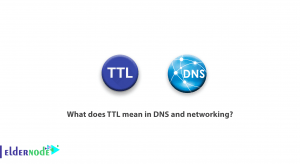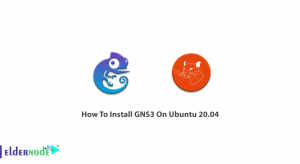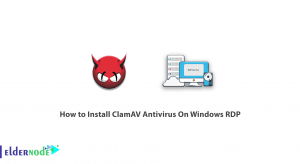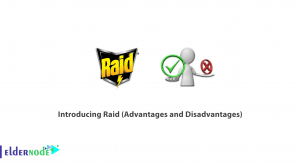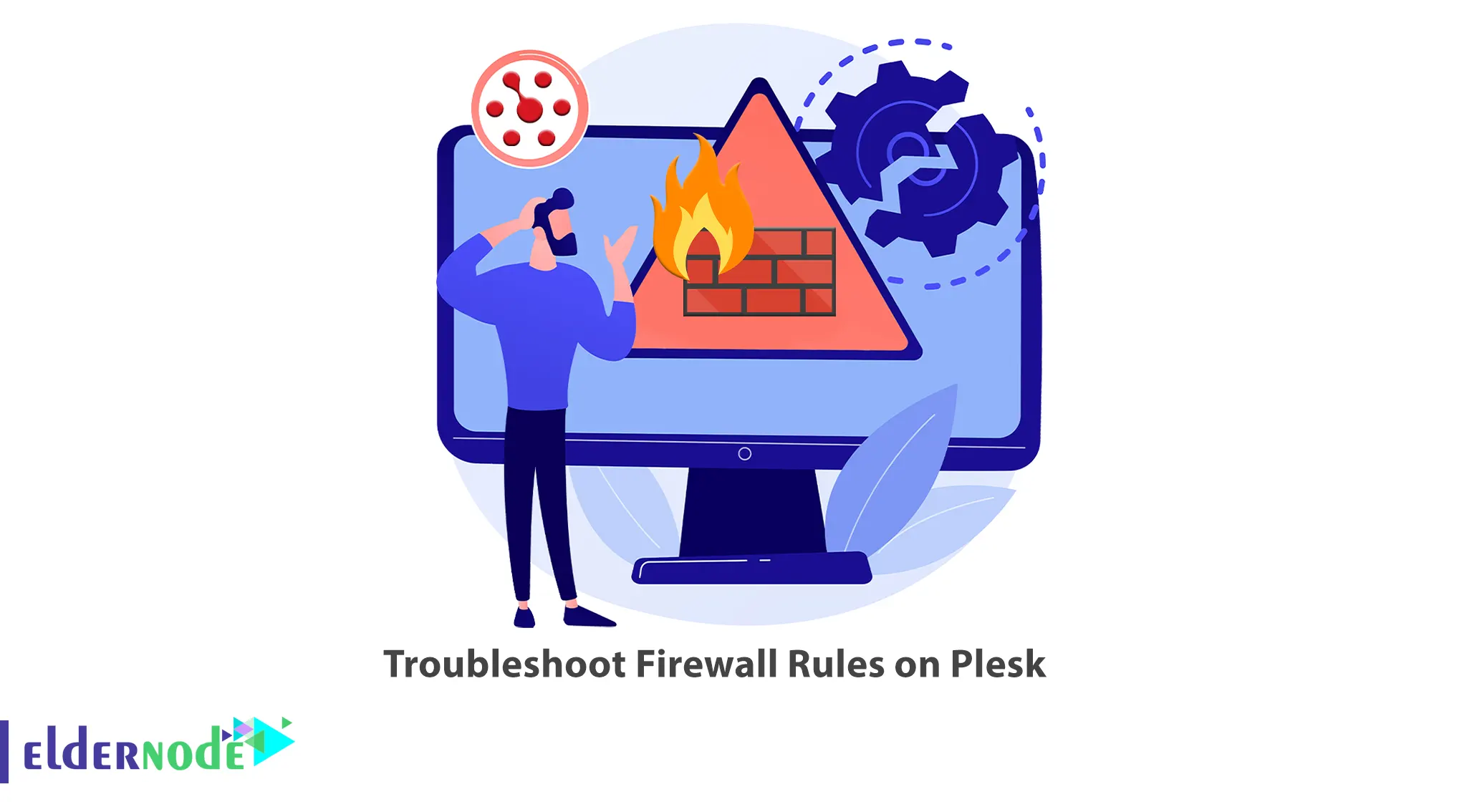
Plesk allows you to create different firewall rules, including inbound and outbound ones. You may encounter a problem related to Plesk’s firewall rules and cannot troubleshoot them. This article will teach you How to Troubleshoot Firewall Rules on Plesk. Eldernode offers an economically Linux VPS Server, which you can check out the offered package to purchase it.
Table of Contents
How to Troubleshoot Firewall Rules on Plesk
Plesk provides a user-friendly interface for managing firewall rules that allow you to control network access and protect your server from unauthorized access and malicious activity. Configuring firewall rules requires a good understanding of network security and the specific requirements of your server. When troubleshooting firewall rules on Plesk, you can follow these steps to identify and resolve any issues.
Unable to Activate Plesk Firewall
You can activate the Plesk Firewall by pressing Enable Firewall Rules Management from Plesk >> Tools & Settings >> Firewall path. But you may encounter one of the following errors:
– The firewall rules management has not been enabled
– Firewall rules management not unlocked
Also, Plesk Firewall can be activated via Advisor from Extensions >> My Extensions >> Advisor >> Open >> Configure the Plesk Firewall >> Activate. The process may fail with the following error:
– Timeout between apply and confirm commands was exceeded.
Here are some steps to troubleshoot these errors:
Firstly log in to the Plesk control panel and navigate to Tools & Settings >> Updates path:
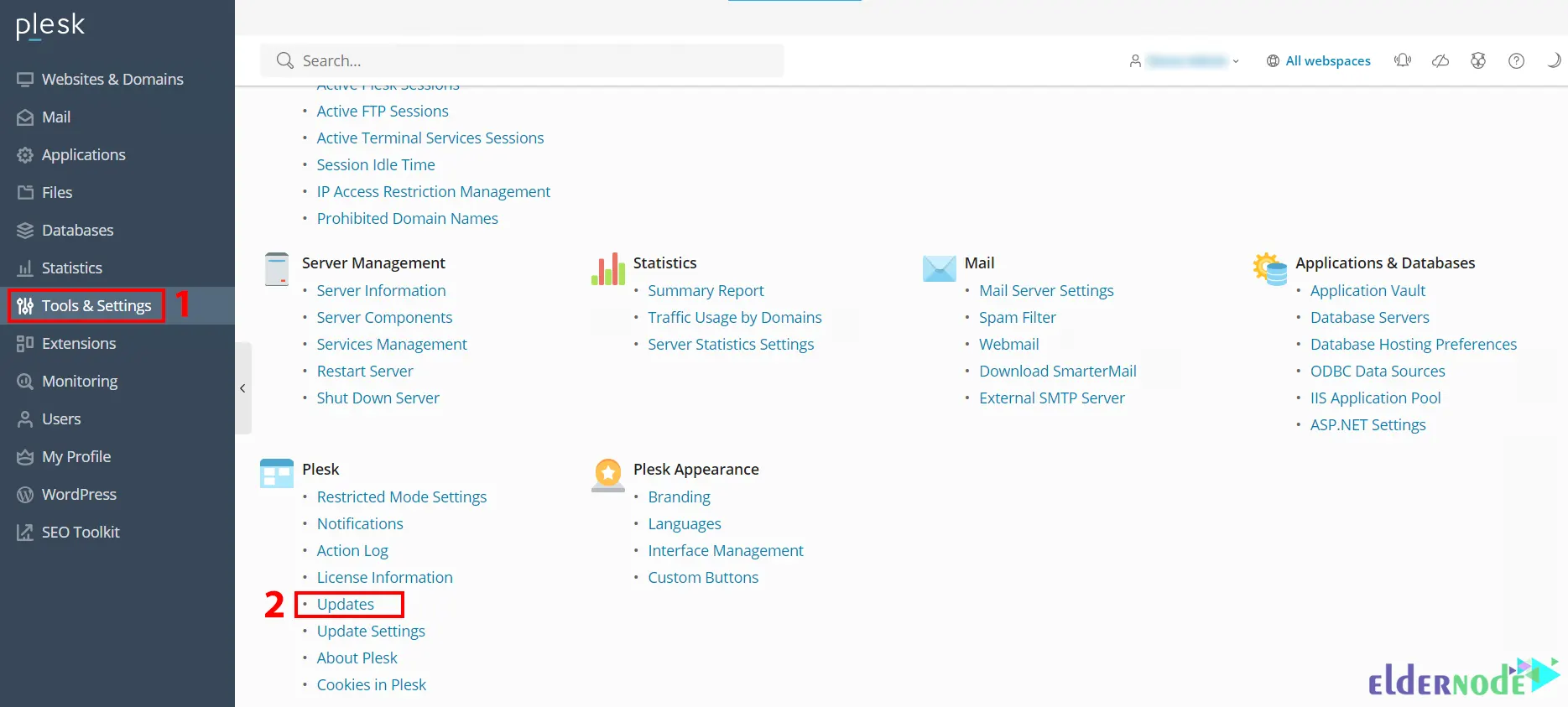
And choose Add/Remove Components path:
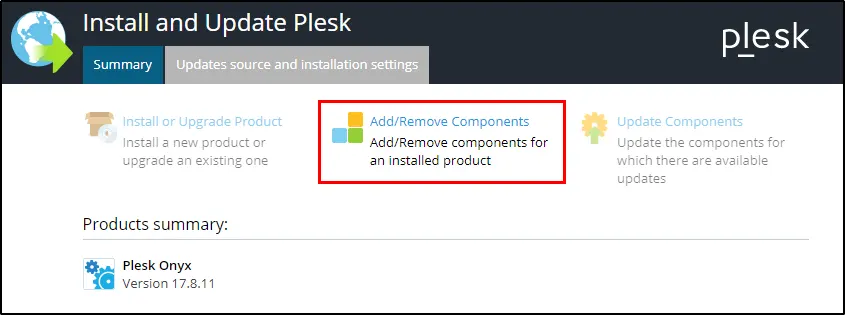
Now you will see the following screen. You should choose the Plesk Extensions >> Plesk Firewall component and click Continue to remove it:
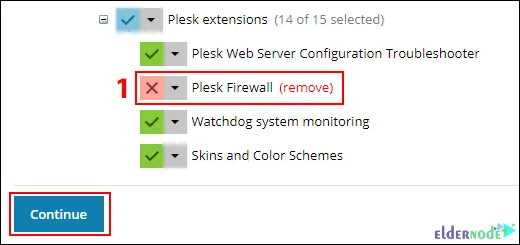
Once done, navigate to the Tools & Settings >> Updates >> Add/Remove Components >> Plesk extensions path. Then choose the Plesk Firewall component and click Continue to reinstall it.
Blocked by the Plesk Firewall
Sometimes when trying to log in to Plesk, your browser may not even be able to load the login page and you may not be able to access your website. This happens because you are blocked by the Firewall.
To fix this problem, log in to Plesk and go to Tools & Settings >> IP Address Banning path. Then you need to find your IP in the list and move it to the trusted list:
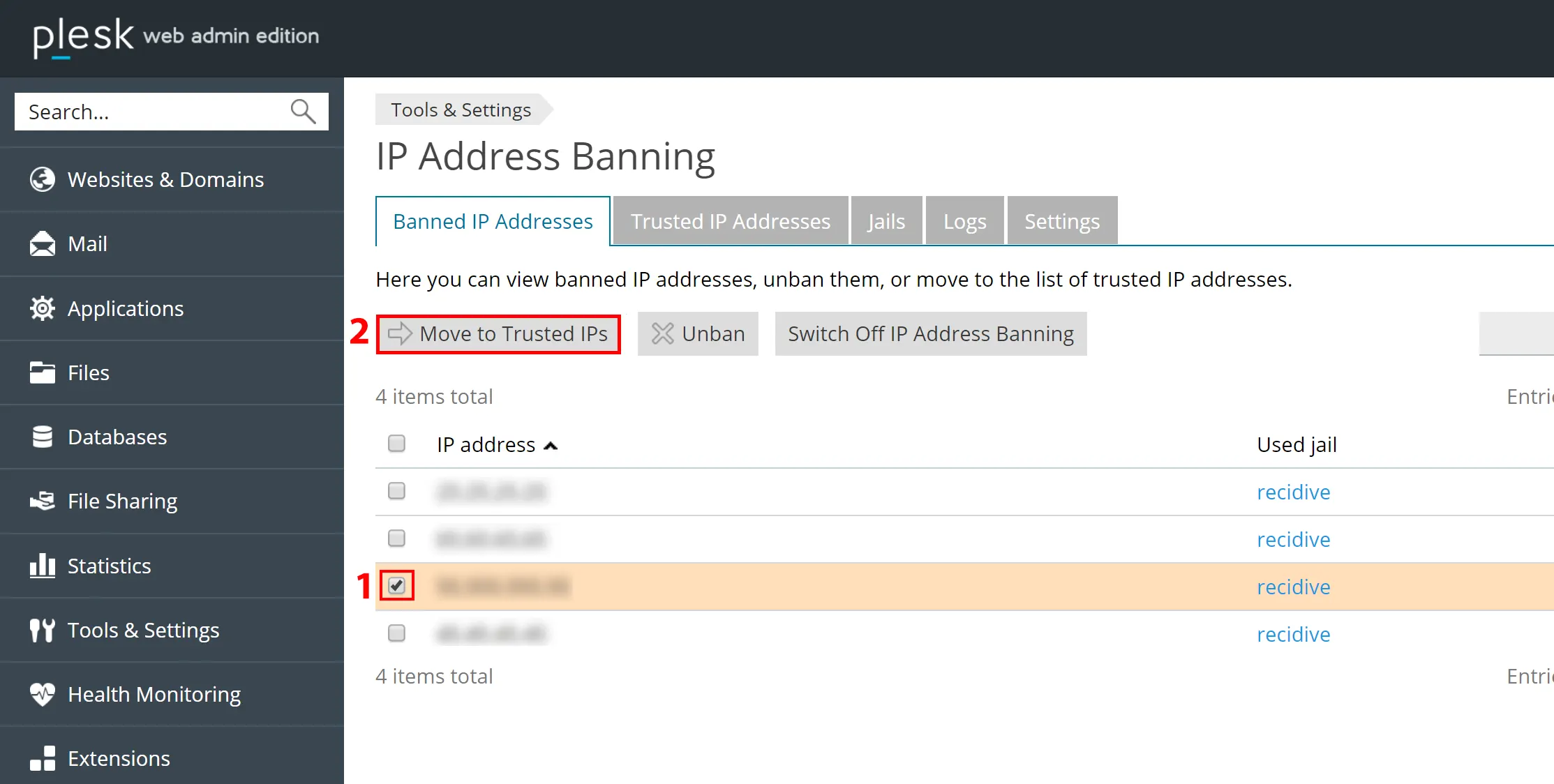
Unable to issue Let’s Encrypt certificate in Plesk
If you cannot issue a Let’s Encrypt certificate in Plesk, it may be because the necessary ports are not open on your server’s Firewall.
The required ports must be open in your server’s firewall. Let’s Encrypt uses the required ports to verify domain ownership. If these ports are blocked, Let’s Encrypt will not be able to verify your domain and issue a certificate.
To open ports on the Plesk firewall, log in to Plesk and navigate to Tools & Settings >> Security >> Firewall path.
On the Firewall page, you’ll see a list of rules for different services and ports. To open a specific port, click on “Add Firewall Rule” or “Add Custom Rule” (depending on your Plesk version):
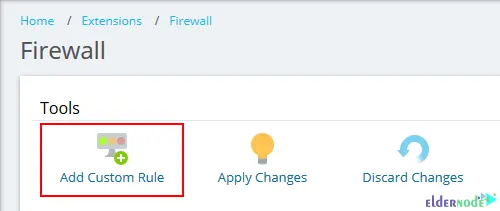
In the rule configuration page, provide the required information. Click OK to save the rule:
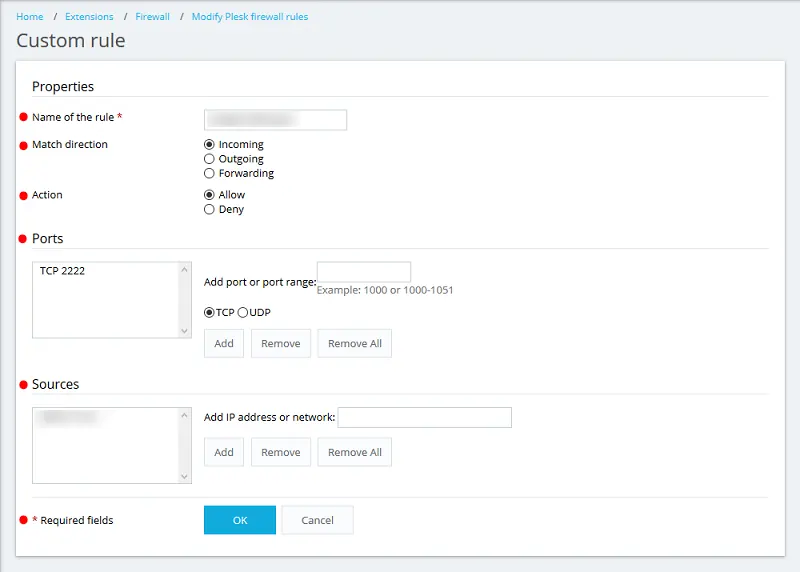
Plesk Interface is not Accessible on Required Ports
If you have problems accessing the Plesk interface on the required ports, the reason could be that the firewall has blocked access to the required ports. So Make sure the necessary ports are open in your firewall configuration to allow incoming connections.
If the necessary ports are not open in the firewall configuration, follow the steps in the above section to open them.
That’s it!
Conclusion
You may encounter a problem related to Plesk’s firewall rules and cannot troubleshoot them. In this article, we taught you how to troubleshoot Firewall rules on Plesk. I hope this tutorial was useful for you and that it helps you to solve firewall rules on Plesk. You can contact us in the Comments section if you have any questions or problems.