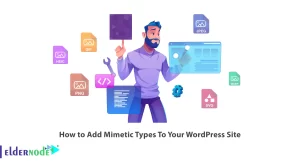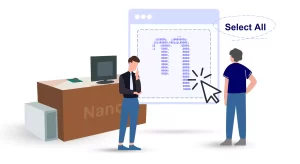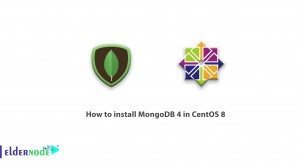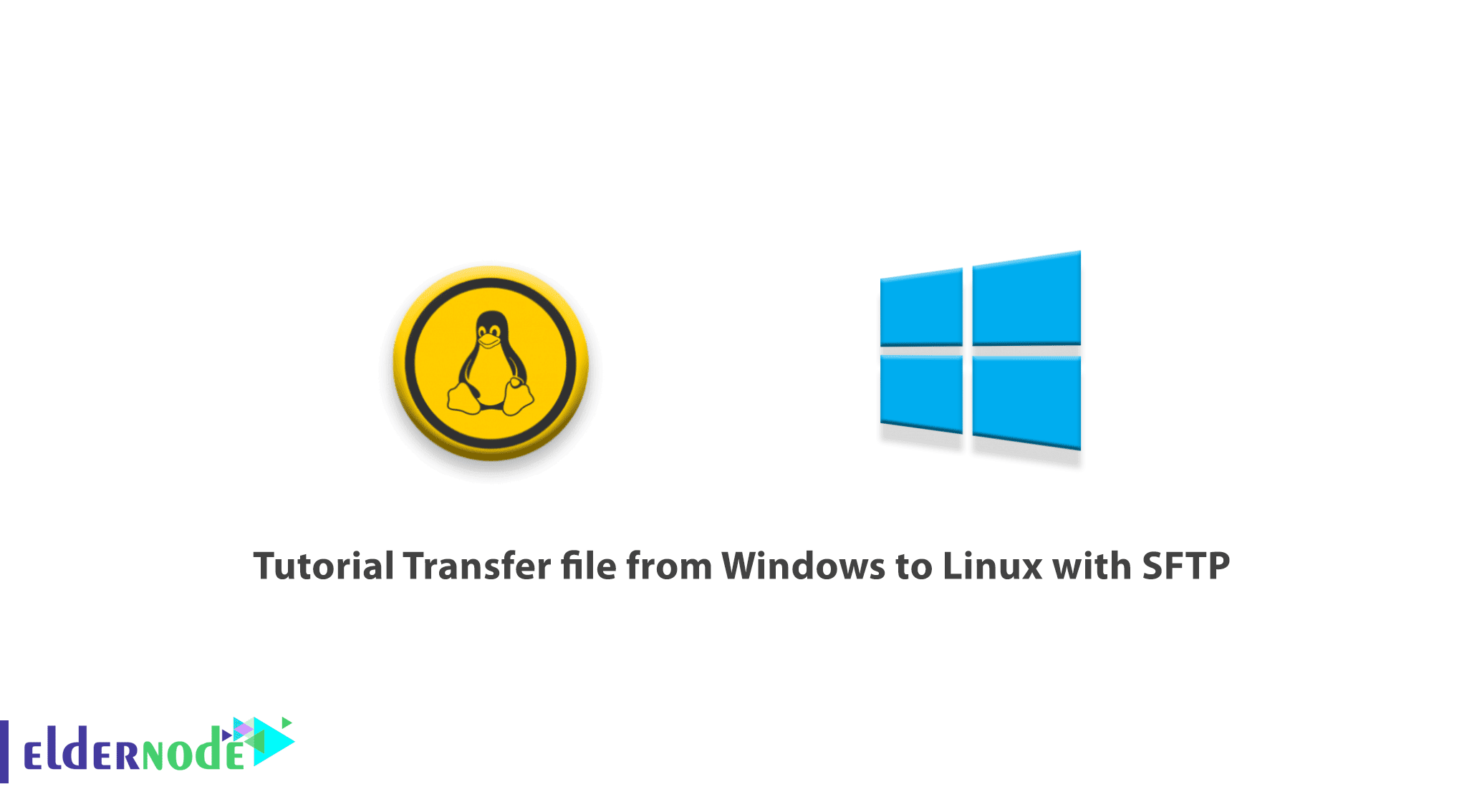
Transferring files from one system to another is simple and does not involve much complexity but sometimes we may run into problems. For example, two systems may have different file types and different ways of presenting text and data, and they may also have different folder structures. That’s why you need to know data transfer protocols. In this article, we are going to introduce you to SFTP protocol and teach you how to transfer files from Windows to Linux with SFTP. You can visit the packages available in Eldernode if you wish to purchase a Linux VPS server.
Table of Contents
What is SFTP?
SFTP stands for Secure File Transfer Protocol and is a secure version of the FTP protocol, which enables data access and transfer in a secure environment. The SFTP protocol encrypts your data and transmits it under impenetrable conditions. SFTP is also known as “SSH File Transfer Protocol” because SFTP uses SSH to transfer files. FTP clients cannot use the SFTP server. These servers are dedicated to SFTP clients that use the SSH protocol to access, transfer and manage files.
Requirements
- Install PuTTY on the windows system
- Install open ssh in the Linux system
Transfer files from Windows to Linux with SFTP
If you do not have enabled SFTP on your Linux server, you can do this with the following command:
sudo apt-get install openssh-serversudo apt-get install sshFirst, log in to your Linux system remotely. You can use PuTTY as your SSH client in the Windows environment. To do this, type PuTTY on your start menu and open it. After the PuTTY opens, you should type your IP and click Open.
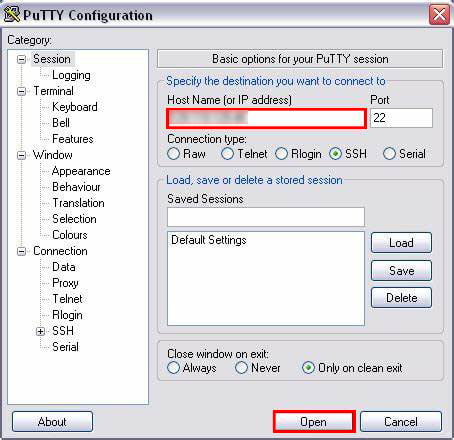
Now you should enter your username and password. Then change the /home/user/server directory to the /server$ directory.
In this step, you should see your files in the /server$ folder.
Then enter the name of the file you want to transfer from Windows to Linux. Specify the destination folder for this file and then the file will be pasted from the Linux machine to Windows.
You can find any program files like PuTTY on local disk C. Open the PuTTY folder and make sure pscp file is present. Now you should copy the relevant folder path. Then open Command Prompt and run it as administrator and paste the path you copied earlier.c:
Next enter the following command:
C:\Program Files\PuTTY>pscp.exe -P 22 user@IP_Address:/home/user/server/filename.py C:\Users\Public\user22 is the port number of SSH. Note that you should enter the username, IP address of a remote system, and password for user file.
Finally, the desired file is copied to the destination folder.
Conclusion
In this article, we taught you how to transfer files from Windows to Linux with SFTP. The process of transferring data on cross-platforms such as between Windows and Linux is easy, and you can easily do it with the help of this article.