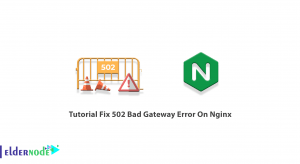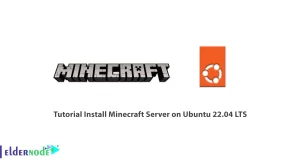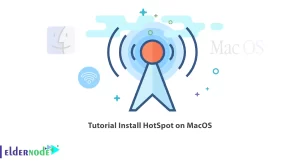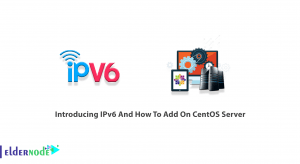One of the tools for storing and retrieving data is called SQLite, which is free and powerful and supports various types of operating systems, including Windows, Linux, Android and Mac OS. In this article we will review How to Setup SQLite on Ubuntu 22.04 LTS to see how you can use this Public Domain software without restrictions. It should be noted that if you want to buy an Ubuntu VPS server, you can see the packages provided on the Eldernode website.
Table of Contents
How to Install SQLite on Ubuntu 22 Server
What is SQLite?
SQLite is a SQL engine database that is comprehensive, reliable, embedded, and public domain. This software is one of the most widely used databases in the world, which can be used as a library among other programming processes, and its code is available to the public. SQLite file formats are cross-platform or multi-platform and its data can be easily copied between 32-bit and 64-bit systems.

Features of SQLite
1. Use dynamic data type: Store any value in each column, regardless of its data type.
2. Access Multiple Database files with One Connection: You can join tables from different databases together or copy data from one table to another with just one command.
3. Create a Database in RAM instead of Using a File System.
4. Self-contained: This feature indicates that the startup requires minimal support on the part of the operating system and provides the necessary requirements for execution itself.
5. Server-less: This database works with the integration program and access to database files. In this way, reading and writing in the database is done directly by reading and writing in its files.
6. Transactional: If the system has a problem and a transaction is running that has not been completed, the database returns to the state before that transaction.
What is the Use of SQLite?
-> PHP framework support for SQLite.
-> Use SQLite as the primary database system in the Drupal CMS.
-> The first choice of Android and iOS mobile developers from SQLite.
-> Use this database system to manage Firefox, Chrome, Skype and Dropbox software.
-> Use of this company database system by Adobe, McAfee, Bentley and Bosch for their products.
In the continuation of this article, join us to teach you step by step how to Setup SQLite on Ubuntu 22.04 LTS.
Setup SQLite on Ubuntu 22.04 LTS
To start the installation, first update your system to make sure all the packages are up to date:
sudo apt updatesudo apt upgrade -yTo start the installation, use the following command in your terminal to install SQLite 3 from the default APT repository:
sudo apt install sqlite3Then confirm the installed version of SQLite 3 in the following order:
sqlite3 --versionBy compiling, you can get the latest version featured in Ubuntu’s repository. In this step you should install the build-essentials package using the following command:
sudo apt install build-essential -yThen download the latest version from the SQLite download page using the wget command below:
wget https://www.sqlite.org/2022/sqlite-tools-linux-x86-3390000.zipExtract the files to the created directory:
unzip sqlite-tools-linux-x86-3390000.zipThen move the file to the directory created earlier:
sudo mv sqlite-autoconf-3370200 /opt/sqliteNow go to the desired folder to start compiling SQLite:
cd /opt/sqliteRun the following command to start the compiling process:
/opt/sqlite ./configure --prefix=/usrThe make command is used to start the build process. You can also specify the number of cores you want to use in the compile to speed up the process:
make -j 2(-j) indicates the number of cores in your system to speed up the build time. The default option for (-j) is 1, but if you have a powerful server, you can set it as high as possible. To specify the number of cores on your system, run the following code:
nprocIf you have two cores, you will see the following output (because there are two cores, we used (-j2) in the make command):
2If you have 12 cores, you can have cores (-j6) and dedicate half or more to this process.
After completing the build process, start the installation using the following command:
sudo make installThen confirm the installation and version number:
sqlite3 --versionConclusion
In this article, you got acquainted with SQLite, which is one of the most powerful tools for storing data, and examined its features and applications. This article also taught you how to setup SQLite on Ubuntu 22.04 LTS and use it for free and without restrictions.