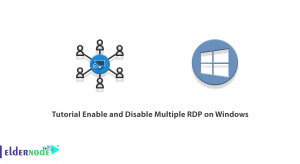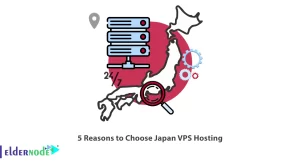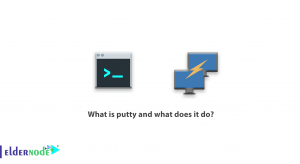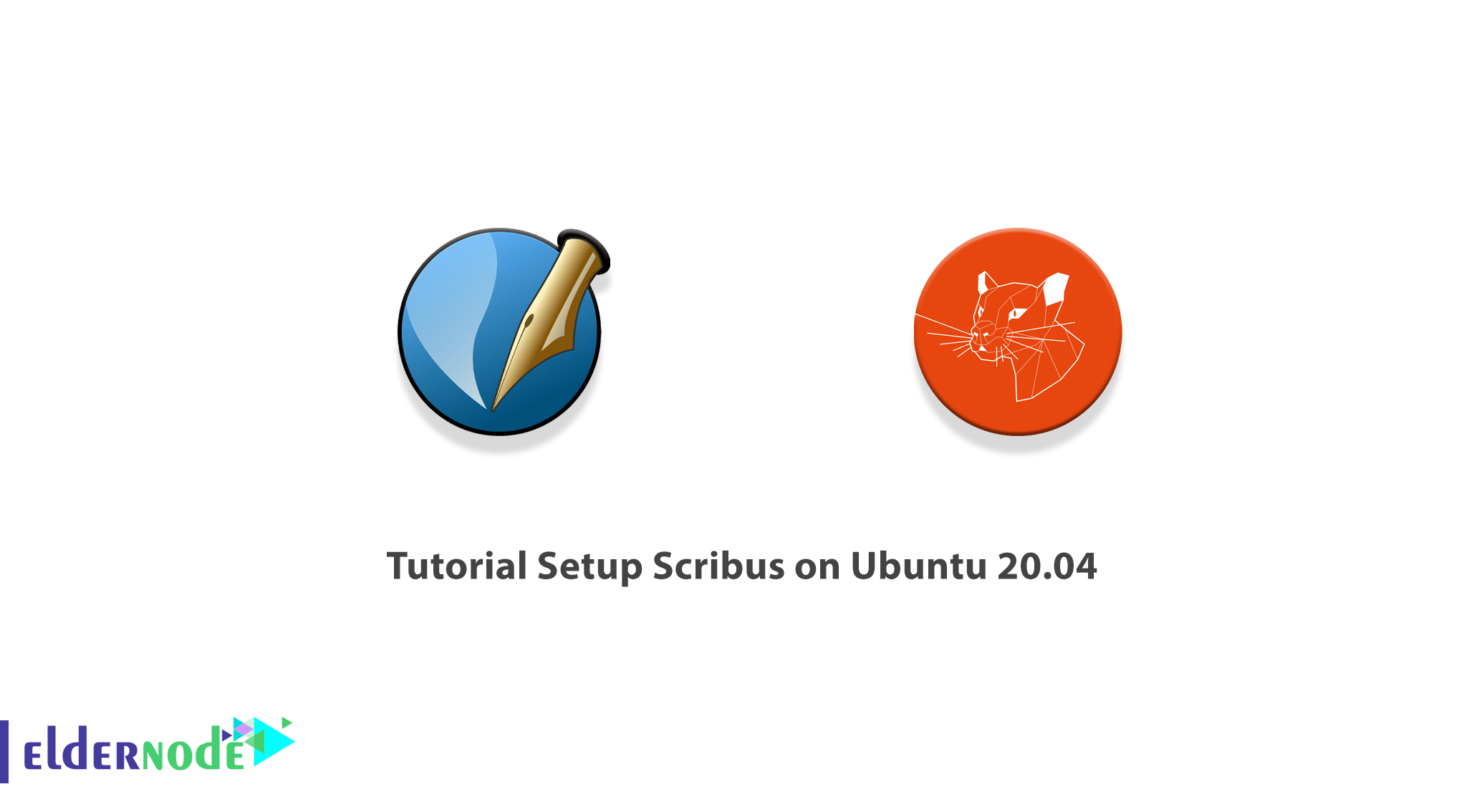
Scribus is a Desktop publishing application. It is written in C++ with a user interface based on the Qt framework. Scribus is using for designing and publishing brochures, newspapers, magazines, posters, books, and even newsletters. Furthermore, it is a free and open-source cross-platform application. In this article, we are going to teach you about Tutorial Setup Scribus on Ubuntu 20.04. If you want to buy an Ubuntu VPS server, see the packages available in Eldernode Hosting.
Table of Contents
How to Setup Scribus on Ubuntu 20.04
In the next section, we will have a definition of Scribus. Then we will teach you to step by step how to install Scribus on Ubuntu 20.04. Finally, we will teach you how to setup Scribus. Please stay tuned for the rest of this article.
What is Scribus?
Scribus is a free and open-source tool that is designed for layout. So, you will have an alternative for page layout. this desktop publishing software is built to be used on all common operating systems. If you were used to paying for other software such as InDesign, follow this guide to review Scribus installation on Ubuntu 20.04 to use this desktop publishing software for free with the same function. But consider that you will be limited to the wiki page for how-to information. However, it is worth testing!
How to Install/Setup Scribus on Ubuntu 20.04 | 21.04
In this section, we are going to teach you to step by step how to Install Scribus on Ubuntu 20.04. To do this, just follow the steps below in order. In the first step, you can download it by visiting the Scribus AppImage website. Note that in this tutorial we will install using the official PPA.
You must first add the Repository using the following command:
sudo add-apt-repository ppa:scribus/ppaYou can then update the package list by running the following command:
sudo apt updateFinally, you can easily install Scribus by running the following command:
sudo apt install scribusHow to Setup and Use Scribus on Ubuntu 20.04
In the previous section, we taught you how to Install Scribus on Ubuntu 20.04. Join us in this section to explain how to Setup Scribus on Ubuntu 20.04.
You must first run Scribus.
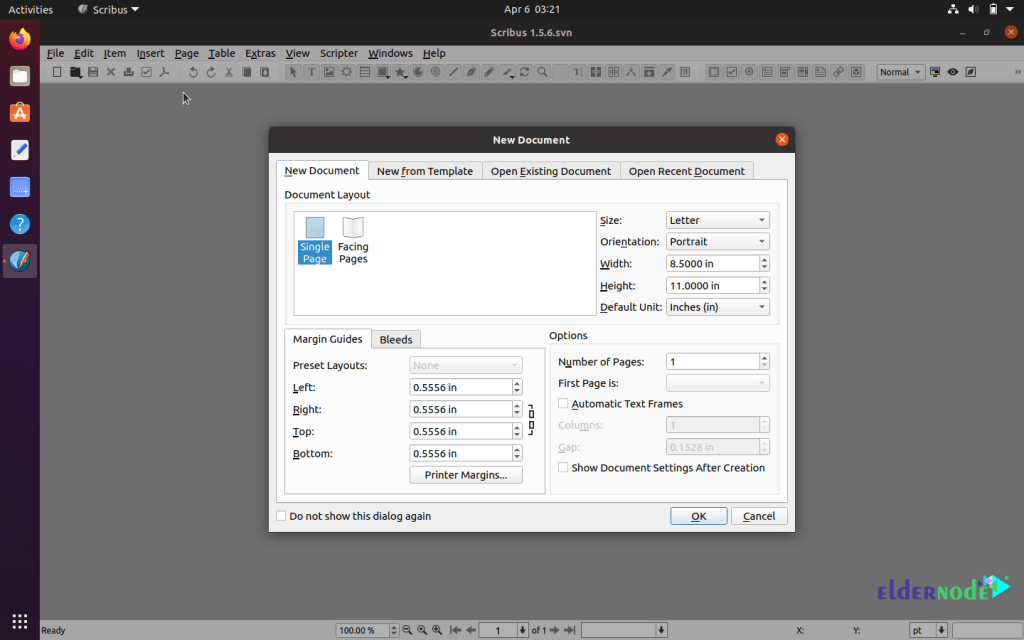
Then, in the “New Document” tab, you will see the following options:
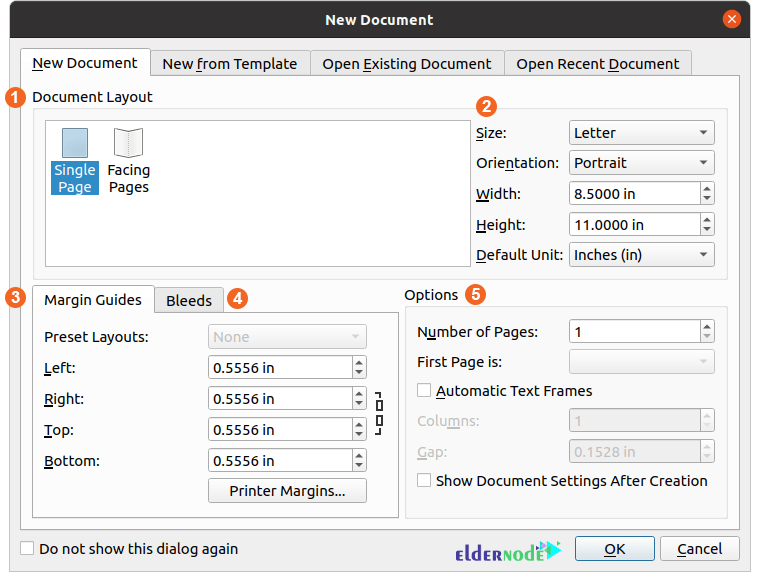
The description of the above image based on the numbers specified is as follows:
1. This section is related to the Document Layout. In this section, you can choose one of the two options Single page or Facing pages.
2. Using this section, you can choose default page sizes (Letter, A4, custom), select orientation (portrait/landscape), set custom page size, and change default units (points, picas, centimeters, millimeters, inches)
3. Here, you can set Margins according to your requirement
4. You can add bleeds to the document using this section
5. Various other options related to document
It is interesting to know that Scribus comes with pre-built templates. To select these prefabricated templates you need to open the “New from Template” tab:
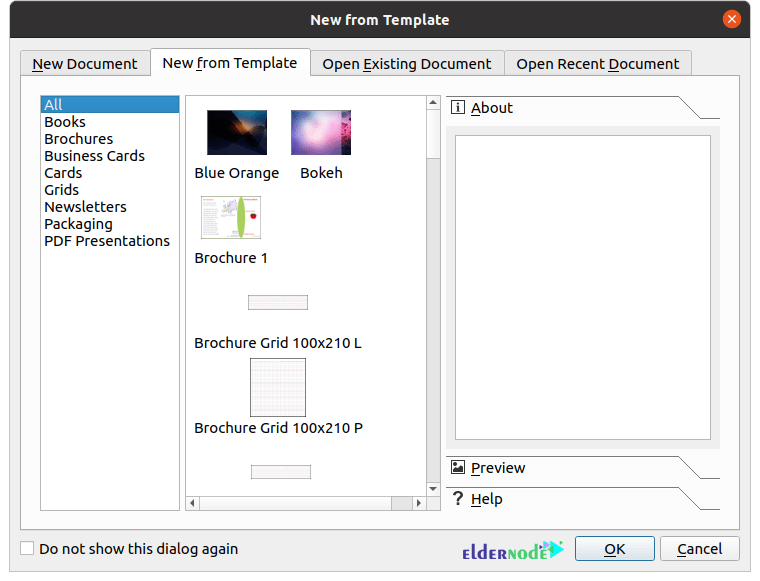
This section contains several templates include brochures, business cards, newsletters, books, PDF Presentations, etc.
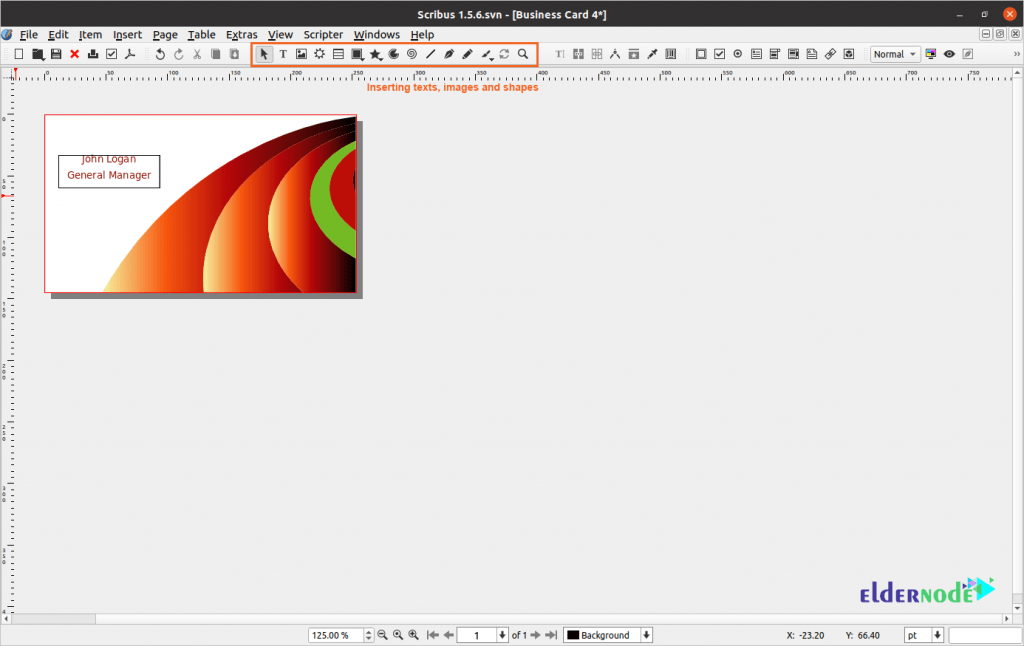
The user interface is well organized and quite friendly. It should note that most of the shortcut keys are easy to remember. You can also, add text, images, vector shapes, polygons, and arcs. Another advantage of these interfaces is that you can also change the color and rendering settings.
Conclusion
We introduced you to Scribus at the beginning of this article. Then we taught you how to install Scribus on Ubuntu 20.04. Finally, we taught you how to setup Scribus.