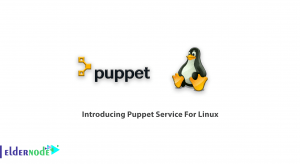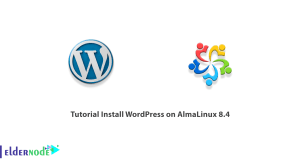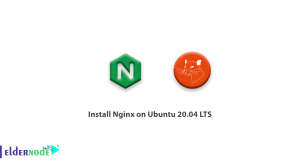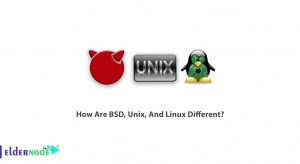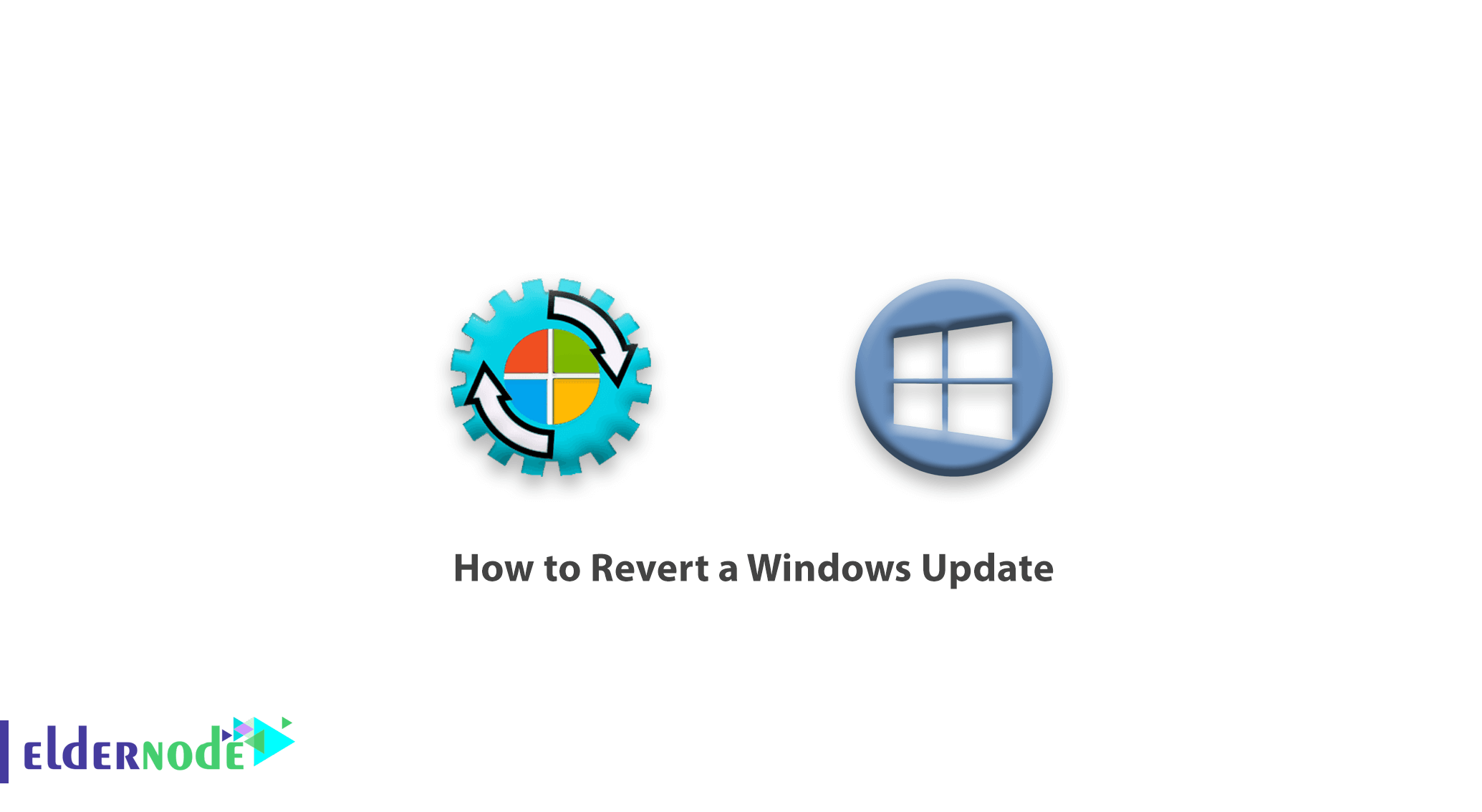
How to Revert a Windows Update. From time to time, Windows reviews the latest updates and security features of your device. Automatic updates are implemented with the intention of running device securely. You may find that you want to roll back an update due to an unforeseen server change.
In this tutorial we’ll show you how to undo a Windows update on 2016, 2008R2 and 2012R2 servers.
Server 2016 with Windows 10
1. At first, Click on the Start button and search for Windows Update. Then press Enter.
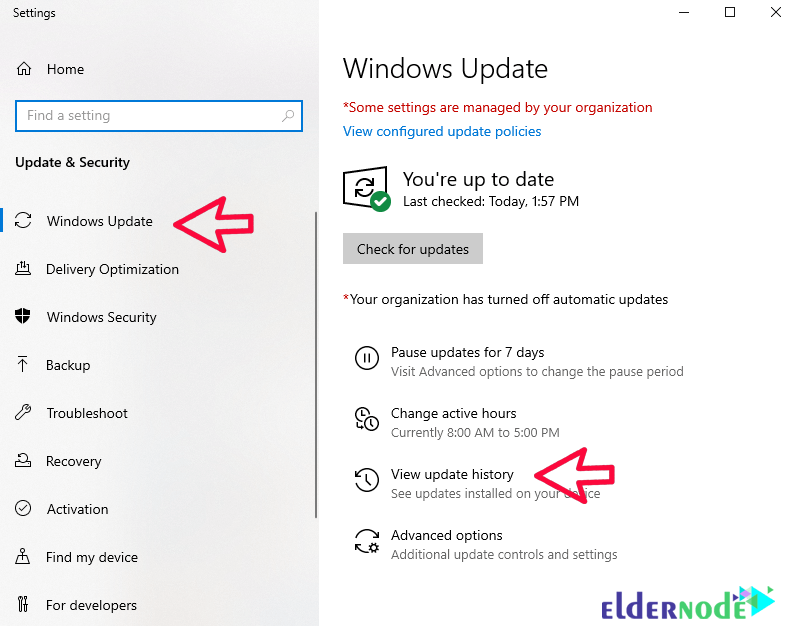
2. In the page that opens, click View Update History and select Uninstall Updates. After viewing the list of the latest updates, click on the update you want to uninstall / remove.
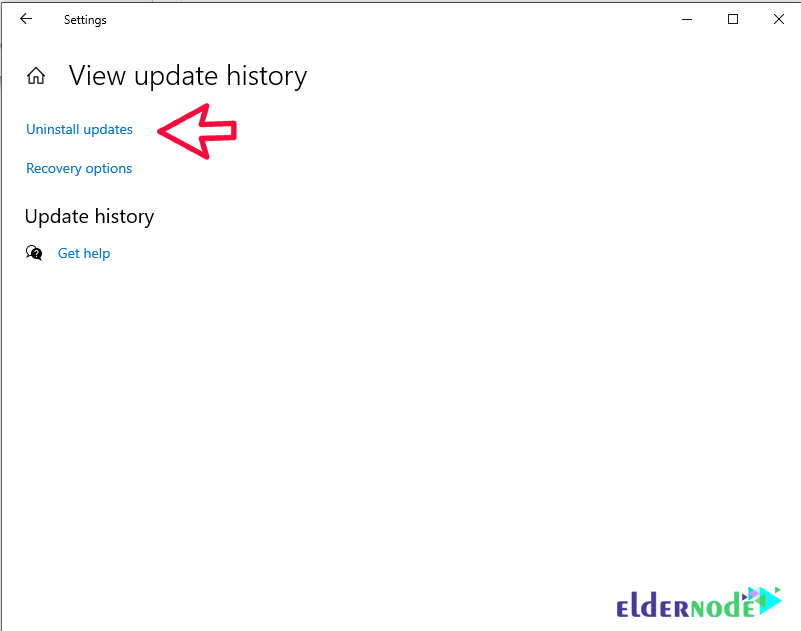
*
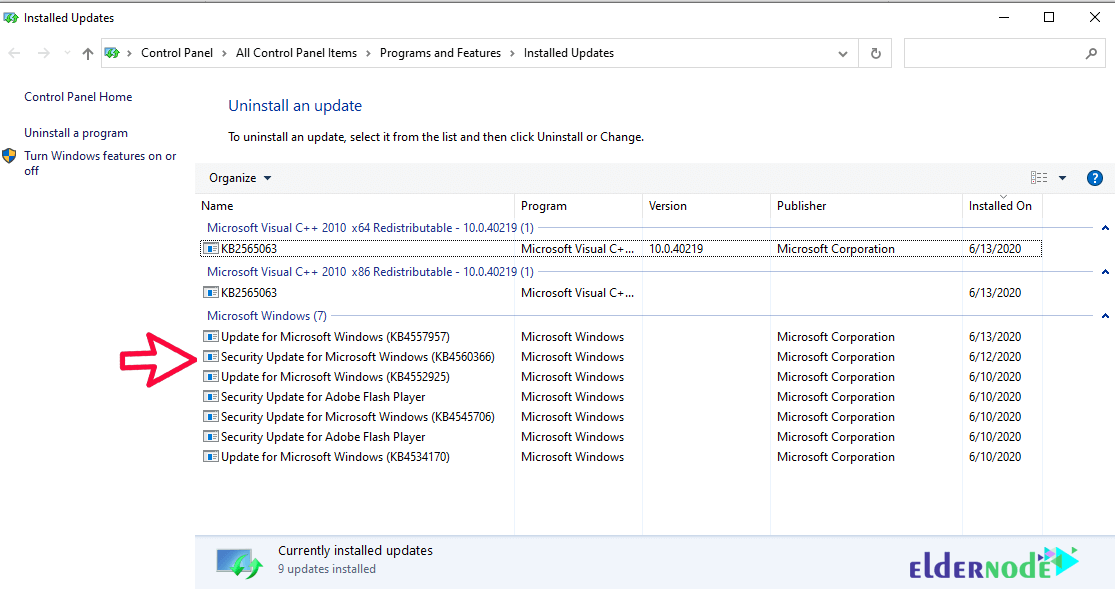
3. When the installed update window comes up, you can see the updates by name, KB number, type of program, version, and even the date of installation.
4. Select the update and choose Uninstall.
5. Depending on the update, there may be a need to reboot the server to complete removal.
6. In the Windows Update screen, select the offending update and click Hide Update.
7. Restart the server to remove the update completely.
Server 2008R2 and 2012R2 with Windows 7/8
1. In the first step, select Control Panel from the Start menu.
2. Then select Uninstall a program from the Programs section.
3. Select the desired program and right-click on it to Uninstall.
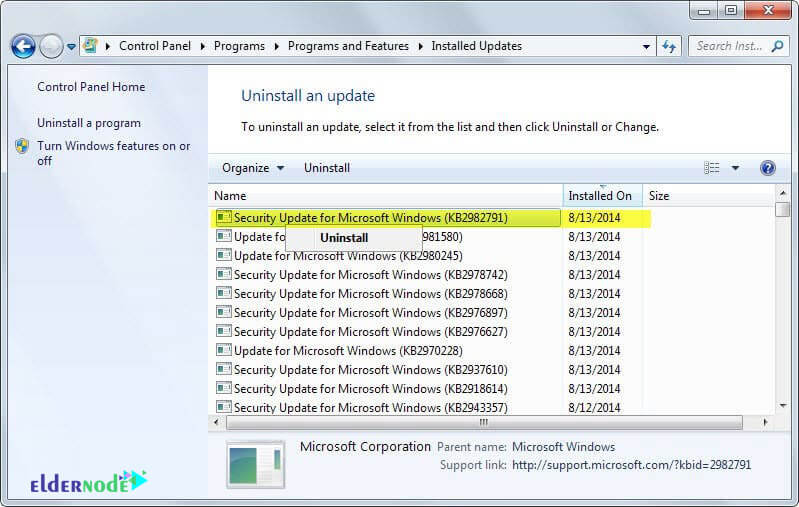
4. Select the update you would like to restore and select Yes to uninstall the selected update.
5. Select the Restart Now button.
6. In the Windows Update screen, select the offending update and click Hide Update.
7. Restart the server to remove the update completely.
Know why we are the best in providing services by purchasing dedicated server and VPS server packages today.
Dear user, we hope you would enjoy this tutorial, you can ask questions about this training in the comments section, or to solve other problems in the field of Eldernode training, refer to the Ask page section and raise your problem in it as soon as possible. Make time for other users and experts to answer your questions.
How to Revert a Windows Update.
Goodluck.