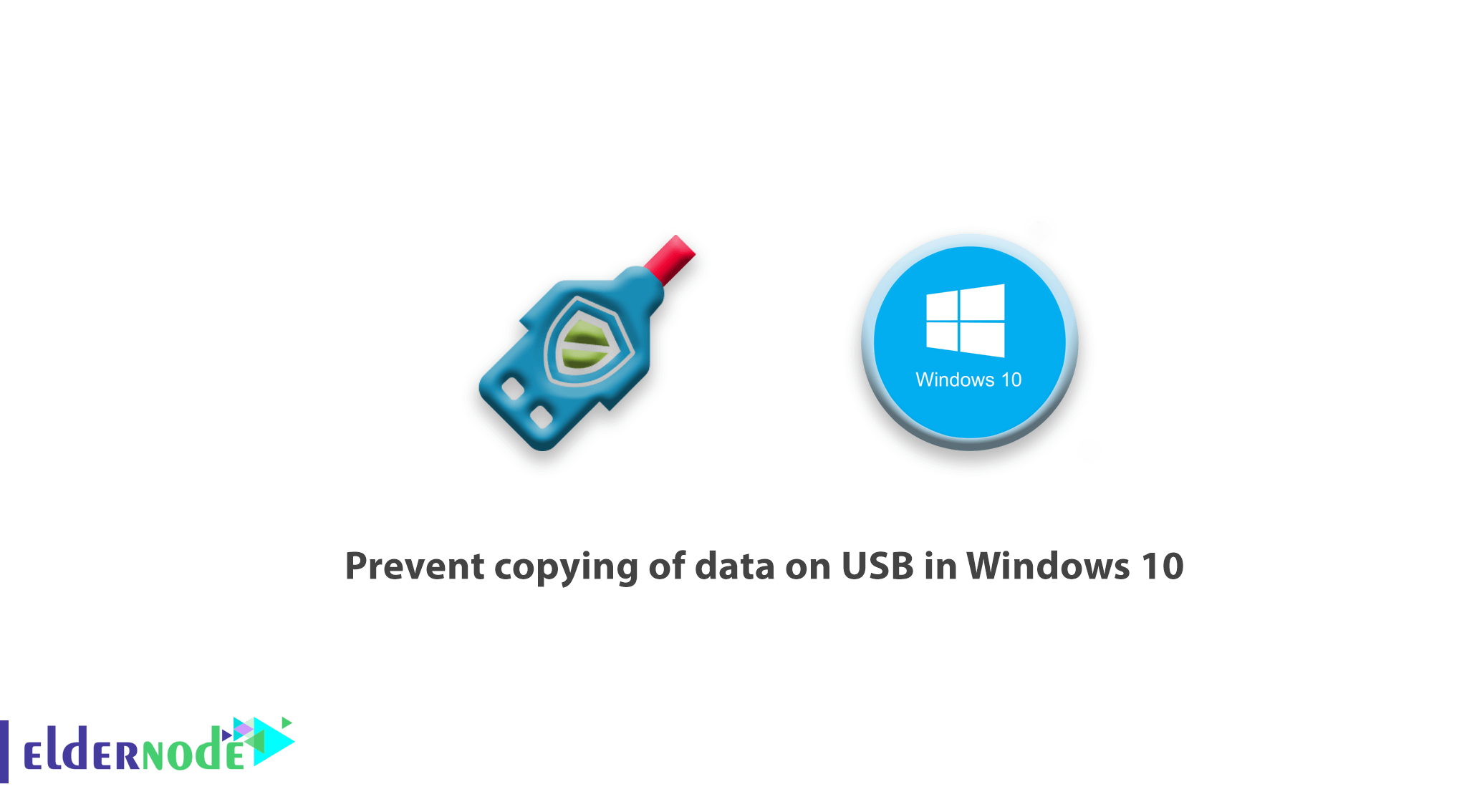
Until now, the transfer of information in the form of hardware was done only through floppies and finally CDs. But with the advancement of technology, today USB flash drives are widely available in the hands of users. This has caused some concern for network administrators due to the insecurity of the data on the systems. In such a way that anyone can easily transfer the information on the system hard drive by connecting their flash to a USB. To protect data security, we decided to teach you how to prevent the copying of data on USB in Windows 10.
Prevent copying of data on USB in Windows 10
In this tutorial, we will discuss how to edit the registry to prevent writing on the Windows 10 operating system to prevent data from being copied to USB by unauthorized users. This actually adds a layer of security to Windows 10.
How to prevent copying files on USB in Windows 10 through the registry
1) Press the Windows + R key to open the RUN screen.
2) Write regedit.
3) Enter the following path:
HKEY_LOCAL_MACHINE\SYSTEM\CurrentControlSet\Control
4) Right-click the Control folder and then select New> Key.
5) Name the new key StorageDevicePolicies and then press Enter.
6) Select this new key, right-click on the right side of the screen and select New> DWORD (32-bit).
7) Set the new word name to WriteProtect and then press Enter.
8) Double-click on the newly created DWORD and change its value from 0 to 1.
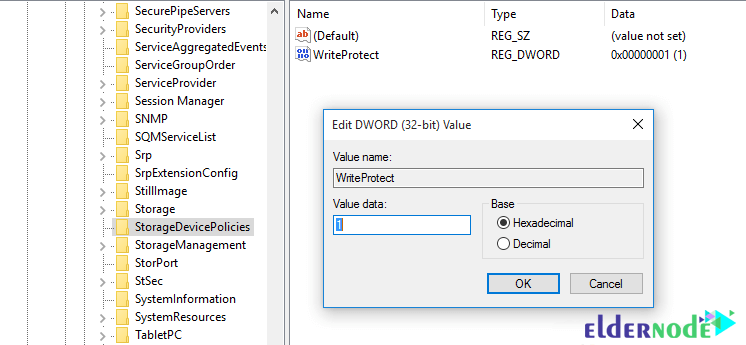
Now, any user who connects USB to your computer and tries to copy data from the computer will encounter a write-protected message.
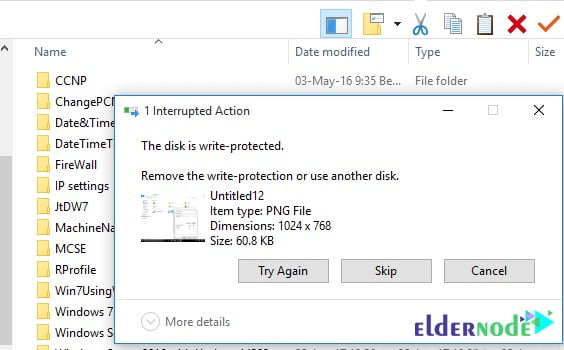
Conclusion
This tutorial explained how to prevent copying files on USB in Windows 10 through the registry step by step.

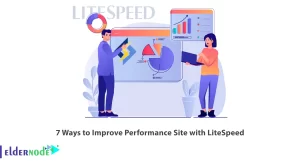
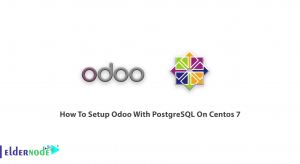


if i want to prevent copying from flash disk to computer
Please follow the steps described in this article carefully.