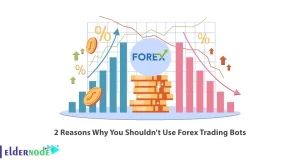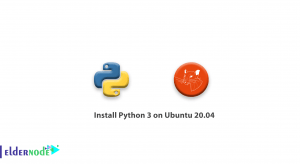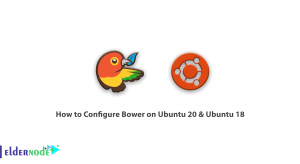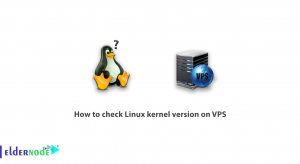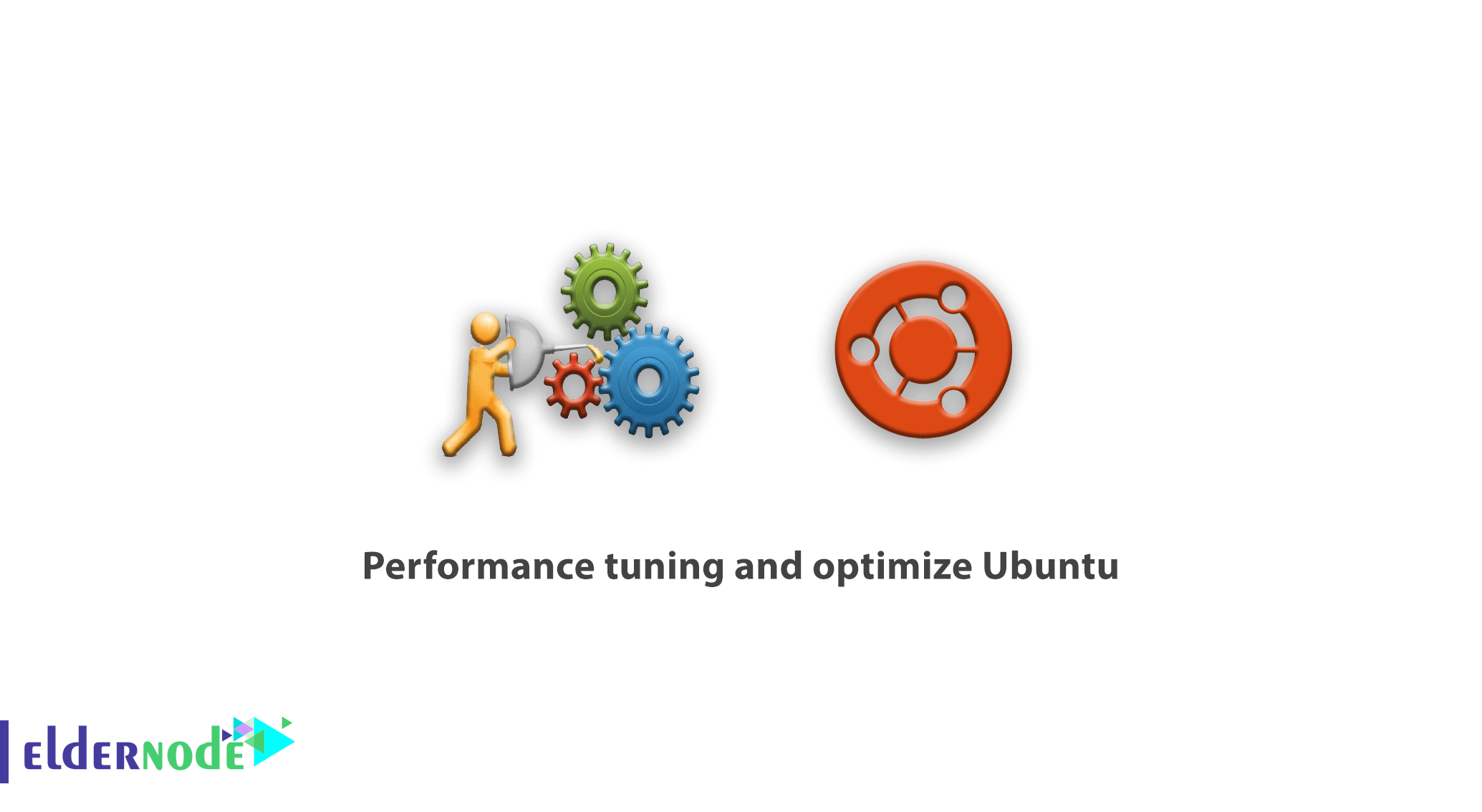
How to Performance tuning and optimize Ubuntu 20/18/16. Ubuntu is one of the most popular Linux distributions based on the Linux Debian distribution. The operating system supports armhfp, i686, PowerPC and x86 & 64 architectures, and its default desktop software is Unity. One of the most interesting features of the Ubuntu Linux operating system is that it can be placed in newcomer categories, desktops, servers and even middle users at the same time, and this is a very positive factor for an operating system. In this article, we try to teach you how to performance tuning and optimize Ubuntu. You can see the packages available in Eldernode to purchase the Ubuntu VPS server.
Table of Contents
Performance tuning and optimize Ubuntu
In general, we refer to Ubuntu as a very powerful desktop product. The community created for Ubuntu is based on the idea and structure of GNU/Linux. As expected, the goal of this Community is that software should be available to people for free so that users can easily use it and localize it for their language. They can also make any changes they like to the software source.
Tutorial Performance tuning and optimize Ubuntu 20/18/16
The word Ubuntu is an old African word meaning Humanity To Others. With the introduction of Ubuntu, there was actually a new spirit in the software industry in the world. Ubuntu was created by a British company called Canonical Ltd, which was run by a South African named Mark Shuttleworth. The company is funded by providing support services related to the Ubuntu operating system. The rest of this article describes the performance tuning and optimize Ubuntu.
How to keep Ubuntu up to date
Because updating Ubuntu fixes common bugs, Canonical does this continuously to increase system performance. New versions of Ubuntu are released twice a year and make major changes to the system. These changes maximize system performance. You can type the following command in the Linux terminal to search and update Ubuntu:
sudo apt-get updateBut to find out if there is an original version, type and run the following command:
sudo apt-get upgradeAfter executing the above command, you will be asked if you want to continue? You must press “Y” to continue.
Note: Be sure to back up your files before updating.
How to delete old files
Ubuntu performance increases as free space on the hard disk increases. Because it does not have to process many files. The most common folders that can be deleted without security issues are download folders that can be easily re-downloaded over the Internet. You can also type and execute the following command to clear the cache:
sudo apt-get cleanYou can also type and execute unused packages and dependencies in the Ubuntu terminal using the following command:
sudo apt-get autoremoveUse SSD instead of old HDD
An SSD does the same thing to an HDD and stores data on it. It protects them even when the computer is off, but there is no moving part in it. This hard drive is like a flash drive. The data is stored on flash memory chips. SSD chips are much faster and more expensive than USB sticks and HDDs. For this reason, we recommend that you install your Ubuntu on SSD.
How to install Preload on Ubuntu
Since the “Preloading operation” is to keep the necessary files in RAM, this is much faster than placing the files on the hard drive. Daemon Preload works by running in the background and monitoring the most used applications.
Preloading gives the system a better understanding of the required programs. Finally, this reduces the startup time. To install Preload on Ubuntu, run the following command:
sudo apt-get install preloadRestart the system after the preload installation is complete. As the system boots, the preload runs in the background.
How to upgrade RAM
The speed of your computer is directly related to the increase in the amount of virtual memory (RAM). On the other hand, Ubuntu needs at least 2 GB of RAM for smooth operation. An easy way to solve this problem is to install more RAM. Your PC has a certain number of RAM slots where you can insert chips. To find out what type of RAM it uses, be sure to search for a specific model of your device. To see the amount of RAM in the Ubuntu Destroyer, type and run the following in the Ubuntu terminal:
free –mYou can also run the following command to see the type and speed of RAM:
sudo lshw -c memoryHow to use local mirrors
As you know, Ubuntu software repositories are mirrored all over the world. Therefore, to get the best download speed when updating the software, you need to confirm that you use a mirror that is close to your location.
To do this and make changes to the mirror settings, follow these steps:
– Go to Software.
– Then click on the menu button at the top left of the page.
– In the next step, select Software and Updates.
– In the Ubuntu software tab, select Download from.
– Finally select Other and then select the server closest to you.
How to use light desktop alternatives
You may be interested to know that Ubuntu version 18.04 uses the GNOME 3 desktop. GNOME 3 is designed to balance soft graphics and resource efficiency. So if you have an older system, you may have problems with some of the advanced features. Lightweight desktop alternatives for Ubuntu include Lubuntu, which is based on the highly efficient LX desktop environment. You can use the following command to install Lubuntu:
sudo apt-get install lubuntu-desktopNote: After installing Lubuntu, you can download it from the login page by clicking on the icon next to your name.
How to control startup programs
As you install more programs, the speed of the device slows down due to the increase in the number of programs that enter the system. Linux, on the other hand, wants to use your system memory.
Ubuntu has a graphics program called ‘Startup Applications’. If you want to see the full list, launch it from the GNOME directory. You can also use the mouse to click on individual programs and select “Delete” to prevent the program from launching. It should be noted that you can list all the launched services in Ubuntu 18.04 by executing the following command:
service --status-allYou can also use the following command to stop running services:
sudo service <name> stopFinally, you can use the following command to remove the programs you want in Ubuntu:
sudo apt-get remove <program name>Conclusion
After installation, the Ubuntu operating system needs a series of settings to be optimized to perform more optimally. In this article, we tried to explain some of the ways to optimize Ubuntu performance. If you are interested in CentOS and Debian distributions, you can refer to the articles Performance tuning and optimize Debian 10/9/8 and Performance tuning and optimize CentOS 7 [Best way].