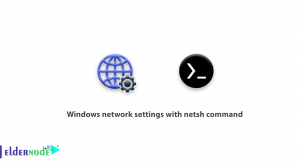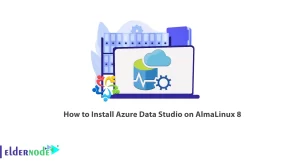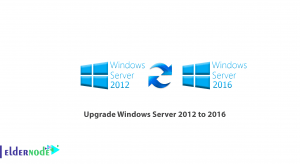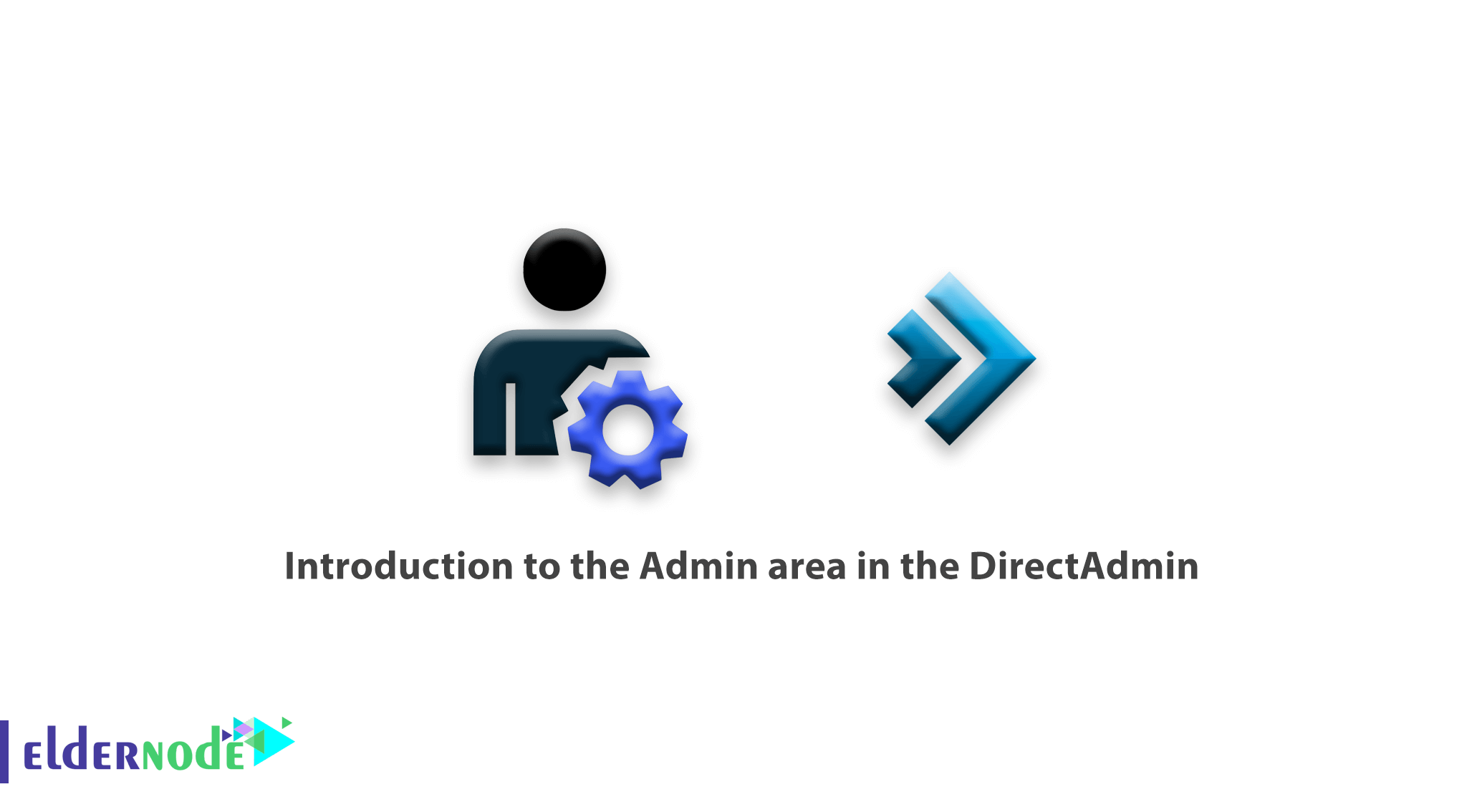
Introduction to the Admin area in the DirectAdmin, In this section, you can apply all management operations to your server. Some of these operations include:
Table of Contents
Manage Reseller Packages:
After clicking Manage Reseller Packages, you will see a page similar to the one below, where you must specify the resources and restrictions the host has to create.
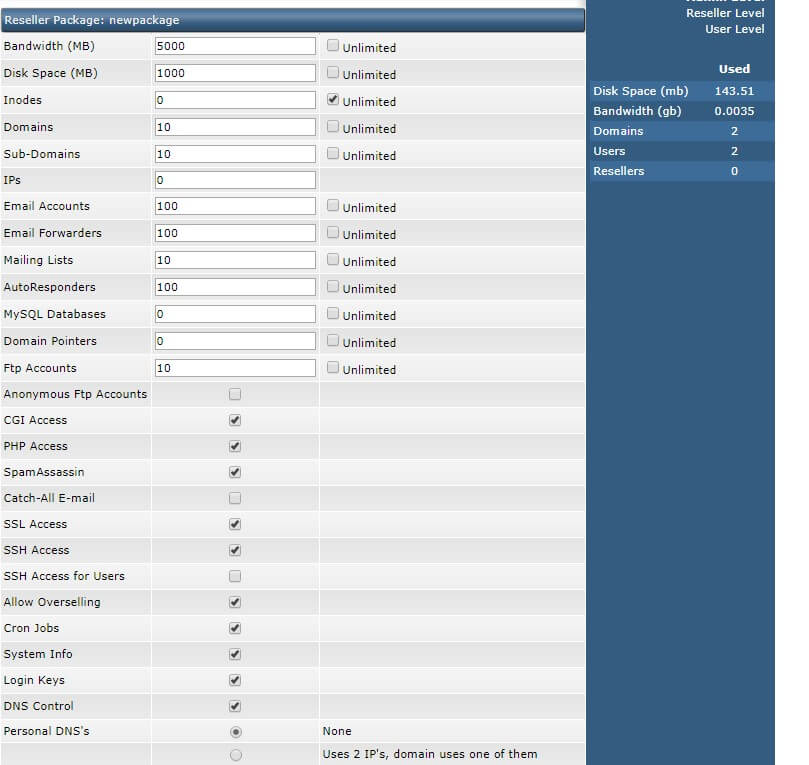
Some of the most important settings you should consider for delegates are the number of IPs assigned, the number of domains allowed, the possibility of creating a custom DNS.
Introduction to the Admin area in the DirectAdmin
The Allow “OverSelling” option also allows the agent to sell or create more hosting than is available.
For example, it has 10 GB of delegate space, but in shared host subdivisions, the agent can have more than the sales volume, but if he consumes more than 10 GB, his authorized account will be blocked.
Create Reseller:
With this section, you can create agents on your admin DirectAdmin server and allow them to create and manage users for themselves. To use this section you first need to create agency plans from the “Manage Reseller Packages” section.
Creating an agent in the DirectAdmin is very simple and no different than creating a host. After completing the Agent Creation page, which includes the username, email, password, domain, and IP fields, select the appropriate Agent Plan, and select “Submit”. Just like creating a user section, using the “Customize” option, you can define the created Reseller with the desired resources.
List Resellers:
In this section, you will find all the delegates in the DirectAdmin. In this section you will see a page similar to the following list of users:
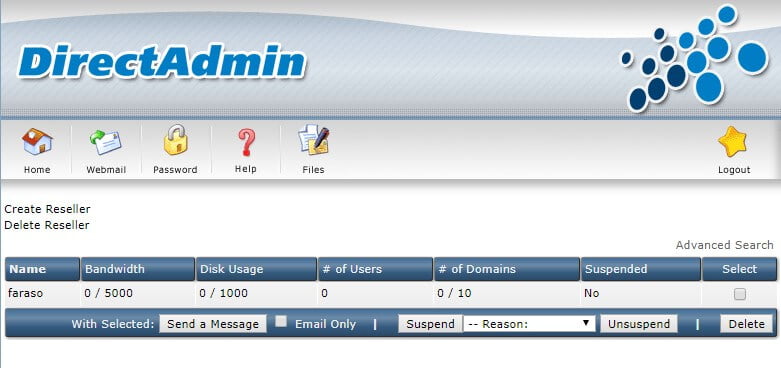
click on each “Reseller” to see the details of the dedicated resources and increase them if desired. You can also suspend the agency by using the “Suspend” option. You can also enable a suspended account using the “Unsuspend” option.
If you would like to see the cause or the details that caused the agent to be blocked, click on the agent to display the full details of the agent account you are looking for.One of the most commonly used DirectAdmin options is the “Temporary Bandwidth Increase” Agent option, where you can temporarily allocate extra traffic to the user or agent by the end of the month.
IP Management:
Adding IP to the DirectAdmin can be done easily through this section. You can easily add IP to the DirectAdmin by entering the IP and the subnet you want. You can also see the available IPs are shared between multiple users.
DNS Administration:
All DNS settings and records for delegates, users, etc. are accessible and modified through this section. When this access is disabled for users, you must create the required zone on the DNS server by the system administrator and from this section.
Service Monitor:
In this section, you can see the status of all the services available on your server and you can manage them. Note the following image:
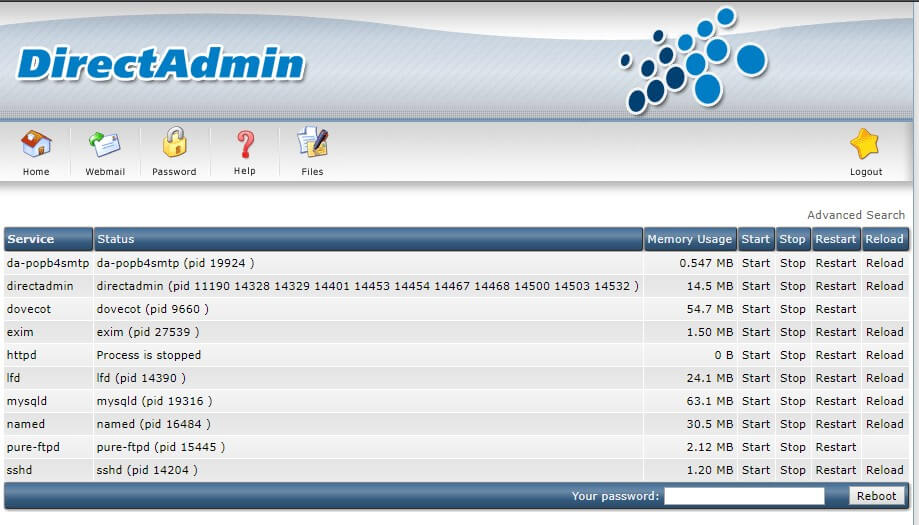
For example, in this image, as you can see, httpd is in the stop state, it may be Down.
This value indicates that your web server has either been down manually or down due to an error. In this case, none of your sites will be opened. To fix this problem, simply click Start or Restart the httpd row to launch the webserver service on the DirectAdmin.
In some cases, you may not be able to resolve issues related to active or problematic servers via the DirectAdmin itself, and you may need to check the service logs via ssh.
If you are unfamiliar with ssh and its commands and the DirectAdmin is not able to fix it, it is best to contact your server administrator to fix the problem or to refer the expert to the expert.
System Information:
If you would like to see your server details quickly you can take action here:
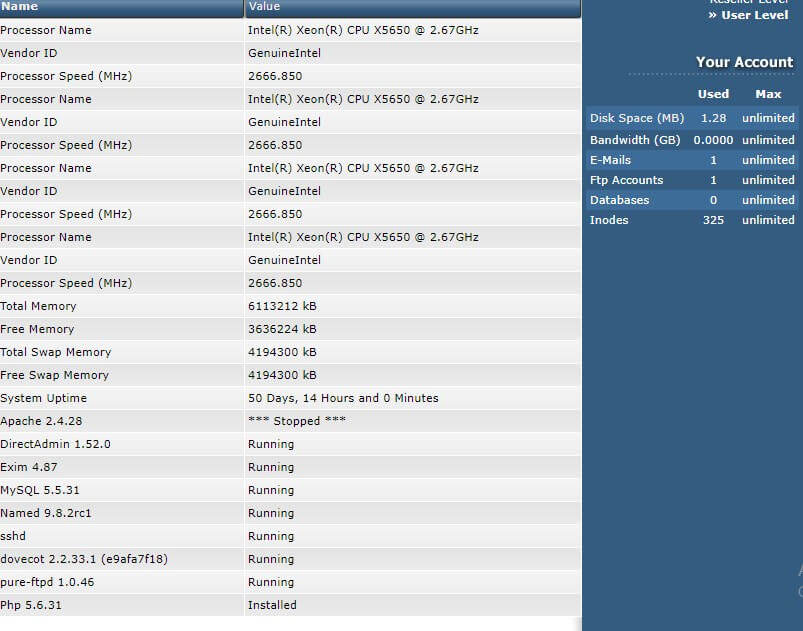
As you can see in this picture, the amount of CPU, RAM, Swap, etc. is fully displayed. You can also find the full server Uptime time here.
Keep in mind that if you view the status of a Stopped service for a particular service, you will not be able to manage it, and you will be able to start or restart the service from System Monitor or ssh.
Log Viewer:
It is best to use ssh to check logs. But the DirectAdmin itself has features that make it easy to select log files and view existing logs.
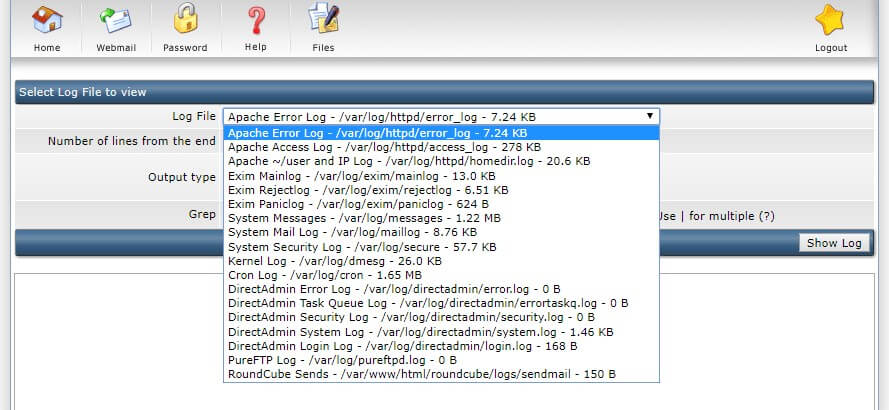
All logs are selectable. You can also select the number of bottom rows you want to view with the “Number of lines from the end” option.
*If you do not have enough skills, it is better not to manipulate important and sensitive servers via ssh.
Goodluck.
If you need DirectAdmin VPS, Order Now Directadmin VPS Server