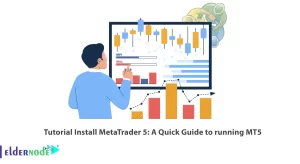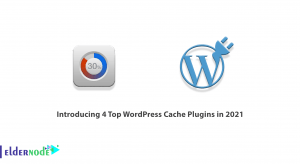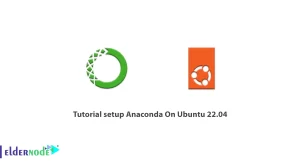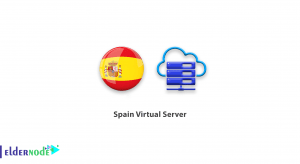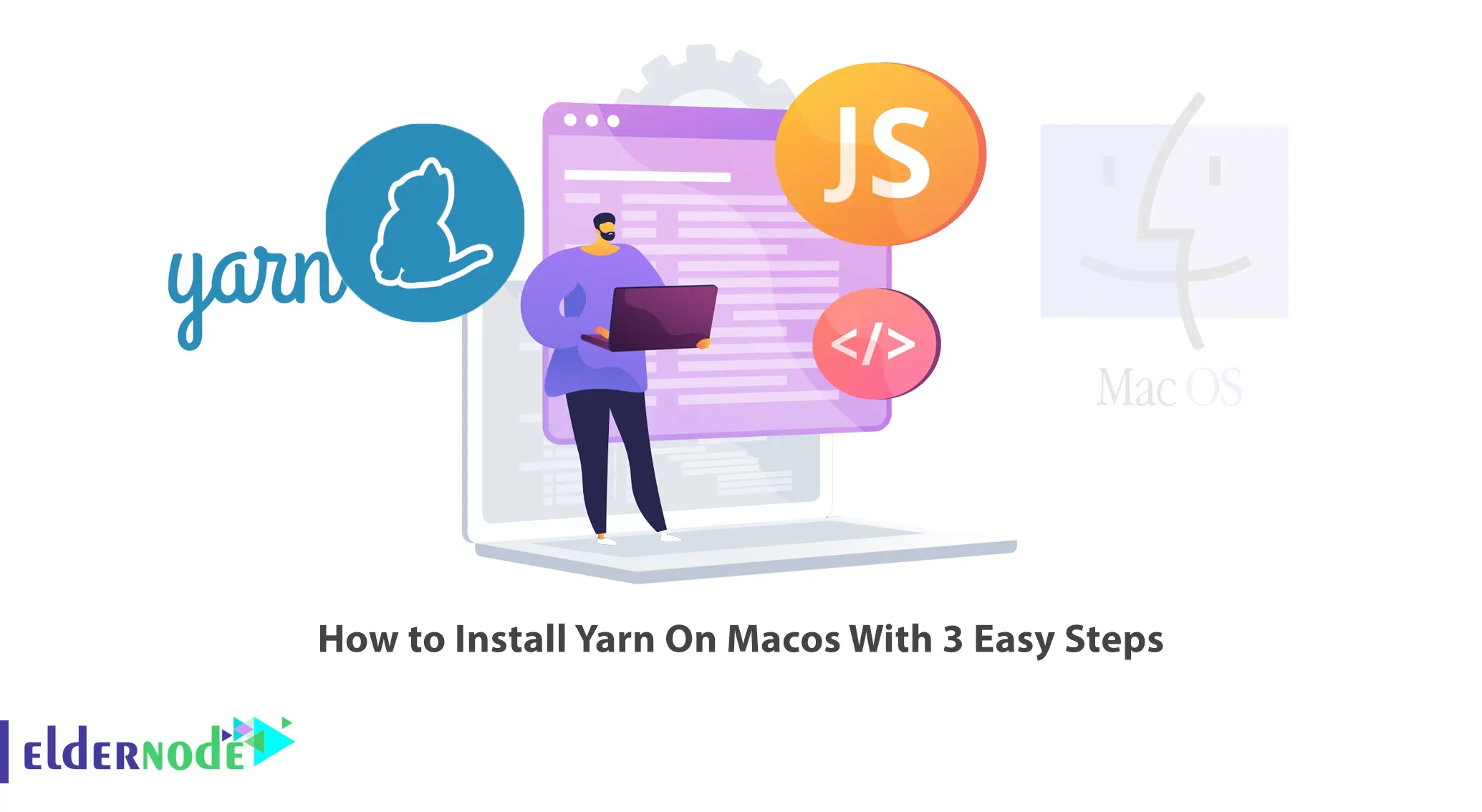
Yarn stands for Yet Another Resource Negotiator, which is a package manager for JavaScript that focuses on speed, security, and stability. This library is open source and developed by Facebook, and the purpose of its development is to speed up the installation of packages, as well as to fix the security holes of the npm library and other things. In this article, we are going to teach you How to Install Yarn On Macos With 3 Easy Steps. Also, if you want to VPS server, you can visit the packages available on Eldernode.
Table of Contents
Tutorial Setup Yarn On Macos
Download Yarn from the App Store
Yarn on macOS lets you install and manage packages from the command line. An interesting point to know is that Yarn is similar to other package managers such as npm and bower. On the other hand, it has unique features. Note that Yarn can take advantage of the new MacOS Package Manager features to increase efficiency and reliability.
In this section, we are going to teach you how to download Yarn from the App Store. It is interesting to note that the Yarn maintainers recommend that you install Yarn globally. This can be done using the NPM package manager that is available on all Nodes. One thing to note is that there are JS installs and you can complete this process using the npm install by setting the -g flag on npm.
Run the installer
In the first step, you need to install Homebrew on macOS using the following command:
/bin/bash -c "$(curl -fsSL https://raw.githubusercontent.com/Homebrew/install/HEAD/install.sh)"Then, to install Yarn on macOS, you can easily run the following command using the terminal:
brew install yarnYou can also install Yarn using the Shell Script command:
curl -o- -L https://yarnpkg.com/install.sh | bashAdd Yarn as an AppleScript app
You can Add Yarn as an AppleScript app. You can do this via MacPorts using the following command:
sudo port install yarnStart using it!
To use Yarn, you first need to create a new project. Then you need to initialize it. To do this, you can use the following command:
yarn initTo create a package.json file, it is necessary to enter the required values and press Enter while creating the new file.
Now you need to add a new module. For this you need to install new dependencies. So you need to specify the name of the package. The following command also creates an entry in package.json:
yarn add [package]If you want, you can specify the package version instead of the latest version using the following command:
yarn add [package]@[version]yarn add [package]@[tag]To upgrade the packages installed in the program, you can use the following command:
yarn upgrade [package]To upgrade a version or a tag to specific versions, you can run the following commands:
yarn upgrade [package]@[version]yarn upgrade [package]@[tag]Finally, you can install all package dependencies defined in the package.json file by running the following command:
yarn installConclusion
Yarn was actually Facebook’s attempt to compensate for the shortcomings of npm! Technically, Yarn is not a replacement for npm because it still uses the npm registry modules, but it is a new installer that still uses the npm structure. In simpler words, the registry is still the same, but the installation method has changed. In this article, we tried to teach you How to Install Yarn On Macos With 3 Easy Steps. If you have any questions, you can share them with us in the comments section.