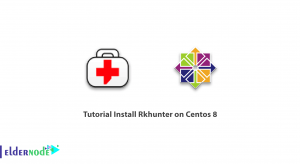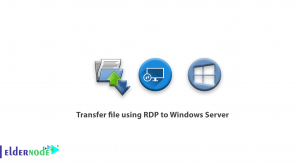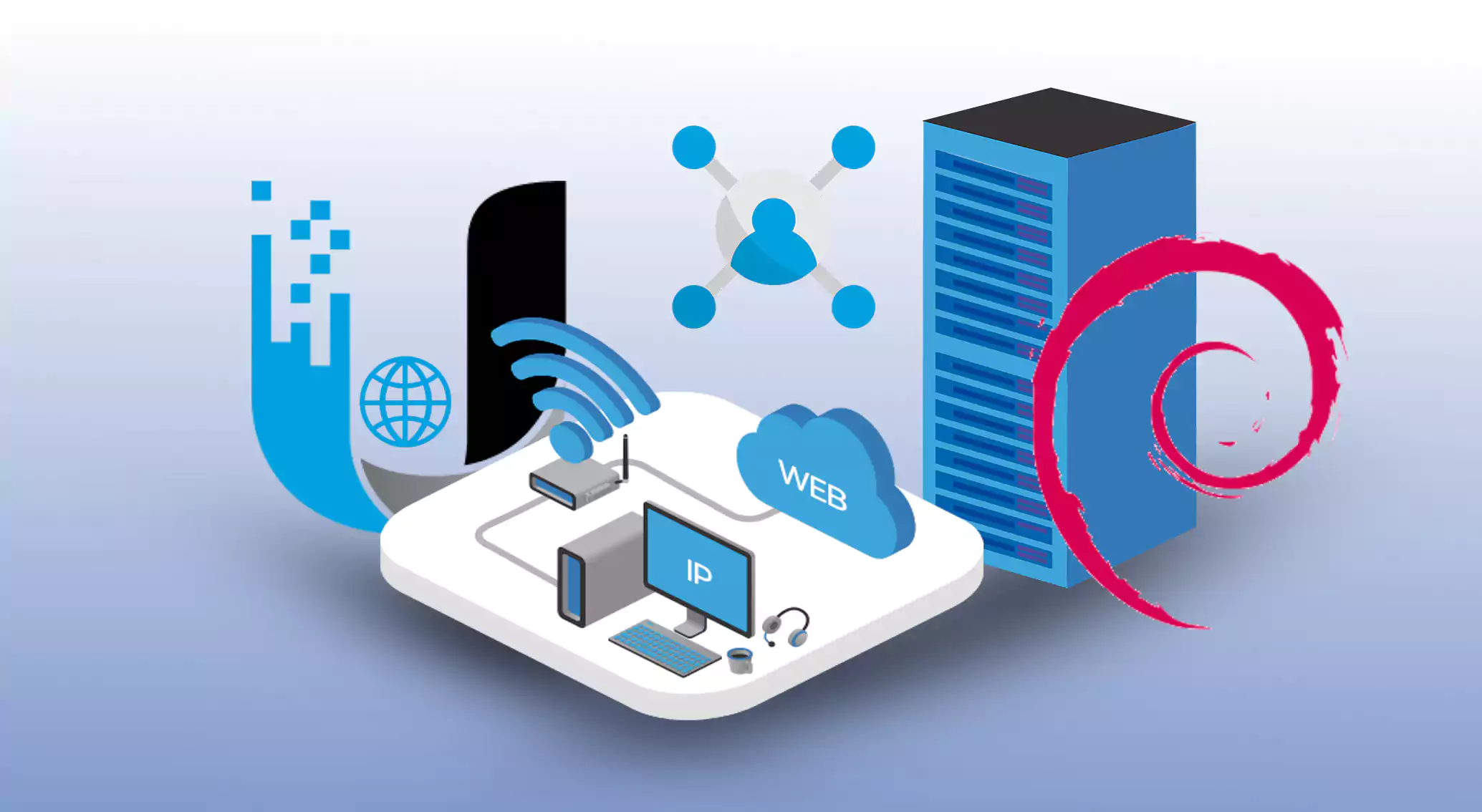
Are you ready to take control of your UniFi network on a Debian system? Look no further! In this guide, we’ll provide you with a step-by-step process to install UniFi Controller on Debian. Let’s get started!
Before You Begin:
- Ensure that your Debian Linux VPS server or virtual machine meets the minimum system requirements.
- Make sure you have root access or administrative privileges on the server.
- Establish a stable internet connection.
Table of Contents
Get Started With UniFi Controller on Debian in 9 Steps
Step 1: Update Your System
Start by updating your system and installing necessary packages. First, open the terminal then run the following commands:
sudo apt updatesudo apt upgradeStep 2: Install Java Runtime Environment (JRE)
UniFi Controller requires Java to run. Install OpenJDK using the following command:
sudo apt install default-jreStep 3: Add the UniFi RepositoryTo simplify the installation process, add the UniFi repository to your Debian system by running the following command:
echo 'deb http://www.ubnt.com/downloads/unifi/debian stable ubiquiti' | sudo tee /etc/apt/sources.list.d/100-ubnt-unifi.listStep 4: Add UniFi Repository Key
To authenticate the UniFi repository, add the appropriate key with the command:
sudo apt-key adv --keyserver keyserver.ubuntu.com --recv C0A52C50Step 5: Update and Install UniFi Controller
Update your system once again and install UniFi Controller using the following commands:
sudo apt updatesudo apt install unifiStep 6: Enable Automatic Startup
UniFi Controller should start automatically when the server boots up. Enable automatic startup with this command:
sudo systemctl enable unifiStep 7: Start UniFi Controller
Start the UniFi Controller service by entering:
sudo systemctl start unifiStep 8: Configure Firewall
Ensure that the firewall allows incoming traffic on the necessary ports. If you’re using UFW, run the following commands:
sudo ufw allow 8080sudo ufw allow 8443sudo ufw allow 8880sudo ufw allow 8843sudo ufw allow 3478/udpsudo ufw allow 6789Step 9: Access the UniFi Controller Web Interface
To access the web interface, open your web browser then navigate to the following address:
https://your_server_ip_or_hostname:8443/Follow the on-screen instructions to complete the UniFi Controller setup.
Congratulations! You’ve successfully installed UniFi Controller on Debian. Enjoy managing your UniFi network with ease!
Additional Tips:
– Consider securing your UniFi Controller installation by implementing HTTPS. You can obtain an SSL certificate and configure it in UniFi Controller settings.
– Regularly update your UniFi Controller to benefit from the latest features and bug fixes. Use the “apt update” and “apt upgrade” commands to update the software.
– Backup your UniFi Controller data periodically to avoid any data loss. UniFi provides built-in backup and restore functionality within its web interface.
Note: This guide assumes you have basic knowledge of Debian and using the terminal. If you encounter any issues, consult the official UniFi documentation or seek assistance from the UniFi community.
Conclusion
By following our step-by-step guide, you’re now equipped with the knowledge to easily install the UniFi Controller on Debian. Discover the power of centralization, enhanced network control, and seamless management as you embark on your UniFi journey. Get ready to experience the magic of UniFi Controller on Debian like never before. Happy Networking!