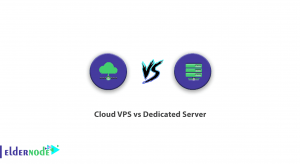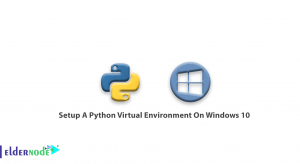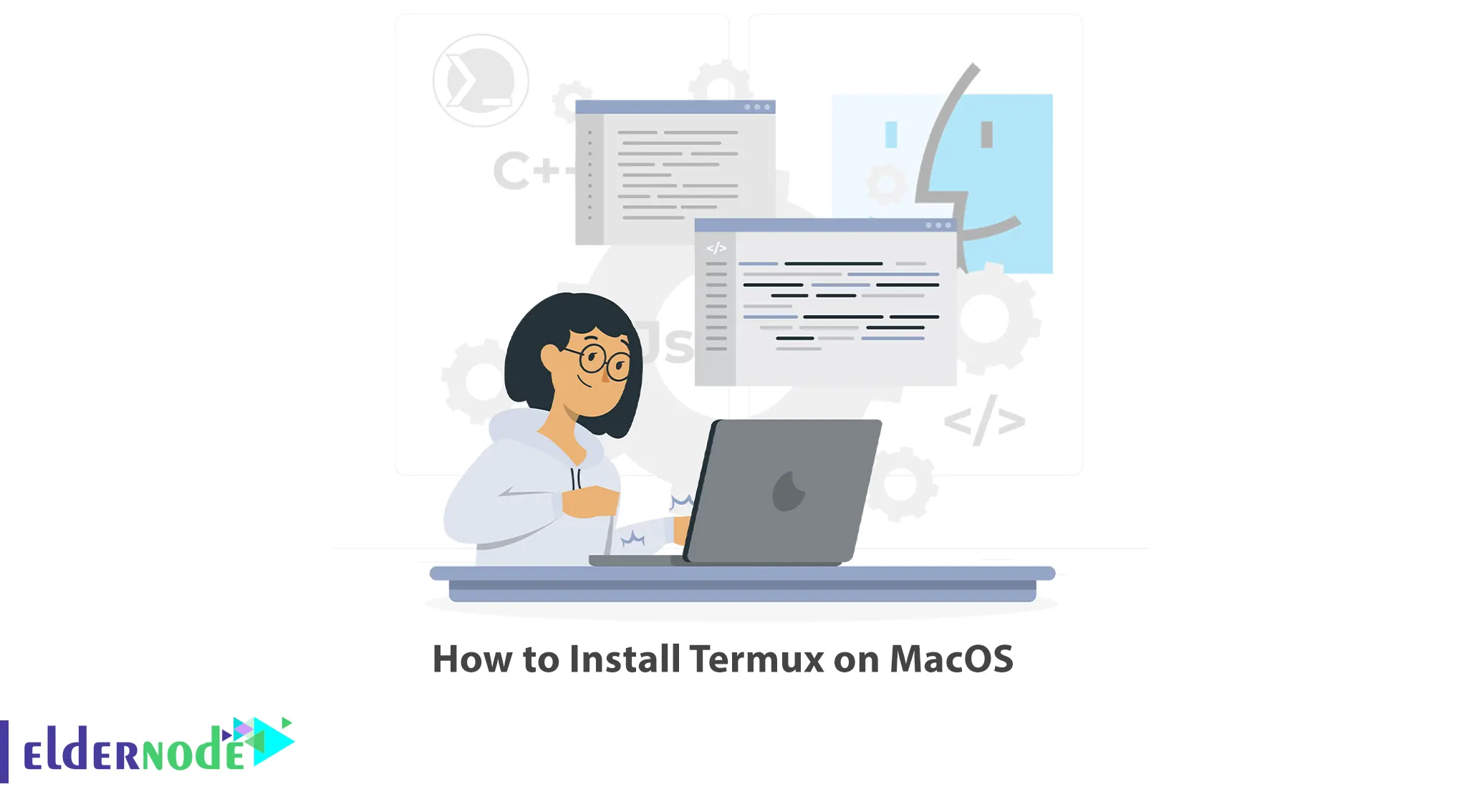
Termux provides a convenient way to access and use the Linux shell on your Android device, enabling tasks such as writing code, running scripts, exploring network configurations, and performing security assessments. This article will teach you How to Install Termux on MacOS. If you are interested in purchasing Linux VPS Servers, you may consider exploring the packages available.
Table of Contents
Tutorial Install Termux on MacOS
Curious about running a Linux environment on your MacOS? Look no further! This How-to guide will walk you through the simple steps to install and utilize Termux on your MacOS, enabling you to access the vast world of Linux utilities, tools, and scripting right from your own machine. Let’s get started!
What is Termux?
Termux is a free and open-source Android terminal emulator and Linux environment app that allows you to run a Linux shell on your Android device. It provides a command-line interface where you can execute various Linux commands, install packages, and run scripts. This emulator essentially brings a full-featured Linux distribution to your Android device, allowing you to perform tasks similar to what you would do on a Linux computer.
Prerequisites
Here are some requirements to install Termux on your MacOS successfully:
- – A minimum of 1.5GHz processing power
- – RAM with more than 4GB installed or better
- – A hard drive with more than 20GB of free space
- – Installed .Net framework and Visual C++ to the latest package version
- – Updated graphics card drives
- – Enable the virtualization from your BIOS
6 Steps to install Termux on MacOS
Step 1: Install Homebrew
1. Open the Terminal on your MacOS.
2. Copy and paste the given command into the command prompt window, then press the Enter key:
/bin/bash -c "$(curl -fsSL https://raw.githubusercontent.com/Homebrew/install/HEAD/install.sh)"3. Follow the on-screen prompts during the installation process. Homebrew is a package manager that we’ll use to install Termux.
Step 2: Install Termux
1. With Homebrew now installed, type the following command and press Enter to install Termux:
brew install termux2. Wait for the installation to complete; it might take a few minutes depending on your internet speed.
Step 3: Open Termux
1. Once the installation finishes, locate the Termux application in your Applications folder.
2. Double-click on the Termux icon to launch it.
3. The first time you run Termux, it’ll ask for permissions to access your files and folders. Grant the necessary permissions to proceed.
Step 4: Customizing Your Termux Experience
1. Termux provides numerous customization options to make it truly tailored to your preferences.
2. Open Termux and tap the screen to access the toolbar.
3. Choose Settings from the options available.
4. Explore the Settings menu to configure options like appearance, font size, color schemes, and more. Conduct an experiment to determine what works best for you.
Step 5: Exploring Termux Capabilities
1. Now that Termux is up and running, it’s time to explore its features and unleash the power of your terminal.
2. Get acquainted with Termux commands and tools by exploring the built-in help through typing:
help3. Research and install additional packages by using the `pkg` command. For example, to install the popular text editor Nano, type:
pkg install nano4. Install desired packages and experiment with their functionalities to maximize the potential of Termux on MacOS.
Step 6: Utilizing Termux for Productivity
1. Apart from being a Linux environment, Termux can prove to be a valuable productivity tool.
2. Combine Termux with scripting languages like Python, Perl, or Node.js to automate tasks and create powerful tools on your MacOS.
3. Explore the vast number of available Termux plugins and extensions via the official Termux Wiki at https://wiki.termux.com/wiki/Plugins to enhance your experience further.
Conclusion
Congratulations! You have successfully installed Termux on MacOS, opening up a realm of possibilities for terminal emulation. Enjoy the flexibility, power, and productivity that Termux brings, and let your creativity flow as you explore the Linux environment on your very own MacOS machine.