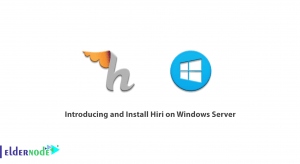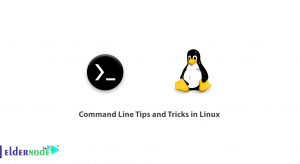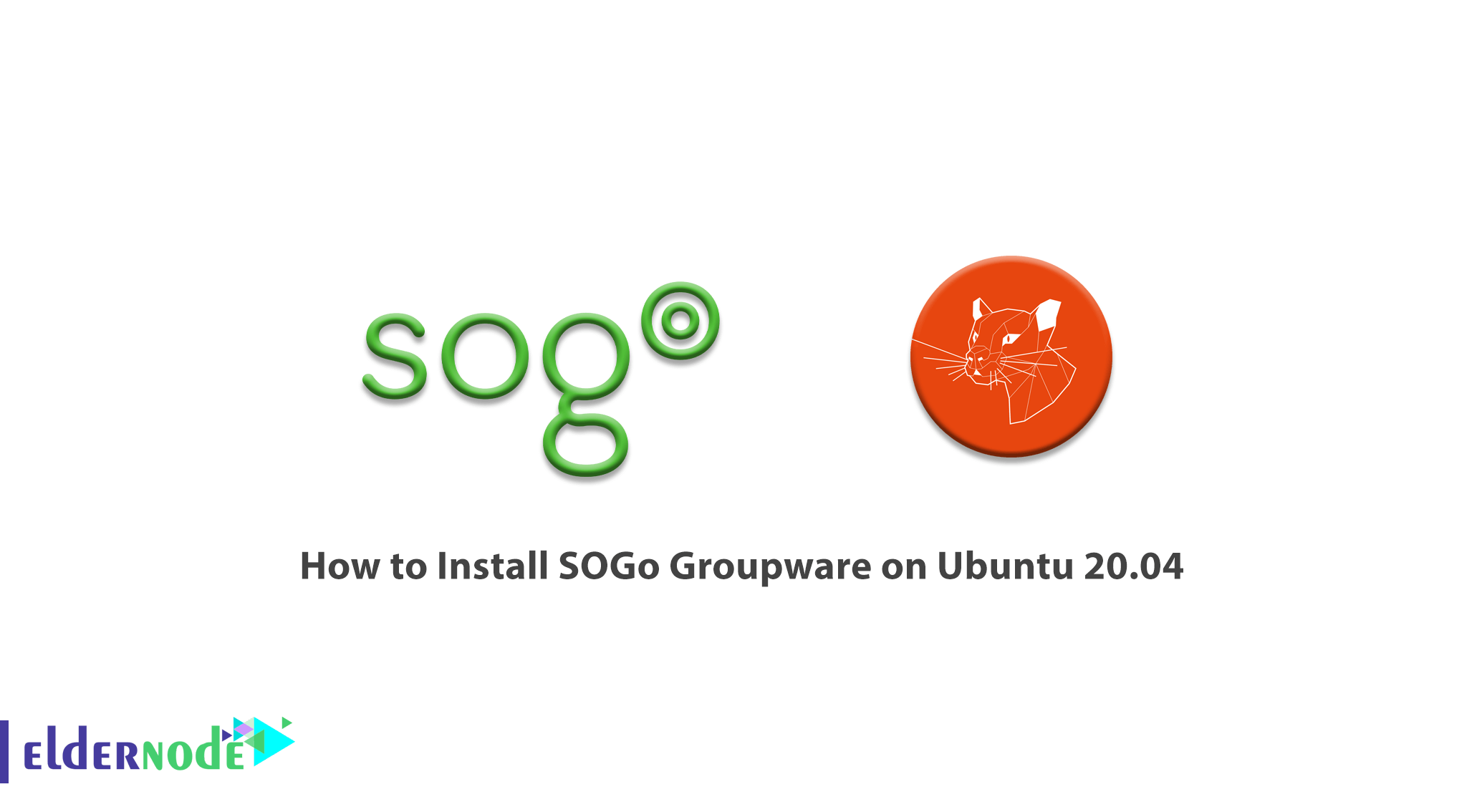
SOGo Groupware is a free and modern scalable group software server. SOGo delivers calendars, address books, and shared emails through a web browser using a native client such as Mozilla Thunderbird and Lightning. The program has a scalable architecture suitable for deploying tens to thousands of users. Advanced integration with Mozilla Thunderbird and Lightning using SOGo connectivity and SOGo integration are also features of this software. In this article, we try to learn How to Install SOGo Groupware on Ubuntu 20.04. You can see the packages available in Eldernode to purchase the Ubuntu VPS server
Table of Contents
Tutorial Install SOGo Groupware on Ubuntu 20.04
Given that SOGo reuses many components in the infrastructure, it needs the following:
– Database server (MySQL, PostgreSQL, or Oracle)
– LDAP server (OpenLDAP, Novell eDirectory, Microsoft Active Directory, and others)
– SMTP server (Postfix, Sendmail, and others)
– IMAP server (Courier, Cyrus IMAP Server, Dovecot, and others)
Follow this article in the next sections to learn How to Install SOGo Groupware on Ubuntu 20.04.
Install SOGo Groupware on Ubuntu 20.04 | Ubuntu 18.04
You need an Inverse Support Agreement before you can start installing to access production structures. So after receiving your username and password, you must proceed with the configuration. In this step, you need to first enter the key into your keychain. You can then update your local configuration using the following commands:
sudo apt-key adv --keyserver keys.gnupg.net --recv-key 0x810273C4sudo apt-get updateIt should note that Inverse suggests using HTTPS for repository communication. Also interesting is that all inverse repositories have HTTPS capability. So you can replace all the large repositories of the following repository with their HTTPS://counterparts. If apt tools do not support HTTPS, you must install an additional package using the following command:
sudo apt-get install apt-transport-httpsNote that it is enabled in your sources.list configuration file. To do this you can go to /etc/apt/sources.list.
Since HTTP requests to SOGo daemon are sent by your web server, it is recommended that you install Apache2 at this point using the following command:
sudo apt-get install apache2How to Configure SOGo repository on Ubuntu 20.04
To install SOGo v5 on Ubuntu, you can easily add the following command to /etc/apt/sources.list:
deb https://<username>:<password>@packages.inverse.ca/SOGo/release/4/ubuntu/ focal focalAfter adding the above command to the list, in the next step, we will go to installing SOGo.
How to Install SOGo on Ubuntu 20.04
At this stage, we are ready to install SOGo. You can easily install SOGo on Ubuntu 20.04 by following the commands below:
sudo apt-get updatesudo apt-get install sogoConclusion
SOGo uses standard protocols such as CalDAV, CardDAV, GroupDAV, HTTP, IMAP, and SMTP to communicate with the SOGo platform or its sub-components. Mobile devices that support the Microsoft ActiveSync protocol are also supported. In this article, we tried to introduce you to How to Install SOGo Groupware on Ubuntu 20.04.