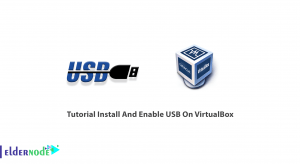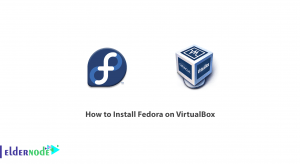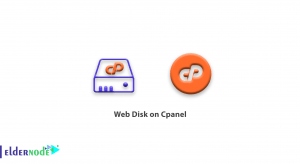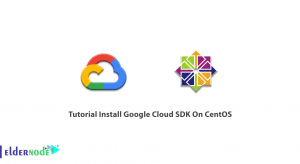In this article, we will guide you through the simple steps to install the screenlets package on your Ubuntu 24.04 system.
Screenlets may best be defined as small applications which can be added onto one’s desktop. Such small programs usually present some information such as the weather, time, calendar, system statistics among many others. They serve to not only improve the usability of the users’ desktops but also enhance the personalization aspect for the users.
The task of installing the screenlets package is an easy one in ubuntu 24.04, as it only requires several terminal commands. There’s no need to be apprehensive if you’re a newbie working with the Linux command line interface. We turn now to the detailed procedure of using this command line interface to install the packages and applications where necessary.
Therefore whether you’re a long time Ubuntu user or an enthusiastic beginner, stay with us as we demonstrate installing the screenlets package which enable modification of the desktop surfaces. It’s about time to tailor the look of the ubuntu 24.04 operating system to your taste.
Table of Contents
Prerequisites for Installing Screenlets System
There are certain requirements which have to be in place for the functionality of Screenlets on computer with ubuntu 24.04 os installed.
The Screenlets package, which is the subject of this description, will be installed in computers having at least 2 GB RAM to cushion the stress of load while being in an active state.
At least 1 dual core processor should be incorporated.
Additionally, Open GL graphics resources attached to the Graphics Processing Unit are necessary because Screenlets need them to view widgets properly. With this provision, users can expect the use of Screenlets to be great graphics wise without any performance lag or graphics interlacing on the Screenlets framework.
Usage of applying the latest updates and security patches fixes complicit.
Multi-Stage Approach to Screenlets Installation on Ubuntu 24.04
No any complexities are there in the installation of the package Screenlets in the system ubuntu 24.04 and it can be achieved through the terminal utility.
Before we do that, open a terminal window by holding the keys Ctrl and Alt together and the letter T and then once the above keys are pressed, a window appears on the screen which has the text ‘>>>’ computer prompt on it. There after you will go ahead to type the necessary commands needed to download and install Screenlets.
As we plan to install any new package, the first action which should be carried out to the list of the packages is to refresh that list of the packages available for encorporation into the system so as to update the systems version of Screenlets available within the repository.
So the next in the order is upgrading the package lists, updating the package index is the first command to reach at; the syntax is as follows:
sudo apt updateThis command will day require in most cases the system’s password so as to be able to make use of that command.
To finish the coverage of Step 3, after updating the package list there is a Step 4 which in this case is the Step of the installation of the Screenlets package. Though you can also do it through the terminal, the easiest way is to type the command:
sudo apt install screenletsThe systems will begin to retrieve the files along with other requirements that are needed for installation depending on the speed of the internet of the users, this should not take a long period of time.
When the installation process has been specifically conducted without any issues, the last occurrence in the terminal that will be also mentioned states that, “The Screenlets has been installed on this system”.
Once the tool is implemented, it is probably going to be found under the applications menu and all the user has to do is search for it. The system can also simply be initiated by pressing the bottom left corner ‘Show Applications’ icon and inserting the term Screenlets into the search box.
Having located the Screenlets icon, click on it in order to run the program. Thereafter, you can add various desktop widgets, resize and manipulate them to your expectation.
Troubleshooting Common Issues during Installation
A common annoyance has to do with a lack of dependencies. For example, a notice which tells you: some needed packages cannot be found is a sign of either outdated package list or improper installation of some dependencies. To fix this, make sure that you perform sudo apt update and subsequently attempt to install Screenlets once again.
After successfully installing the application, users may also run into some problems when using the application. One of the most common ones is related to how the desktop grabs the graphics and renders the application. If Screenlets are not displayed properly on your desktop or if they are working improperly, this could possibly be because your graphics drivers are outdated. Check your graphics drivers are up to date in your system settings. If necessary, install proprietary drivers which might help in effective OpenGL rendering.
Conclusion
All in all, the customizing widgets in form of Screenlets in Ubuntu 24.04 can be a great addition to the desktop as they make it easier to enhance graphics as well as components of the computer desktop environment. Such customization is only limited by the capabilities of art and creativity which means that the screenlets can be made based on the person’s style. By the conclusion of this article and with the help of the theory on how to install Screenlets, the user has to a great degree received an exhaustive treatment on this subject.