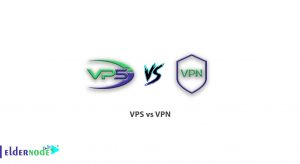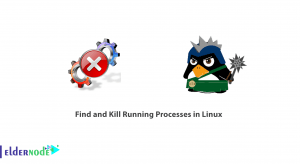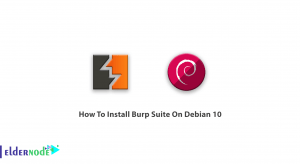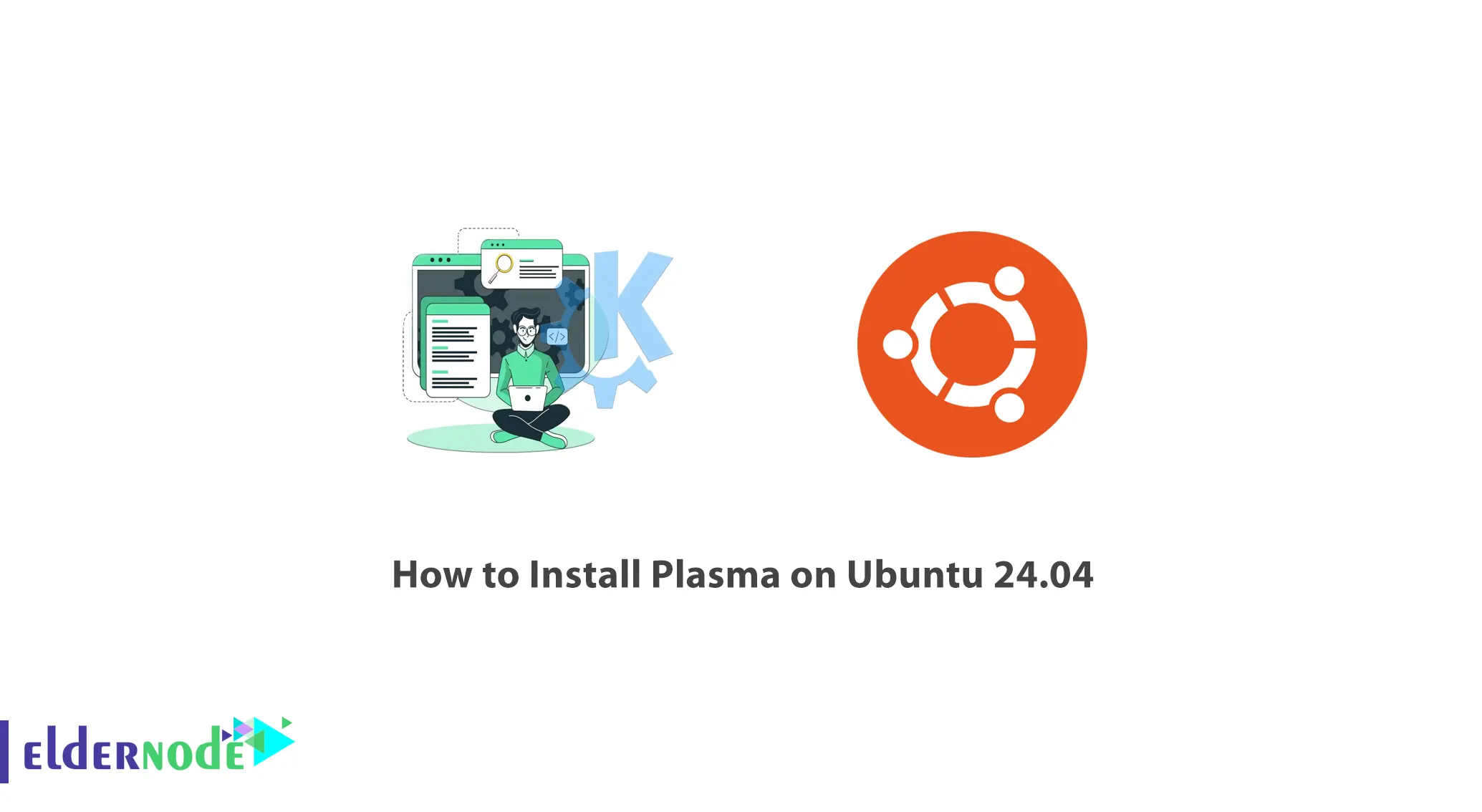
This article will help you understand the processes of installing Plasma on Ubuntu 24.04. Be it one day or twenty years since you switched to Linux, surely the new and sophisticated looks of the Plasma will only elevate your experience with Linux.
The modernity and simplicity of the interface design of KDE’s Plasma are compelling enough that you could usher in a world of your own through customization. Just like that, we as usual allow you to almost install Plasma in Desktop environment while leveraging its contemporary multiple designs.
Table of Contents
Preparing Your Operating System for the Installations:
Ensuring that one’s installation is updated is the first step towards installing the Operating System.
sudo apt updatesudo apt upgradeDoing either of these two commands will update the package lists and upgrade the old packages so that the system is not in an obsolete state before new installations are done.
Note: least 4GB memory capacity and a newer built processor will enhance Plasma performance greatly.
Step by Step Guide on How To Install Plasma On Ubuntu 24.04 Thoroughly
The next step is to install the KDE Plasma desktop interface. you need to type in the following command in the terminal of your server :
sudo apt install plasma-desktopWhat this command will do is begin the download and installation of the basic building blocks of Plasma. Do take note that this may take a minute or two depending on the connection as it fetches files from the repositories.
So after the installation is completed, if you will want to install additional packages that extend the look and feel of the Plasma interface, you will need them. This would come in handy applications such as the KDE Connect that helps to merge your mobile devices and the computer.
Install these application and run them through the following commands.
sudo apt install kdeplasma-addons kdeconnectAfter running this command, you will be able to enable other features which will be targeting at enhancing the Plasma desktop further.
Once you have logged out, a login screen will be available. In this case, look for a gear or an arrow depicting what sorts of desktop environments are available.
Select ‘Plasma’ from the option that is presented to you before you enter your password. After logging in, the user is greeted with the stunning Plasma desktop environment which can be configured and customized.
Troubleshooting Common Issues During the Installation Process
One frequent the most common is dependency errors which may occur if some of the needed packages are not found on the system. In case you encounter this type of error, best thing to do would be to run the command within the terminal
sudo apt --fix-broken installThis command seeks to repair broken dependencies by installing the packages that are found to be missing.
Conclusion
Installing Plasma on Ubuntu 24.04 is an engaging activity which will alter the way you interact with the desktop in a positive manner. With the available customization options, performance enhancements and core applications in Plasma, you can actually build an environment that is both attractive and practical. The aspect of preparing, installing and configuring can be viewed as complex and challenging however with the given steps, one can easily go through it.