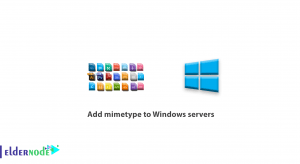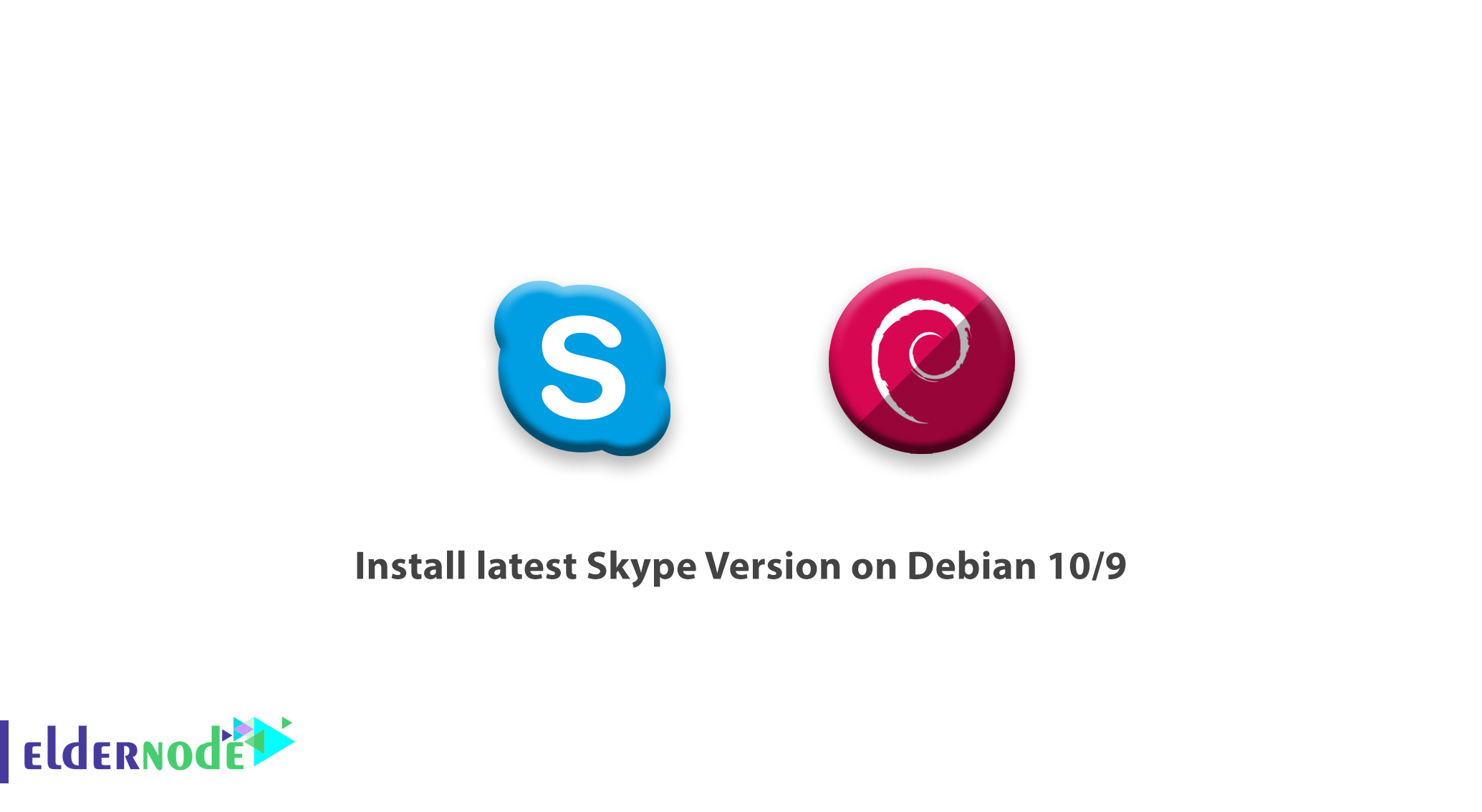
[Updated on Date: 2021-01-08] Free communication tools are always popular and widely used. Skype is one of these online audio and video call applications. You have probably used this multi-platform app at least once on your cell phone. As an employee or freelancer, you are certainly using Skype for more official purposes such as meetings and project communications. So, undoubtedly you have found it efficient and reliable. In this article, you will learn How to install the latest Skype Version on Debian 10/9. Find our economical but VIP packages on Eldernode and prepare your own Linux VPS to get ready for this guide.
To let this tutorial work better, please consider the below Prerequisites:
A non-root user with sudo privileges.
To set up, follow our Initial server setup on Debian 10.
Table of Contents
Tutorial Install latest Skype Version on Debian 10, Debian 9
Skype is a text, audio, and video messenger. Skype is provided and supported by Microsoft. Free voice and video calls are also available for Skype accounts. Since Skype is not open-source, it is not included in the default Debian repositories. So, you will install it using the Skype APT repository. Let’s go through the steps of this guide to learn and finish it.
Install latest Skype Version on Debian Step By Step
Step 1:
To download the latest Skype deb package, open your terminal and run the following command:
wget https://go.skype.com/skypeforlinux-64.debNote: You need to install wget first if it is not present in your system by running:
sudo apt -y install wgetStep 2:
Ensure for completing the download to be able to install Skype by running the command below:
sudo apt install ./skypeforlinux-64.debOR,
sudo dpkg -i ./skypeforlinux-64.debIn this way, Skype is installed on your Debian desktop. In the following, you will learn how to start and use it.
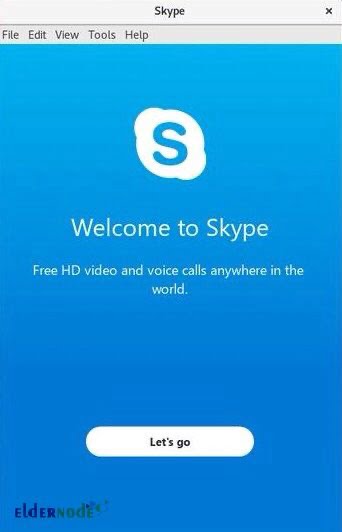
Step 3:
Now, you see Skype is installed on your Debian desktop. You can start it in two ways. The required command- line is:
skypeforlinuxAnd the second way is to click on the skype icon (Applications > Internet > Skype).
A window like the one below will appear when you start Skype.
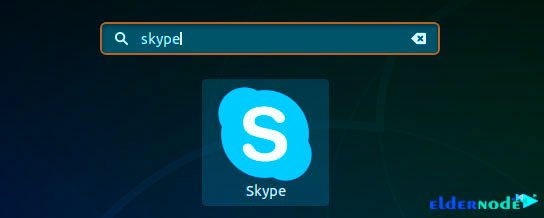
And, it is time to sign in to Skype with your Microsoft Account or create a new one to start using this application and enjoy its free benefits such as chat, talk, and video call.
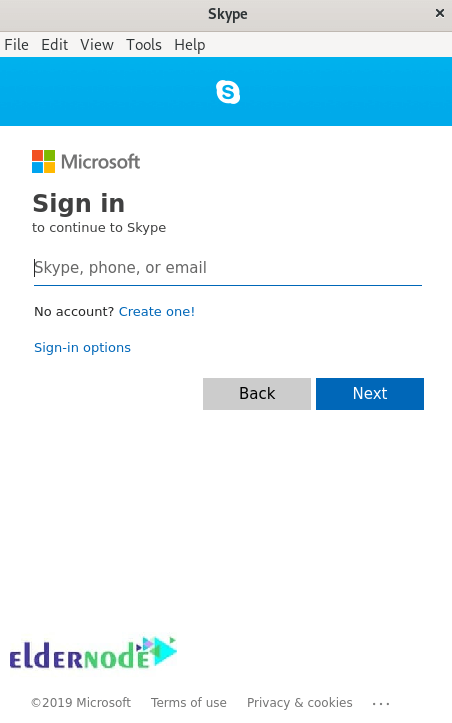
How to update Skype on Debian Server
The official Skype repository is added to the system sources list while you are installing it. So, to verify the file content, type:
cat /etc/apt/sources.list.d/skype-stable.listTo update the installed packages, use the following commands:
sudo apt update sudo apt -y upgradeHow to uninstall Skype on Debian
If you preferred to remove Skype anytime, just run the command below:
sudo apt remove skypeforlinux
Conclusion
In this article, you learned How to Install the latest Skype Version on Debian 9/10. After completing the steps of this guide it is ready to connect you to your contacts free, safe, and with the highest possible quality.