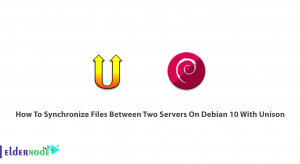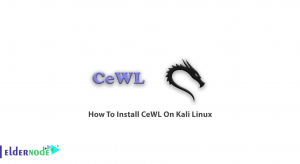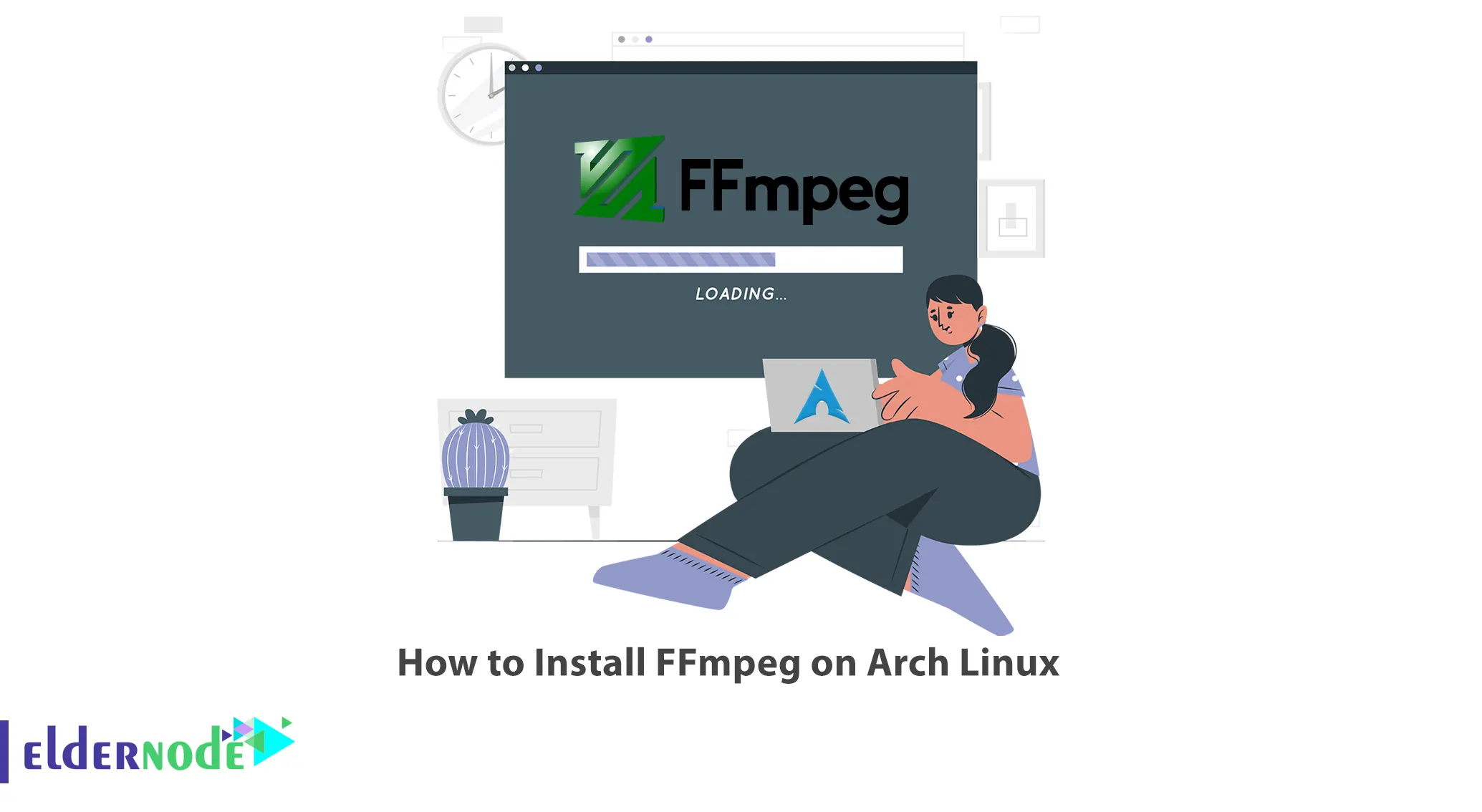
FFmpeg is a powerful open-source software suite used for handling multimedia data. If you’re using Arch Linux and want to install FFmpeg, this article will guide you through the process. Follow the steps below to get FFmpeg up and running on your Arch Linux system. If you are looking to purchase a Linux VPS server, consider exploring the available packages on the Eldernode website.
Table of Contents
Tutorial Install FFmpeg on Arch Linux
FFmpeg is a free and open-source multimedia framework that allows you to decode, encode, transcode, and stream audio and video files. It supports a wide range of formats and provides a set of command-line tools for manipulating multimedia files. Generally, this software provides a range of audio and video processing capabilities, including conversion, streaming, and filtering. You can use FFmpeg in many different programming languages.
Installing FFmpeg on Arch Linux using Pacman
Arch Linux, renowned for its Pacman package manager, comes bundled with FFmpeg. To ensure an up-to-date system, execute the following command before installing any package:
pacman -SyuNow it’s time to install the FFmpeg. So, to do this, run the following command:
pacman -S ffmpegYou can check the FFmpeg version using the command below:
ffmpeg --versionInstalling FFmpeg on Arch Linux using an AUR helper
The AUR, short for Arch User Repository, hosts a diverse collection of packages contributed by the Arch Linux community. These packages are tailored specifically for Arch Linux users. To simplify the installation process of AUR packages, it is advisable to utilize an AUR helper tool such as yay, paru, aura, pacaur, and various others.
To install FFmpeg using the yay AUR helper, execute the following command:
sudo yay -S ffmpeg-gitAlso, you can install FFmpeg with additional features using the command below:
yay -S ffmpeg-full-gitInstalling FFmpeg on Arch Linux using Snapd
On Arch Linux, you can install snap from the Arch User Repository (AUR) by following the manual build process, which is the supported installation method for AUR packages. Before installing any AUR package, make sure you have the necessary prerequisites installed. Once the prerequisites are in place, you can proceed with the installation of snap using the following command:
git clone https://aur.archlinux.org/snapd.gitcd snapdmakepkg -siAfter successfully installing snap, you need to enable the systemd unit that manages the main snap communication socket. To accomplish this, please run the following command with sudo privileges:
sudo systemctl enable --now snapd.socketYou can create a symbolic link between the directories /var/lib/snapd/snap and /snap to enable classic snap support as shown below:
sudo ln -s /var/lib/snapd/snap /snapOnce done, it is recommended to restart your system.
Lastly, you can install FFmpeg using the following command:
sudo snap install ffmpegThat’s it!
Extra Tip:
To learn more about FFmpeg and its extensive features, including different encoding options and filters, you can visit the official FFmpeg documentation at https://ffmpeg.org/documentation.html. There you will find comprehensive information and examples to take your multimedia skills to the next level!
Conclusion
Installing FFmpeg on Arch Linux doesn’t have to be a daunting task. By following this clever step-by-step guide, you can effortlessly bring the power of FFmpeg to your system. Now, go ahead and unleash your creativity with this amazing multimedia tool!