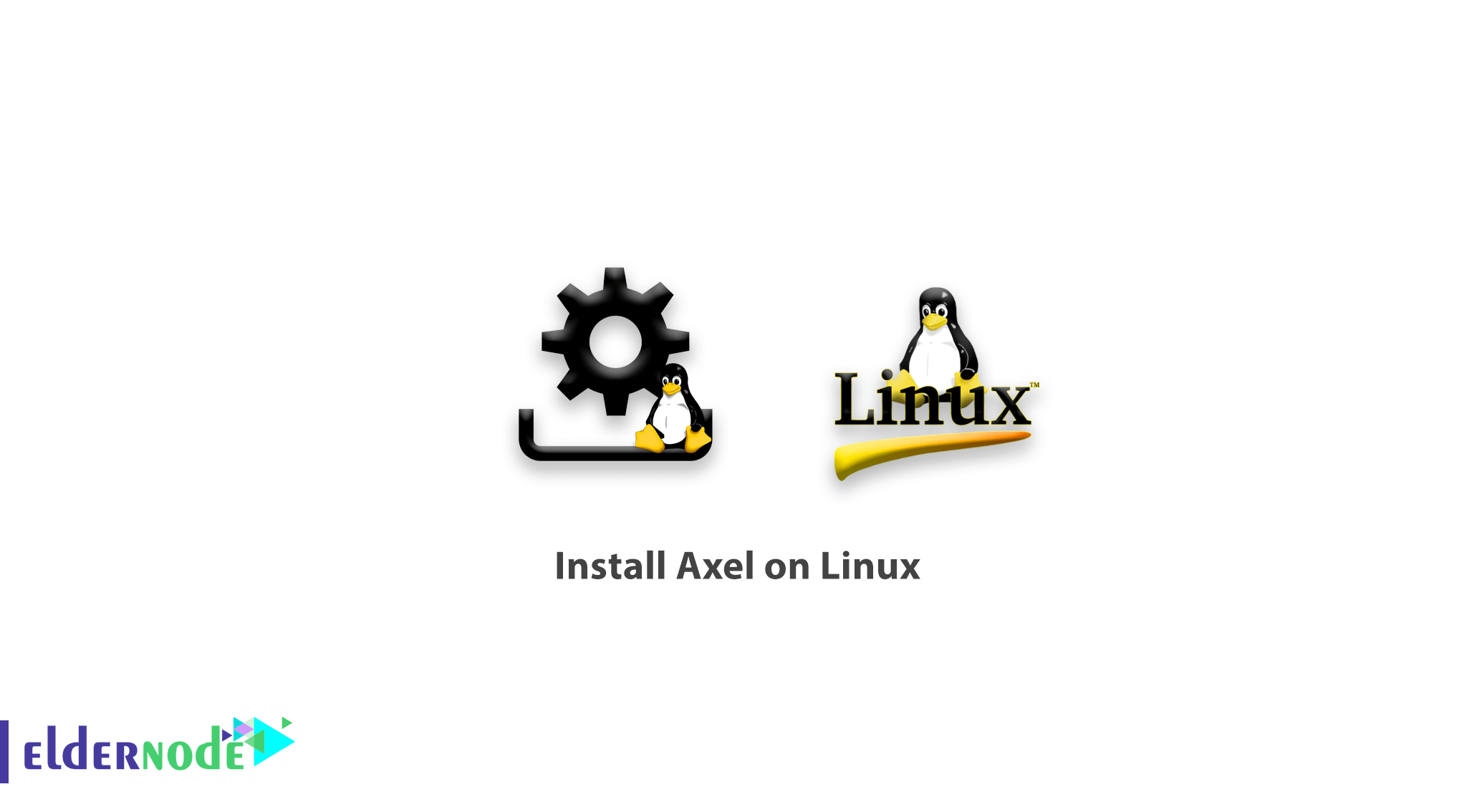
If you enjoy downloading and trying out various Linux distributions, stay with us to learn how to install Axel on Linux. Axel is an interesting command-line download manager, which brings for you many features. You will see how to easy install is this light and smooth tool. In this tutorial, we are going to show you how to install Axel on CentOS 6 and 7, Debian 7 and 8, and Ubuntu 14 and 16. Generally, it is a good idea to use Alex instead of WGET.
How to install Axel on Linux
Note: We are assuming that you have root permission, otherwise, you may start commands with “sudo”.
1- If you are using Debian or Ubuntu distributions, you can use the following command to install Axel.
Apt-get install axelYou install it with the above Axel command and all the installation prerequisites.
2- To install Axel on the CentOS 6/7 distribution, you can add the Epel repository and install it.
Yum install epel-release Yum install axelNote: You can install Axel using the RPM package as follows.
rpm -ivh ftp://fr2.rpmfind.net/linux/dag/redhat/el6/en/x86_64/dag/RPMS/axel-2.4-1.el6.rf.x86_64.rpm
Axel Testing
To test the download speed with Axel, use the download link of the following test in this way.
axel http://cachefly.cachefly.net/100mb.testNote: You can use the following command to learn more about Axel features.
axel --helpOutput command:
Usage: axel [options] url1 [url2] [url...] --max-speed=x -s x Specify maximum speed (bytes per second) --num-connections=x -n x Specify maximum number of connections --output=f -o f Specify local output file --search[=x] -S [x] Search for mirrors and download from x servers --header=x -H x Add header string --user-agent=x -U x Set user agent --no-proxy -N Just don't use any proxy server --quiet -q Leave stdout alone --verbose -v More status information --alternate -a Alternate progress indicator --help -h This information --version -V Version information
Also in Axel, it is possible to stop the download and resume it. To stop the download, you can use the Ctrl + C key, and to restart the download, you must re-run the command. So that instead of restarting the download, the file will continue from where it left off.
Replacing Axel instead of WGET.
If you get used to using ” WGET” for your downloads, it would be handier for you to use an Alias to start a download with Axel using If you get used to starting your download command with “WGETt”, using an Alias is handy for you. You need to start a download with Axel using Wget command. First, open .bashrc file with your text editor.
Nano .bashrcAdd the following command to the end of the file.
'alias wget='axelSave the changes using the Ctrl + o and Ctrl + x keys and exit the file.
Note: If you want the Alias to be used by other users, you must do the above steps for each user.
Finally, you need to use the following command to make changes to the .bashrc file Apply.
source ~./bashrc
Now you can download your file using Axel using the WGET command.
Dear user, we wish this tutorial would be helpful for you, to ask any question or review the conversation of our users about this article, please visit Ask page. Also to improve your knowledge, there are so many useful tutorials ready for Eldernode training.
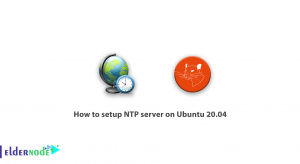
![How To Install Composer on Debian 10 with 5 Step [complete]](https://blog.eldernode.com/wp-content/uploads/2020/09/IMG_1971-300x164.png)


