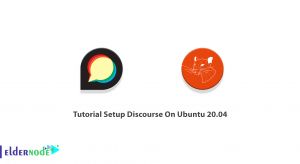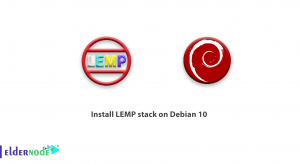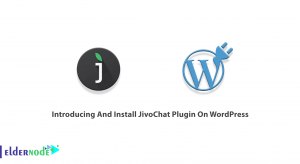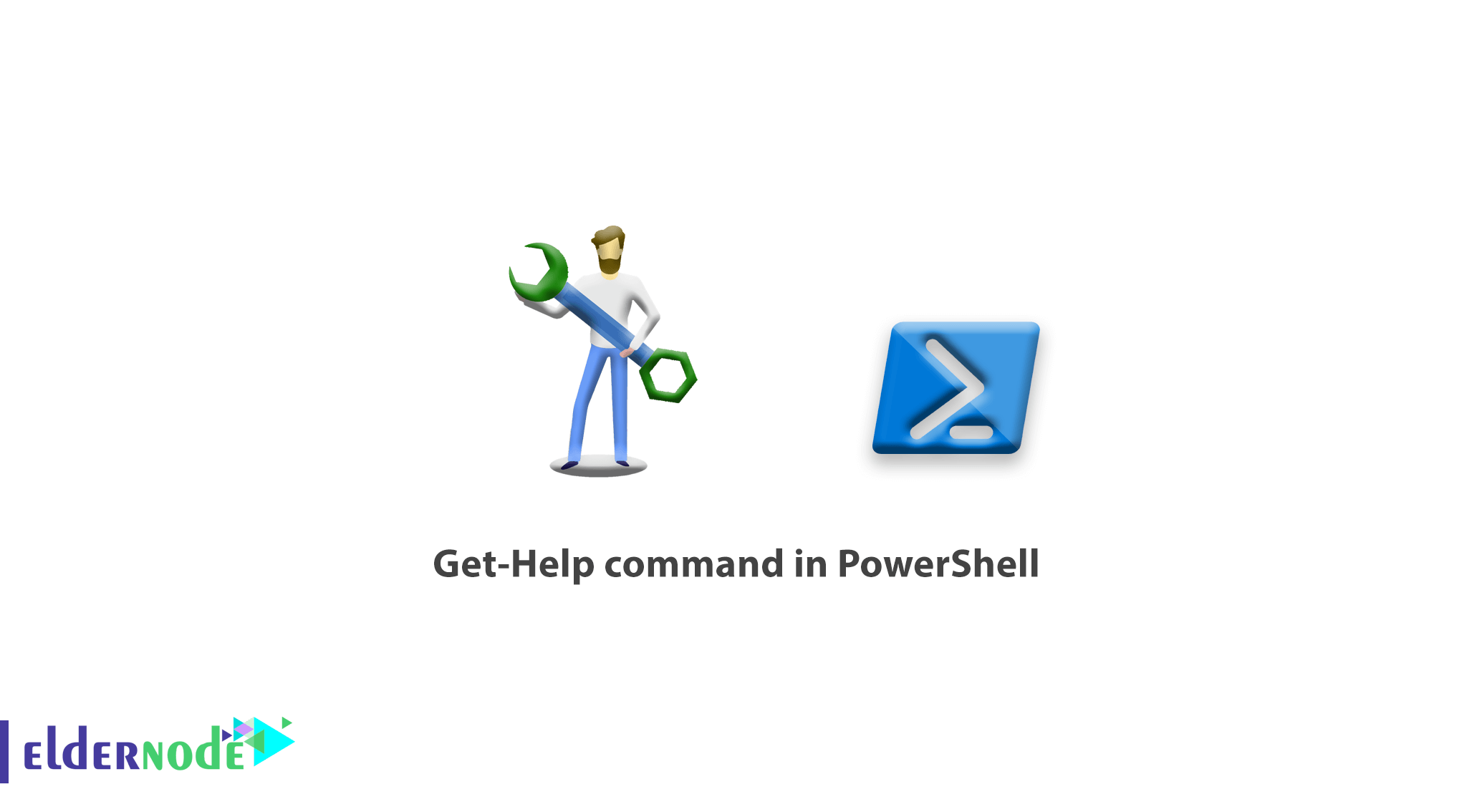
Learning to work with Get-Help command in PowerShell. In this article, we will teach you how to work with the Get-Help command in PowerShell so that you can use it if you need to read a Help command.
The Get-Help command is one of the PowerShell commands that will help you fully understand commands along with their structure and use them without having to search the Internet.
The following are some of the interesting features that Microsoft has added to this command.
- Display the full command structure
- Display all the parameters and switches of a command
- Numerous allies used for a command
- Show an example of a command to execute it
Learn how to work with the Get-help command in PowerShell
To use this command for the first time, you must enter this command alone once. By entering the Get-help command, PowerShell will download the resources and help commands online and provide them to you from now on. So enter the Get-Help command alone to update the sources of this command.
After entering this command in PowerShell, the following text will be displayed to you that you must type Y and press Enter to start downloading resources.

Now to get help from a Get-Help command, proceed as follows.
The structure of using the Get-Help command
Get-Help Command Example:
Get-Help Restart-Service In the example above, the Get-Help command will give you all the information related to the Restart-Service command.
To display and fully understand a command, you can request that Get-Help show you examples of a command.
Get-Help Restart-Service -Examples You can use the Full or Detailed parameter to get a comprehensive Help from a command.
Get-Help Restart-Service -Full Get-Help Restart-Service -Detailed This way, you can get all the help you need from running a PowerShell command with the Get-Help command without having to search the Internet.
Dear user, we hope you would enjoy this tutorial, you can ask questions about this training in the comments section, or to solve other problems in the field of Eldernode training, refer to the Ask page section and raise your problem in it as soon as possible. Make time for other users and experts to answer your questions.
Goodluck.