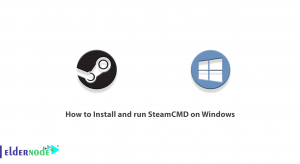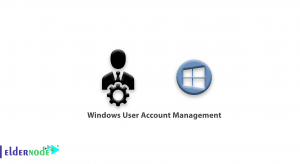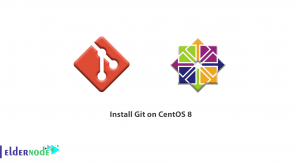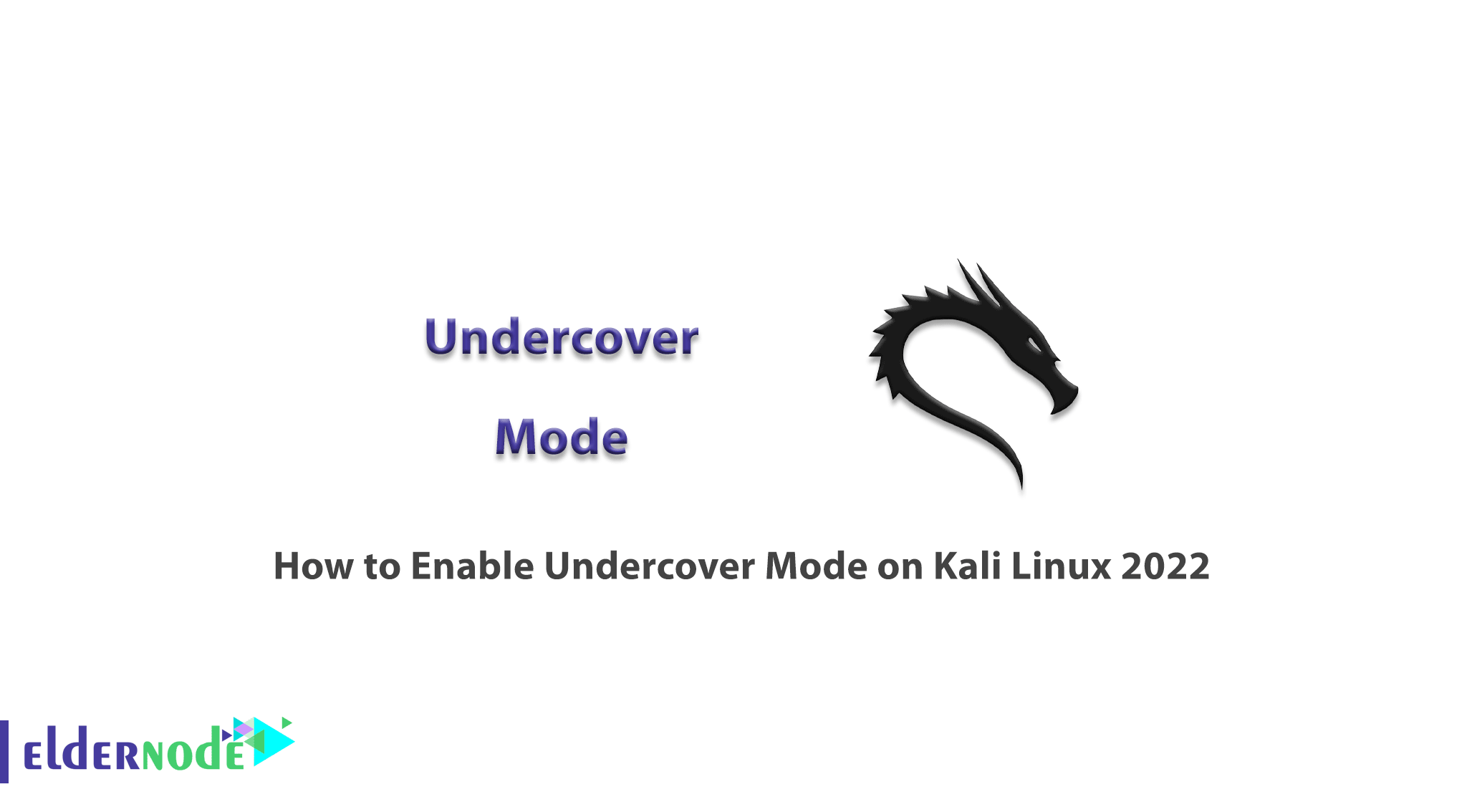
Kali Linux is a popular Linux distribution that has attracted the attention of hackers and network security experts because of its security tools. These tools can be installed on all Linux distributions, but the good thing about Kali Linux is that by default it has software with it. In this article, we are going to teach you how to enable undercover mode on Kali Linux 2022. Also, you can visit the packages available in Eldernode if you wish to purchase a Linux VPS Hosting.
Table of Contents
Tutorial Enable Undercover Mode on Kali Linux step by step
Introducing Kali Linux
Kali Linux is an open-source, Debian-based Linux distribution designed for penetration testing. Kali Linux was released in 2013 and is actually a rewritten operating system version of BackTrack. Kali Linux was developed by an information security company called Offensive Security. Kali Linux is a popular operating system that was not originally intended to be an operating system, and its core was designed to share code for programming.
Kali Linux Features:
- Open-source
- Multi-language support
- Customizable
- Free
- GPG signed packages and repositories
- More than 600 penetration testing tools included
- ARMEL and ARMHF support
- Wide-ranging wireless device support
What is Undercover Mode?
Undercover Mode is a set of script codes that change the default appearance of the Xfce desktop environment in the Kali Linux operating system to the Windows 10 desktop environment. Offensive Security has created an Undercover Mode so that people are not distracted when working in public places. The main purpose of developing Undercover Mode was to enable cybersecurity professionals to work easily in public places. These scripts apply a Windows-like theme to the system.
Enable Undercover Mode on Kali Linux 2022
At first, you should open the terminal to get it up and running.
The terminal is in the left-hand corner of your menu at the top of the Kali Linux menu screen.
Once you have a terminal running, just run the following command:
kali-undercoverThis will change everything. You will notice that everything looks very Windows-like and also you will have a Start menu. You even get the amazing background as a Windows logo on it, which will give you a secret mode.
If you ever want to go back to Kali regular, just enter the same command:
kali-undercoverConclusion
In this article, we taught you how to enable Undercover Mode on Kali Linux 2022. The undercover mode in Kali Linux allows you to simulate a Windows 10 environment on Kali Linux. I hope you enjoyed this tutorial. If you have any questions you can contact us in the Comments.