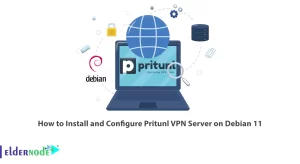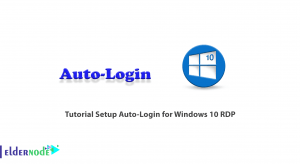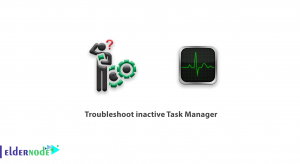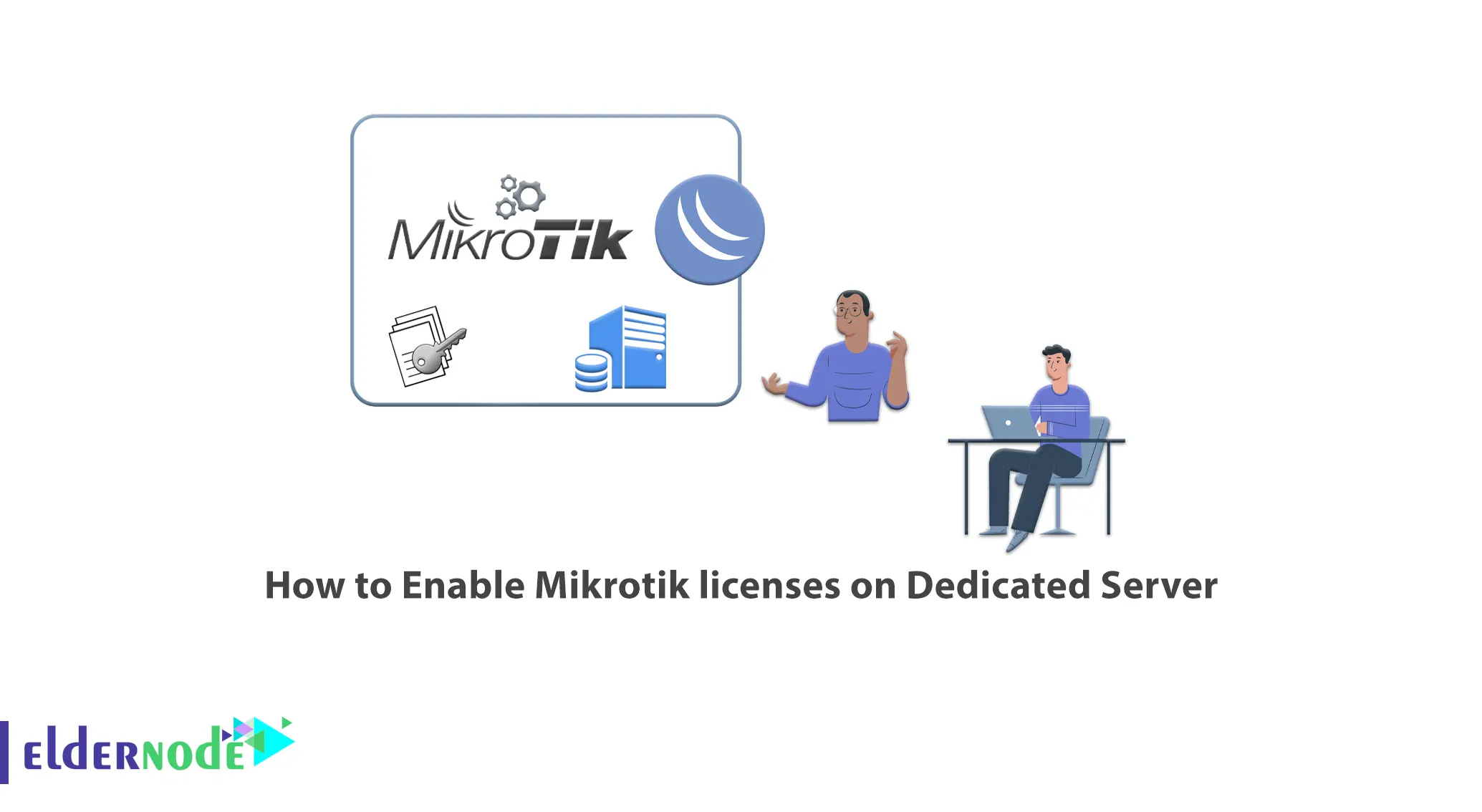
Computer networks need devices such as routers, switches, wireless equipment, etc for their internal and external communication. Large brands and companies produce and market this hardware. One of these companies and manufacturers of hardware products is Mikrotik, which initially produced the Linux-based operating system. Mikrotik has licenses on its ready-made products. In this article, we will teach you how to buy a Mikrotik license and How to Enable Mikrotik licenses on Dedicated Server. If you want to buy a Dedicated Server, you can check out the packages offered on the Eldernode website.
Table of Contents
Tutorial Enable Mikrotik licenses on Dedicated Server
What is Mikrotik License?
Licenses are based on the hardware specifications of the routers or the use of other router features, such as the ability to support a number of User Manager clients or clients that use different types of tunnels. If you want to install Mikrotik on a computer or virtual machine, you should purchase a Mikrotik license or use cracked versions of Mikrotik. To use the features of the Mikrotik operating system, you need to obtain license keys in the Mikrotik Account server to use software and hardware for the same product.
Mikrotik operating system has several License Levels. Each license level has more features than its previous levels, such as the ability to manage more users, the of connections and etc. After installing RouterOS in trial mode, you have 24 hours to register for level one (Free Demo) or purchase one of the 3,4,5,6 levels and enter a valid code. Level 3 is only available on regular Mikrotik wireless radios (client or CPE) and is not sold individually for x86 PCs.
Prerequisites to Enable Mikrotik licenses on Dedicated Server
– Login or register your Mikrotik account
– Buy Mikrotik License
– Winbox
How to Buy Mikrotik License on Dedicated Server
First, go to Mikrotik’s official website. Select your desired Level and click on it.
Note: Be careful in choosing the License Level because it is not possible to change and upgrade it.
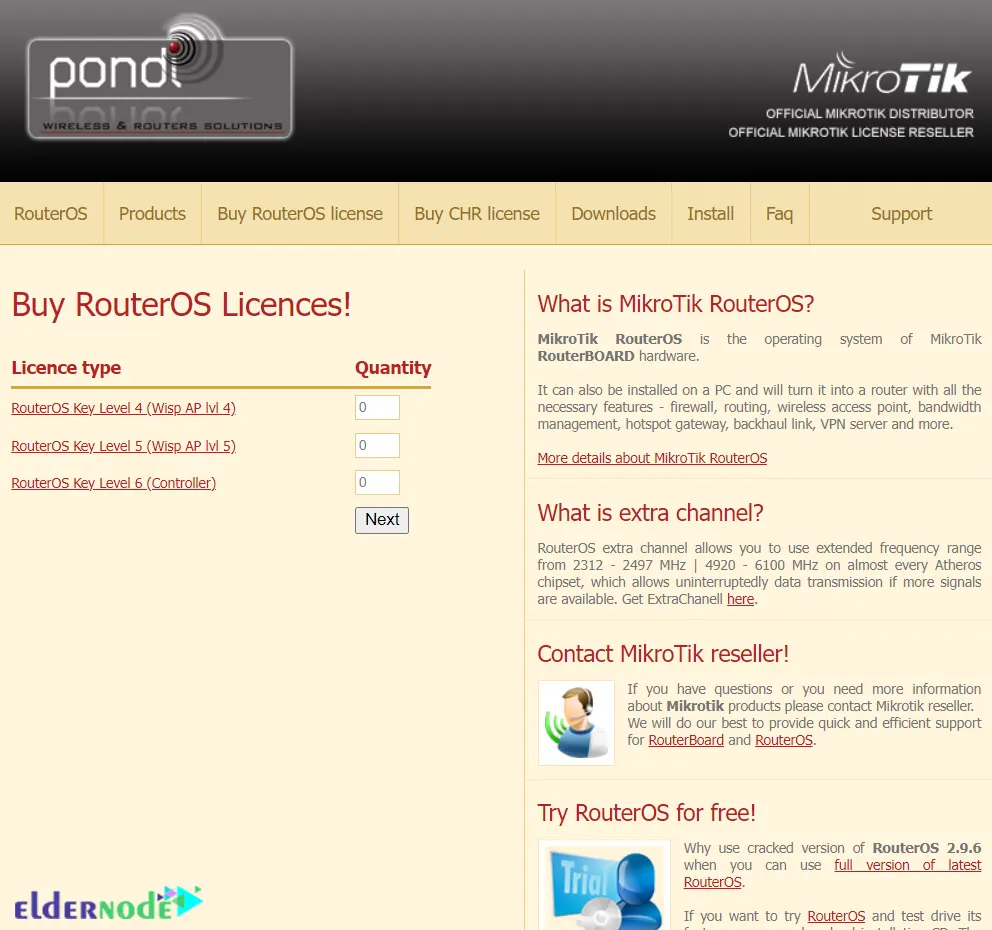
I select Level 6. Now click on Buy license:
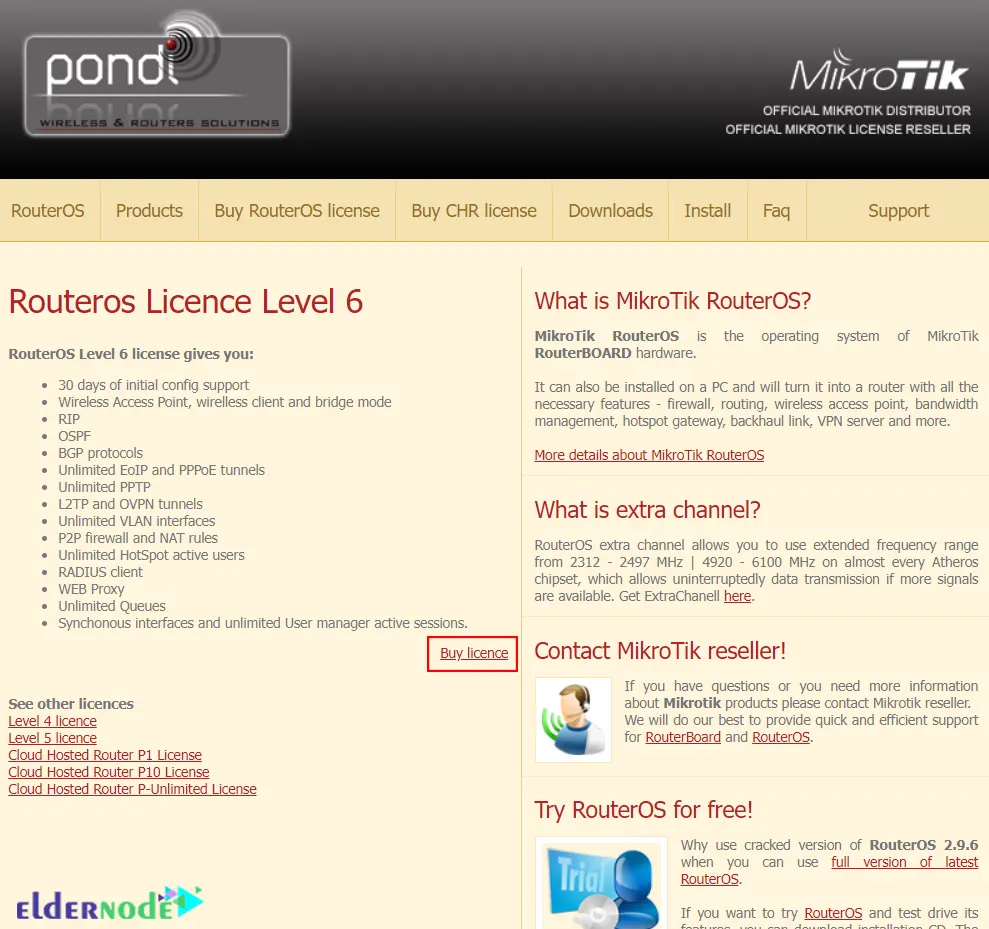
In the Quantity section, pay attention to the level you selected and then click Next:
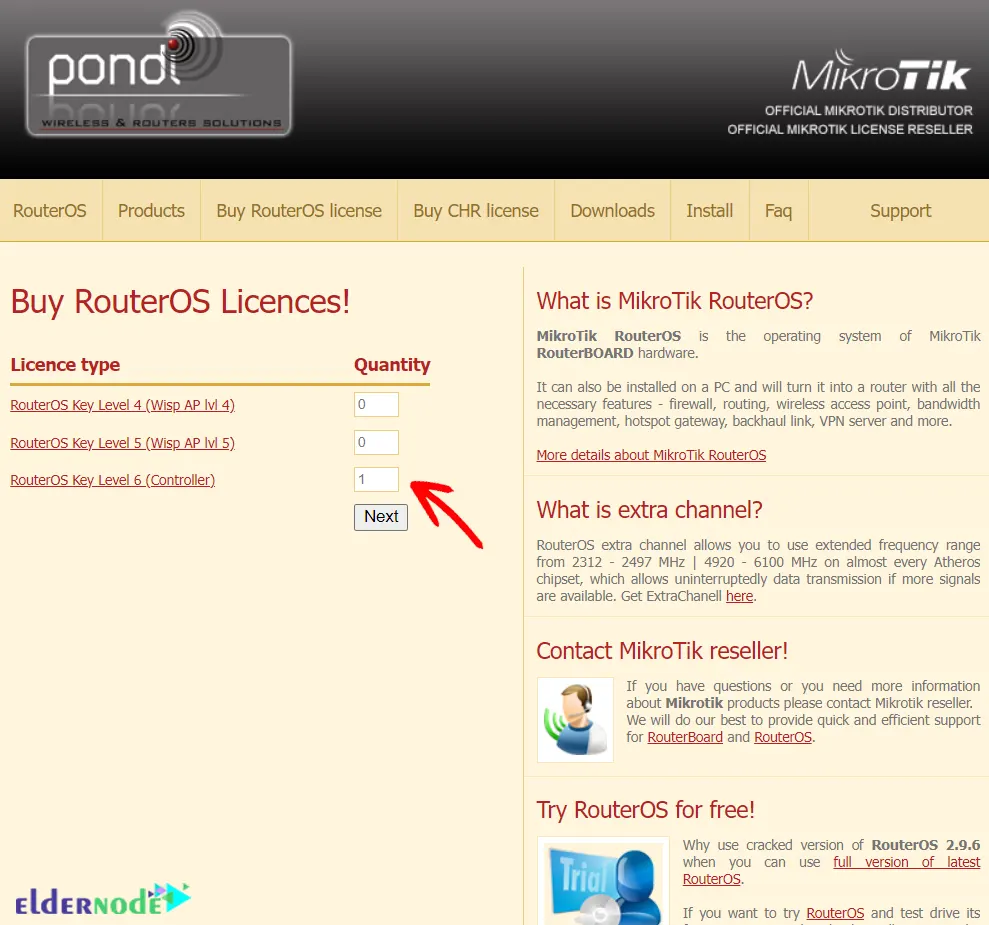
In this step, you need to enter your SoftID and select your platform type from the two types of PC and RouterBoard platforms. Then click on Buy. SoftID is the ID given to you after installing RouterOS:
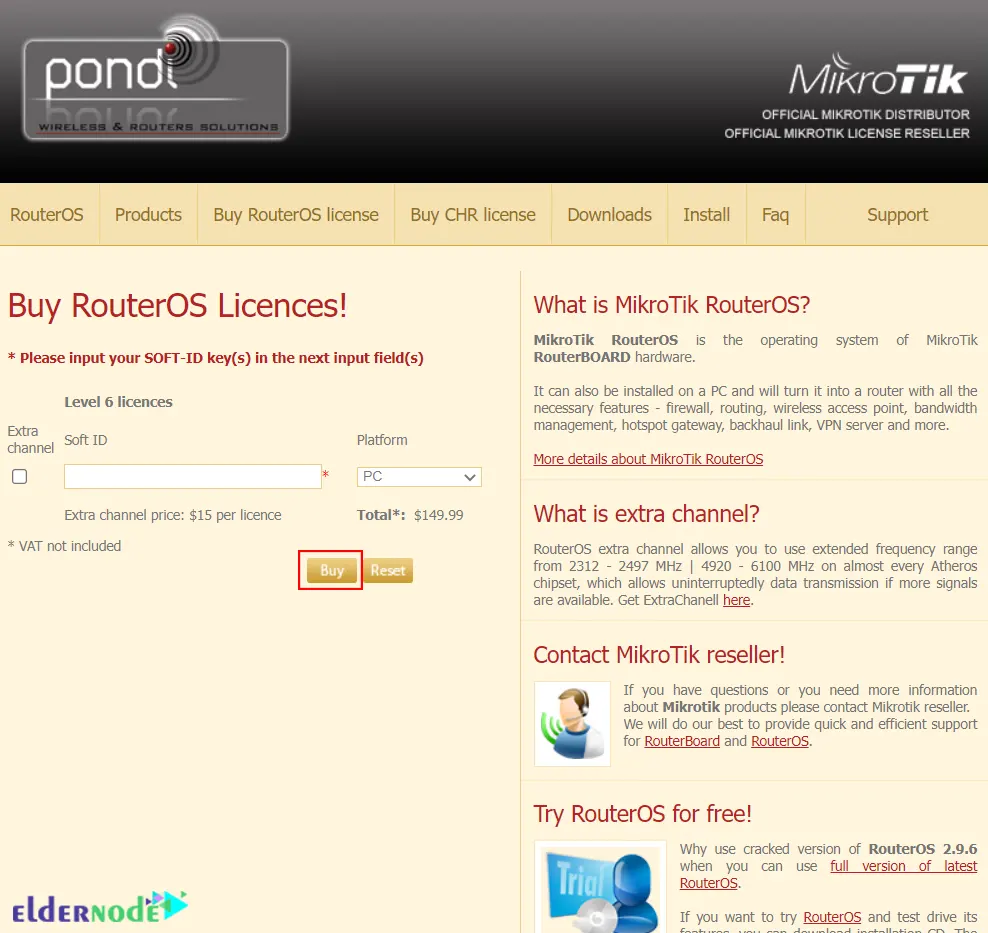
Then you should enter the requested details and information on the Bank page. After completing the process, you will receive your new key in your email and it will also appear in the Work with keys section of your account.
That’s it!
Enabling Mikrotik Licenses on Dedicated Server
First, you should open your Winbox. If you don’t have Winbox, you can download it from the Mikrotik Official site. To do this, click on the Go to download page!.
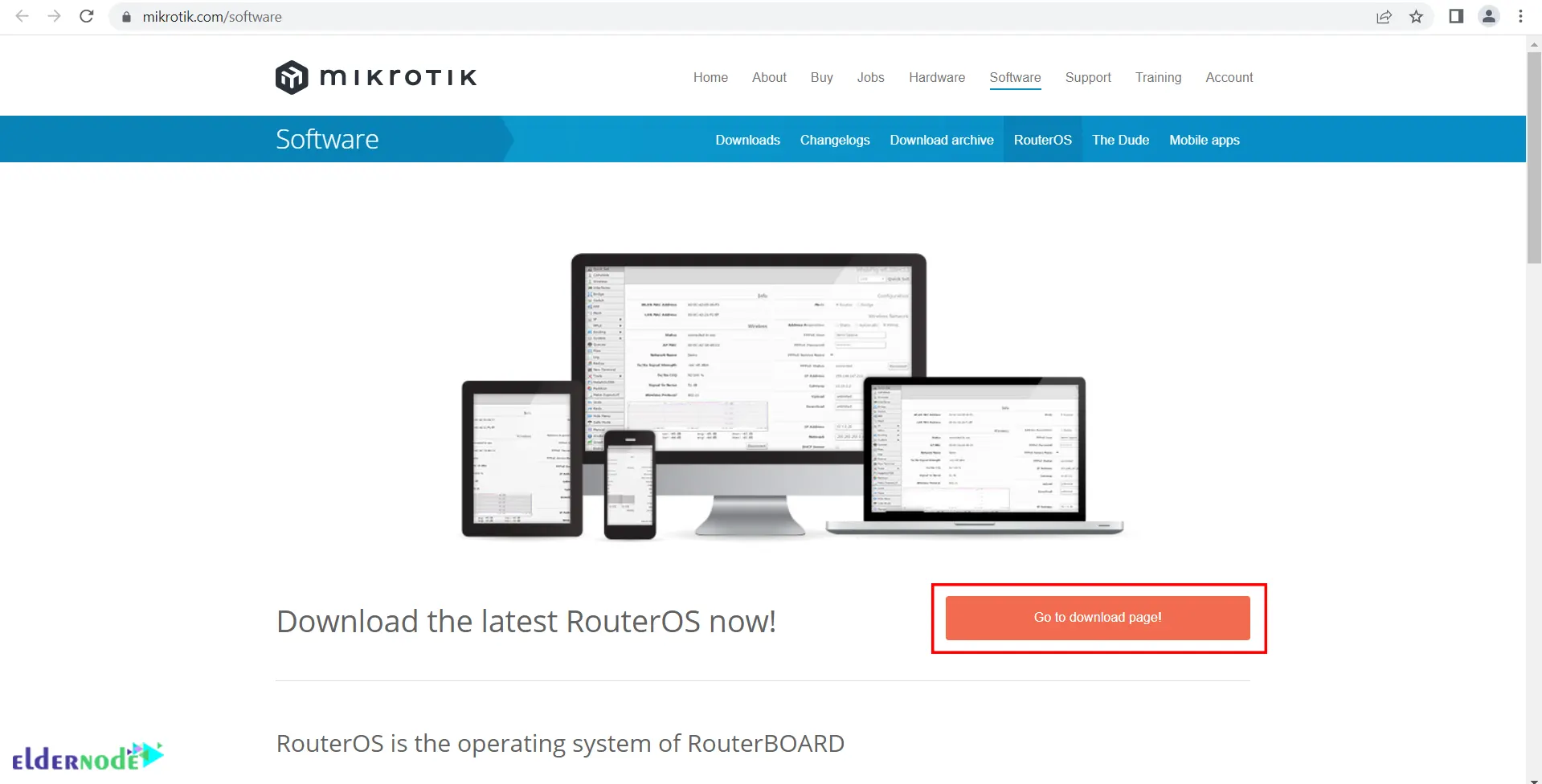
Then click on the version you want to start the download:
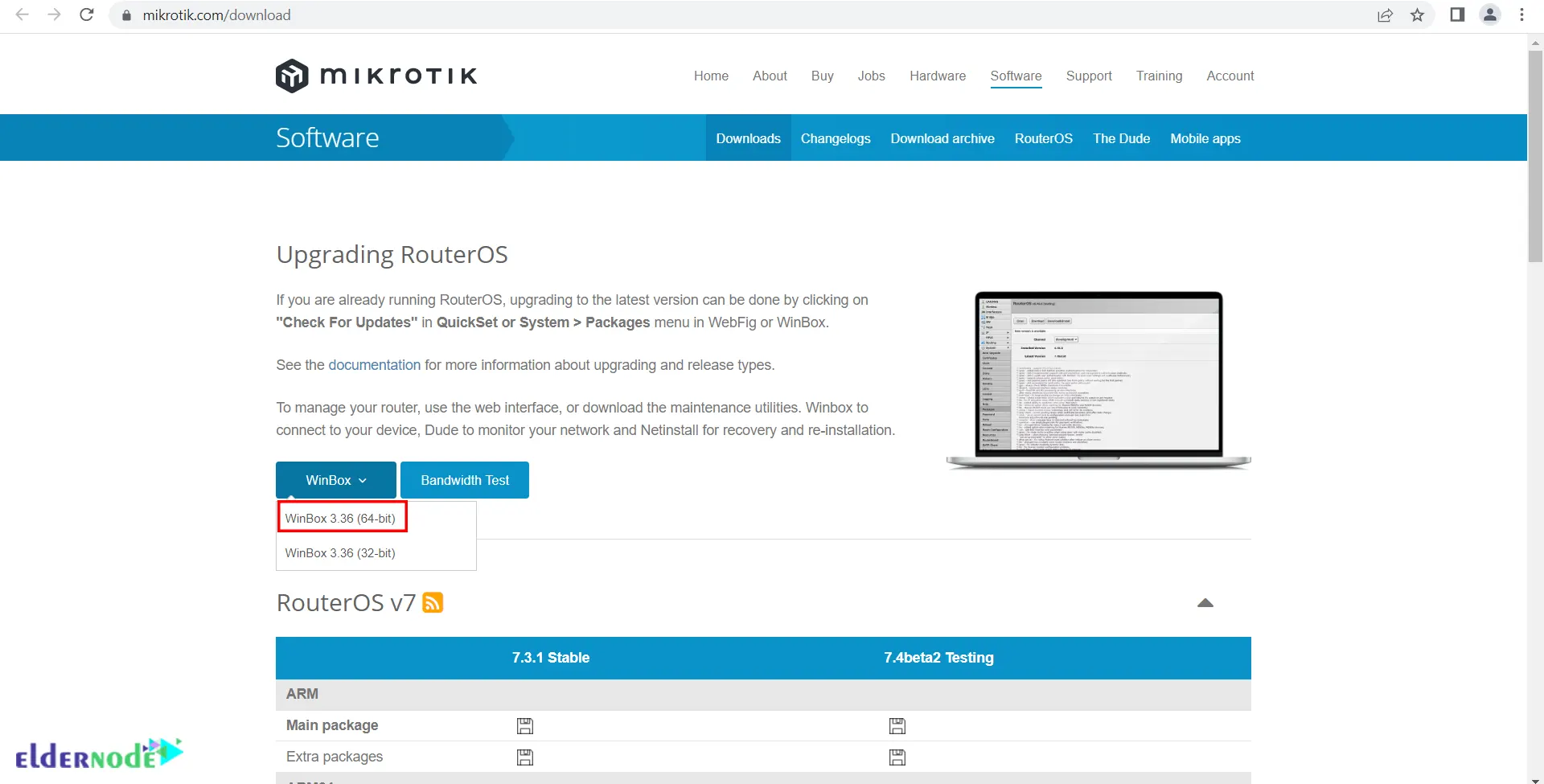
Run Winbox after downloading and open it.
Now enter your IP and password and click on Connect:
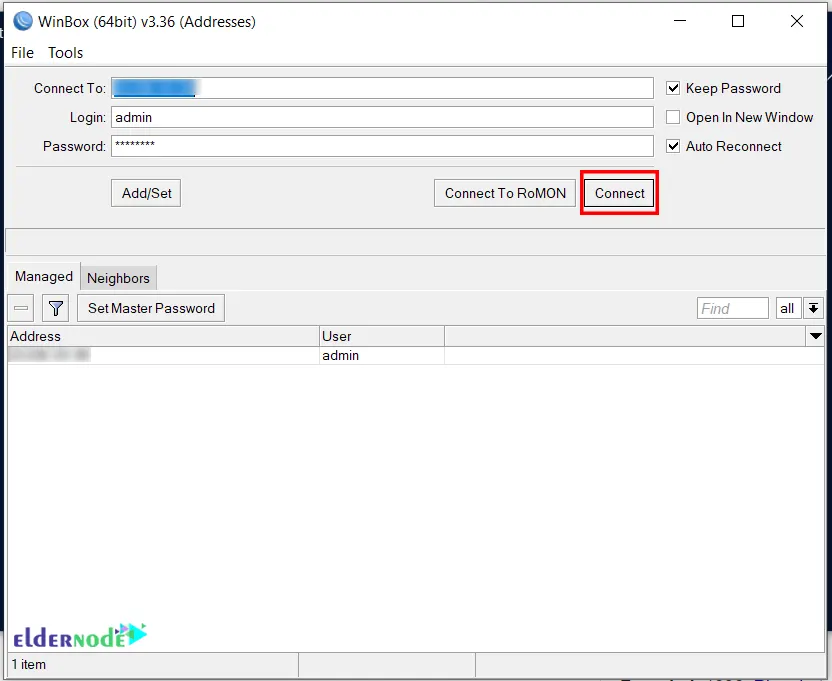
Next find the System on the Toolbar and click on it. In the menu that opens, click on License:
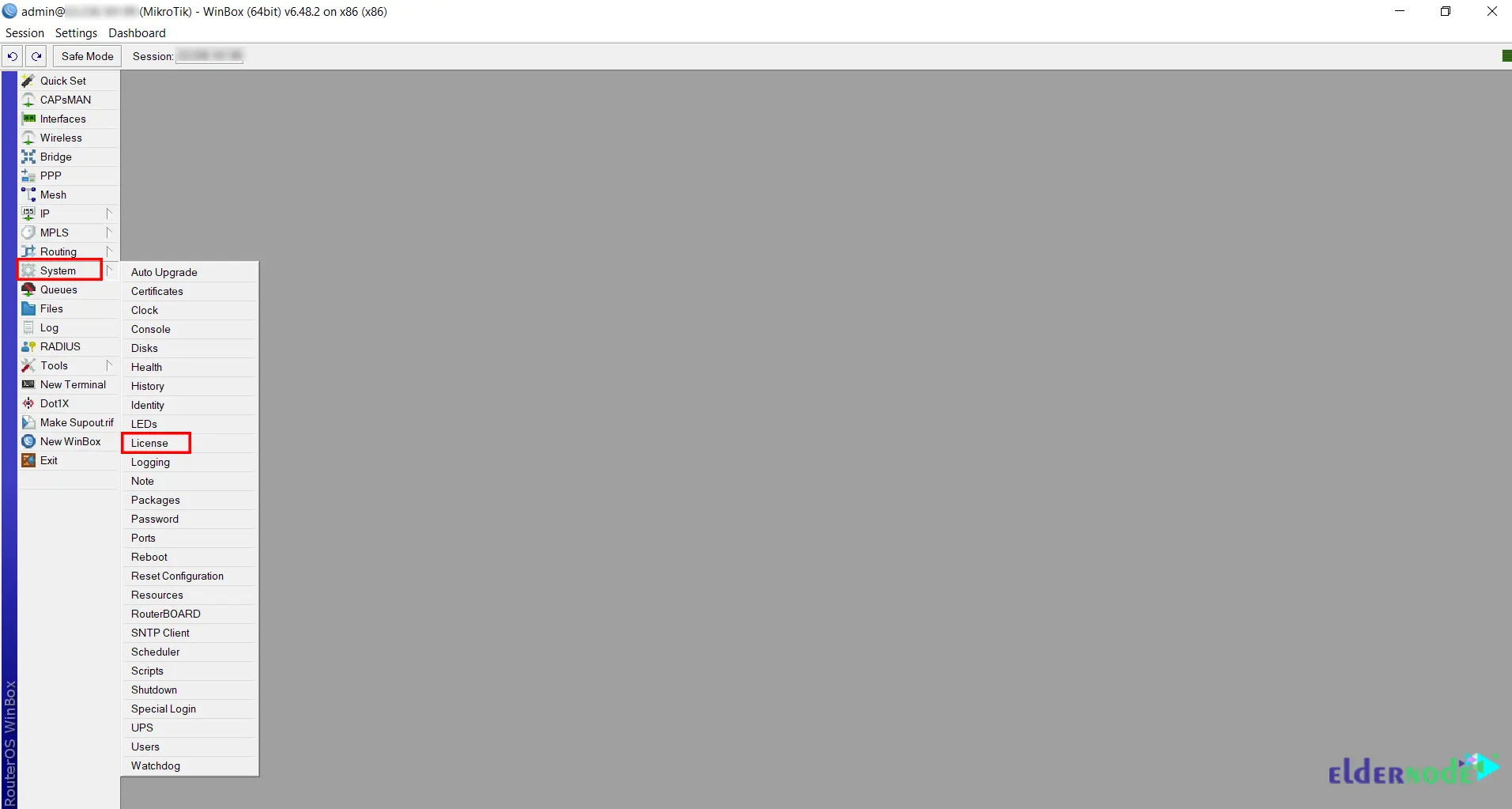
Then you will see the following page. We explained how to buy a license key in the previous step, now just click on the Paste Key:
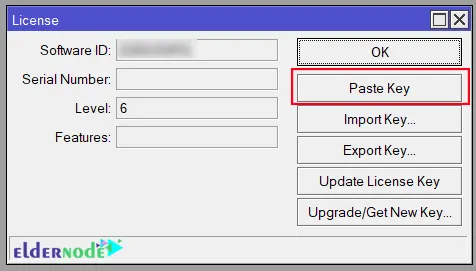
Then you will be asked to reboot your router for the key change to take effect. In this case, click Yes and reboot your router:
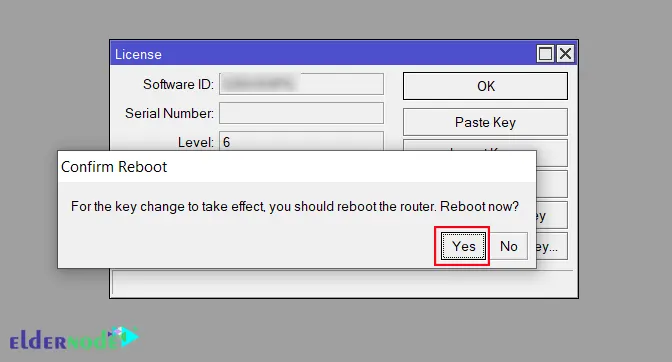
That’s it! You have enabled Mikrotik Licenses on Dedicated Server.
Conclusion
Mikrotik has licenses on its ready-made products such as routers, and if you want to install Mikrotik on a computer or virtual machine, you need to purchase a Mikrotik license or use cracked versions of Mikrotik. In this article, we taught you how to buy Mikrotik License and how to enable it on Dedicated Server. I hope this article was useful for you. If you have any questions, you can ask us in the Comments.