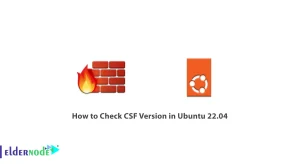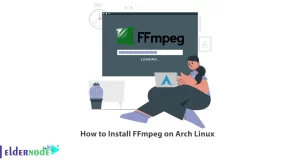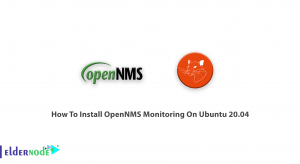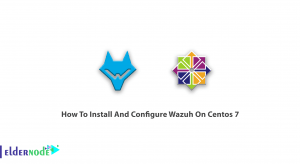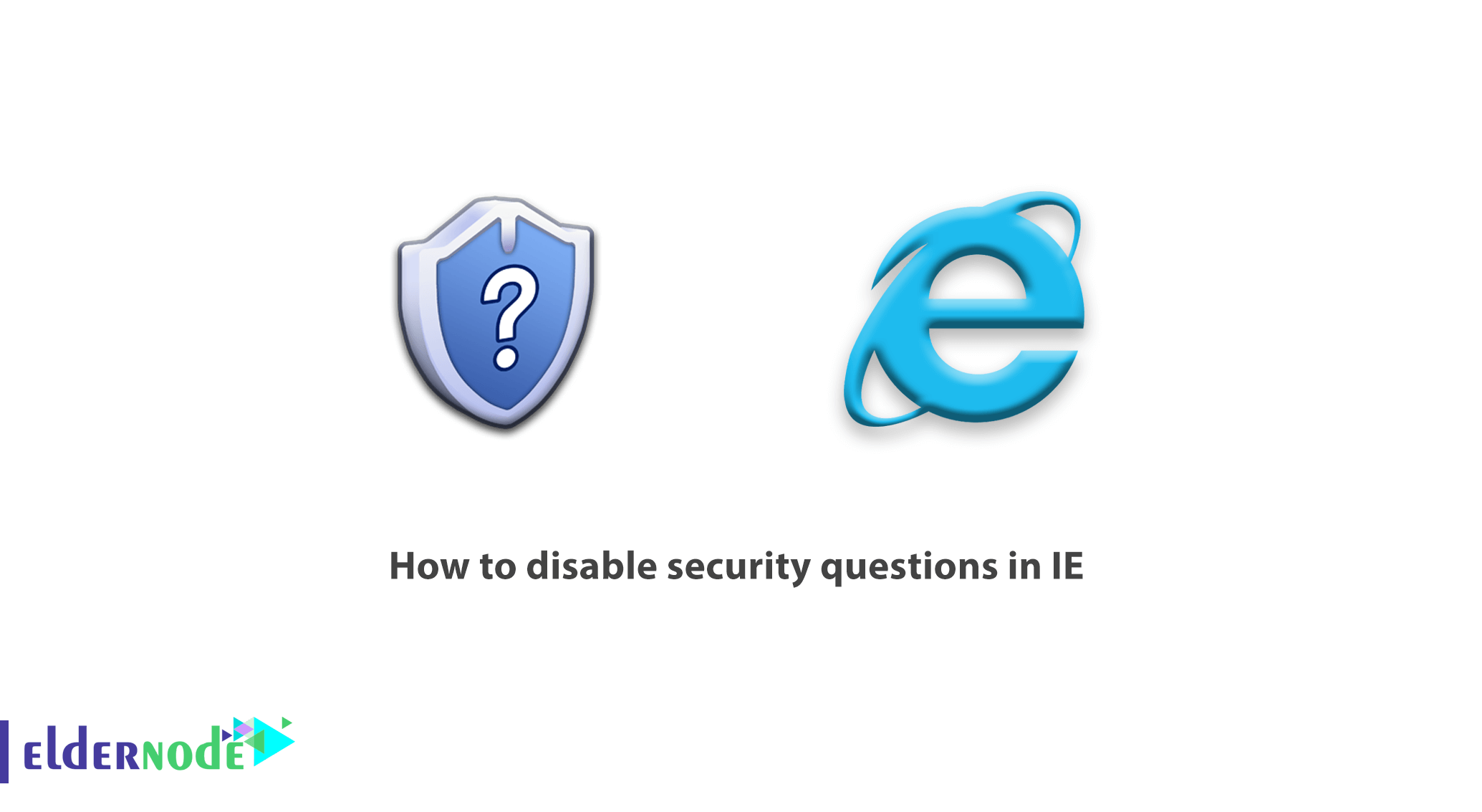
[Updated: Added Video | Create Video By: Michael Morgan] How to disable security questions in IE. Although Internet Explorer is a relatively nasty browser today, it is also used on many servers for security reasons. Many server administrators do not install other browsers and prefer to work with the hassle of surfing the web with Internet Explorer and not install another browser software with the possibility of their server becoming infected. In this article, we are going to show you a solution so that you can easily disable Internet Explorer security issues and use it like Windows 10 Internet Explorer browser. You can visit VPS hosting packages in ElderNode if you wish.
Tutorial how to disable security questions in IE
You may have noticed when using the Explorer browser on the server that Microsoft has increased the security of this browser and equipped with a system called IE Enhanced Security to increase security and also not load scripts. So when you open a site, you will encounter countless messages to confirm and add it to the safe web point. These messages will be so annoying that you will be willing to install any other browser instead of Explorer. This security system shows you individual web application requests and allows you to open it in Internet Explorer if you approve it and add it to the list of secure websites. This system is so special and secure that you will even encounter a few messages to open the Microsoft site, or to open a simple site like Google, you will encounter a few messages such as the image below:
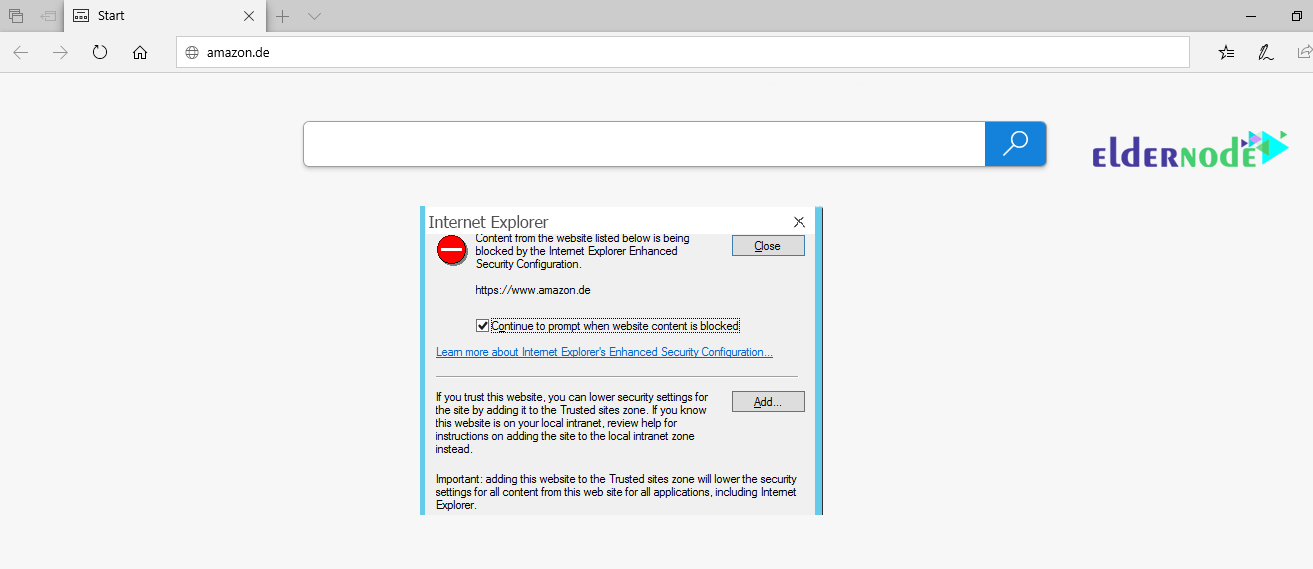
Note: This tutorial has been tested on Windows Server 2012 or later.
Learn how to disable IE security questions
1. First, open your Server Manager.
2. In the Server Manager window, click on Local Server.
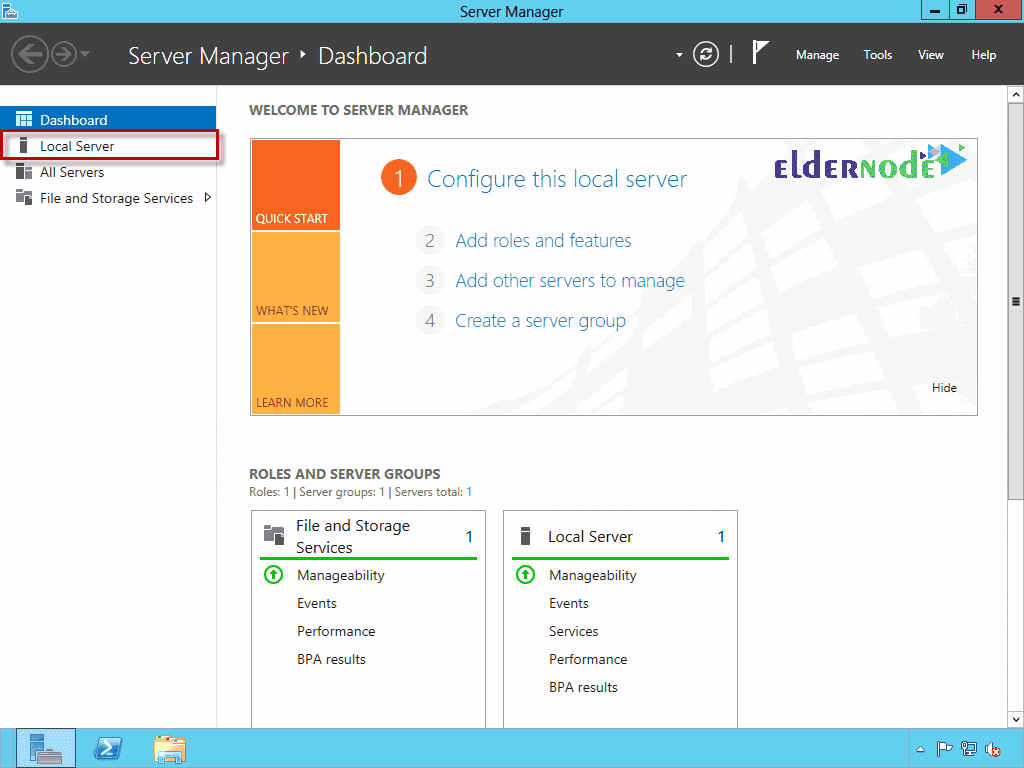
3. In the next step, like the image below, click on IE Enhanced Security Configuration to open its settings:
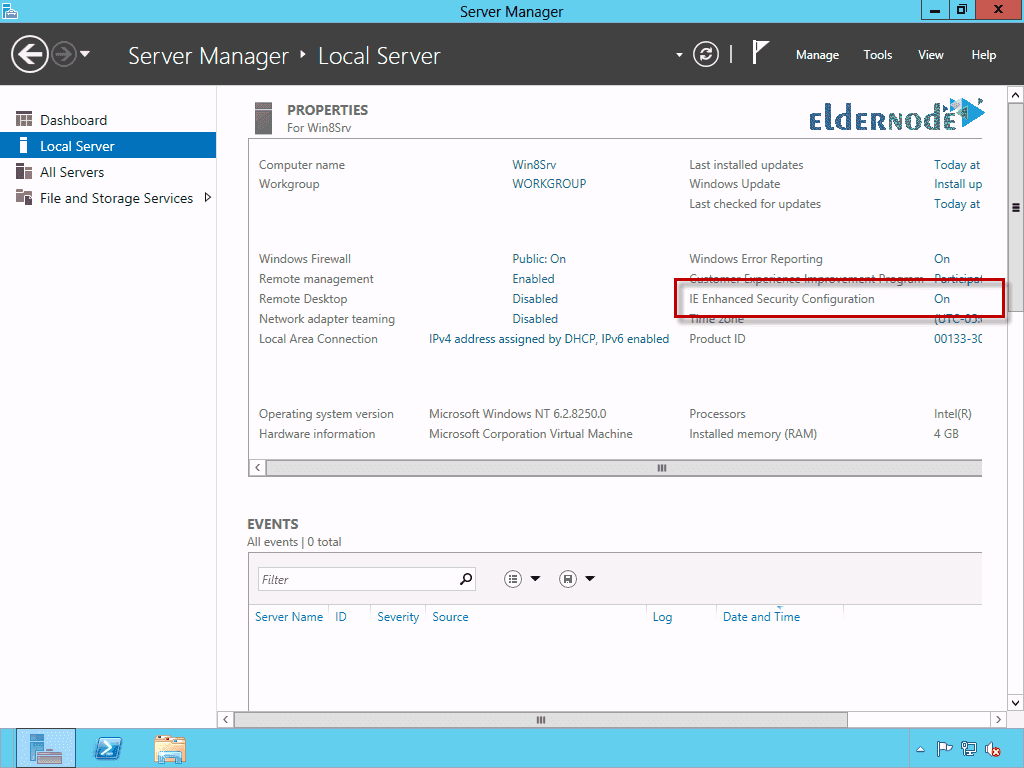
4. In the window that opens, set both options to off and Ok it.

Note: The options in this window are for the security settings of Administrator and other users. The first option is for Administrator and the second option is for other users. If you just want to avoid asking these questions to Administrators, you just need to turn off the first option.
Done! From now on, your Internet Explorer browser will work without a security service and will not ask you questions about confirming the opening or access of a web service.
Also, you could see the video on the Eldernode Youtube channel.
Conclusion
In this article, we tried to teach you How to disable security questions in IE in Server Manager. To read related articles about other browsers, see How to install Root Certificate in Google Chrome and How to install Root Certificate in Firefox.