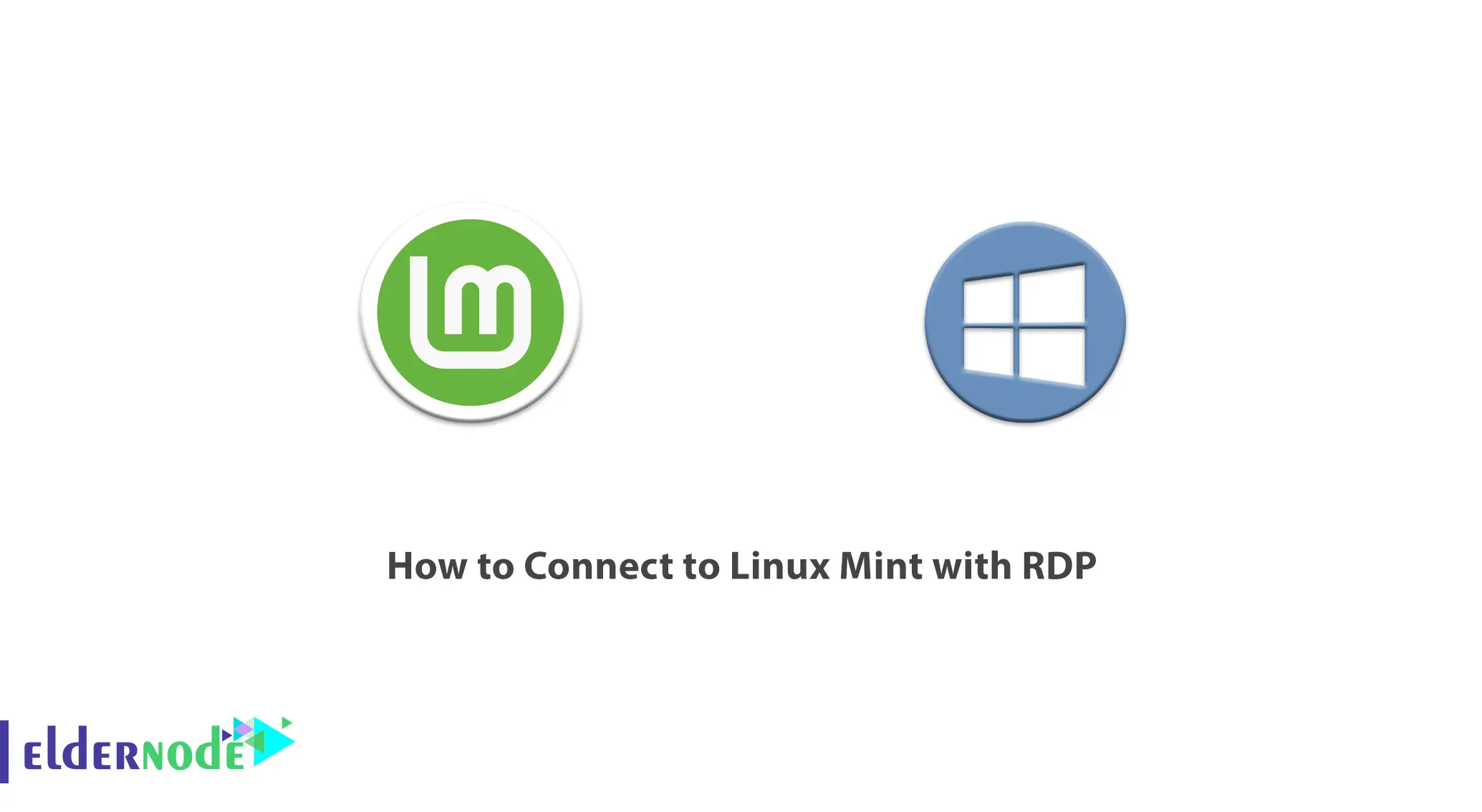
RDP provides a graphical interface for the user to connect to another computer via a network connection. In this article, we are going to teach you How to Connect to Linux Mint with RDP. Also, you can visit the packages available in Eldernode if you wish to purchase a Admin RDP Server Hosting.
Table of Contents
Tutorial Connect to Linux Mint with RDP
What is RDP?
RDP stands for Remote Desktop Protocol and is a protocol for using a desktop computer remotely. The RDP is provided by Microsoft and allows users to connect remotely to another computer. It provides a graphical user interface (GUI) for connecting to another computer over a network. The remote access user experience via the RDP protocol is very close to direct access. The RDP can be set up and enabled on a local network or it can be connected to another remote computer over the Internet using RDP.
Introduction to Linux Mint
Linux Mint is a free, open-source operating system distribution based on Ubuntu and Debian. Linux Mint includes proprietary third-party browser plugins, Java, multimedia support, and other components to enable support for commonly accepted standards. This support allows DVD and BluRay playback as well as a flash to play media. Linux Mint consists of several different software packages, most of which are released under one of the free licenses. Linux Mint’s main license is GNU GPL with LGPL.
Connecting to Linux Mint with RDP (Remote Desktp)
At first, you should install XRDP on your system. To do this run the following command:
sudo apt install xrdp -yNow run the following command to start the XRDP service:
sudo systemctl start xrdpYou can enable the XRDP service:
sudo systemctl enable xrdpTo check the status of XRDP, just use the following command:
sudo systemctl status xrdpIf you get active(running) in the output, it indicates the XRDP service is running.
By default, XRDP uses the /etc/ssl/private/ssl-cert-snakeoil.key file, which can only be read by members of the ssl-cert group. You can add the XRDP user to the ssl-cert group by running the following command:
sudo adduser xrdp ssl-certThen restart the XRDP service:
sudo systemctl restart xrdpYou can check if the Firewall is active on your system or not with the following command:
UFW status : inactiveNow you can allow port 3389 on the firewall with the following command:
sudo ufw allow 3389/tcpThen check the Firewall status to see if the 3389 port is allowed or not:
sudo ufw statusIn this step, you can get your IP of the Linux machine with the following command:
ifconfigNow you should log out of the system.
Finally, you should open the Remote Desktop connection and enter your IP and username of the Linux machine to connect to the Linux machine and click on Connect.
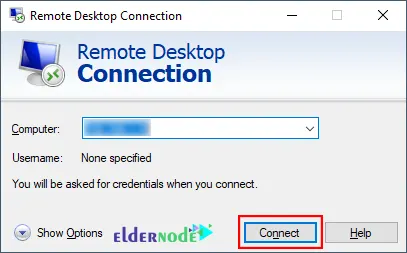
Then enter your session, username, and password and click on OK.
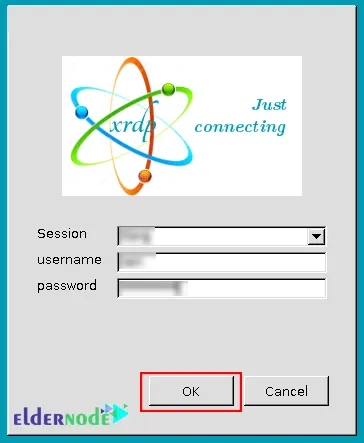
That it is! you can use RDP in Linux Mint.
Conclusion
RDP is used to connect a computer to a remote computer and it allows the client computer to view the remote computer screen. In this article, we taught you how to use and Connect to Linux Mint with RDP. I hope this article was useful for you.
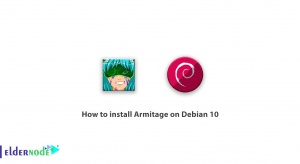
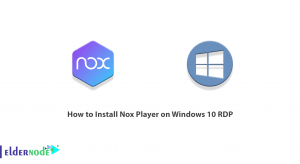
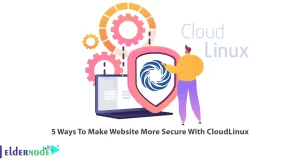
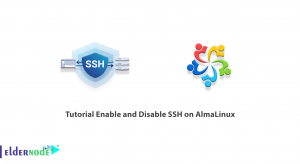

I am getting the following error when connecting to Linux Mint from RDP. How can I fix it?
Please check the log file below:
sudo tail /var/log/xrdp-sesman.log
The three BEST wishes to YOU all: Grace, Mercy and Peace from God our Father and Jesus Christ our Lord.
Thank you so much for this tutorial, I took me a long time to succeed at setting up an RDP server, and this work for me first time.
Thank you very much for your comment.
Thank you a lot! have seen several instructions, but this one is the most helpful! great.
Thank you for your comment. I am glad that you were satisfied.