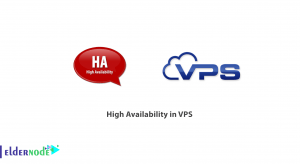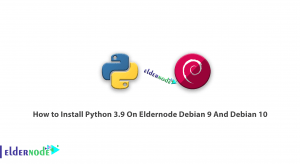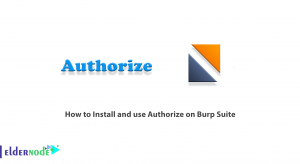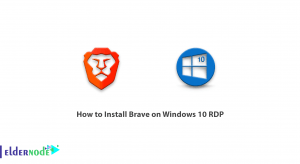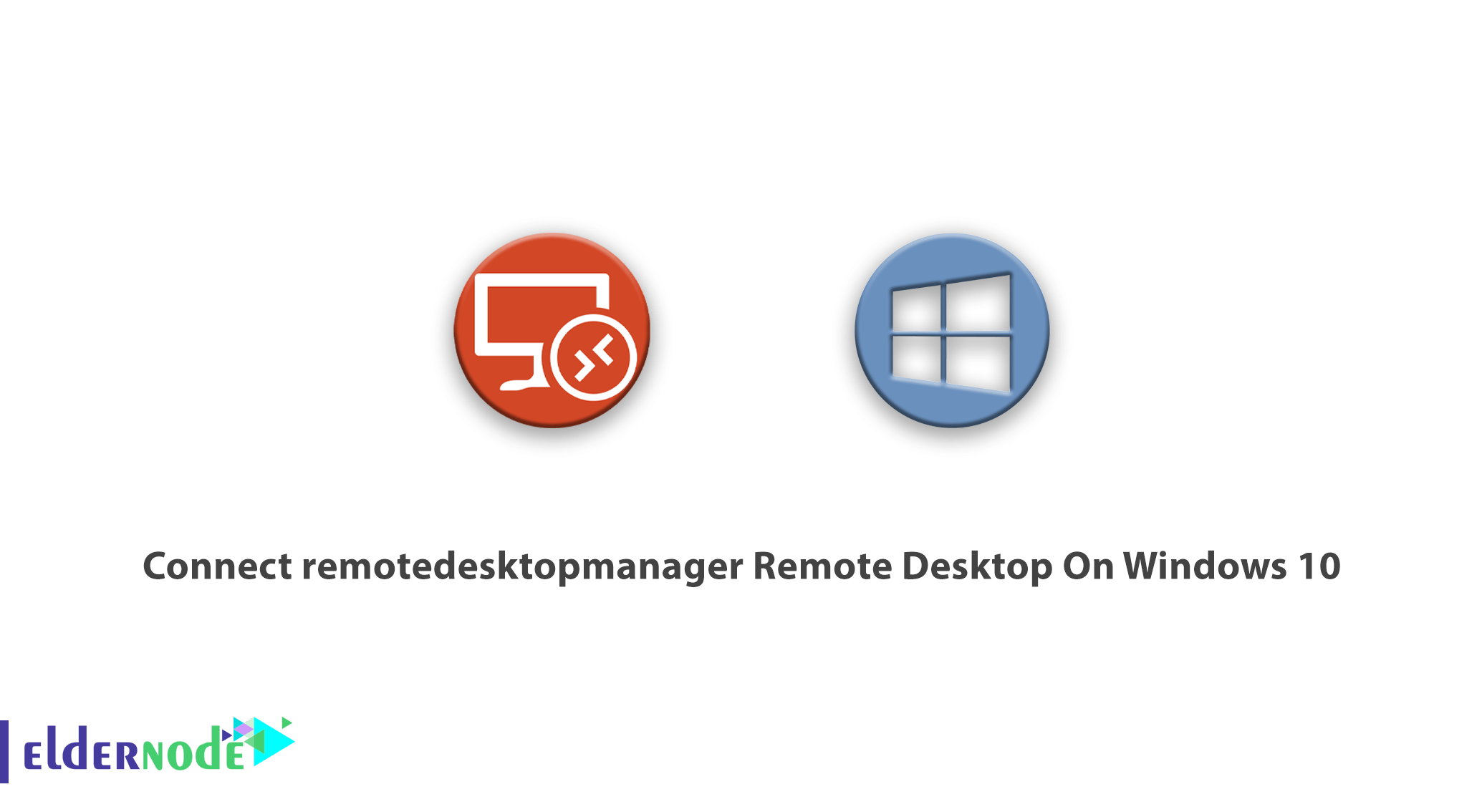
Tutorail how to Connect remotedesktopmanager Remote Desktop On Windows 10. Windows Server is one of the most popular server operating systems with a graphical environment similar to home Windows and is easy to use and can easily manage a VPS server / Windows dedicated server. By default, there is software on the Windows operating system called Remote Desktop Connection, also known as Remote Desktop Protocol or RDP. Windows users can easily connect to Windows Server and access their server using this software. In this article, we will teach you how to connect to a Windows server via remote desktop on Windows 10. There square measure several RDP Admin Server services on the market at Eldernode. You can choose one of the plans.
Follow our tutorial on connecting to a Windows server with RDP to teach you how to connect to a Windows VPS server remotely.
How To Connect remotedesktopmanager Remote Desktop On Windows 10
The first program you have to work with is Remote Desktop Connection, which provides a way for you to communicate from your own computer with the server or any other computer, and makes the destination system under your control and at your disposal, and you can Access all settings in detail.
To get started, you need to run Remote Desktop Connection on Windows PC. Then search through the Start menu and search for Remote Desktop Connection and run it.
You can also open the keyboard via RUN, which is run with the Windows + R key combination, type the word mstsc, and click OK to run Remote Desktop Connection.
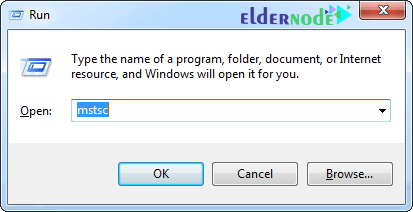
After opening the Remote Desktop Connection program, in the box in front of the word Computer, enter the IP of the server or computer you want to connect to, and then click the Connect button.
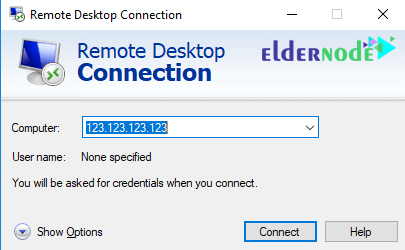
In the new window called Windows Security, you must enter your username and password to connect and log in to the server.
Note: If a specific username and password is selected, use the same, otherwise you can create an Administrator and be the main admin.
You can save the entered information by checking the Remember my credentials option.
Finally, click OK to connect to the server you want.
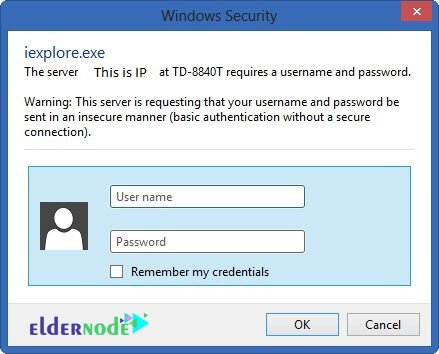
In some cases, or if this is your first time using Remote Desktop Connection, you may see a message like this:
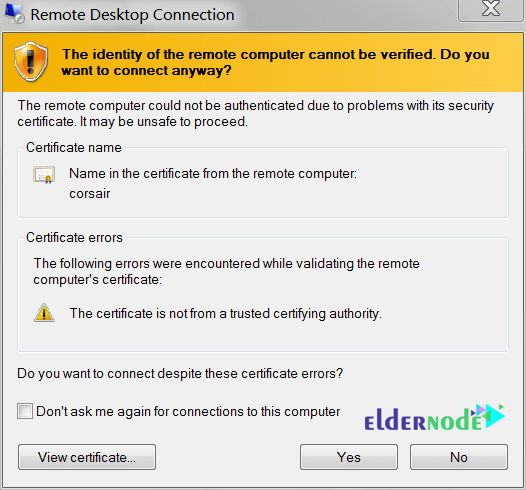
In this case, you can check the Dont ask me again for connections to this computer option and click Yes so that this message will not be displayed to you again in the next cases when you try to connect to the server.
Finally, you are connected to the server. If you encounter an Authentication error or CredSSP Encryption Oracle while connecting to Windows Server, you can use the Fix CredSSP Encryption Oracle error in remote.
Conclusion
For those users who do not know what Remote Desktop or RDP is, I must explain that the first Remote Desktop tool was introduced to Windows users in Windows XP. You can use the remote desktop to remotely control another computer without having to sit behind it. This article teached how to connect remotedesktopmanager Remote Desktop On Windows 10.