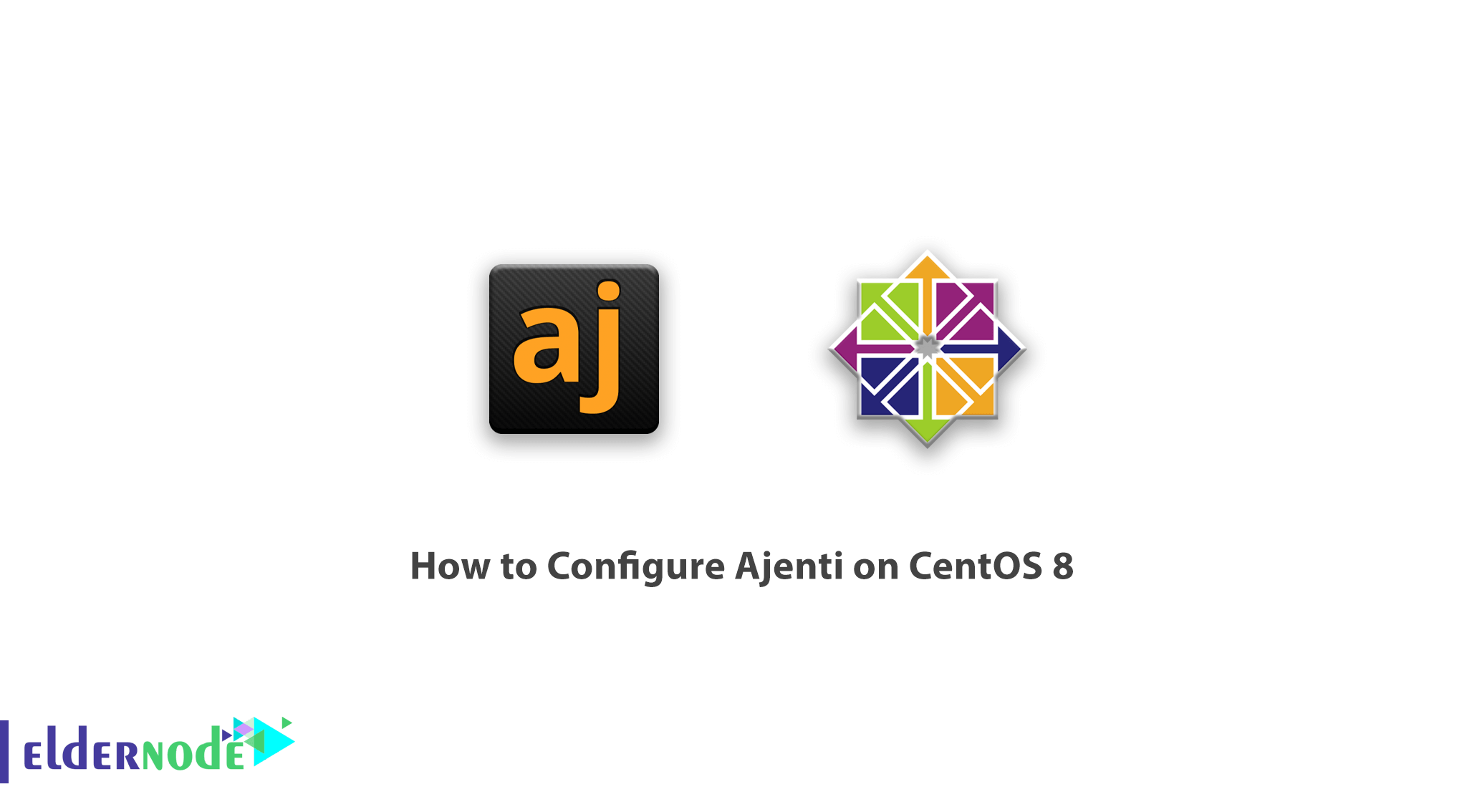
Learn how to Configure Ajenti on CentOS 8 step by step. Ajenti is an open source control panel developed by the research and development team at the University of Slovenia. This panel, despite being free, has an enterprise version that has the ability to support multiple servers simultaneously and for a small fee. But there is no charge for using it on a server. Ajenti control panel is very professionally developed and at the same time very fluent and according to its developers, it can compete with Cpanel and Plesk panels. Ajenti supports Python, Ruby, and PHP languages and fully manages related services. In this article, we try to teach you how to configure agents on CentOS 8. You can select and purchase your CentOS VPS server from the packages available in Eldernode.
Table of Contents
Introduction to Ajenti [Complete]
All control panels set up VPS Server with almost no problems. But Ajenti does it more efficiently. Most server administrators prefer Ajenti because of its relatively fast access and better performance.
In addition to installing the core, this control panel also installs advanced tools such as text editor, code management, web terminal, and file management on the server. All of these will make your web management more efficient and effective. For this reason, you can easily manage servers such as Samba, Squid, Munin, etc. with it.
With its versatile user interface, users can install ready-made packages and use auto-configured virtual emails. Automatic configuration includes EXIM4, IMAP, easy DKIM activation, DMarc, and SPF.
In addition to supporting a wide range of operating systems, you can also run Python, Ruby, PHP, and Node.js.
Ajenti control panel prerequisites
1. Before installation, you must add the EPEL repository to your server. Enter the following command to download EPEL:
wget http://download.fedoraproject.org/pub/epel/6/x86_64/epel-release-6-8.noarch.rpm– Then enter the following command to install:
rpm -ivh epel-release-6-8.noarch.rpm– Open the epel.repo file with an editor:
vi /etc/yum.repos.d/epel.repo– In the fourth line at the beginning of the address, change the phrase HTTPS to HTTP.
The main phrase before the change is as follows:
mirrorlist = https: //mirrors.fedoraproject.org/metalink? repo = epel-6 & arch = $ basearchThe modified phrase should look like this:
mirrorlist = http: //mirrors.fedoraproject.org/metalink? repo = epel-6 & arch = $ basearchNote: After the change, press the Esc key once and then type the phrase :wq to save the changes and exit the editor.
2. After installing EPEL, update your CentOS Linux.
How to install Ajenti on CentOS 8 Linux
1. Enter the following command to download the Ajenti package:
wget http://repo.ajenti.org/ajenti-repo-1.0-1.noarch.rpm2. After downloading, install the Ajenti repository by the following command:
rpm -i ajenti-repo-1.0-1.noarch.rpm3. Finally, install the Ajenti control panel with the following command:
yum install agentNote: When installing, you will be asked a few questions to install different packages, all of which you can pass by entering y and the Enter key.
4. Restart the Ajenti service once:
service agent restartTutorial Configure Ajenti on CentOS 8
Enter the following commands to open port 8000 to allow the firewall to access Ajenti. First, enter the following commands:
iptables -A INPUT -p udp -m state --state NEW --dport 8000 -j ACCEPT iptables -A INPUT -p tcp -m state --state NEW --dport 8000 -j ACCEPTThen save the iptables changes with the following command:
service iptables saveFinally restart the iptables service:
service iptables restartThen open your browser and enter your IP server along with port 8000. Note that the Ajenti control panel opens with HTTPS.
For example, the IP of server 192.168.1.1 in the browser should enter the following address:
https://192.168.1.1:8000How to fix the problem of entering the Ajenti panel
Note: If you can not log in to the Ajenti control panel with your Linux username and password, follow the steps below.
– Open the config.json file with an editor:
vi /etc/ajenti/config.json– Then find the user you want to enter the Ajenti control panel.
– In the password field, delete the existing password hash and enter your password simply (Plain Text).
– Then save the file and restart the Ajenti service once with the following command:
service agent restartConclusion
Ajenti is the only lightweight, powerful control panel with numerous open-source capabilities that provides a responsive web interface for managing and running small servers. This control panel is the best choice for VPS servers and dedicated servers. This option has built-in plugins for configuring and managing software and server services such as Apache, Nginx, MySQL, FTP, firewall, file system, Cron, Samba, Squid, code editor for developers, and terminal access. In this tutorial, we tried to teach you how to install and configure Ajenti on CentOS 8.
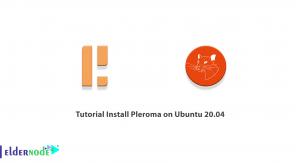
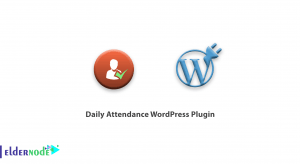
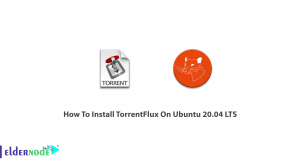
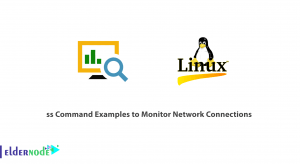

I cannot install ajenti -v on redhat linux
What error do you see?