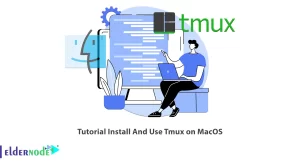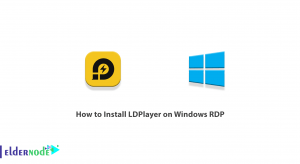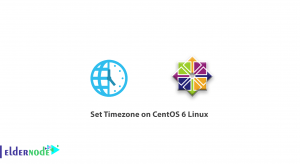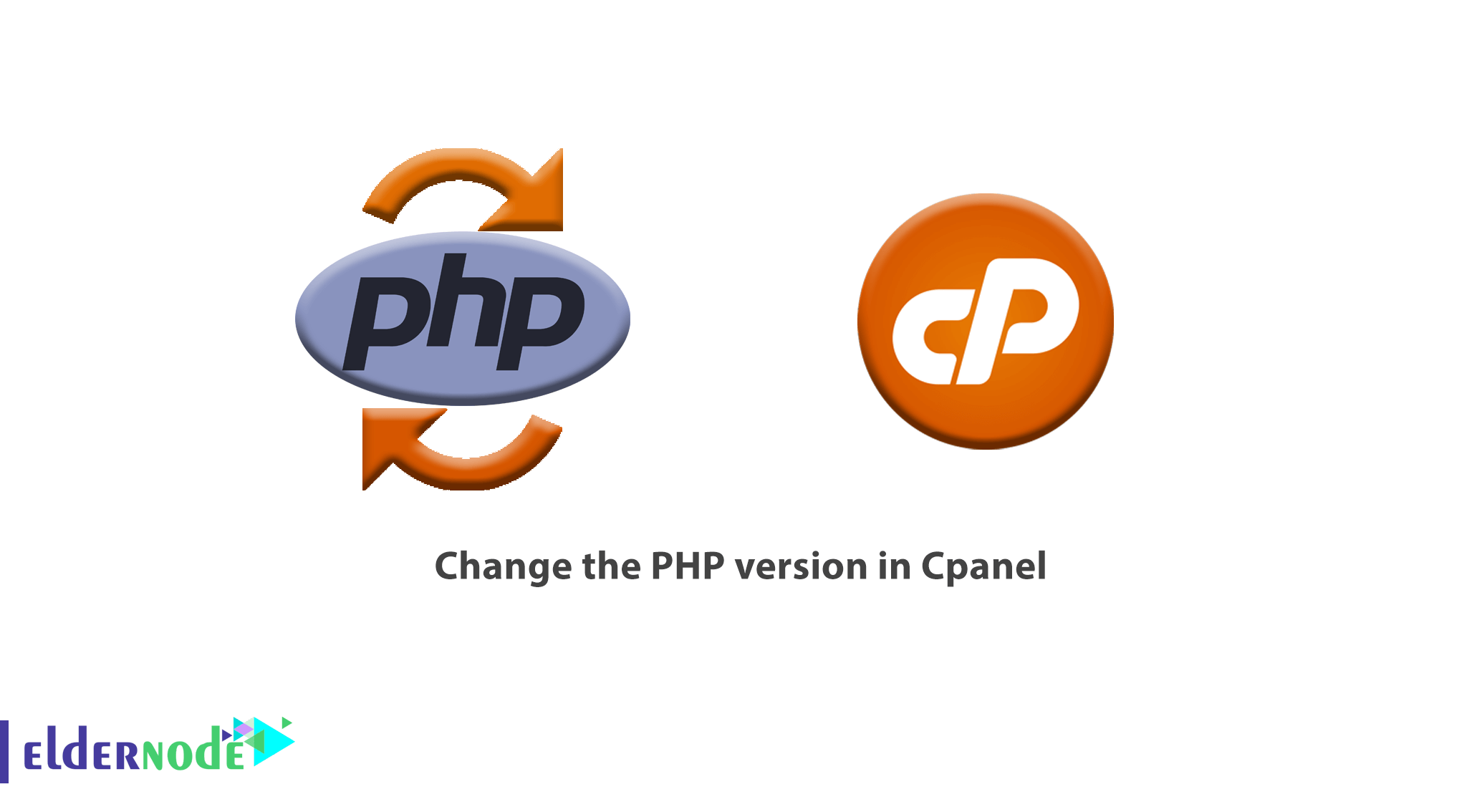
In this article, we will teach you how to change the PHP version in Cpanel. Incompatibility of PHP versions with templates or plugins installed on the site can cause several problems. One of the most common of these errors is error 500.
In most cases, by changing the versions of the host, this error is easily eliminated in a fraction of the time. Of course, it should be noted that this error may have another origin.
In the previous article, we taught you how to change the PHP version in Direct Admin. In this article, we try to examine the fastest way to change the PHP version on the Cpanel control panel.
Eldernode provides secure and fast VPS hosting, premium performance features, and a professional support team ready 24/7.
Table of Contents
How to change the PHP version in Cpanel
How to upgrade PHP version in Host
Each template or plugin is compatible with newer versions of PHP after the update. For this reason, older versions are incompatible with newer versions of PHP and become problematic. This incompatibility may even lead to the plugin or site template not working properly.
This is where the importance of updating software and functions becomes more prominent. Since these updates are permanent, it is possible that we want to change the version we want every time.
How to change the PHP version of the site through Cpanel?
To get started, first log in to your Cpanel host.
At this point, on the first page of the control panel in the software section, you should look for an option called multi PHP manager. On some hosts, this section is available as a select PHP version.
How to change the PHP version in Cpanel with multi PHP manager
On the main page of your control panel, from the software section, click on the phrase multi PHP manager.

You will then be taken to a page similar to the one below.
In this section, you will see the addresses of all the domains that you have defined on the host. Just activate the checkbox next to the domain you want.
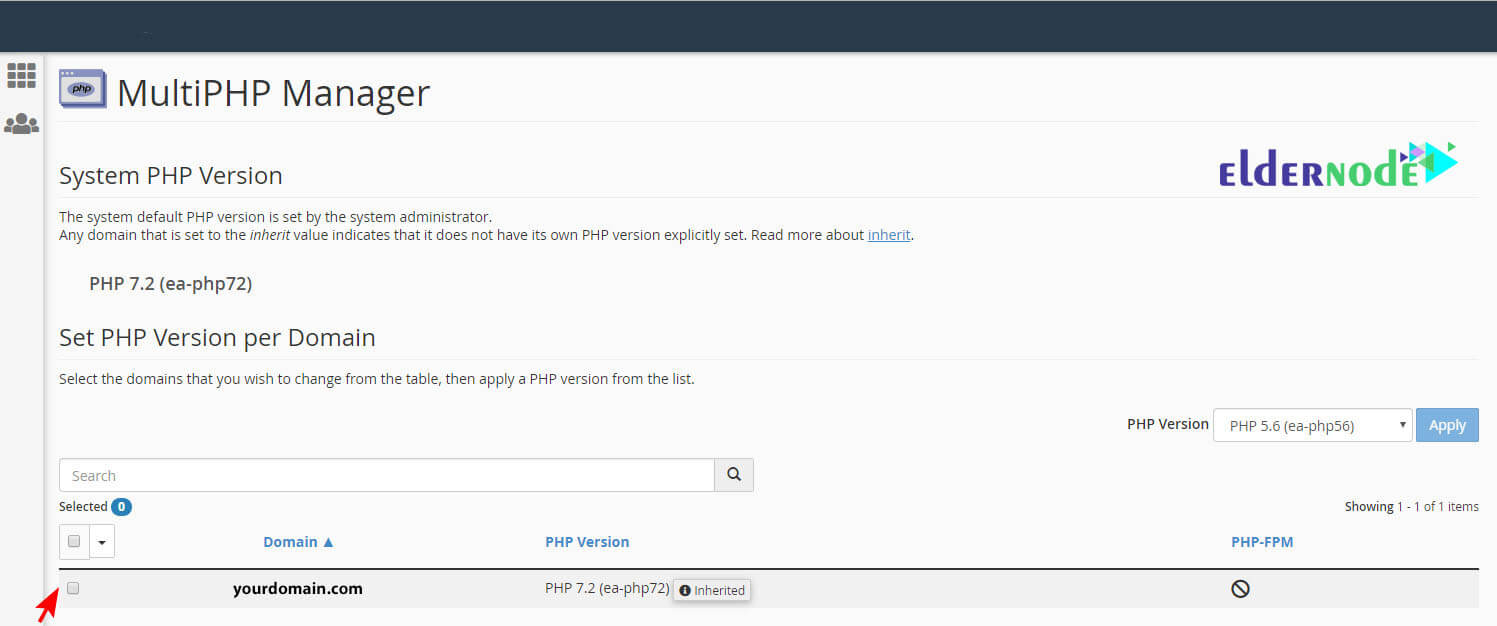
Now at the top right of the PHP Version drawer, select your favorite PHP version. (Similar to the image below)
Finally, after selecting the version, click the APPLY button to save the changes.
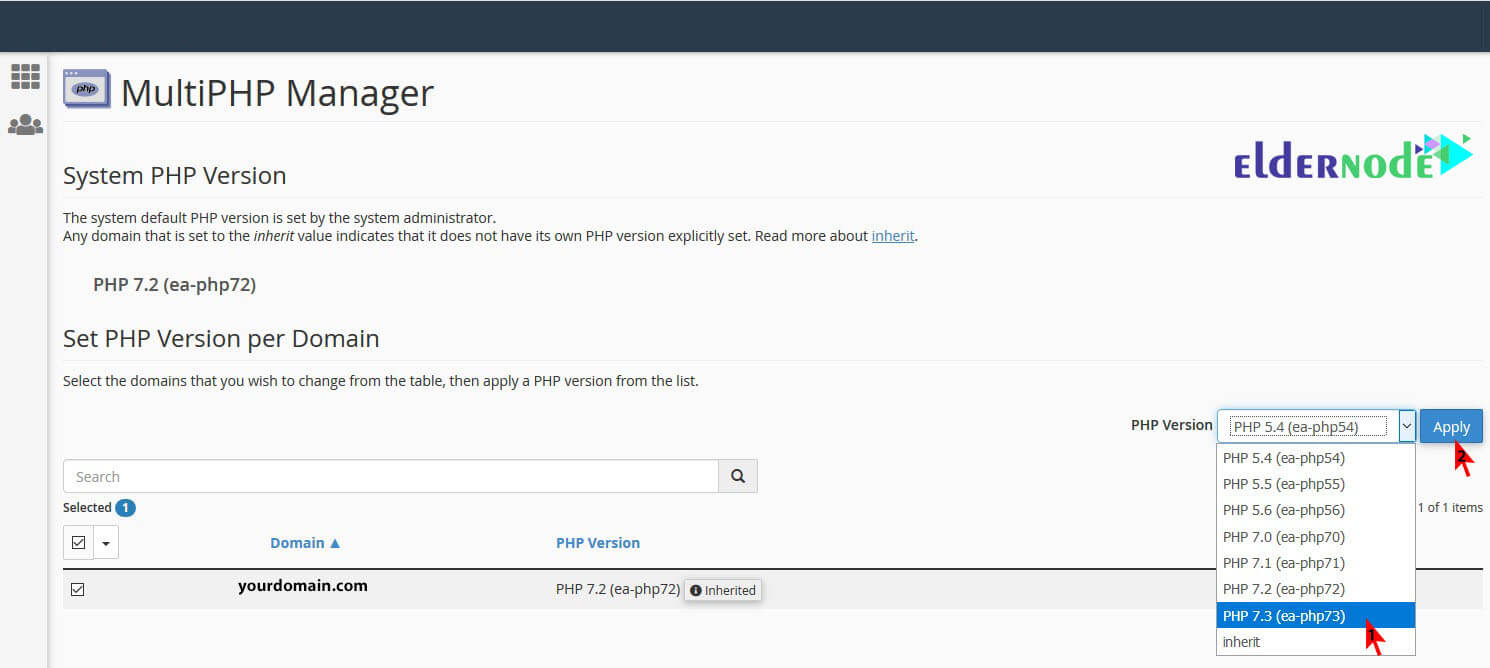
To make sure this version is compatible with your website, open the home page and login page of your site. If no announcement or warning is displayed, the site is compatible with the selected version. If you get an error for any reason, try other versions.
How to change the PHP version in Cpanel with select PHP version
As mentioned before, some users in the software section do not have an option called multi PHP manager. In order to change the PHP version of their hosts, this group of users must click on the select PHP version option.

Then you will see a page called PHP Selector. Now just select the version you want from the PHP version. Click the Restore to default button at the top right of the page before making any changes (this will reset the selected version to default).
Finally, click on the Set as current link to apply your settings.
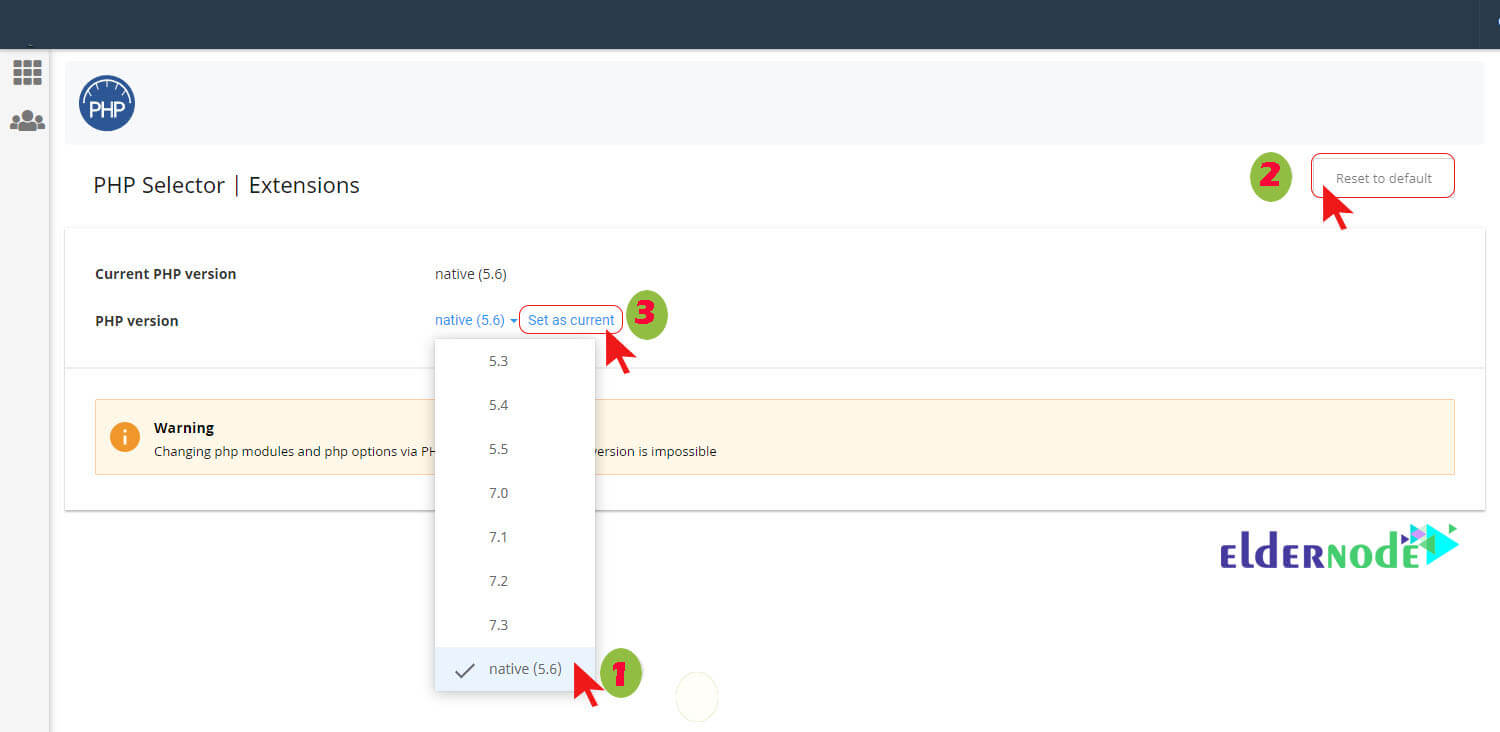
Note: The version of your choice is displayed in front of the phrase Current PHP version as the active version. Repeat the settings if this section has not changed.
You will easily be able to change the PHP version of your Cpanel host.
Dear user, we hope you would enjoy How to change the PHP version in Cpanel, you can ask questions about this training in the comments section, or to solve other problems in the field of Eldernode training, refer to the Ask page section and raise your problem in it as soon as possible. Make time for other users and experts to answer your questions.
Goodluck.