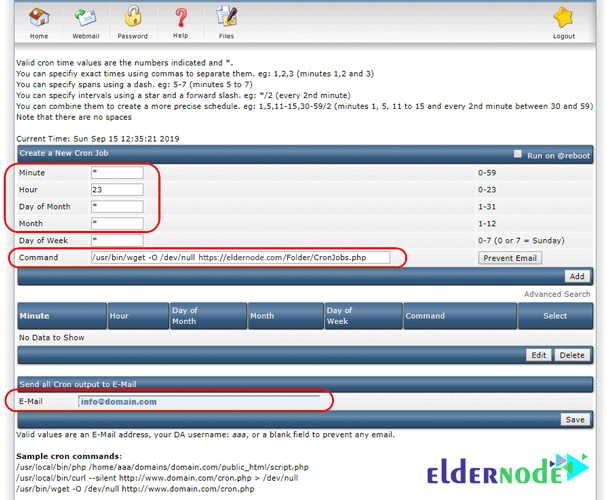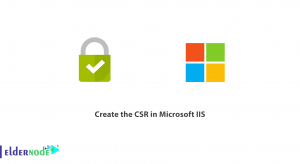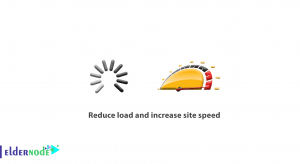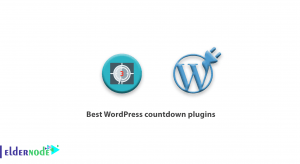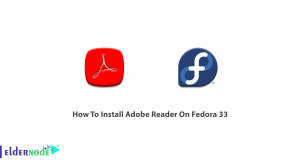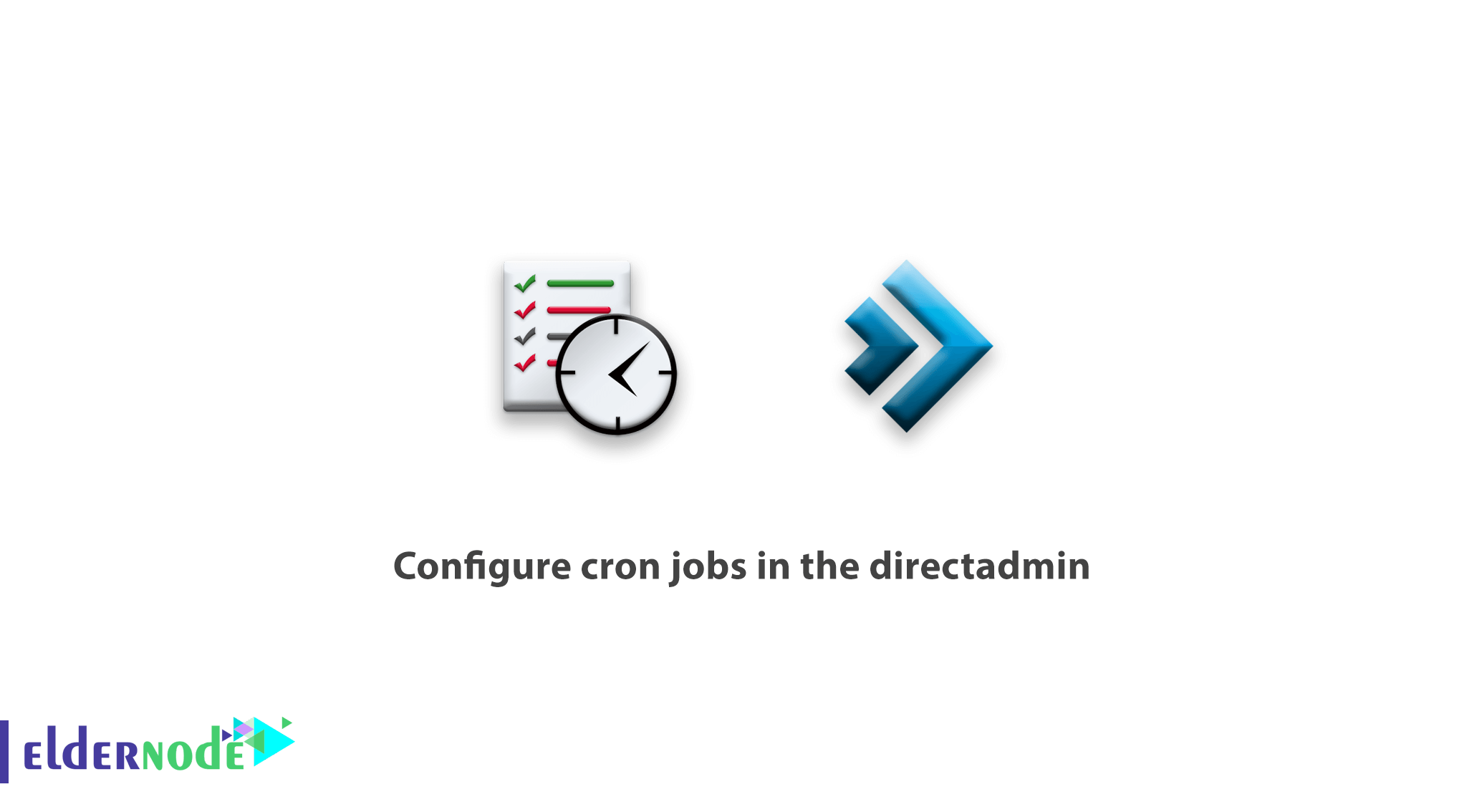
configure cron jobs in the directadmin,
Most systems use Cronjobs to execute periodic requests such as backups, system settings and specifications, continuous updates and updates to MSs.Configuring Cronjobs at the server level is easy with SSH commands, making it much easier to graphically request the user-level control panel.
In this tutorial we will review setting up and executing a Cron in the admin directory.
How to configure cron jobs in the directadmin
There are several ways to execute a cron correctly as follows.
After logging into the directadmin, select the Cronjobs option as shown below:
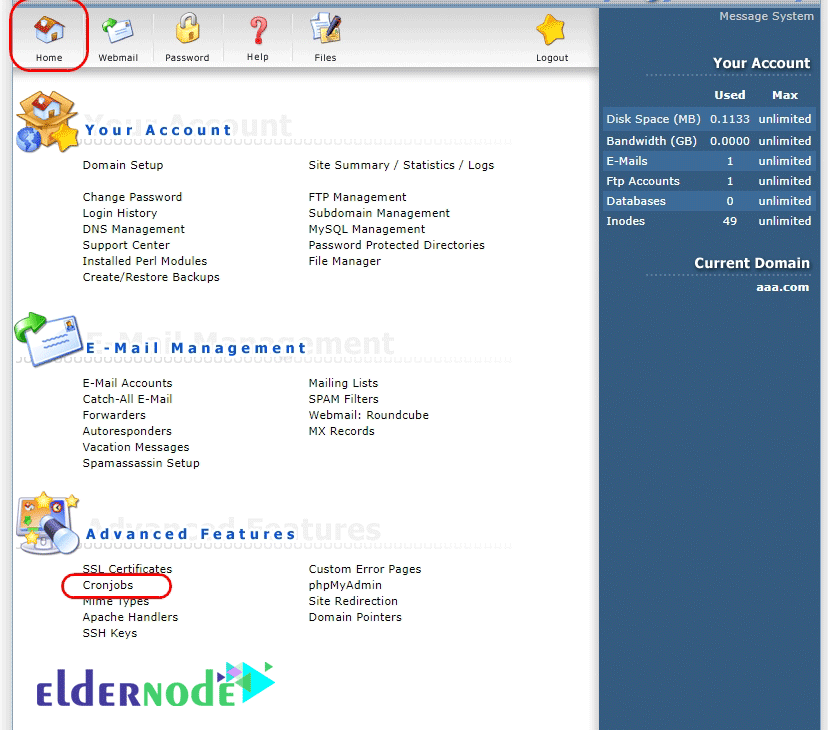
On the new page in the Command section you should do one of the following:
php -q /home/user/public_html/cron.php
/usr/local/bin/php /home/domain.com/public_html/CronJobs.php
/usr/bin/wget -O /dev/null http://domain.com/Folder/CronJobs.php
/usr/bin/wget -qo /dev/null http://domain.com/Folder/CronJobs.php
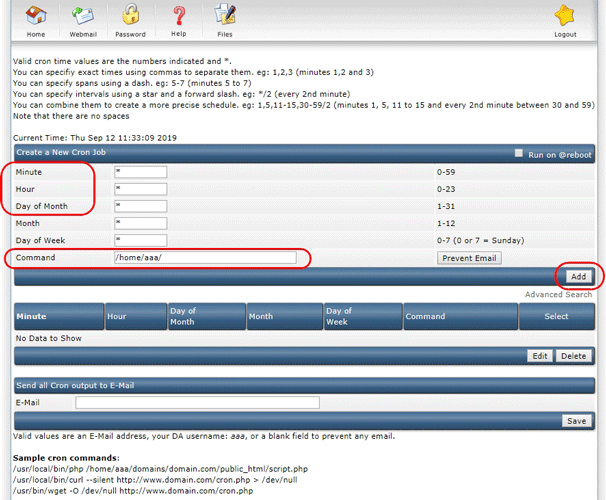
Note:
Due to lack of access some php paths are better than / usr / bin / wget…
Use it to run without a cron problem.
After adding the appropriate command in the command section and entering your required time, click on the Add button.
Also, if you don’t have a large number of executable cronies, you can in the email, Enter your email to receive the report output of the executed request.
Note that this section will sometimes interfere with the volume of your emails and the limitations on sending emails, and is a priority for emails sent to your site.
At the bottom of the picture below is a sample boundary defined for a test run to run at 11pm every night in the image below that you can take if needed.