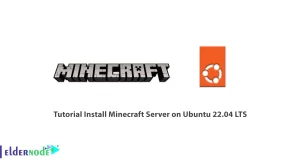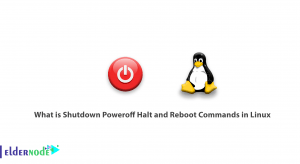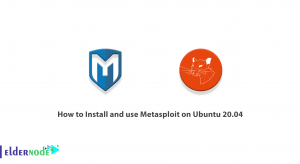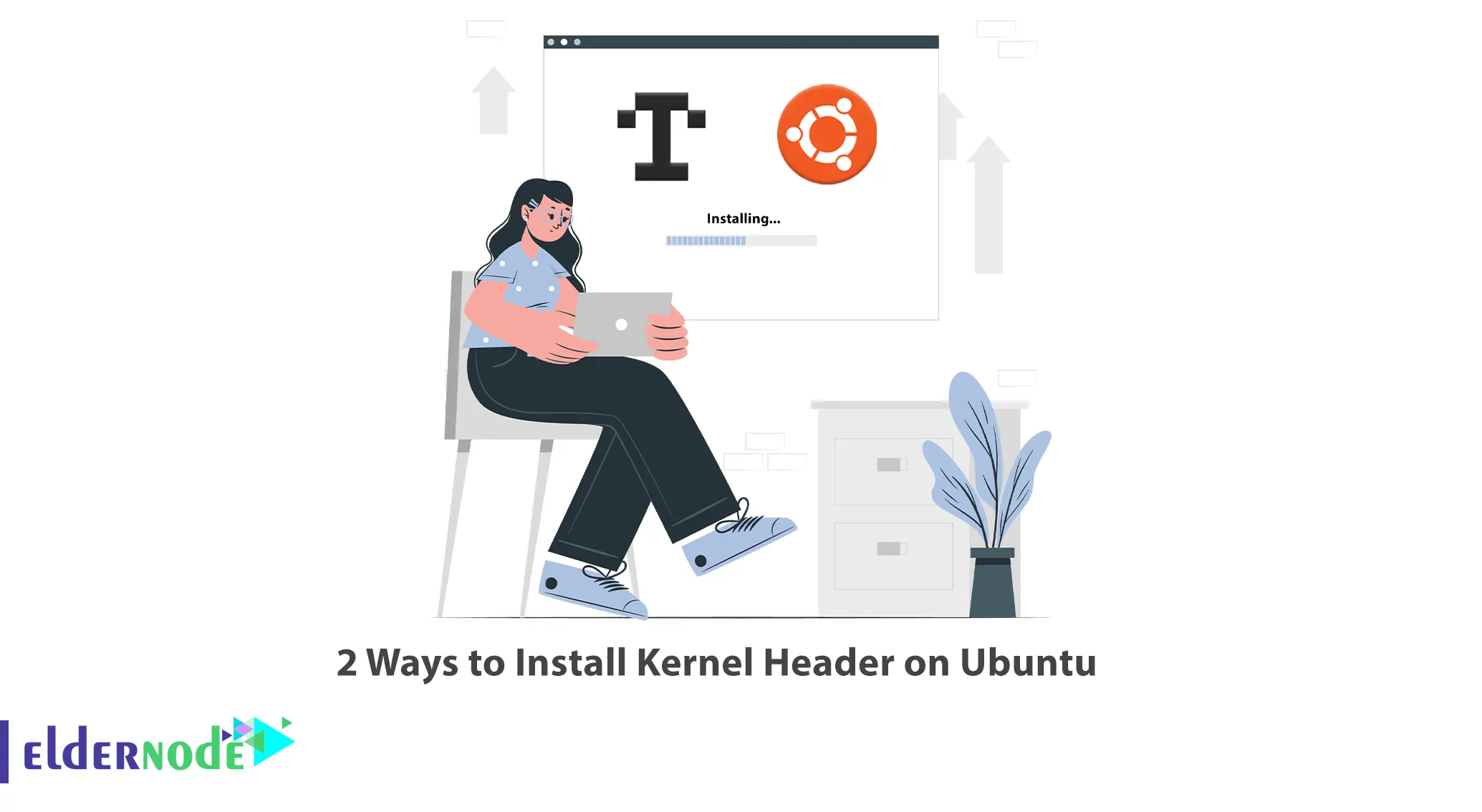
Kernel headers are essential files that allow you to compile and install kernel modules or other system software on your Ubuntu system. This article will explain 2 Ways to Install a Kernel Header on Ubuntu. If you are considering purchasing an Ubuntu VPS server, you may want to explore the available packages on the Eldernode website.
Table of Contents
How to Install Kernel Header on Ubuntu
Ubuntu, one of the most popular Linux distributions, offers a high level of customization and control over your operating system. To truly harness this power, it is essential to have the appropriate kernel headers installed. Kernel headers provide the necessary files for compiling and building kernel modules. In this How-to guide, we will explore two clever methods to install kernel headers on Ubuntu, ensuring that you can tap into the full potential of your system.
Method 1: Installing Kernel Headers using apt-get
This method utilizes Ubuntu’s package manager, apt-get, to install kernel headers with just a few simple commands.
Step 1: Update Your System
Before proceeding, it is always a good practice to update your system to ensure that you have the latest package information. Open a terminal and type the following command:
$ sudo apt-get updateStep 2: Identify Your Current Kernel Version
To install the appropriate kernel headers, you need to know your current kernel version. Execute the following command to retrieve this information:
$ uname -rStep 3: Install Kernel Headers
Now that we have our kernel version, we can proceed with installing the corresponding kernel headers. Enter the following command, replacing ‘<kernel-version>’ with your actual kernel version:
$ sudo apt-get install linux-headers-<kernel-version>Step 4: Verify the Installation
To validate the successful installation of the kernel headers, run the following command:
$ dpkg -s linux-headers-<kernel-version>Method 2: Manual Installation from Kernel.org
For users who require a specific version of kernel headers not available in the default repositories, this method provides a clever workaround by manually installing the headers directly from the official Kernel.org website.
Step 1: Visit the Kernel.org Website
Open your web browser and navigate to https://www.kernel.org. Locate the ‘Download’ section and find the desired kernel version with matching headers. Click on the appropriate link to initiate the download.
Step 2: Extract the Downloaded Archive
Once the download is complete, navigate to the downloaded file’s location and right-click on it. Select ‘Extract Here’ to extract the archive contents to a new folder.
Step 3: Enter the Kernel Header Directory
Open a terminal and navigate to the extracted kernel source directory. This will typically be named with the following format: linux-<kernel-version>/.
Step 4: Configure and Install the Kernel Headers
To configure and install the kernel headers, run the following series of commands:
$ sudo apt-get install build-essential$ sudo make mrproper$ sudo make menuconfig (optional - for advanced users)$ sudo make$ sudo make modules_install$ sudo make install_headersConclusion
In this How-to guide, we have explored two clever methods to install kernel headers on Ubuntu. Whether you prefer the convenience of the package manager or the flexibility of manual installation, you now have the tools to take full advantage of Ubuntu’s customizable nature. Enhance your Linux experience by unlocking the full potential of your system through the installation of kernel headers. Enjoy exploring the vast world of Ubuntu with your newfound knowledge!