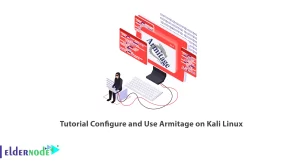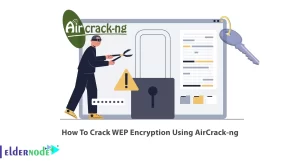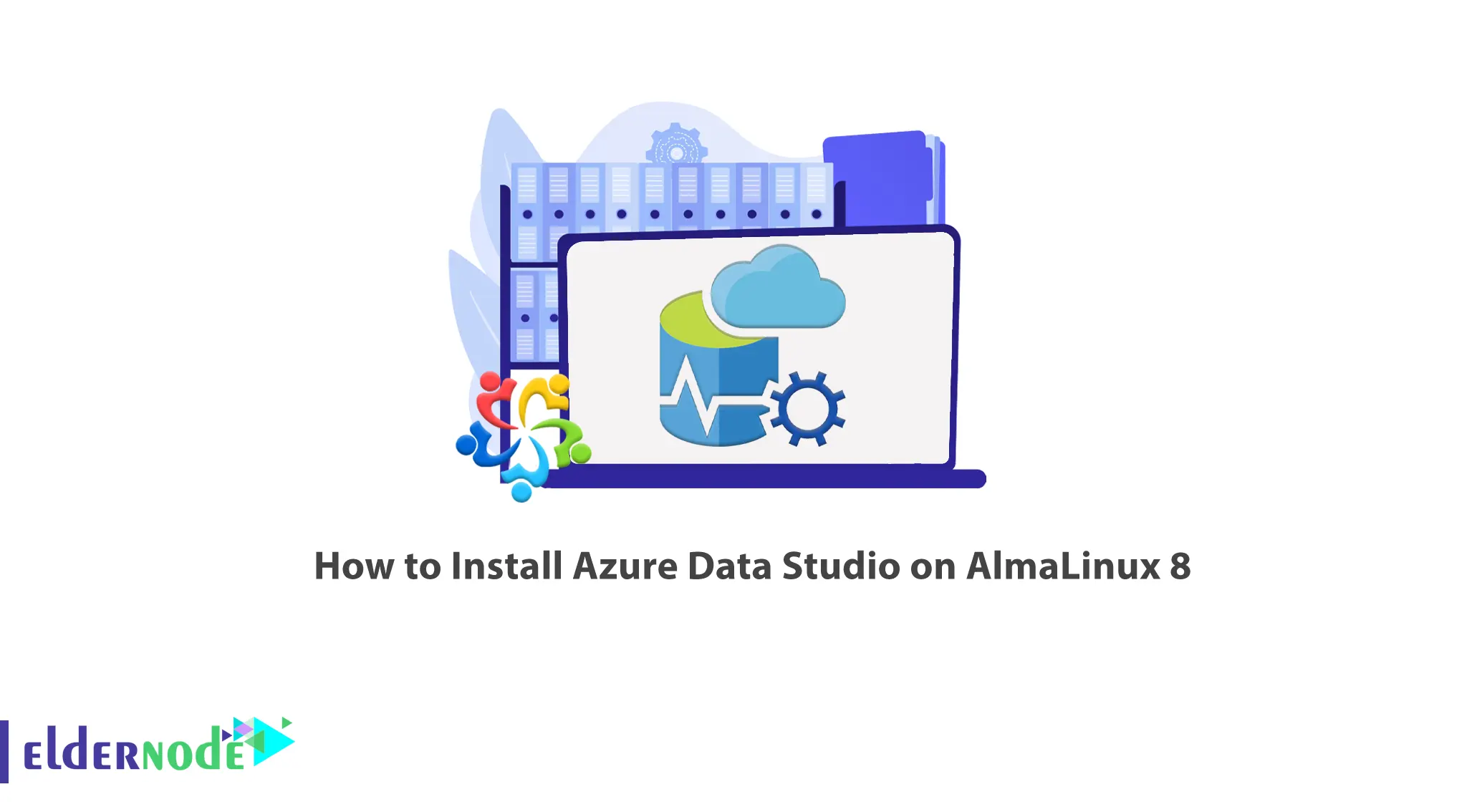
SQL Operations Studio was introduced by Microsoft to connect to databases and write queries among other features. The new version of this tool is Azure Data Studio, a lightweight environment for writing and editing database queries. This article will teach you How to Install Azure Data Studio on AlmaLinux 8. You can check out Linux VPS services on the Eldernode website if you want to purchase them.
Table of Contents
Tutorial Install Azure Data Studio on AlmaLinux 8
What is Azure Data Studio?
Azure Data Studio is a free, lightweight, and cross-platform database tool for working with SQL Server instances. It was initially called SQL Operations Studio and includes an integrated T-SQL editor, server connection manager, internal terminal, version control support, and more. This software is designing to make routine database development, query, and task management easier than Microsoft SQL Server Management Studio software and has an in-built chart of query result sets and customizable dashboards. A modern editor with IntelliSense, code snippet, source control integration, and an integrated terminal is provided by Azure Data Studio.
Azure Data Studio Features
– Integrated Terminal
– Customizable Server and Database Dashboards
– SQL code editor with IntelliSense
– Smart SQL code snippets
– Extensibility and extension authoring
– Connection management
Installing Azure Data Studio on AlmaLinux 8
How to Use Azure Data Studio on AlmaLinux 8
There are two ways to launch Azure Data Studio. You can use the following command or from the App menu:
azuredatastudioIt will start as follows. Now you need to connect to an SQL Server. If you don’t have it, use our tutorial to Install SQL Server on AlmaLinux. You can connect to a database by clicking on Create a connection:
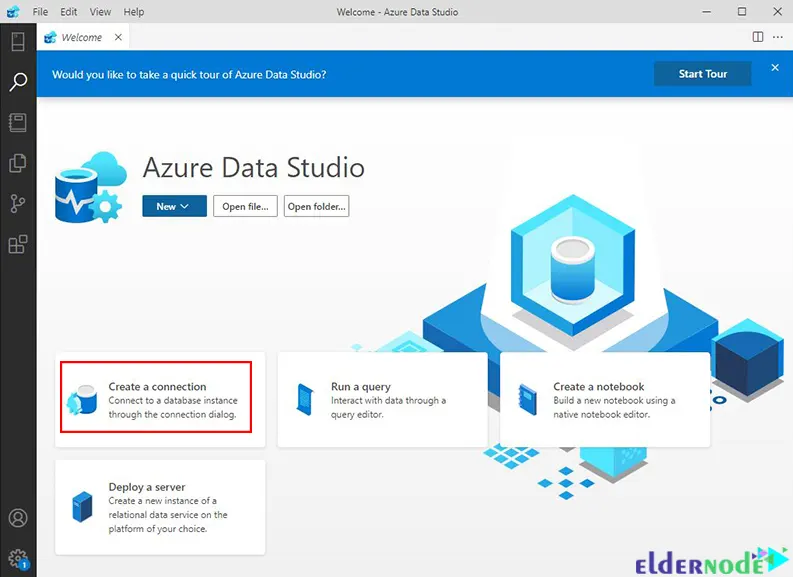
Then provide your SQL server details and click on Connect:
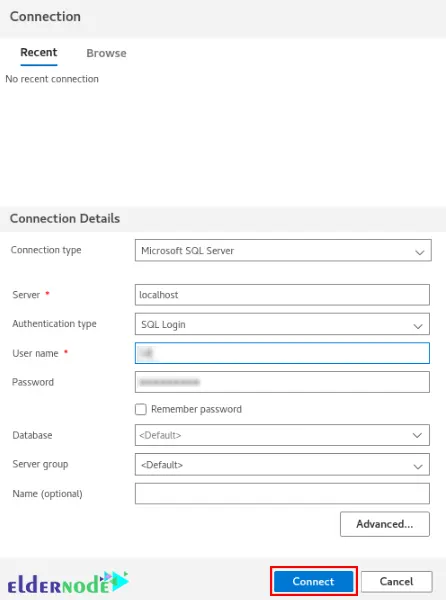
Then you should see the following page on successful authentication:
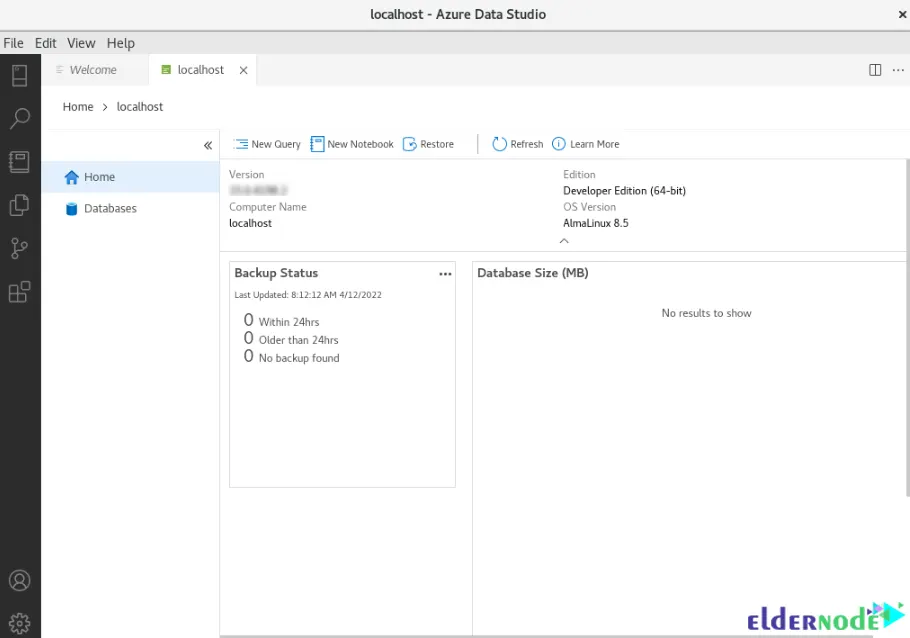
If you want to create a database, just right-click on the server and select New Query:
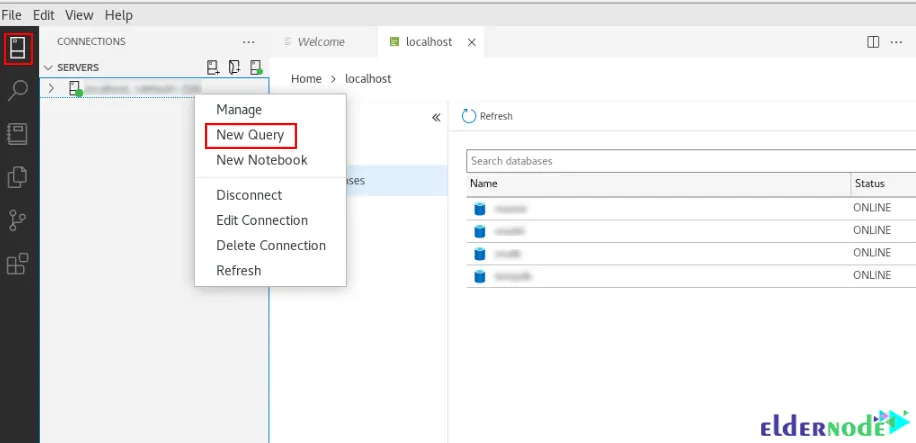
And enter the following command and click Run:
USE master GO IF NOT EXISTS ( SELECT name FROM sys.databases WHERE name = N'TestDB' ) CREATE DATABASE [TestDB]; GO IF SERVERPROPERTY('ProductVersion') > '12' ALTER DATABASE [TestDB] SET QUERY_STORE=ON; GOThen refresh the databases to see the database:
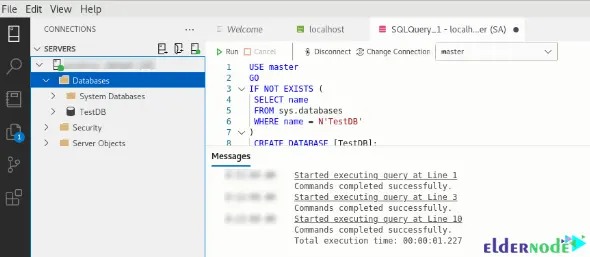
You should create a table in TestDB to the connected database or master. To do this, go to the created TestDB context and run the following command:
-- Create a new table called 'Customers' in schema 'dbo' -- Drop the table if it already exists IF OBJECT_ID('dbo.Customers', 'U') IS NOT NULL DROP TABLE dbo.Customers; GO -- Create the table in the specified schema CREATE TABLE dbo.Customers ( CustomerId int NOT NULL PRIMARY KEY, -- primary key column Name nvarchar(50) NOT NULL, Location nvarchar(50) NOT NULL, Email nvarchar(50) NOT NULL ); GOAfter running the command, right-click on tables and refresh them:
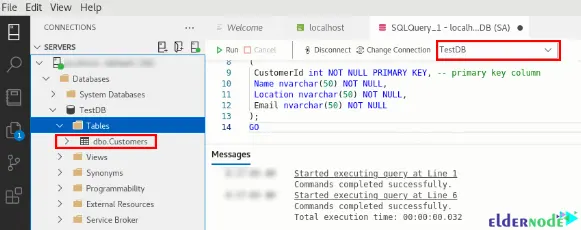
You can insert rows in the table that was created above by running the following query:
-- Insert rows into table 'Customers' INSERT INTO dbo.Customers ([CustomerId], [Name], [Location], [Email]) VALUES ( 1, N'your_customer_name', N'your_customer_location', N''), ( 2, N'your_customer_name', N'your_customer_location', N'your_customer_Email_Address'), ( 3, N'your_customer_name', N'your_customer_location', N'your_customer_Email_Address'), ( 4, N'your_customer_name', N'your_customer_location', N'your_customer_Email_Address') GONow you should run the following query:
-- Select rows from table 'Customers' SELECT * FROM dbo.Customers;The output should look like this:
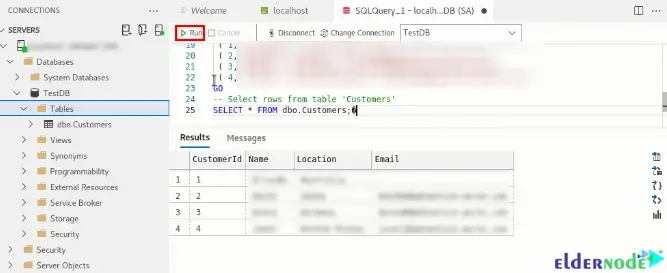
That’s it!
Conclusion
Azure Data Studio is built for the modern-day software engineer or data analyst and allows you to manage your cloud-based and local database servers. You can use it for both cloud-based and on-prem databases. This article taught you How to Install Azure Data Studio on AlmaLinux 8 As a video. I hope this tutorial was useful for you.
![Tutorial Install Docker CE on Debian 11 [Bullseye]](https://blog.eldernode.com/wp-content/uploads/2022/01/install-docker-ce-on-debian-11-300x164.png)