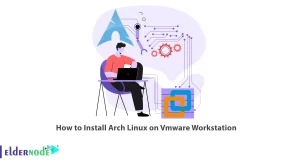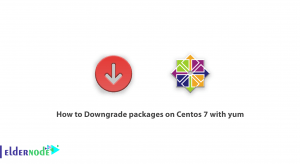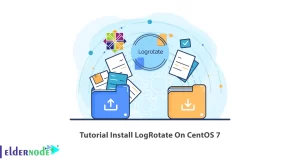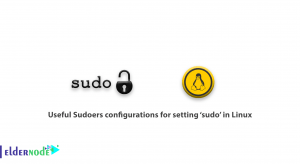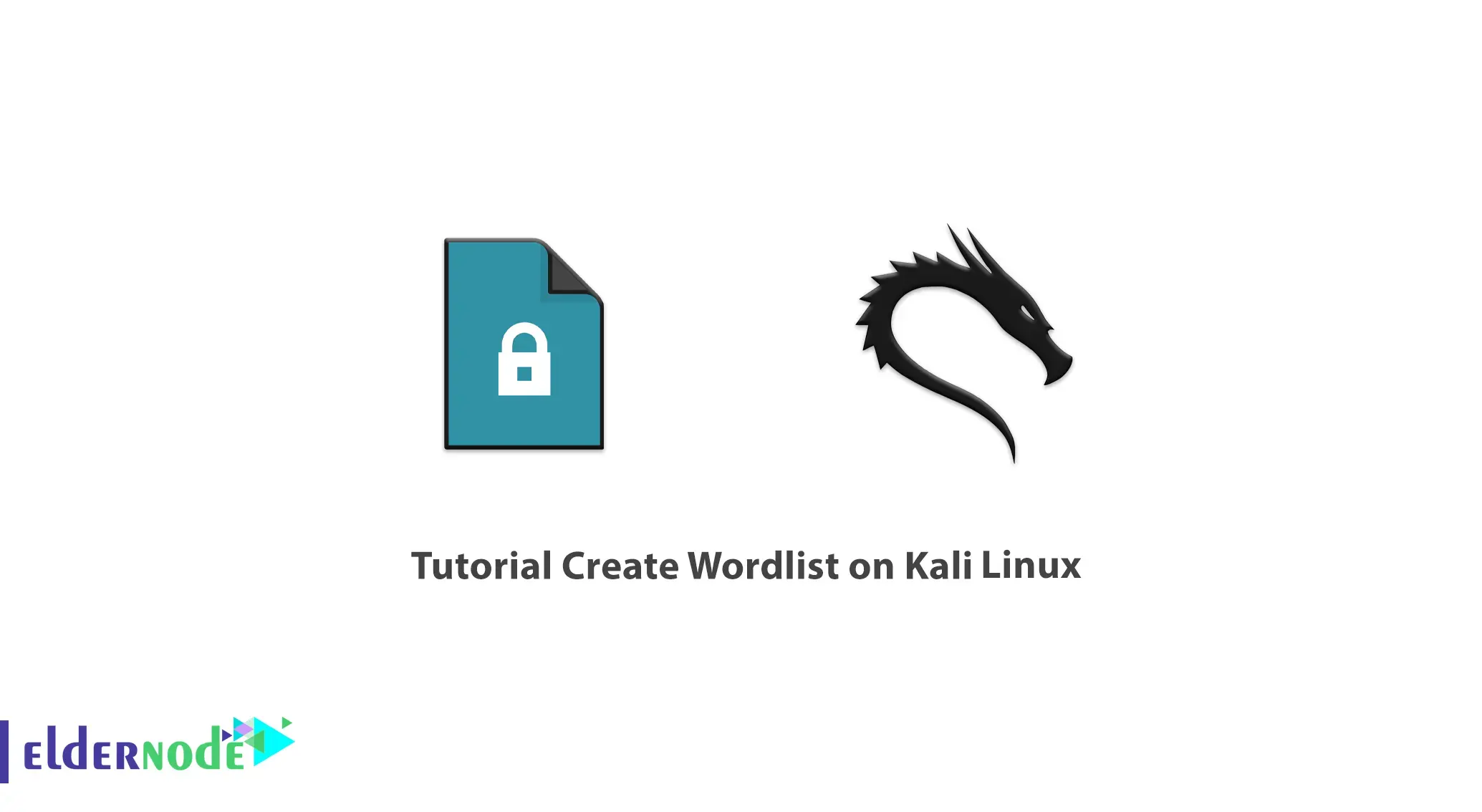
In a Brute-force password attack, the attacker uses a script to repeatedly try to log in to the account and continues to do so until it gets a positive result. These attacks are fairly overt and can cause a configured server to lockout an attacker. Wordlists are a crucial part of Brute-force password attacks. Wordlists can be very large and can easily fill an entire hard drive. Since Brute-Force attacks are overt, you can test the security of logging systems via this way. The server should block attackers and report increased traffic. Also, the user should enter more secure passwords. In this article, we will teach you How to Create Wordlist on Kali Linux. It should be noted that if you want to buy a Linux VPS server, you can see the packages offered on the Eldernode website.
Table of Contents
How to Create Wordlist on Kali Linux VPS
Introduction to Kali Linux
Kali Linux is Debian-based Linux distribution that includes hundreds of tools for various information security tasks, such as penetration testing, forensics, and reverse engineering. Kali Linux is developed, funded and maintained by Offensive Security and aims to test advanced penetration and security audits. It should be noted that Kali Linux has powerful tools that can create a wordlist of any length. This tool is called Crunch, which is a simple command-line tool and it has a simple syntax. You can easily adjust it according to your needs.
In the next section, How to Install Crunch application on Kali Linux will be taught. Please stay with us.
How to Install Crunch application on Kali Linux
First, you should open the Crunch application on Kali Linux. If you don’t have the Crunch application, follow the following steps to install it.
Use the following command to install the Crunch application:
sudo apt-get install crunchYou can check the installation with the following command:
crunchThen you should see the Crunch tool that confirms the installation of the tool.
You can create a wordlist of specific numbers by entering the following command:
cruch 1 2 0123456789The above command creates a list of 110 words with one and two-digit numbers with all combinations of numbers 0, 1, 2, 3, 4, 5, 6, 7, 8, 9. You can also use the letters of the alphabet.
Run the following command to save the wordlist into a file. This command copies a list of 110 words with one and two-digit numbers with all combinations of numbers 0, 1, 2, 3, 4, 5, 6, 7, 8, 9 into a text file called wordlist.txt.
crunch 1 2 0123456789 >wordlist.txtYou can save the wordlist to a file with -o option with the help of the following command:
crunch 1 2 0123456789 -o wordlist.txtEnter the following command to generate a file using the rainbow charset file.
crunch 2 3 -f /usr/share/rainbowcrack/charset.txtThe above command creates a wordlist using the charset present in the /usr/share/rainbowcrack/charset.txt file.
Now create a wordlist with a specific pattern by executing the following command:
crunch 10 10 -t manav^%%%%The 4 characters available to represent a group of characters are:
,: for all uppercase letters
@: for all lowercase letters
%: for all numeric characters
^: for all special characters
The output of the above command contains all words that start with manav, a special character, and a 4-digit number.
Now you need to create a wordlist with permutation strings or characters. To do this, run the following command:
crunch 1 10 -p Hello ManavIn the above command, the minimum and maximum size values are ignored by Crunch and all possible permutations are displayed.
That’s it!
Create Wordlist on Kali Linux
First, you should open the Crunch application on Kali Linux. To do this, go to the Applications on the left at the top of the screen.
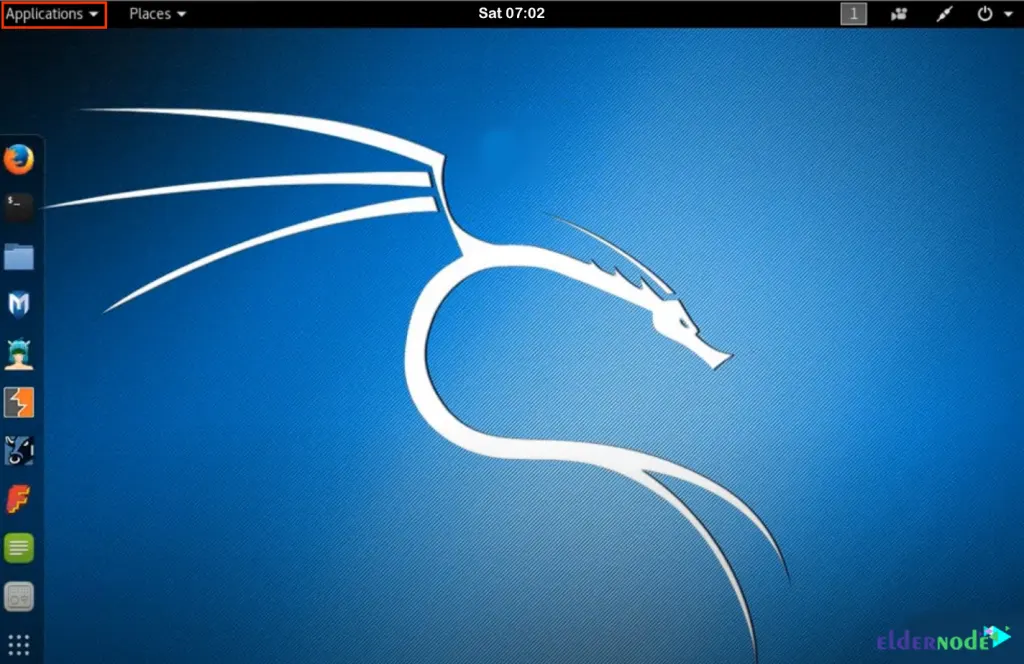
Now choose Password Attacks, and then select Crunch:
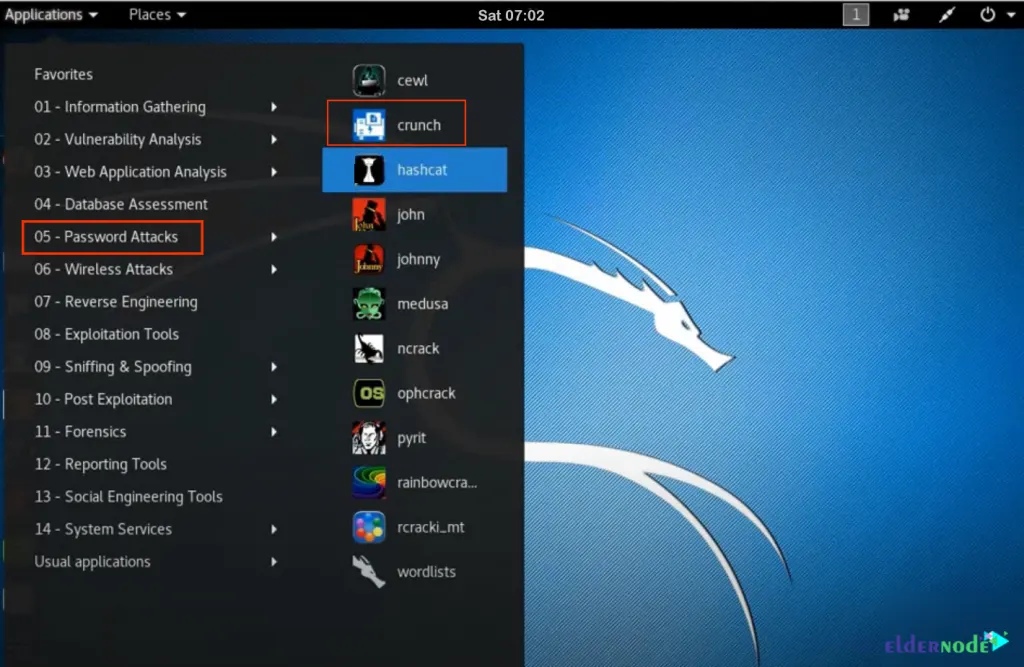
You can create a password list by running the following command:
crunch <min> <max> (options)In this step, you should type crunch space minimum characters number in the password. Then type space and enter the maximum characters number and finally press Enter. For example:
crunch 3 4Now Wordlist will be generated with only alphabetical characters within the given range.
If you want to specifically provide characters in the password, you can type the characters you want at the end of the above command. For example:
crunch 3 4 123478abcdefgtrYou can save the password list to a separate text file by running the following command:
crunch 3 4 123478abcdefgtr -o /root/Desktop/passlist.txtRemember to replace the states of the location you want to save the file.
Finally, you will see a password list file generated for the given location. This password list can be used in group force hacking.
Conclusion
A Wordlist is a text file that contains users and passwords and it can be useful for brute-forcing. In this article, we taught you how to create Wordlist on Kali Linux. I hope this tutorial was useful for you. If you have any questions, you can contact us in the Comments.