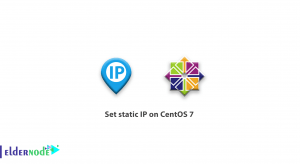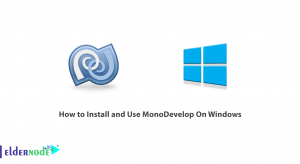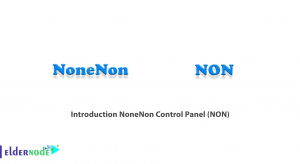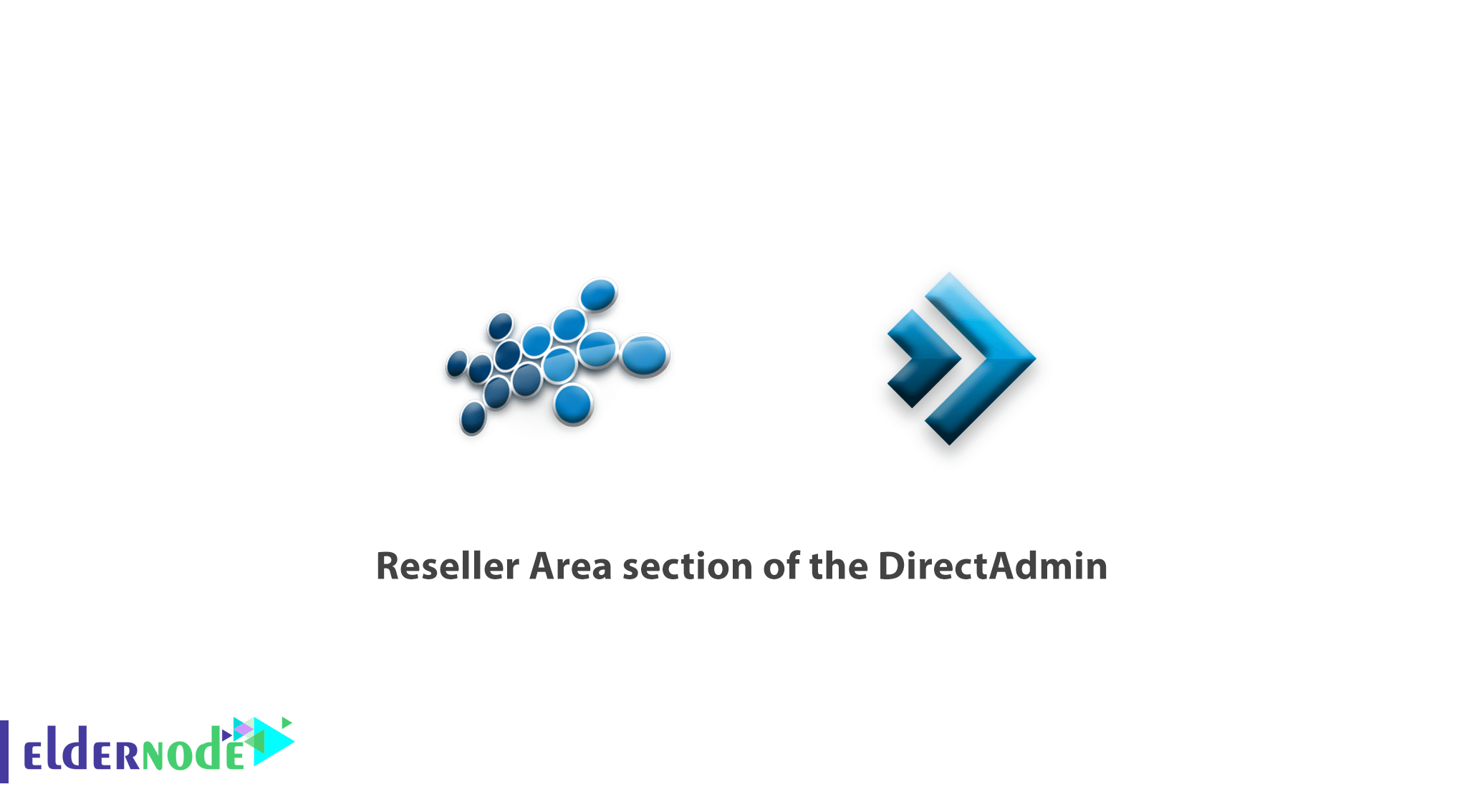
Reseller Area section of the DirectAdmin; If you are planning to create a new account on your DirectAdmin server, you must first create the hosting plans for the server. Select the Reseller Level after logging into the DirectAdmin.
Table of Contents
Reseller Area section of the DirectAdmin
Creating a new account and domain in the DirectAdmin:
On the next page, which is the Reseller section, you can do things about users. For example, create a new user, see the list of users.
The first step is to create your own hosting plans from this section. Use the “Add Package” option in this section to add your own plans.
After clicking on the option above, you will see a page similar to the following:
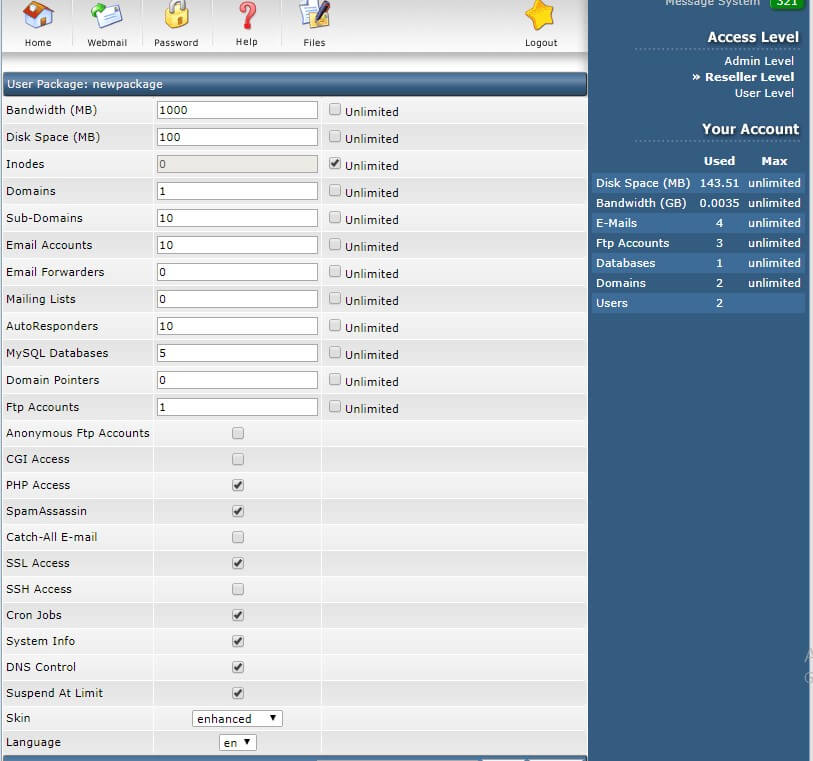
In this image, you need to enter the values to fit your packages.
For example, in the “Bandwidth” box you specify the amount of bandwidth allowed for this plan, and in the “Disk Space” box you specify the amount of disk space that users of this plan are allowed to use.
Other options are also available, and you should increase or decrease them according to the specific needs and plans. There are some options in this section that are not enabled on shared hosting. These include “CGI Access” and “Catch-All E–mail“, “SSH Access” and “DNS Control“. After setting the required values at the bottom of this page, enter the target plan name in the “Package Name” box and then select Save to create your plan.
View and modify existing host plans:
Select “Manage User Packages” in the Reseller section to view and modify previously created Packages. After selecting this option you will see in the next step a list of pre-created Packages that you can click on each of them to change the defined values.
If you need to delete a plan, you can select the Select checkbox for the plan and then select Delete on the selection page.
Creating a host for the user in the DirectAdmin:
If you have already created your hosting plans according to the previous step, you can create new hosts using the Add New User option. After selecting this option you will see a page similar to the following image:
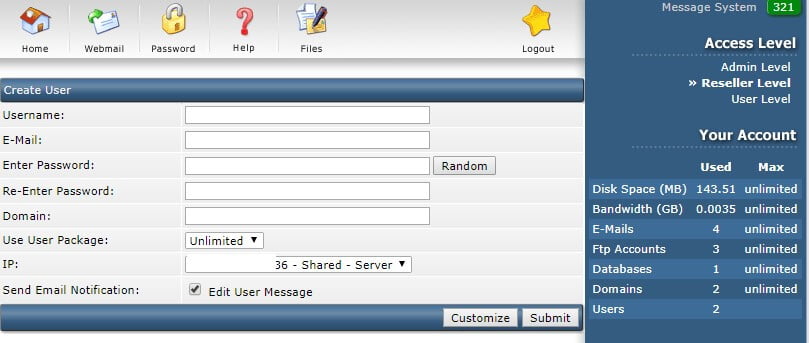
On the page above, first enter the desired hostname, user email, password, and duplicate password, enter the desired domain name. then select one of the packages you created in the previous step from the Use User Package box. Then choose to Submit if you are using a shared server IP for the host and you do not need to customize the host.
After creating an account, the account details will be sent to the email registered in the Create account. If you are not interested in sending details you can disable “Send Email Notification“.
If you want to change the default message sent by the DirectAdmin, select “Edit User Message”.
Manage hosts created in the admin DirectAdmin:
If you have defined the previous steps in this tutorial and are going to manage it, you can search and manage both the Reseller and Admin Area. To see a list of all host accounts created by Reseller, select List Users. On the next page, you will see a list of all users (hosts).
You can also enter the target domain in the search box to find the target user more easily. The DirectAdmin user’s list displays disk usage, bandwidth, host status, IP and domain name.
Suspend or enable host:
In the View list of users, you can check the status of the Suspended column. If this column is Yes, it means that your host is suspended and you need to check the status of the host and re-enable it if necessary.
Removing the host in the DirectAdmin:
If you need to delete one of the hosts on the server, as in the previous steps in the User Viewing section, select the corresponding host and then select Delete. Keep in mind before deleting your host, be sure to backup and select this option with complete confidence.
Deleting the host in the DirectAdmin cannot be recovered without a backup.
Change password:
To change the password of your host users, in the Reseller Areal section you can easily do so using the Change Passwords option. After entering this section in the Username box, enter the username of the host and then select the password and select Submit to change the password of the desired user.
Goodluck.