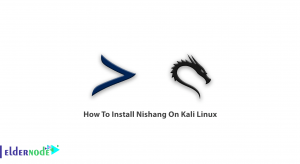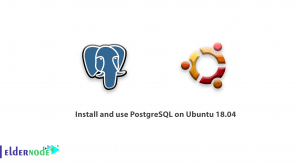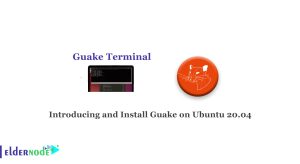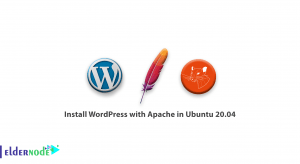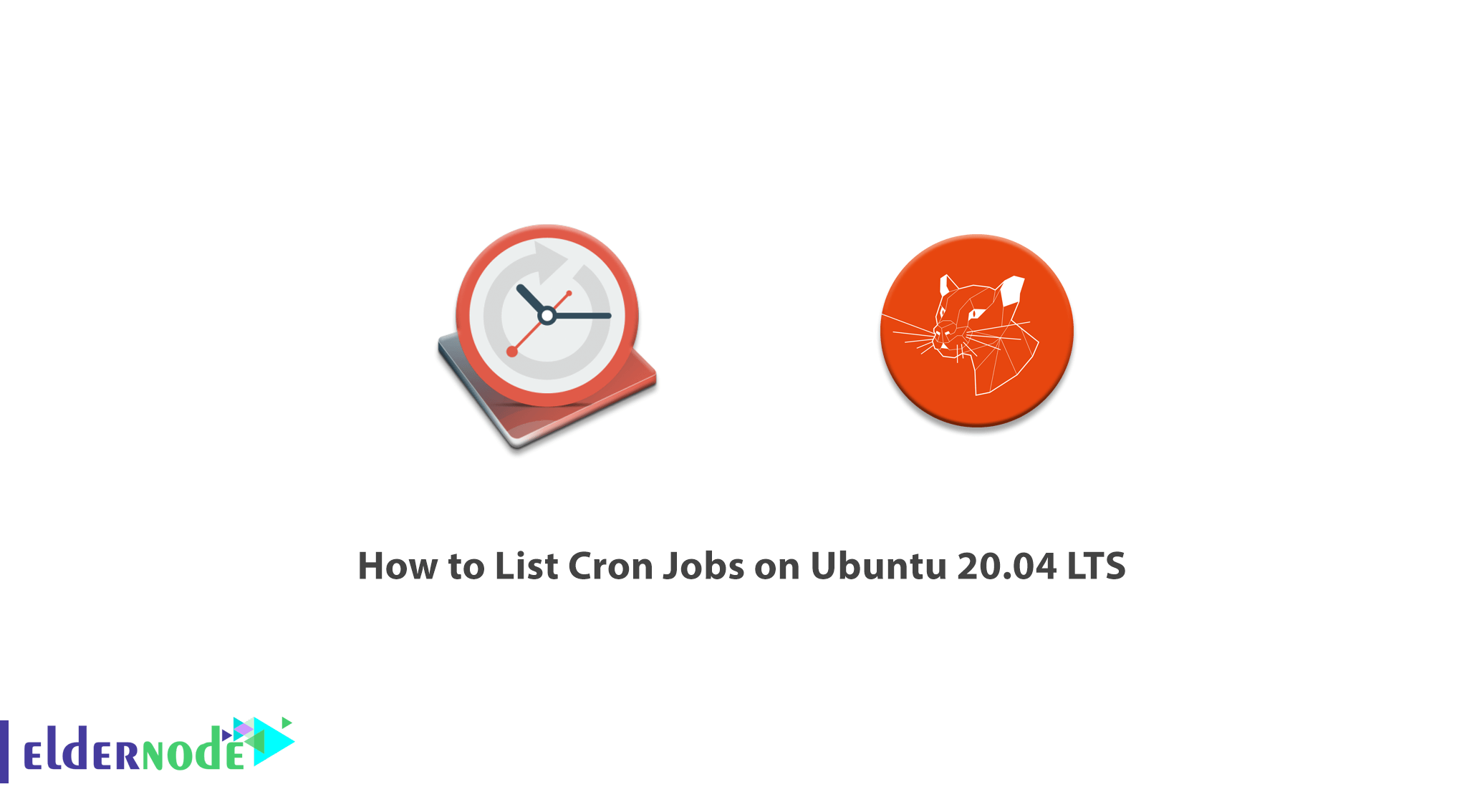
Cron, which stands for Command Run On, is a software feature for control panels. Cron Jobs is a feature in Linux systems that is responsible for performing a specific operation on a specific schedule completely automatically. This operation can be the execution of a command or a specific program or the execution of a CGI script. For example, the scheduled execution of a PHP file in order to send emails to users will be sent automatically at the specified time, for example, every day at 9:00 am. This is done in the Linux operating system through the Cron job and in the Windows operating system through the Schedule task. In this article, we try to learn you How to List Cron Jobs on Ubuntu 20.04 LTS. You can use the packages available in Eldernode to purchase a Ubuntu VPS server.
Table of Contents
Tutorial List Cron Jobs on Ubuntu 20.04 LTS
With Cron Jobs in general, you can schedule and execute routine and repetitive tasks easily and without fully automatic intervention. The commands that are executing in each Cron are calling Cron Jobs. A very important use of Cron Jobs on sites is for user services that with each Cron implementation, emails will be sent to your users or customers to provide the necessary information.
For example, e-mail for information about billing, service block notice, service renewal notice, and service information, all of which can be easily configured and executed with a PHP command. If Cron Jobs is not using, all of these and many other things will have to be done manually and with a lot of time. Follow us in this article to explain how to List Cron Jobs on Ubuntu 20.04 LTS.
Cron Jobs in Linux
Running Cron Job on Linux has a set of rules and commands that can help you define your Cron Job more easily. In Linux, each Cron Job consists of 5 sections, which are specified as * * * * *. Each of these stars represents the run time. For example, the first star on the right indicates the minute, ie if your Cron defines as * * * * 2, Cron Job executes your command every 2 minutes. The second star means the clock, which can set from 0 to 23.
For example, * * * 12 2 means that every day at 12 o’clock and 2 minutes, the limit you are considering is executing. The third star indicates the days of the month, which can range from 1-31. The fourth star indicates the month of the year, the values of which can be adjusted from 1 to 12. The last star is the day of the week, which can be adjusted from 0 to 6. In the last star, you should note that 0 is Sunday.
How to List Cron Jobs of the current user on Ubuntu
Before starting, it should be note that the default crontab command works for the current user. Use the following command to do this:
crontab –lMake sure all user Cron Jobs are in the /var/spool/cron/crontabs directory. Also in this path, a separate file is created for all user accounts with their names.
Cron Job of the other user
You learned how to list Cron Jobs of the current user. In this section, we learn how to List the Cron Jobs of the other user. In this case, a user with root or sudo can also view other users’ scheduled Cron tasks. You can use the following command to list all jobs that belong to a specific user. Note that in the following command, you must enter your desired username instead of the username.
sudo crontab –u username –lHow to List Cron Jobs Running by System
You can easily view common system tasks by running the following command as a privileged root or sudo account. In this case, the root user can access the system crontabs and edit and modify them.
less /etc/crontabFollow us in this tutorial to learn how to list Cron Jobs on an hourly, daily, weekly, and monthly basis.
Tutorial List Hourly Cron Jobs
To view the Cron jobs scheduled for each hour, you can use the following command to go to /ettc/cron.hourly.
ls -la /etc/cron.hourlyThe output of the above command is as follows. As you can see, there is no Cron work schedule for hourly execution. Note that you can view a .placeholder file in each directory. These directories are created by the package manager to prevent accidental deletion of the list.
Tutorial List Daily Cron Jobs
As in the previous step, you can list all the scheduled tasks that are performed daily using the following command:
ls -la /etc/cron.dailyTutorial List Weekly Cron Jobs
The general structure of commands is similar. So you can see as in the previous step using the following command that the weekly Cron jobs are scheduled in the /etc/cron.weekly directory:
ls -la /etc/cron.weeklyTutorial List Monthly Cron Jobs
Again, similar to the commands mentioned in the previous steps, you can easily list monthly Cron Jobs by running the following command:
ls -la /etc/cron.monthlyConclusion
As mentioned, Cron is one of the most useful tools in Linux/Unix operating systems and is commonly used for sysadmin-related activities such as backing up or emptying /tmp/ directory directories and more. The Cron service runs in the background and constantly scans /etc/crontab files and /etc/cron/ directories. It also examines the /var/spool/cron/ directory. In this article, we tried to learn How to List Cron Jobs on Ubuntu 20.04 LTS. You can refer to the articles How to Enable Cron Jobs on Cpanel host and configure cron jobs in the DirectAdmin if you want to activate and configure Cron Jobs in Cpanel and DirectAdmin.