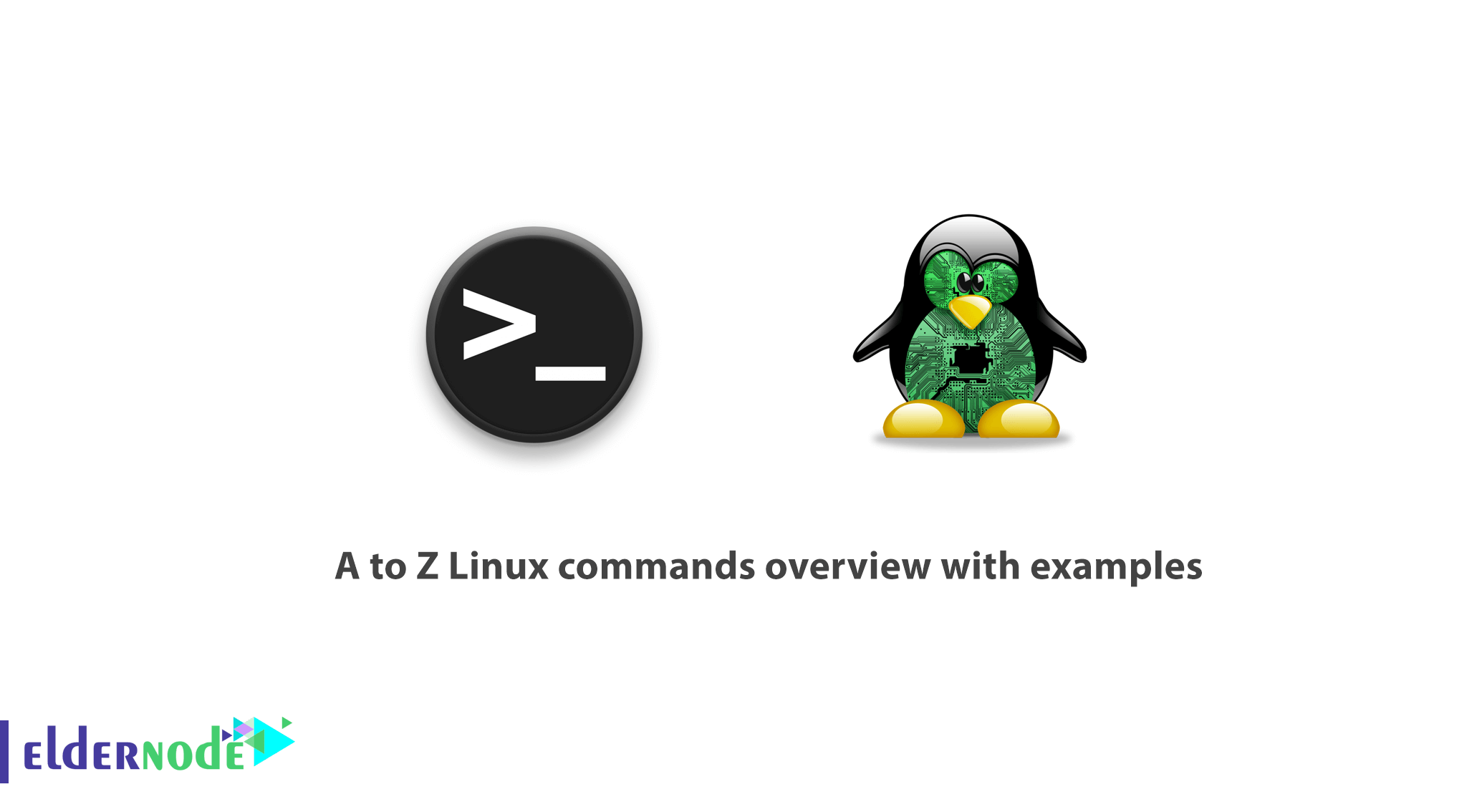
[Updated] Linux is a powerful operating System. all Linux/Unix commands are run in the terminal. A Linux system administrator needs to know some Linux tricks. There are countless number commands in Linux. You are bound to use a number of them on a daily routine or numerous times to perform common tasks than others. It is important to note that certain commands are “distro-based” – they can only be found in specific distros. While others are generic Unix/Linux commands that you’ll find in all if not most mainstream distros. Linux commands are case sensitive hence you need to be careful about what you are keying in. In this article, you will learn A to Z Linux commands overview with examples. Due to your needs, Linux VPS packages are provided on Eldernode. Purchase your own one if you wish.
Table of Contents
A to Z Linux command with examples
In this article, we will introduce you, a list of the most frequently used Linux commands with their examples for easy learning. Linux commands are also known as shell, terminal, console, command prompts, and many others. So join us to learn A to Z Linux commands overview with examples.
First, you can find the actual description of each Linux command on their manual page which you can access like this:
man command-name adduser/addgroup Command
The adduser and addgroup commands are used to add a user and group to the system respectively according to the default configuration specified in /etc/adduser.conf file.
sudo adduser eldernodeagetty Command
To know about agetty, it is a program that manages physical or virtual terminals and is invoked by init. Once it detects a connection, it opens a tty port, asks for a user’s login name, and calls up the /bin/login command. Agetty is a substitute for Linux getty:
agetty -L 9600 ttyS1 vt100 alias Command
And alias. which is a useful shell built-in command for creating aliases (shortcuts) to a Linux command on a system. It is helpful for creating new/custom commands from existing Shell/Linux commands (including options):
alias home='cd /home/eldernode/public_html' By running the above command, you will create an alias called home for /home/eldernode/public_html directory, so whenever you type home in the terminal prompt, it will put you in the /home/eldernode/public_html directory.
anacron Command
anacron is a Linux facility used to run commands periodically with a frequency defined in days, weeks, and months.
Unlike its sister cron; it assumes that a system will not run continuously, therefore if a scheduled job is due when the system is off, it’s run once the machine is powered on.
apropos Command
In the following, you can see the apropos command is used to search and display a short man page description of a command/program as follows.
apropos adduserapt Command
the apt tool is a relatively new higher-level package manager for Debian/Ubuntu systems:
sudo apt update apt-get Command
apt-get is a powerful and free front-end package manager for Debian/Ubuntu systems. So, where can you use it? to install new software packages, remove available software packages, upgrade existing software packages as well as upgrade the entire operating system.
sudo apt-get updateaptitude Command
aptitude is a powerful text-based interface to the Debian GNU/Linux package management system. Like apt-get and apt; they can be used to install, remove, or upgrade software packages on a system.
sudo aptitude update arch Command
arch is a simple command for displaying machine architecture or hardware name (similar to uname -m):
archarp Command
ARP (Address Resolution Protocol) is a protocol that maps IP network addresses of a network neighbor with the hardware (MAC) addresses in an IPv4 network.
Use it when you need to find all alive hosts on a network.
sudo arp-scan --interface=enp2s0 --localnet at Command
at command is used to schedule tasks to run in a future time. It’s an alternative to cron and anacron, however, it runs a task once at a given future time without editing any config files:
For example, to shut down the system at 22:10 today, run:
sudo echo "shutdown -h now" | at -m 22:10atq Command
atq command is used to view jobs in at command queue:
atqatrm Command
atrm command is used to remove/deletes jobs from at command queue:
atrm 2 awk Command
You can use the Awk as a powerful programming language that is created for text processing and generally used as a data extraction and reporting tool.
awk '//{print}'/etc/hostsbatch Command
Similar to the at command, the batch is also used to schedule tasks to run a future time.
basename Command
basename command helps to print the name of a file stripping of directories in the absolute path:
basename bin/findhosts.sh bc Command
And, bc is a simple yet powerful and arbitrary precision CLI calculator language that can be used like this:
echo 20.05 + 15.00 | bc bg Command
You will use the bg command to send a process to the background.
tar -czf home.tar.gz . bg jobsbzip2 Command
bzip2 command is used to compress or decompress the file(s).
bzip2 -z filename Compress bzip2 -d filename.bz2 Decompresscal Command
To print a calendar on the standard output, use the cal command.
calcat Command
The cat command is used to view the contents of a file or concatenate files, or data provided on standard input, and display it on the standard output.
cat file.txtchgrp Command
Use the chgrp command to change the group ownership of a file. Provide the new group name as its first argument and the name of the file as the second argument like this:
chgrp eldernode users.txt chmod Command
chmod command is used to change/update file access permissions like this.
chmod +x sysinfo.shchown Command
chown command changes/updates the user and group ownership of a file/directory like this.
chmod -R www-data:www-data /var/www/html cksum Command
You may use the cksum command to display the CRC checksum and byte count of an input file.
cksum README.txtclear Command
If you wish to be able to clear the terminal screen by a command, simply type the clear command.
clearcmp Command
cmp is ready to perform a byte-by-byte comparison of two files for you.
cmp file1 file2comm Command
comm command is used to compare two sorted files line-by-line as shown below.
comm file1 file2cp Command
cp command is used for copying files and directories from one location to another.
cp /home/eldernode/file1 /home/eldernode/Personal/date Command
To displays/set the system date and time date, you can use the date command.
date date --set="8 JUN 2017 13:00:00"dd Command
dd command is used for copying files, converting, and formatting according to flags provided on the command line. It can strip headers, extracting parts of binary files, and so on.
Verify creating a bootable USB device in the example below.
dd if=/home/eldernode/kali-linux-1.0.4-i386.iso of=/dev/sdc1 bs=512M; sync df Command
df command is used to show file system disk space usage as follows.
df -hdiff Command
The diff command is used to compare two files line by line. It can also be used to find the difference between the two directories in Linux as below.
diff file1 file2 dir Command
dir command works like Linux ls command, it lists the contents of a directory.
dirdmidecode Command
dmidecode command is a tool for retrieving hardware information of any Linux system. It-dumps a computer’s DMI (a.k.a SMBIOS) table contents in a human-readable format for easy retrieval.
To view your system hardware info, you can type:
sudo dmidecode --type system du Command
The du command is used to show disk space usage of files present in a directory as well as its sub-directories as follows.
du /home/aaronkilikecho Command
echo command prints a text of line provided to it.
echo “This is Eldernode - Linux How Tos” eject Command
eject command is used to eject removable media such as DVD/CD ROM or floppy disk from the system.
eject /dev/cdrom eject /mnt/cdrom/ eject /dev/sdaenv Command
env command lists all the current environment variables and used to set them as well.
envexit Command
To exit a shell, choose the exit command
exitexpr Command
expr command is used to calculate an expression as shown below.
expr 20 + 30factor Command
Also to show the prime factors of a number, use the factor command.
factor 10find Command
find command lets you search for files in a directory as well as its sub-directories. It searches for files by attributes such as permissions, users, groups, file type, date, size, and other possible criteria.
find /home/eldernode/ -name eldernode.txt free Command
The free command shows the system memory usage (free, used, swapped, cached, etc.) in the system including swap space. Use the -h option to display output in a human-friendly format.
free -hgrep Command
To search for a specified pattern in a file (or files) and display in output lines containing that pattern, use the grep command.
grep ‘eldernode’ domain-list.txt groups Command
groups command displays all the names of groups a user is a part of like this.
groups groups eldernodegzip Command
Gzip helps to compress a file, replaces it with one having a .gz extension as shown below:
gzip passwds.txt cat file1 file2 | gzip > foo.gzgunzip Command
gunzip expands or restores files compressed with gzip command like this.
gunzip foo.gz head Command
head command is used to show first lines (10 lines by default) of the specified file or stdin to the screen:
ps -eo pid,ppid,cmd,%mem,%cpu --sort=-%mem | head history Command
The history command is used to show previously used commands or to get info about command executed by a user.
history hostname Command
You can print or set the system hostname in Linux, using the hostname command.
hostname hostname NEW_HOSTNAMEhostnamectl Command
hostnamectl command controls the system hostname under systemd. It is used to print or modify the system hostname and any related settings:
hostnamectl sudo hostnamectl set-hostname NEW_HOSTNAMEhwclock
hwclock is a tool for managing the system hardware clock; read or set the hardware clock (RTC).
sudo hwclocksudo hwclock --set --date 8/06/2017hwinfo Command
hwinfo is used to probe for the hardware present in a Linux system like this.
hwinfoid Command
id command shows user and group information for the current user or specified username as shown below.
id eldernodeifconfig Command
ifconfig command is used to configure Linux systems network interfaces. It is used to configure, view, and control network interfaces.
ifconfigsudo ifconfig eth0 upsudo ifconfig eth0 downsudo ifconfig eth0 172.16.25.125ionice Command
ionice command is used to set or view process I/O scheduling class and priority of the specified process.
If invoked without any options, it will query the current I/O scheduling class and priority for that process:
ionice -c 3 rm /var/logs/syslogiostat Command
iostat is used to show CPU and input/output statistics for devices and partitions. It produces useful reports for updating system configurations to help balance the input/output load between physical disks.
iostatip Command
ip command is used to display or manage routing, devices, policy routing, and tunnels. It also works as a replacement for well known ifconfig command.
This command will assign an IP address to a specific interface (eth1 in this case).
sudo ip addr add 192.168.56.10 dev eth1 iptables Command
iptables is a terminal-based firewall for managing incoming and outgoing traffic via a set of configurable table rules.
The command below is used to check existing rules on a system (using it may require root privileges).
sudo iptables -L -n -v iw Command
iw command is used to manage wireless devices and their configuration.
iw list iwlist Command
iwlist command displays detailed wireless information from a wireless interface. The command below enables you to get detailed information about the wlp1s0 interface.
iwlist wlp1s0 scanning kill Command
kill command is used to kill a process using its PID by sending a signal to it (the default signal for kill is TERM).
kill -p 2300 kill -SIGTERM -p 2300killall Command
killall command is used to kill a process by its name.
killall firefoxkmod Command
kmod command is used to manage Linux kernel modules. To list all currently loaded modules, type.
kmod list last Command
last command displays a listing of last logged in users.
last ln Command
ln command is used to create a soft link between files using the -s flag like this.
ln -s /usr/bin/lscpu cpuinfo locate Command
locate command is used to find a file by name. The locate utility works better and faster than it’s found a counterpart.
The command below will search for a file by its exact name (not *name*):
locate -b '\domain-list.txt' login Command
login command is used to create a new session with the system. You’ll be asked to provide a username and a password to login as below.
sudo loginls Command
ls command is used to list the contents of a directory. It works more or less like dir command.
The -l the option enables a long listing format like this.
ls -l file1lshw Command
lshw command is a minimal tool to get detailed information on the hardware configuration of the machine, invoke it with superuser privileges to get comprehensive information.
sudo lshwlscpu Command
lscpu command displays the system’s CPU architecture information (such as number of CPUs, threads, cores, sockets, and more).
lscpu lsof Command
lsof command displays information related to files opened by processes. Files can be of any type, including regular files, directories, block special files, character special files, executing text reference, libraries, and stream/network files.
To view files opened by a specific user’s processes, type the command below.
lsof -u eldernodelsusb Command
lsusb command shows information about USB buses in the system and the devices connected to them like this.
lsusbman Command
The man command is used to view the on-line reference manual pages for commands/programs like so.
man du man df md5sum Command
md5sum command is used to compute and print the MD5 message digest of a file. If run without arguments, debsums checks every file on your system against the stock md5sum files:
sudo debsumsmkdir Command
mkdir command is used to create single or more directories if they do not already exist (this can be overridden with the -p option).
mkdir eldernode-filesOR
mkdir -p eldernode-filesmore Command
more command enables you to view through relatively lengthy text files one screenful at a time.
more file.tx mv Command
mv command is used to rename files or directories. It also moves a file or directory to another location in the directory structure.
mv test.sh sysinfo.shnano Command
nano is a popular small, free and friendly text editor for Linux; a clone of Pico, the default editor included in the non-free Pine package.
To open a file using nano, type:
nano file.txt nc/netcat Command
nc (or netcat) is used for performing any operation relating to TCP, UDP, or UNIX-domain sockets. It can handle both IPv4 and IPv6 for opening TCP connections, sending UDP packets, listening on arbitrary TCP and UDP ports, performing port scanning.
The command below will help us see if port 22 is open on the host 192.168.56.5.
nc -zv 192.168.1.5 22netstat Command
netstat command displays useful information concerning the Linux networking subsystem (network connections, routing tables, interface statistics, masquerade connections, and multicast memberships).
This command will display all open ports on the local system:
netstat -a | more nice Command
the nice command is used to show or change the nice value of a running program. It runs specified command with an adjusted niceness. When run without any command specified, it prints the current niceness.
The following command starts the process “tar command” setting the “nice” value to 12.
nice -12 tar -czf backup.tar.bz2 /home/* nmap Command
nmap is a popular and powerful open-source tool for network scanning and security auditing. It was intended to quickly scan large networks, but it also works fine against single hosts.
The command below will probe open ports on all live hosts on the specified network.
nmap -sV 192.168.56.0/24 nproc Command
nproc command shows the number of processing units present in the current process. Its output may be less than the number of online processors on a system.
nproc openssl Command
The openssl is a command-line tool for using the different cryptography operations of OpenSSL’s crypto library from the shell. The command below will create an archive of all files in the current directory and encrypt the contents of the archive file:
tar -czf - * | openssl enc -e -aes256 -out backup.tar.gz passwd Command
passwd command is used to create/update passwords for user accounts, it can also change the account or associated password validity period. Note that normal system users may only change the password of their own account, while root may modify the password for an account.
passwd eldernode pidof Command
pidof displays the process ID of a running program/command.
pidof init pidof cinnamon ping Command
The ping command is used to determine connectivity between hosts on a network (or the Internet):
ping google.com ps Command
ps shows useful information about active processes running on a system. The example below shows the top running processes by highest memory and CPU usage.
ps -eo pid,ppid,cmd,%mem,%cpu --sort=-%mem | headpstree Command
pstree displays running processes as a tree that is rooted at either PID or init if PID is omitted.
pstree pwd Command
pwd command displays the name of the current/working directory as below.
pwd rdiff-backup Command
rdiff-backup is a powerful local/remote incremental backup script written in Python. It works on any POSIX operating system such as Linux, Mac OS X.
Note that for remote backups, you must install the same version of rdiff-backup on both the local and remote machines. Below is an example of a local backup command:
sudo rdiff-backup /etc /media/eldernode/Backup/server_etc.backup reboot Command
reboot command may be used to halt, power-off, or reboot a system as follows.
reboot rename Command
rename command is used to rename many files at once. If you have a collection of files with “.html” extension and you want to rename all of them with the “.php” extension, you can type the command below.
rename 's/\.html$/\.php/' *.html rm command
The rm command is used to remove files or directories as shown below.
rm file1 rm -rf my-files rmdir Command
rmdir command helps to delete/remove empty directories as follows.
rmdir /backup/all scp Command
scp command enables you to securely copy files between hosts on a network, for example.
scp ~/names.txt [email protected]:/root/names.txt shutdown Command
The shutdown command schedules a time for the system to be powered down. It may be used to halt, power-off, or reboot the machine like this.
shutdown --poweroff sleep Command
The sleep command is used to delay or pause (specifically the execution of a command) for a specified amount of time.
check.sh; sleep 5; sudo apt update sort Command
The sort command is used to sort lines of text in the specified file(s) or from stdin, as shown below
cat words.txtsplit Command
split as the name suggests, is used to split a large file into small parts.
tar -cvjf backup.tar.bz2 /home/eldernode/Documents/* ssh Command
ssh (SSH client) is an application for remotely accessing and running commands on a remote machine. It is designed to offer secure encrypted communications between two untrusted hosts over an insecure network such as the Internet.
ssh [email protected] stat Command
The stat is used to show a file or file system status like this (-f is used to specify a filesystem).
stat file1 su Command
su command is used to switch to another user ID or become root during a login session. Note that when su is invoked without a username, it defaults to becoming root.
su su eldernode sudo Command
sudo command allows a permitted system user to run a command as root or another user, as defined by the security policy such as sudoers.
In this case, the real (not effective) user ID of the user running sudo is used to determine the user name with which to query the security policy.
sudo apt updatesudo useradd eldernodesudo passwd eldernode sum Command
sum command is used to show the checksum and block counts for each specified file on the command line.
sum output file.txt tac Command
tac command concatenates and displays files in reverse. It simply prints each file to standard output, showing the last line first.
tac file.txt tail Command
tail command is used to display the last lines (10 lines by default) of each file to standard output.
If there more than one file, precede each with a header giving the file name. Use it as follow (specify more lines to display using -n option).
tail long-fileOR
tail -n 15 long-file talk Command
talk command is used to talk to another system/network user. To talk to a user on the same machine, use their login name, however, to talk to a user on another machine using ‘user@host’.
talk person [ttyname] OR talk‘user@host’ [ttyname] tar Command
The tar command is the most powerful utility for archiving files in Linux.
tar -czf home.tar.gz . tee Command
tee command is used to read from standard input and prints to standard output and files as shown below.
echo "Testing how tee command works" | tee file1 tree Command
The tree command is a tiny, cross-platform command-line program used to recursively list or display the content of a directory in a tree-like format.
tree time Command
time command runs programs and summarizes system resource usage.
time wc /etc/hosts top Command
The top program displays all processes on a Linux system in regards to memory and CPU usage and provides a dynamic real-time view of a running system.
top touch Command
touch command changes file timestamps, it can also be used to create a file as follows.
touch file.txt tr Command
tr command is a useful utility used to translate (change) or delete characters from stdin, and write the result to stdout or send to a file as follows.
cat domain-list.txt | tr [:lower:] [:upper:] uname Command
uname command displays system information such as operating system, network node hostname kernel name, version, and release, etc.
Use the -a option to show all the system information:
uname uniq Command
uniq command displays or omits repeated lines from the input (or standard input). To indicate the number of occurrences of a line, use the -c option.
cat domain-list.txt uptime Command
uptime command shows how long the system has been running, the number of logged on users, and the system load averages as follows.
uptime users Command
users command shows the user names of users currently logged in to the current host like this.
users vim/vi Command
vim (Vi Improved) popular text editor on Unix-like operating systems. It can be used to edit all kinds of plain text and program files.
vim file w Command
w command displays system uptime, load averages, and information about the users currently on the machine, and what they are doing (their processes) like this.
w wall Command
wall command is used to send/display a message to all users on the system as follows.
wall “This is Eldernode – Linux How Tos” watch Command
watch command runs a program repeatedly while displaying its output on fullscreen. It can also be used to watch changes to a file/directory. The example below shows how to watch the contents of a directory change.
watch -d ls -l wc Command
wc command is used to display newline, word, and byte counts for each file specified, and a total for many files.
wc filename wget Command
wget command is a simple utility used to download files from the Web in a non-interactive (can work in the background) way.
wget -c http://ftp.gnu.org/gnu/wget/wget-1.5.3.tar.gz whatis Command
whatis command searches and shows a short or one-line manual page description of the provided command name(s) as follows.
whatis wget which Command
which command displays the absolute path (pathnames) of the files (or possibly links) which would be executed in the current environment.
which who who Command
who command shows information about users who are currently logged in like this.
who whereis Command
whereis command helps us locate the binary, source, and manual files for commands.
whereis cat xargs Command
xargs command is a useful utility for reading items from the standard input, delimited by blanks (protected with double or single quotes or a backslash) or newlines, and executes the entered command.
The example below shows xargs being used to copy a file to multiple directories in Linux.
echo /home/user/test/ /home/user/tmp | xargs -n 1 cp -v /home/user/bin/sys_info.sh yes Command
yes command is used to display a string repeatedly until when terminated or killed using [Ctrl + C] as follows.
yes "This is Eldernode - Linux HowTos" youtube-dl Command
youtube-dl is a lightweight command-line program to download videos and also extract MP3 tracks from YouTube.com and a few more sites.
The command below will list available formats for the video in the provided link.
youtube-dl --list-formats https://www.youtube.com/watch?v=iR zcmp/zdiff Command
zcmp and zdiff minimal utilities used to compare compressed files as shown in the examples below.
zcmp domain-list.txt.zip basic_passwords.txt.zipzdiff domain-list.txt.zip basic_passwords.txt.zip zip Command
zip is a simple and easy-to-use utility used to package and compress (archive) files.
tar cf - . | zip | dd of=/dev/nrst0 obs=16kzip inarchive.zip foo.c bar.c --out outarchive.ziptar cf - .| zip backup - zz Command
zz command is an alias of the fasd command-line tool that offers quick access to files and directories in Linux. It is used to quickly and interactively cd into a previously accessed directory by selecting the directory number from the first field as follows.
zz Conclusion
In this article, you have reviewed A to Z of Linux commands. The Linux command line is a text interface to your computer. As we mentioned before, there are countless number commands in Linux. The list is possibly longer than we can offer. In case you are interested in reading more about Linux commands, have a look at our articles on Linux Server Monitoring Commands AND if you are a get started user, find your suitable article on 10 useful Linux command Line tricks for Newbies.

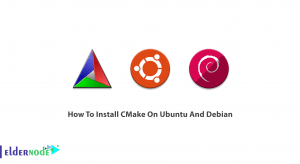
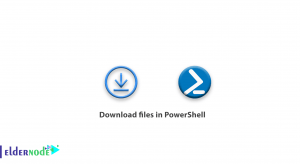
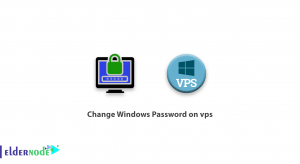

the terminal sleeps instead of giving me a password.
For a directly connected terminal without proper carriage detect wiring, use the command below:
/sbin/agetty -L ttys1 vt100How do I find my alias?
You can enter the command alias followed by the name of the alias to view the alias for a particular name. Most Linux distributions define at least some aliases. Enter an alias command to see which aliases are in effect. You can delete the aliases you do not want from the appropriate startup file.
very good, I need to to add a shell alias to .bashrc
First declare the command you wish to alias, and then specify the command to run instead.
alias rm='rm -i'How to create a file with Cat command?
You can create a file called test2 file with below command.
cat >test2Then, type desired text and press CTRL+D (hold down Ctrl Key and type ‘d‘) to exit because it is waiting for an input from user. The text will be written in test2 file. You can see content of file with following cat command.
cat test2Which command is better to help us finding a file?
find is a command for recursively filtering objects in the file system based on a simple conditional mechanism. Use find to search for a file or directory on your file system