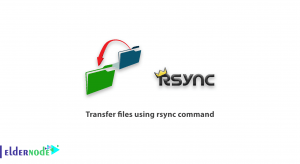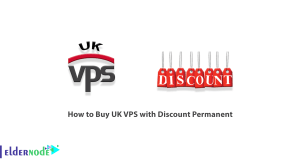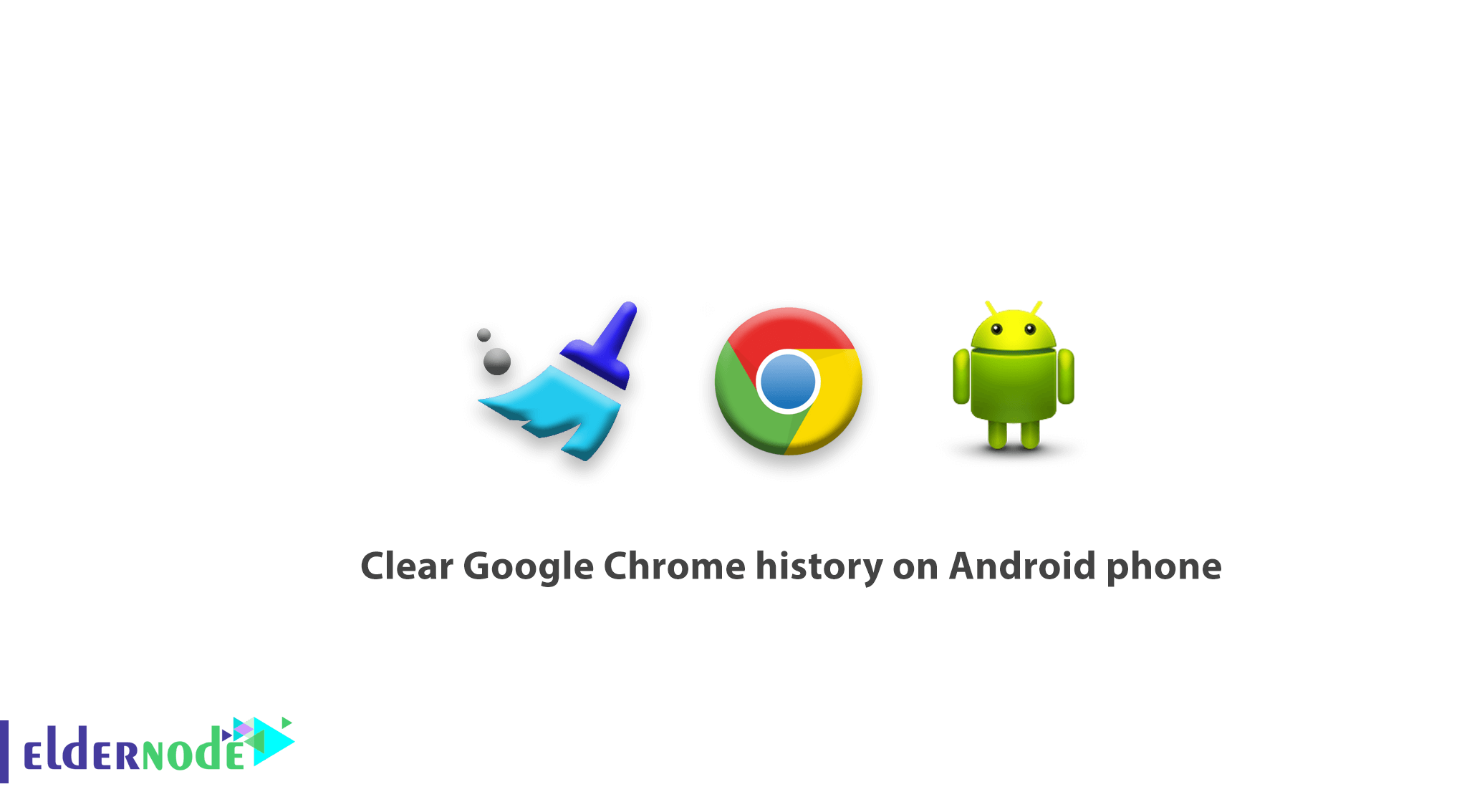
How to clear Google Chrome history on Android phone. You may also want to clear your Google search history on your mobile phone, but do not know how to do it. The steps are very similar to the steps of clearing the history of Google Chrome browser on PC and laptop, but to make you more aware, we will explain all the steps.
Choose your perfect Windows Virtual Private Server Packages in Eldernode
In this article, we will teach you how to clear your Google Chrome browser history.
Tutorial clear Google Chrome history on Android phone
1. Open the Google Chrome app on your Android phone.
2. Tap “More” on the top right of the screen, which is in the form of three dots.
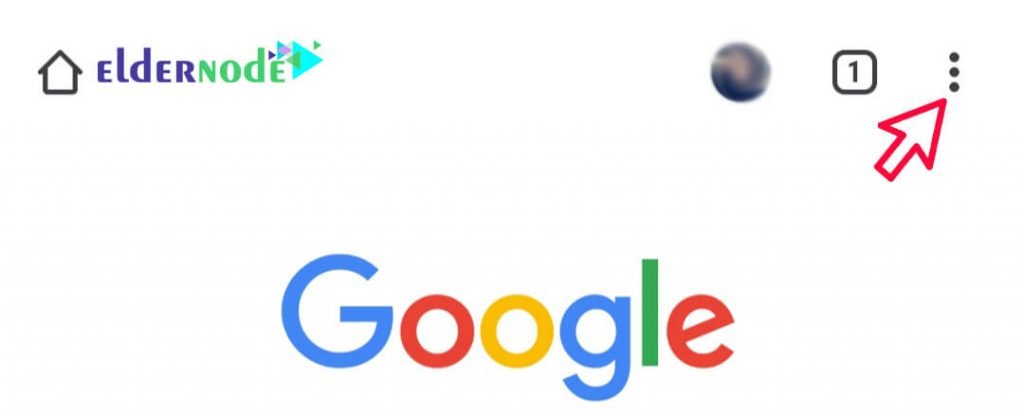
Tip: Your navigation bar may be at the bottom of the page. Drag it up to see the three dots.
3. Tap the history button.
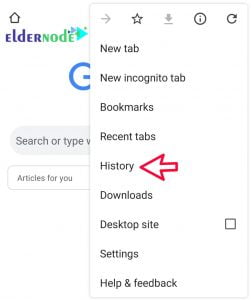
4. In the new page that opens, point to Clear Browsing Data.
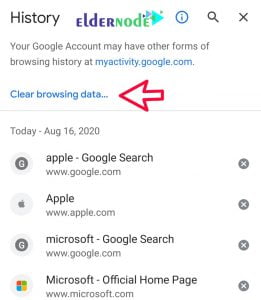
5. A new page will open for you again. This page shows an option called Time Range. From the drop-down menu, you can select the desired time period.

By selecting any of these options, you can specify when your Google Chrome search history will be cleared. These time periods are:
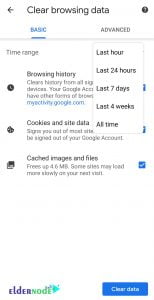
a- Last hour: Delete history from one hour ago to now
b- Last 24 hours: Delete search history from 24 hours ago until now
c- Last 7 days: Delete the search history in the last week
d- Last 4 weeks: Delete history from four weeks so far
e- All time: Completely delete search history at all time intervals
6. After selecting the desired time period, you will encounter the following three options. These options are:
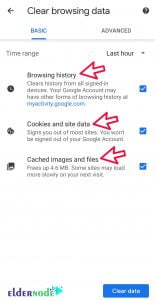
– Browsing History: Selecting this option will clear all search history and sites you have ever visited.
– Cookies and site data: delete site data
– Cached images and files: This section is related to the caches and files of the sites you have entered so far, which is also the most important part in deleting the History and re-reading the content of the websites.
7. After selecting these options, tap the Delete button.
Your Google Chrome mobile search history is now completely cleared.
In the following, we are going to teach you how to delete one or more Google Chrome Android search history.
How to clear one or more Google Chrome search history on your Android phone
Before you learn how to clear the Google Chrome history of your Android phone, you need to know how to view it. To see the Google search history on your Android phone, you must follow the steps below:
1. Open the Google Chrome app.
2. Click on the more button, which is in the form of three dots at the top right of the image.
3. From the History dialog box, select the History button. You can now see the search history and sites you have already visited.
Now it’s time to find out how to delete Google Chrome Android History. To do this, you need to repeat the first few steps of the section above and then delete the items that you no longer want in your Google History.
To find out more, we will explain the complete steps to you:
a. Open the Google Chrome app on your Android phone.
b. At the top right of the page, point to the more that is in the form of three dots.
c. Tap the history button.
d. Now hold your finger for a few seconds on the search history or the site you have already entered.
e. Click on the Delete button, which is in the shape of a trash can.
Your site or search has now been deleted from Google Chrome browser history.
Goodluck.