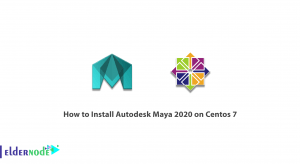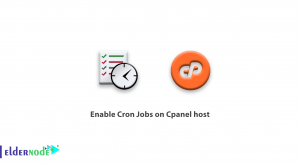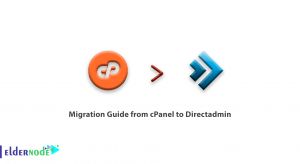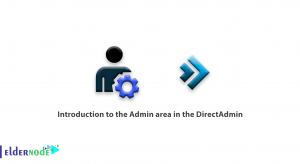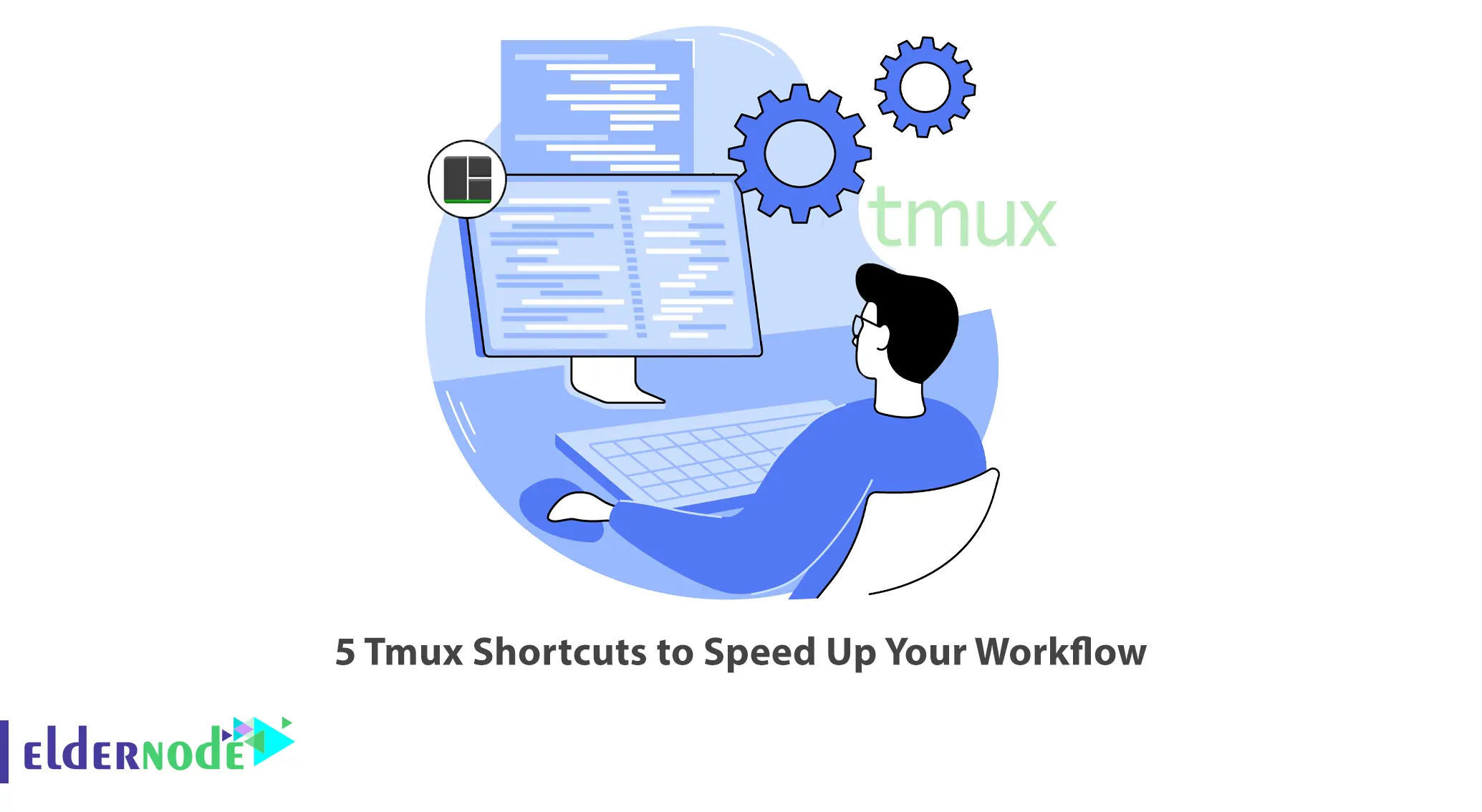
It is much easier to work with Tmux through shortcuts. Tmux has many shortcuts that you can use and learning some shortcuts can be very useful. This article will introduce you to 5 Tmux Shortcuts to Speed Up Your Workflow. If you intend to buy your own VPS server, you can check out the packages offered on the Eldernode website.
Table of Contents
How to Speed Up Workflow
Tmux is a terminal multiplexer for Unix operating systems. You can create several pseudo terminals from a single terminal and run separate processes or commands and preview the output at the same time. In fact, it allows you to create multiple windows and panes within the same terminal and easily switch between multiple programs in one terminal. This terminal session decouples your programs from the main terminal to protect them from accidentally disconnecting.
1- Splitting Panes
Tmux manages the terminal and is used for your convenience. You may often need to run several commands in the terminal at the same time and monitor the output of the commands simultaneously. Instead of opening multiple terminal windows, Tmux allows you to split a terminal into multiple parts and run your commands in a split terminal and see the output in one terminal. To split the page vertically, use the Ctrl+b+% keys:
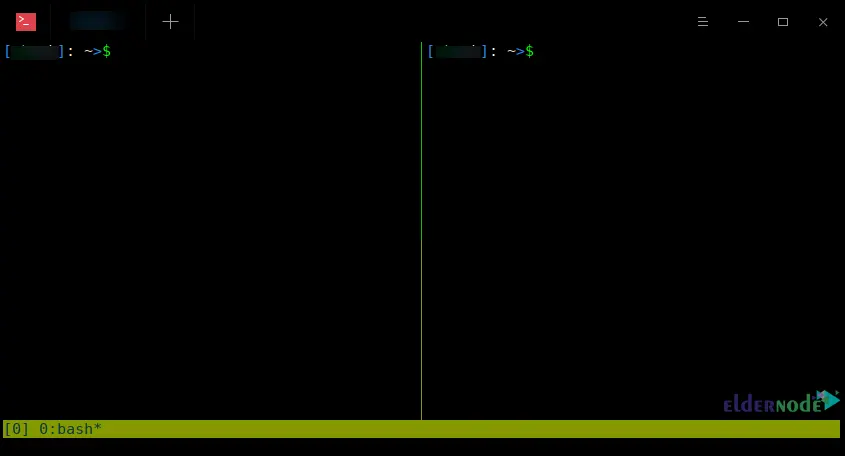
and to split the page horizontally, use Ctrl+b+” keys:
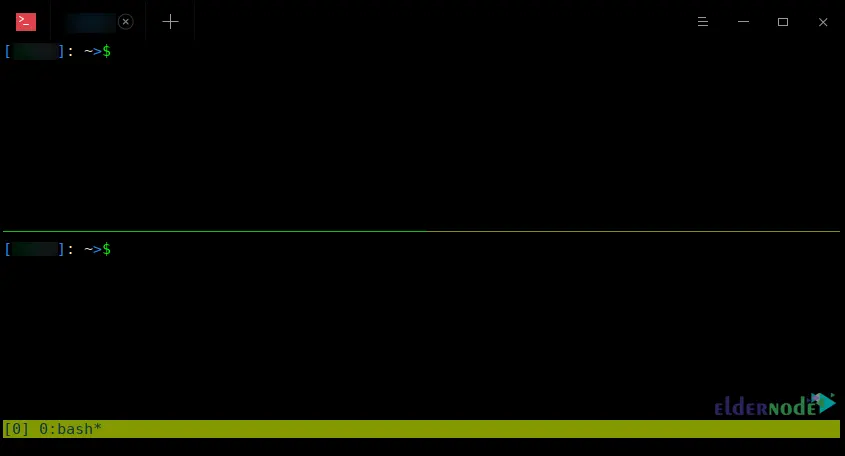
2- Navigating and Selecting a Pane
There are three ways to navigate between panels. The first method is to press the Ctrl+b keys, then use Arrow Keys to move to the desired panel.
The second method is to use the shortcut Ctrl+b+o. Each time this is done, the active panel is switched to the next panel.
The third method is to use the number of each panel. This method is suitable for when you have many panels open on the screen at the same time.
3- Toggling Full Screen Zoom in/out Pane
You can use the Ctrl+b+z keys to zoom in on a specific panel or display a panel on full screen. By pressing this combination once, the active panel will be displayed in full-screen mode. If you repeat the same command, which is Ctrl+b+z, it will exit zoom and full-screen mode.
4- Closing the Pane
If you are done with a pane and intend to close it permanently, you can use Ctrl+b+x. With this, you will be asked for a confirmation, to confirm it, press the Y key, and to cancel it, press the N key.
You can use Ctrl+b+d to temporarily exit the Tmux environment. With this, you will exit this session without closing your open programs in Tmux and interrupting their execution.
5- Creating and Closing Window
In addition to different panels, Tmux also allows you to create different windows, and each window can contain several panes. Press Ctrl+b+c to create a window, Ctrl+b+w to view the list of windows, and Ctrl+b+& to close the window. You can move to the next window with Ctrl+b+n and to the previous window with Ctrl+b+p.
Conclusion
Tmux is a terminal multiplexer that has many shortcuts. In this article, we introduced you to 5 Tmux shortcuts to speed up your workflow. I hope this tutorial was useful for you and helps you to find out Tmux shortcuts to speed up your workflow. If you have any questions or suggestions, you can contact us in the Comments section.