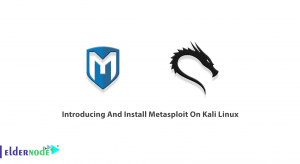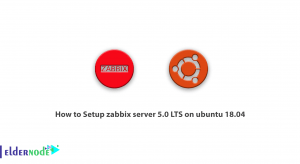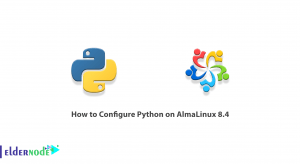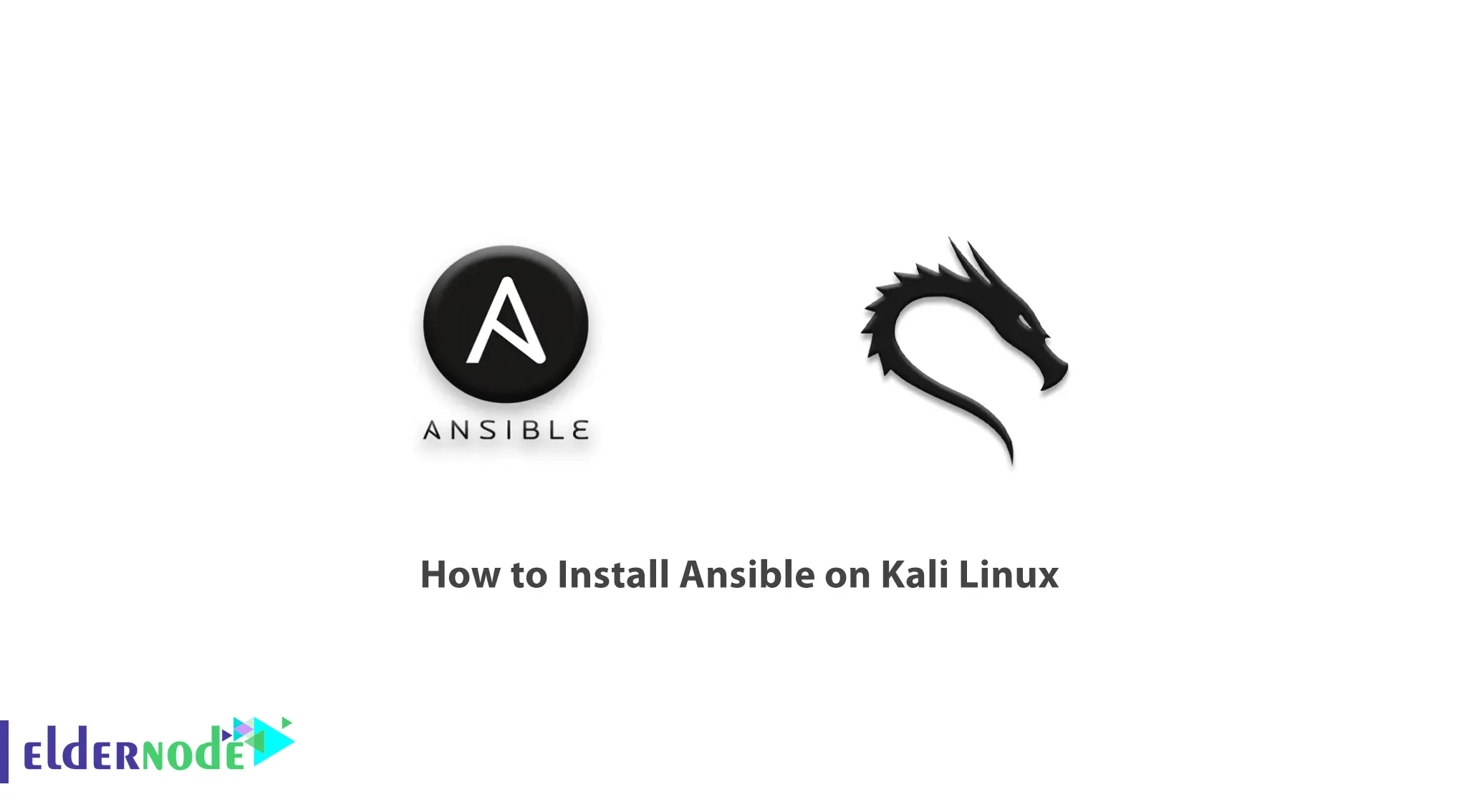
Ansible is an extremely functional freely available software that is able to decrease the intricacy of certain IT practices as well as optimize your work. This tutorial focuses on how to carry out step by step installation of Ansible on Kali Linux distribution that quite a number of IT personnel and security researchers use.
In case you’re looking forward to using a kali linux server, then do not bother with any of the difficult steps and just get any of the available Linux VPS that is economical.
Table of Contents
Step 1: Update and Upgrade Your System
First of all, before Ansible is installed it is good practice to ensure that a system is updated. A terminal window needs to be opened, and the commands below run.
(sudo apt-get update — de-execute or just run for a non-rooted root user from Sudo privacy type admin profile)
sudo apt updatesudo apt upgradeStep 2: Install Ansible on Kali Linux via APT Package Manager
With all the updates, you can now go ahead in installing Ansible with the APT package manager. Use this command given below in your terminal.
sudo apt install ansibleStep 3: Verify the Installation of the Ansible Application
You can validate that Ansible was well installed by executing the command displayed below followed by the version argument, ansible -V:
ansible --versionIf the installation was successful then after running this command you will see Ansible’s version number on your terminal.
Step 4: Configure the Ansible Inventory File
Ansible contains an inventory file where you can designate the hosts and groups for Ansible to supervise. The primary inventory file may always be located at `/etc/ansible/hosts`. In this file, you can use your favorite text editor to implement customizations related to adding yourself a host and describing your inventory.
Step 5 : Test Ansible Connectivity
For checking the relations between the Ansible control bed and the managed hosts, the following command can be executed:
ansible all –m pingIn case the command is returned with a successful ping from all the hosts then it can be said that Ansible has been configured properly and is ready.
Step 6: Start Using Ansible
It is time to take advantage of Ansible’s terrific IT automation capacities, now that its installation has been done successfully on the Kali Linux system. Follow along with the official Ansible documentation and tutorials to get more familiar on how to use it effectively.
Conclusion
Well done, you have completed Install Ansible on Kali Linux system and in this regard looking forward to better ways to perform IT related functions. Bear in mind to frequently upgrade your version of Anaple for the efficient working on it. Happy automating!