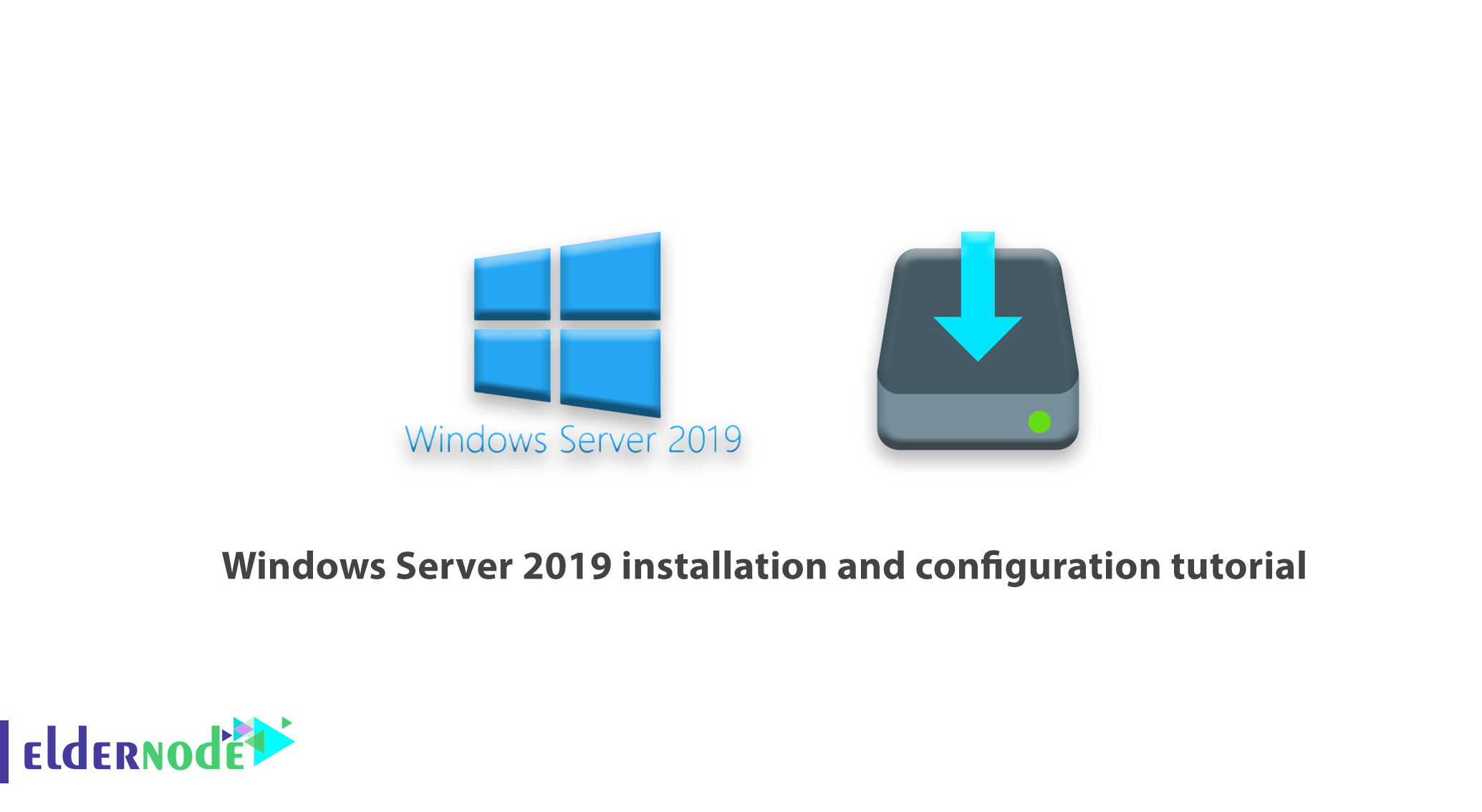
With the release of the latest technical preview of Windows Server 2019, we decided to learn how to install and configure Windows Server 2019. The Honolulu project has been officially released as the Windows Admin Center. Microsoft has also released the Honolulu project, which is a new management platform for Windows Server. In this tutorial, we’ll take a look at the Windows Server 2019 installation and configuration and the Henololo project. You can visit the packages available in Eldernode to purchase a Windows VPS server.
Table of Contents
Tutorial install and configure Windows Server 2019
In the first step, you have to download the latest version. In the continuation of this article, join us to learn how to install and configure Windows Server 2019.
Install and Configure Windows Server 2019
Windows Server is one of the server-specific operating systems that users install on their server according to their needs when purchasing a VPS Server or Dedicated Server. Among the different versions of Windows Server, the latest and most recent version is Windows Server 2019, which has better performance than previous versions. It should be noted that this version, despite the time since its introduction by Microsoft, is still not recognized as a completely stable version, and new updates for it are constantly released. Follow us in the continuation of this tutorial.
How to install Windows Server 2019 via ISO file in VMware
To install Windows Server 2019 on VMware, we used the following virtual machine:
– Windows Server 2019 x64 bit
– VMware ESXi version 6.5
In the images below, you can see the Windows Server 2019 installation page, the ISO file of which is in the VMware virtual machine:

On the page above, specify the language and keyboard, and then click Next.
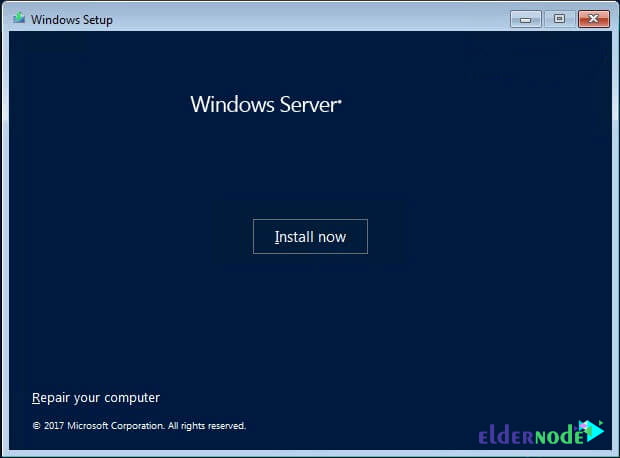
Click Install to begin the installation process.
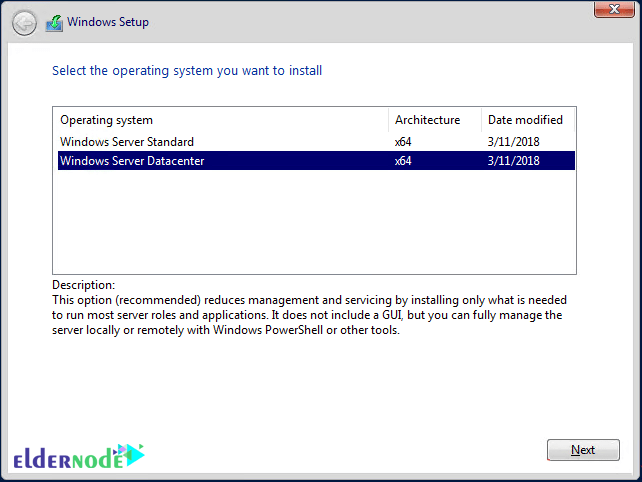
Select the Windows Server version and click Next.
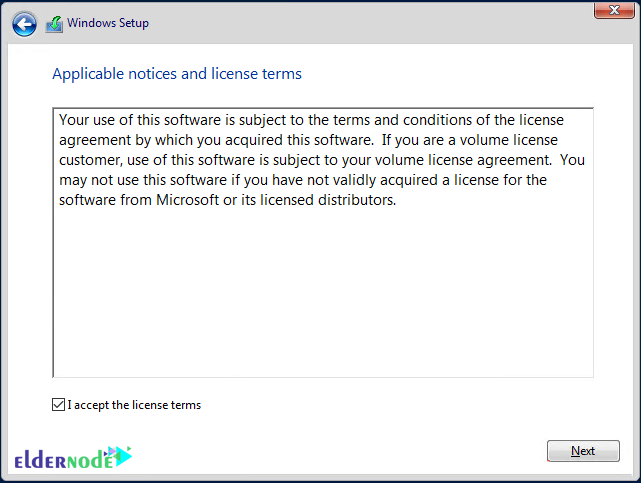
Confirm the agreement (check I accept the license terms).
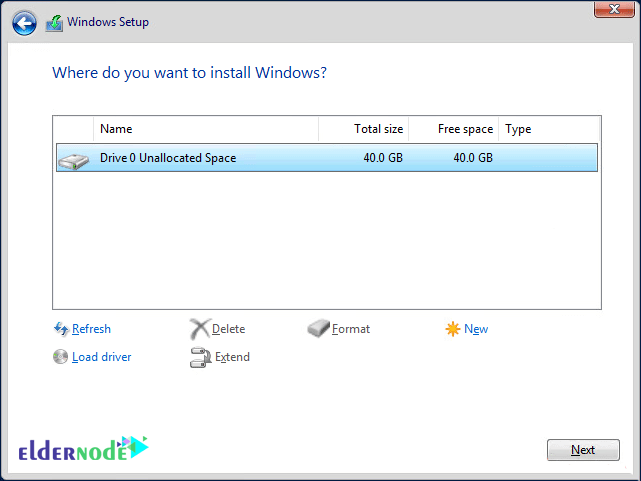
Select the drive in which you are installing Windows.
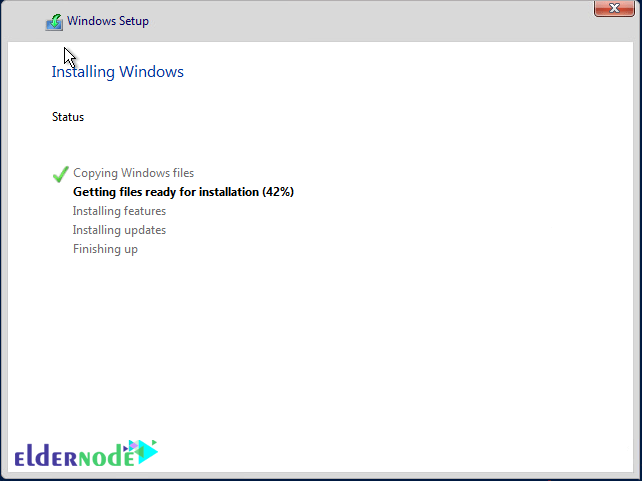
As you can see, the installation process is very simple.
How to install Windows Server 2019 on Hyper-V 2016
With Hyper-V, all you have to do is download the VHDX file and copy it to the datastore where you want to run the Hyper-V virtual machine. Details of the Hyper-V environment are as follows:
– Windows Server 2016 Hyper-V
– Windows Server 2016 is installed on VMware ESXi 6.5.
The process of using the downloaded VHDX file is similar to creating other Hyper-V virtual machines. But here we connect the disk to the downloaded Microsoft Insider file.
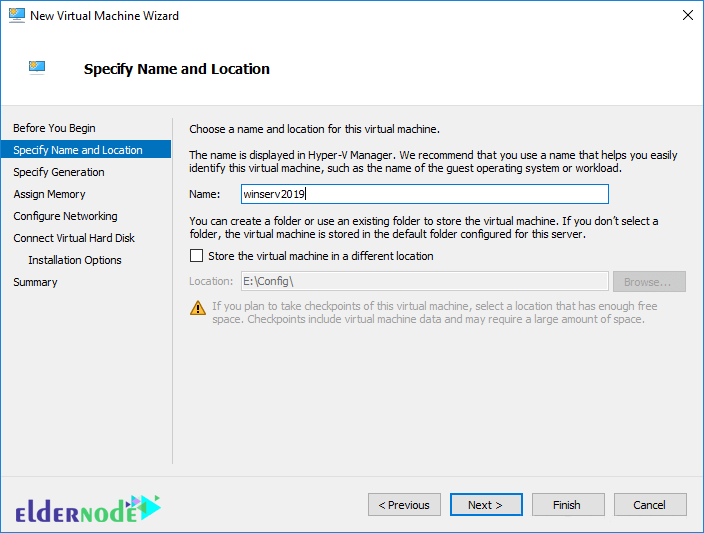
In the image above, we specify the name and path of the virtual machine storage.
Then select Generation 2 for the Generation version:
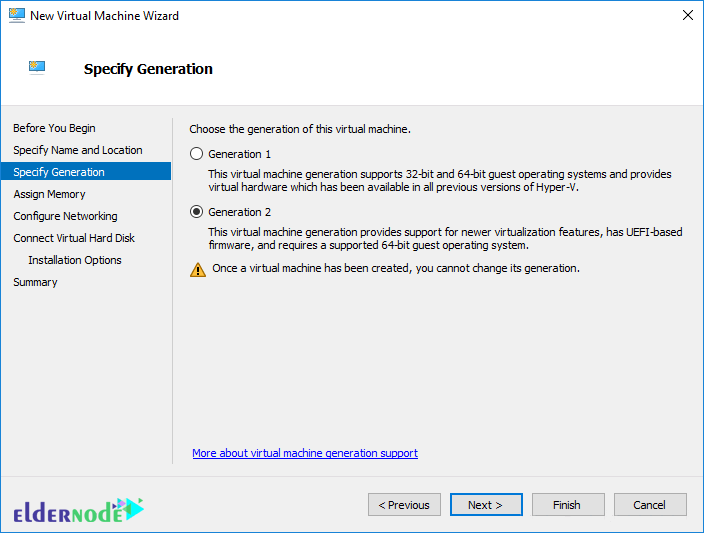
In the image below, we allocate only 2 GB of RAM to this virtual machine.
Note: If you do this in operating environments, be aware that high RAM should be allocated to virtual machines, otherwise you will face many problems when loading high.
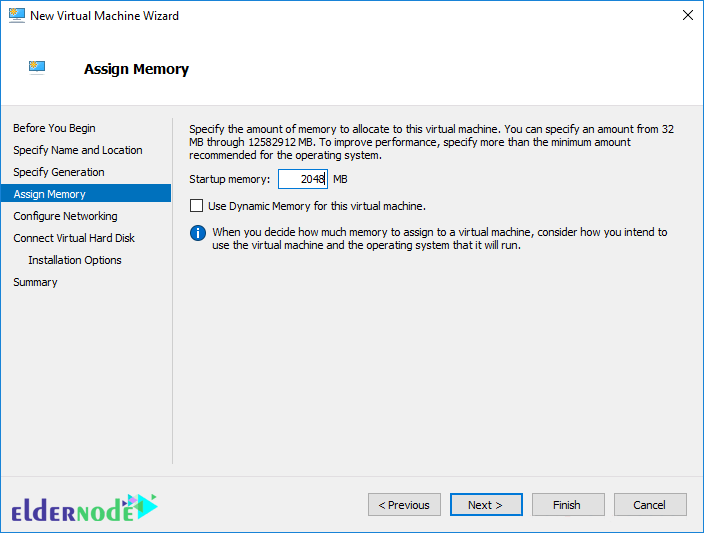
Then select the network card configuration for the Hyper-V virtual machine in Windows Server 2019.
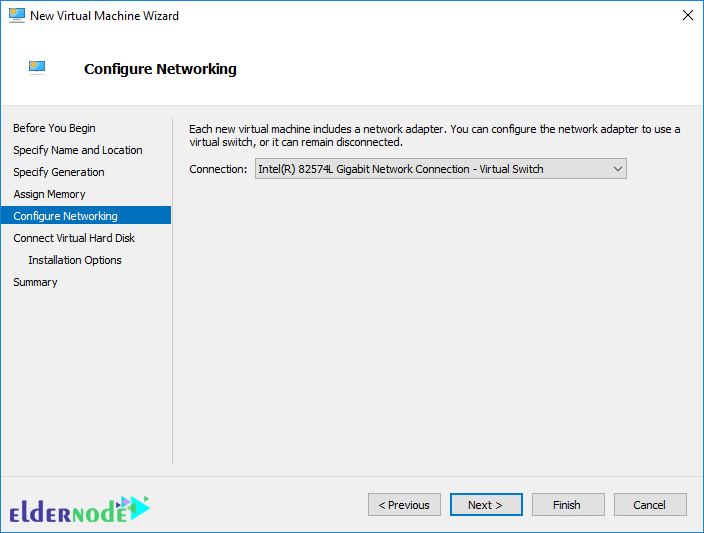
In the Connect Virtual Hard Disk section, select Use an existing virtual hard disk. Below is the path to the downloaded VHDX file that is attached to the virtual machine.
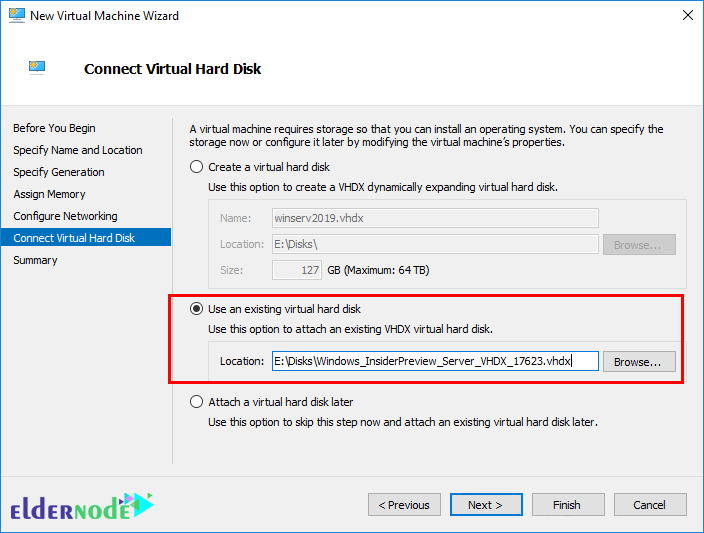
On the last page, you will see a summary of the status of the virtual machine that you configured. Click Finish to create this machine.
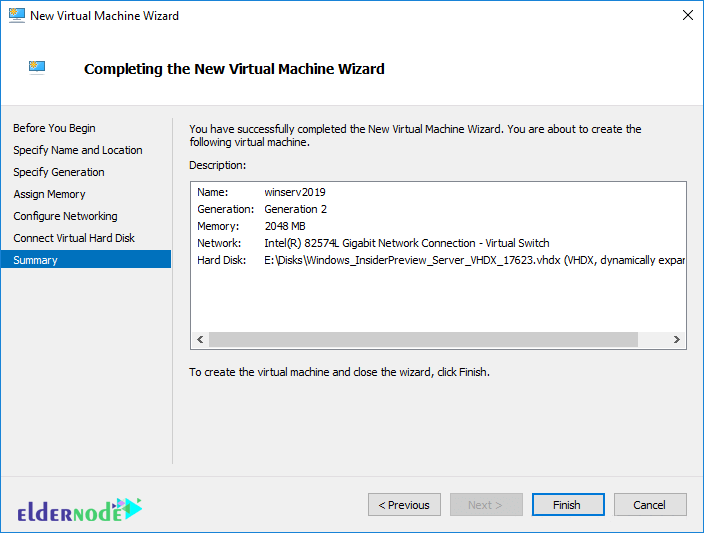
After turning on Hyper-V, you will see that the technical preview is Server Core.
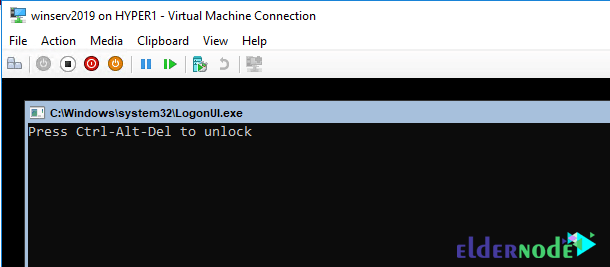
How to install the Honolulu project on Windows Server 2019
Honolulu is a browser-based local tool that allows you to manage Windows Server without the need for Azure or cloud. Honolulu allows IT administrators access to full control of all server structural features. It is generally suitable for management on private networks that are not connected to the Internet.
Honolulu is a modern evolutionary tool for in-box management tools, such as Server Manager or MMC. In fact, the project complements the System Center and Operations Management Suite but has not been created to replace these products and services.
You can install the Honolulu project locally on the Windows Server 2019 Core version. To do this, we need to run and install the MSI package using CMD.
C:\Users\administrator.CLOUD\Downloads>msiexec /i honolulu_install.msi /qn /L*v log2.txt SME_port=6513 SSL_CERTIFICATE_OPTION=generateNote: Instructions for installing the Honolulu project on the Windows Server 2019 can be found on the official Microsoft page.
msiexec /i <HonoluluInstallerName>.msi /qn /L*v log.txt SME_PORT=6513 SSL_CERTIFICATE_OPTION=generateAs you can see in the above command, we also specify the log file. Using the log file to see the installation status and troubleshooting problems during installation is appropriate. At first, the installation of Honolulu was faulty, but after resetting the server and reinstalling it, the problem was solved.
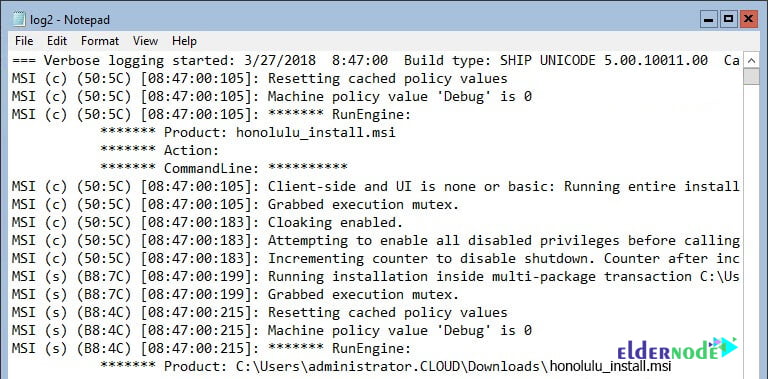
The Honolulu project and its implementation on Windows Server 2019
At first glance, the Honolulu project on Windows Server 2019 was very appealing to us. Microsoft has done an interesting job of designing and adding charm to it. In addition, the dashboard has an interesting search feature that allows you to easily find different items. You can type the letters in it so that the Honolulu project quickly displays the item you were looking for. Of course, the Search feature still needs improvements, which I hope will be improved in future versions.
Below you can see pictures of the Honolulu project on Windows Server 2019.
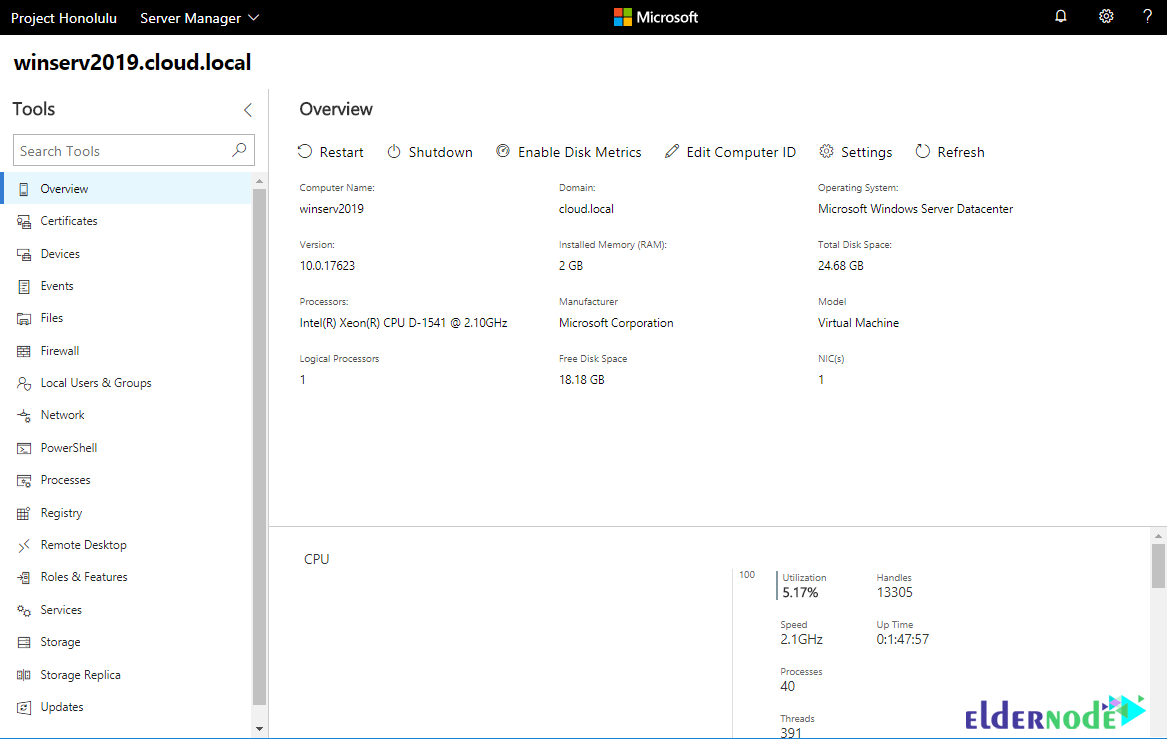
*
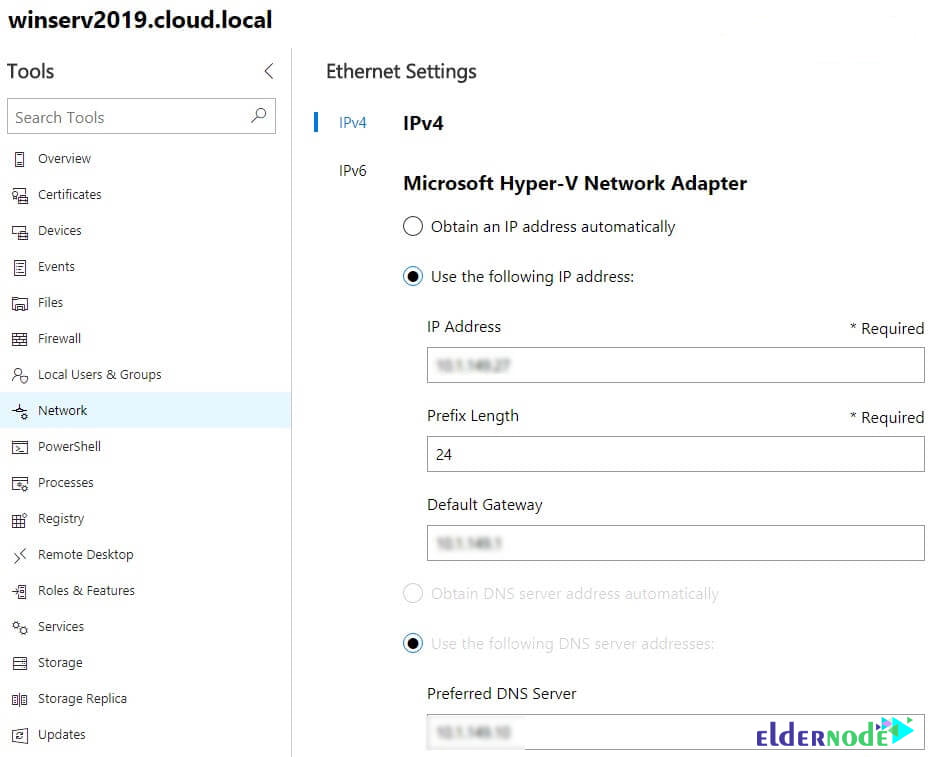
**
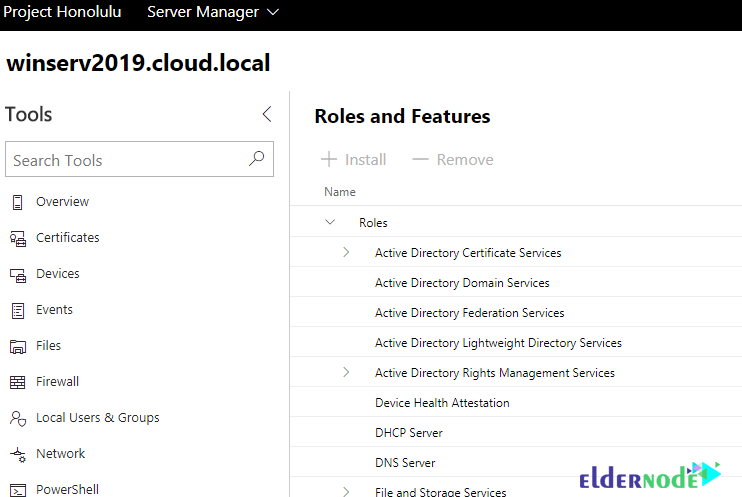
***
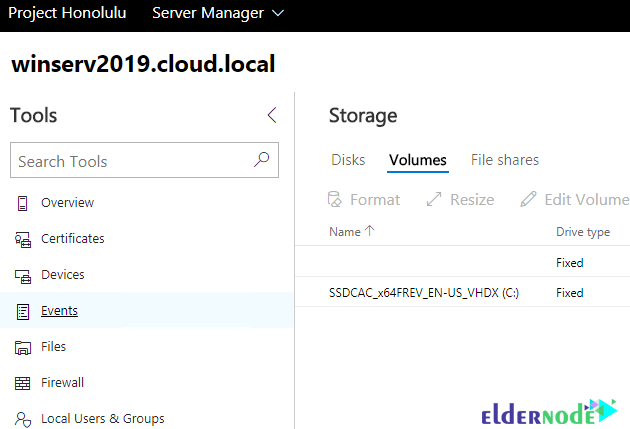
****
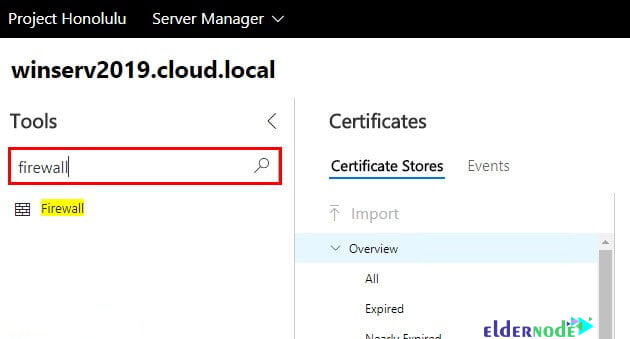
Conclusion
This article is one of the most complete Windows Server 2019 installation and configuration training references. In this tutorial, we tried to fully teach you how to install Windows Server 2019 via ISO file in VMware and Hyper-V 2016. You were also taught how to install the Honolulu project on Windows Server 2019.
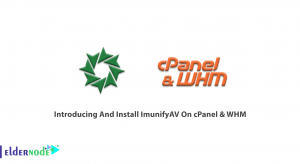
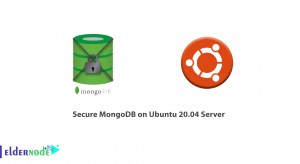
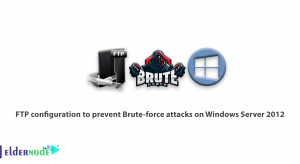


What are the differences between Windows Desktop and Windows Server?
At first, they may look similar, but they differ greatly in performance and features. Windows desktop is designed for the average user and has a graphical version, while Windows Server is designed as a server to run various services such as IIS Server, DNS Server and so on.
What is the meaning of the Honolulu project?
The Windows Admin Center, formerly known as the Honolulu Project, is designed to provide a central location for server management.
What tools does the Honolulu project include?
Name the most important features of Windows Server 2019.
Advances in Hybrid Cloud
Support for shielded virtual machines
Added feature Windows Subsystem for Linux (WSL)
Hyper-converged infrastructure (HCI)
What is the role of Hyper-V in Microsoft 2019?
Microsoft Hyper-V Server is a Stand-Alone product that includes only Windows Hypervisor (a Windows Server-based model) and virtualization components. This product offers a simple and reliable virtualization solution that can improve server productivity and reduce costs.
What is the use of the Remote Desktop Session Host in Windows Server 2019?
Remote Desktop Session Host is one of the new features of Windows Server 2019 and allows users to use Windows-based applications or even access the Windows environment. With this feature, users will be able to use relevant server resources and Windows-based applications and can even save files. This feature did not exist due to bugs in previous versions, but has been provided with troubleshooting in Windows Server 2019.
Is it possible to assign multiple buses to Process-Isolated Containers in Windows Server 2019?
Yes, Windows Server 2019 can assign multiple buses to Windows Server Process-Isolated Containers. Applications running on containers that require SPI, I2C, GPIO, and UART / COM can now do just that.
What is Storage Replica?
Storage Replica, or SR for short, was first released as a technology for Windows Server 2016 Datacenter Edition. SR Enables synchronous and asynchronous block synchronization of volumes between servers or clusters for each Disaster Recovery. SR also allows the user to create Failover Stretch Clusters that exist on two different sites and all of their Nodes are Sync.
What is the level of security in Windows Server 2019?
With the upgrade of Windows Server security system, ie Windows Defender, the following items are available to you:
-ASR or Attack Surface Reduction feature that provides malware access to Windows, detection and blocking of suspicious files and threats.
-Network Protection, which protects the OS against web attacks.
-Control Folder Access that protects your information against ransomware.
-Exploit Protection, which protects the OS against exploits.