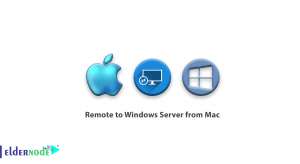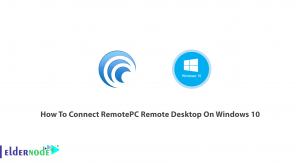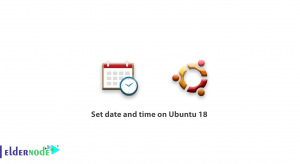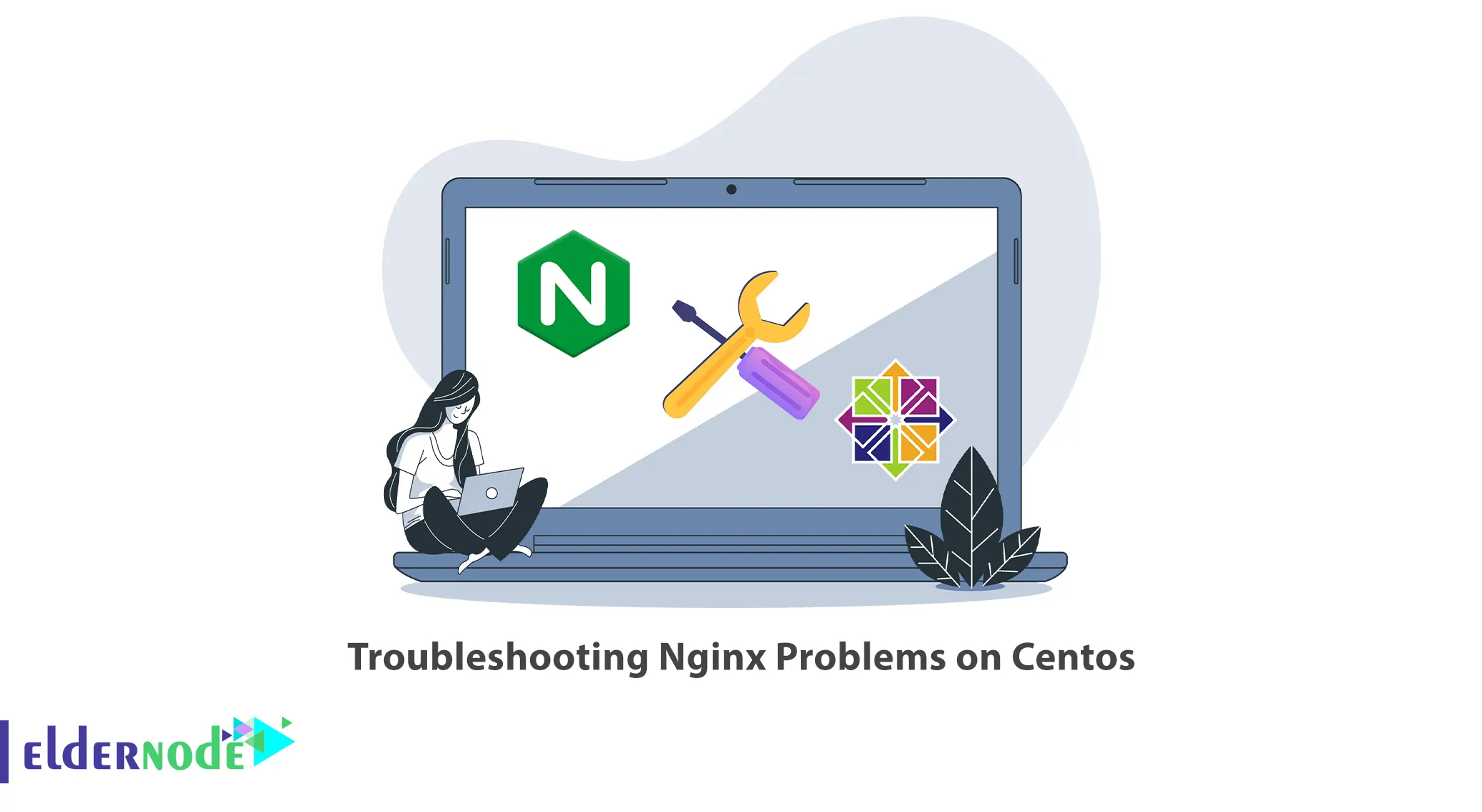
Nginx is a versatile web server and proxy server that can be customized and extended to meet various requirements. You may encounter some issues when using Nginx on CentOS. This article will teach you How to Troubleshoot Nginx Problems on CentOS. If you are interested in purchasing Linux VPS servers, you may want to explore the available packages on the Eldernode website.
How to Troubleshoot Nginx Problems on CentOS
Nginx is a widely-used web server and reverse proxy server that is open-source. It is commonly used to serve static and dynamic content over HTTP and HTTPS protocols. On CentOS, Nginx can be installed and configured to handle web traffic for websites and applications. This web server listens for incoming requests and delivers the requested content to clients, such as web browsers.
Troubleshoot Nginx Problems on CentOS
If you have any problems with your nginx server and you don’t know what the problem is, follow the steps below:
The problem may be that the Nginx web server is not running at all. So, first check if nginx is running or not using the command below:
systemctl status nginxThe following output indicates that Nginx is not running:
nginx.service - The nginx HTTP Server It is loaded and enabled: loaded (/lib/systemd/system/nginx.service; enabled; vendor preset: enabled) Active: inactive (dead) since Fri 2023-06-01 08:41:01 UTC; 39s ago Docs: https://httpd.nginx.org/docs/2.4/If Nginx is not running, you should start it with the following command:
systemctl start nginxNow check the status again as shown above. You should get the following output that indicates Nginx is running:
nginx.service - The nginx HTTP Server Loaded: loaded (/lib/systemd/system/nginx.service; enabled; vendor preset: enabled) Active: active (running) since Tue 2023-06-03 09:37:46 UTC; 2 days ago Docs: https://httpd.nginx.org/docs/2.4/If Nginx still fails to start, enable it with the help of the following command so that it starts after the next reboot:
systemctl enable nginxThen you should check your Nginx config syntax as shown below:
nginx -tIf you get a syntax error, depending on the problem you should fix it and restart nginx:
systemctl restart nginxIf you get Syntax OK in the output of the nginx -t command, the configuration is correct.
In this case, you should check your error logs and check the permissions of the files and folders in your document root as follows:
tail -f /var/log/nginx/error.logIf all that was OK, now find the user that your Nginx service is running as using the command below:
ps auxf | grep nginxYour files and folders should be owned by that user, so Nginx could read and write to those files.
In this section, run the following command to check if nginx is binding to the default ports:
netstat -plant | grep '80\|443'Lastly, check if ufw allows TCP connections on ports 80 and 443 using the command below:
ufw statusThat’s it! You can solve Nginx Problems on CentOS using the above steps.
Conclusion
The open-source web server software called Nginx is commonly utilized for reverse proxy, load balancing, and caching. This article provided guidance on addressing Nginx issues specifically on a CentOS server. We trust that you found this tutorial valuable and that it assists you in resolving any problems concerning Nginx on your CentOS server. Please feel free to reach out to us through the Comments section should you have any inquiries or recommendations.