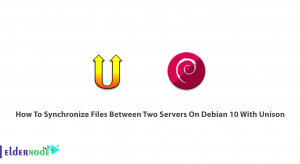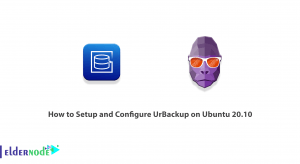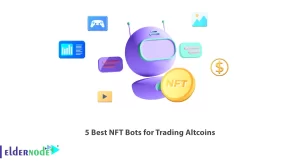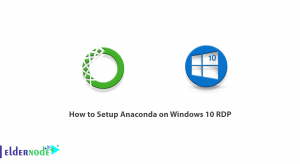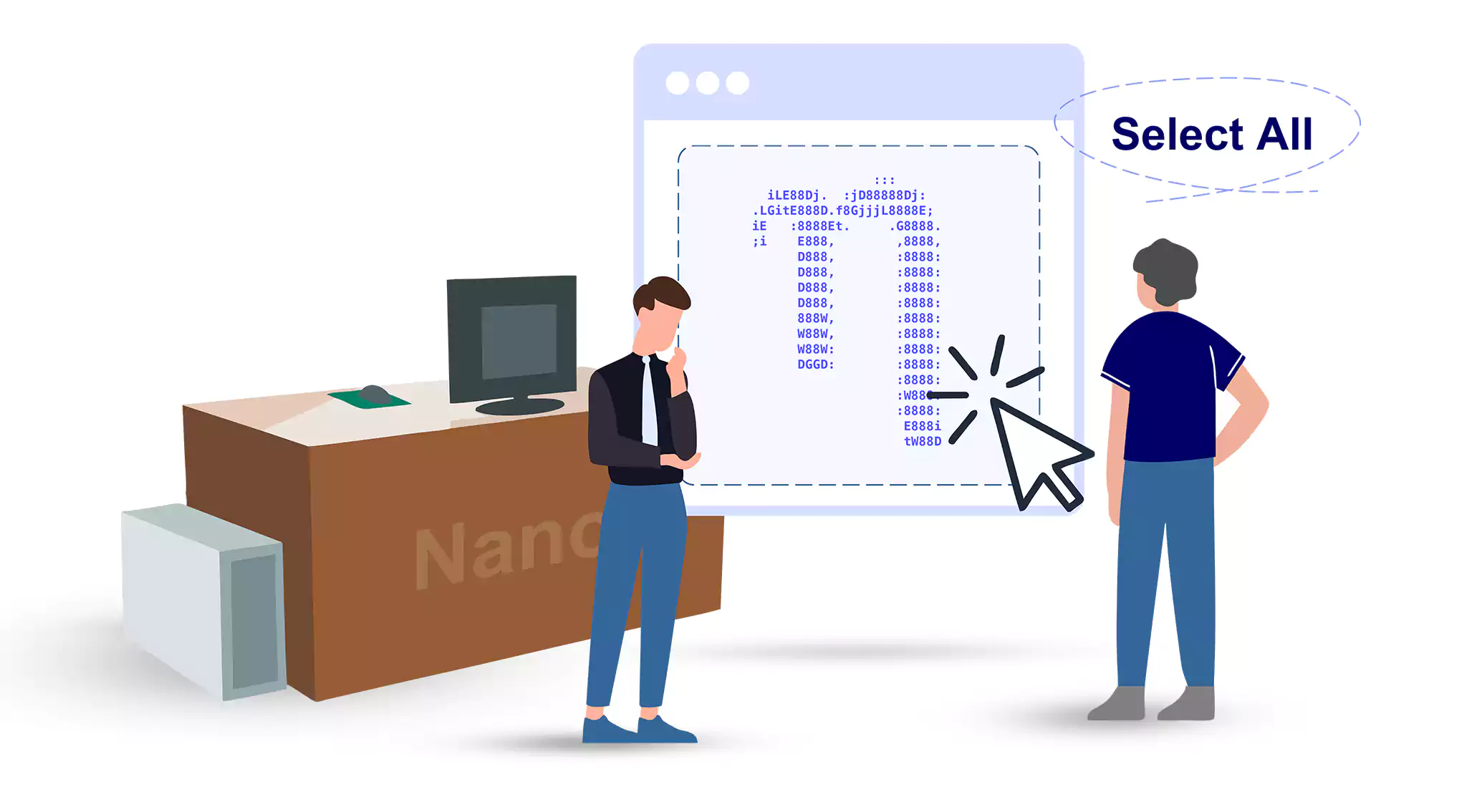
Welcome to this step-by-step guide on how to select all in Nano Editor. While Nano is a powerful and popular command-line text editor, finding out how to select all the text can be a bit tricky. But fear not, for we have compiled the most clever and efficient techniques to help you become a Nano expert in no time. So, let’s dive right in!
Table of Contents
Step 1: Launch the Nano Editor:
First things first, open your terminal and type “nano” followed by the file’s name you want to edit. Press Enter to launch the Nano Editor.
Step 2: Navigate to the top of the file:
By default, Nano opens at the top of the file. However, if you are already editing the file and want to select all, press the Ctrl + Y keys to move the cursor to the very beginning.
Step 3: Begin Selecting:
To start selecting text, press the Ctrl + ^ keys (the Ctrl key and the Shift + 6 key simultaneously). This marks the beginning of the selection.
Step 4: Reach the end of the file:
To select all the text, you need to move the cursor to the end of the file. Press the Ctrl + \ keys to reach the end of the file.
Step 5: Confirm and Copy:
Now, to confirm the selection and copy the text, press the Ctrl + K keys. This action copies the selected text to Nano’s clipboard.
Step 6: Paste the Selected Text:
To paste the selected text elsewhere, use the Ctrl + U keys. This pastes the content from Nano’s clipboard at the cursor’s current position.
Extra Tips:
1. Selecting Specific Sections: If you only want to select portions of the text, move the cursor to the desired starting position using arrow keys, and then follow the steps mentioned from Step 3 to the end.
2. Removing a Selection: To deselect any selected text, press the Ctrl + 6 keys. This clears the selection and allows you to reselect as needed.
3. Remember the Keyboard Shortcuts: Practice and memorize the keyboard shortcuts mentioned in this guide to speed up your text selection process in Nano Editor.
Conclusion
Congratulations! You have mastered the art of selecting all in Nano Editor. By following these clever steps, navigating and selecting text in Nano will become second nature to you. Remember, practice makes perfect, so try out different ways to select text in Nano to become a true Nano ninja. So go ahead, explore the limitless possibilities of Nano Editor with this newfound knowledge. Happy editing!