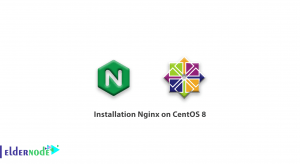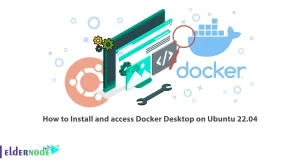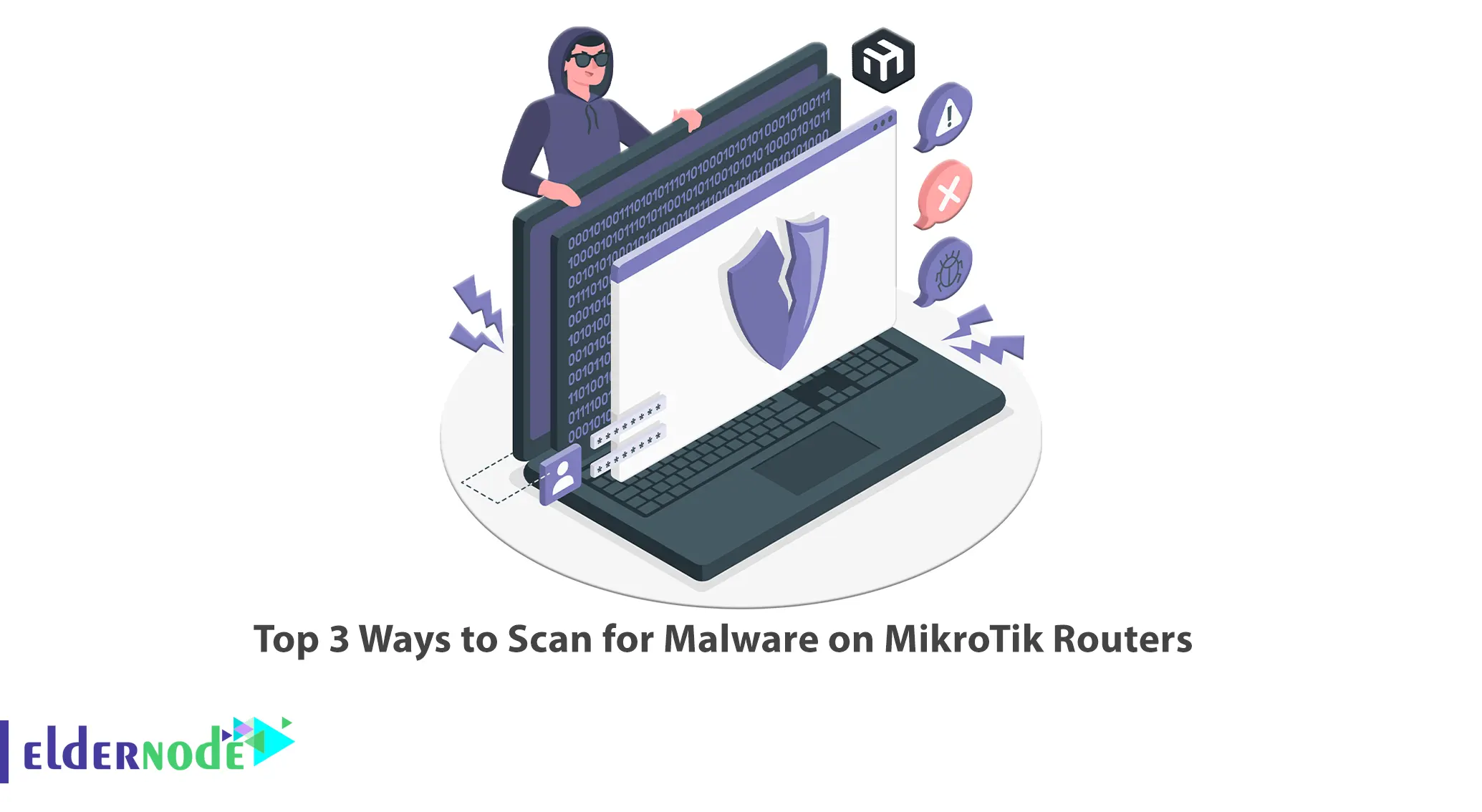
You may be concerned about hackers or other malware on your wireless network and want to scan a router for malware. This article will teach you the Top 3 Ways to Scan for Malware on MikroTik Routers. Eldernode provides an affordable Mikrotik VPS Server for users to examine the available package and make a purchase.
Table of Contents
How to Scan Malware on MikroTik VPS
Introduction to Malware Performance
Malware in MikroTik routers can pose significant security risks and can compromise the integrity and functionality of your network. Even the best routers can be vulnerable to malware, and you should check every once in a while. Infected routers with malware can lead to all kinds of problems with your internet connection and allowed internet traffic. There are many ways to prevent possible infections, and in this article, we will describe three of them.
Scanning for Malware on MikroTik Routers
In this section, you will learn how to scan for malware on MikroTik Routers using 3 ways which are checking your Internet connection, checking the DNS Server Address, and using Dedicated Scanning Software.
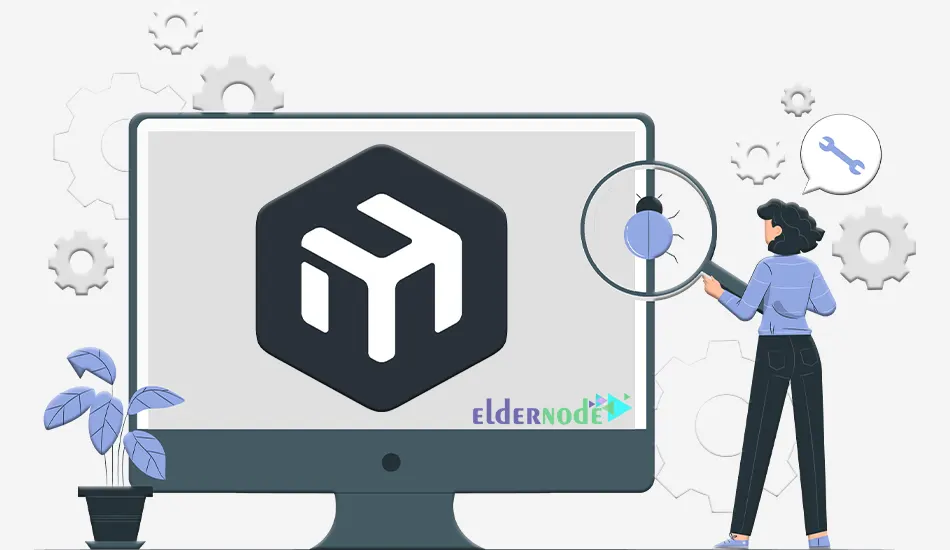
1- Checking your Internet Connection
Checking your overall internet connection can actually help identify potential malware infections. Unusual network activity, slow performance, unexpected pop-ups and ads, browser redirects, and high CPU or memory usage can be signs of malware. Also, if you notice repeated unauthorized access attempts or failed login attempts in your router’s logging or security monitoring system, it could indicate a personal attempt to gain control of your network or exploit vulnerabilities. Generally, you should pay attention to any unusual system behavior. Malware can disrupt normal system functions and lead to instability.
2- Checking the DNS Server Address
In the case of a compromised network or router, malware can potentially change DNS server addresses to redirect DNS queries to malicious servers operated by hackers. This can allow them to perform various attacks such as phishing, man-in-the-middle attacks, and DNS hijacking. Malware can change the address to an address operated by hackers.
To check the DNS server address, open your Winbox and navigate to the IP > DNS path. Then from the Servers section, check your IP address so that it has not changed:
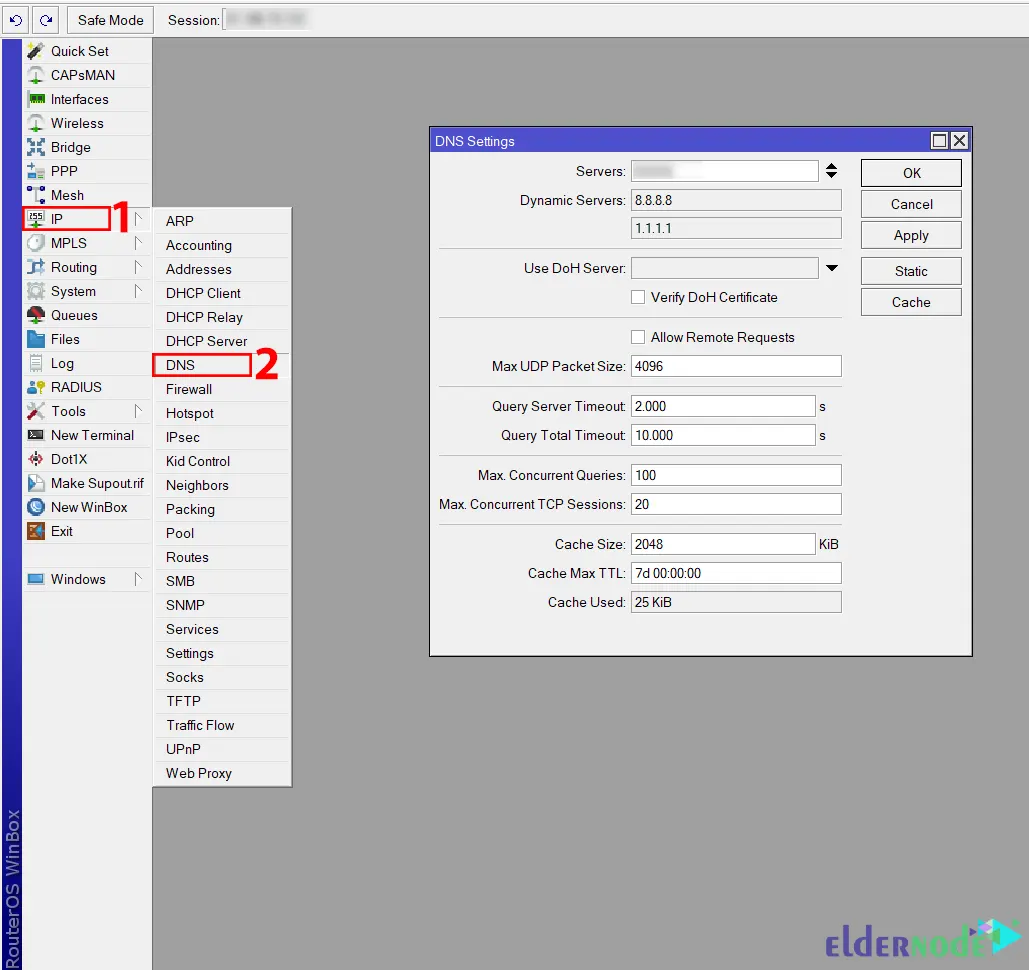
3- Using Dedicated Scanning Software
There are several software suites and web applications available that can help you scan routers for malware infections. These tools are designed to identify and remove malware that may have infected your router. You need to find the right software for your specific setup and download it. By doing this, you can check if your router is full of malware or not. We introduce two of the most famous of them which are Nmap and OpenVAS.
–> Nmap: Nmap is an open-source network scanning tool that offers a wide range of scanning techniques and options to gather information about your network. To Scan for Malware on MikroTik Routers, you need to install Nmap on a computer that is connected to the same network as the MikroTik router and scan the network to retrieve data.
–> OpenVAS: OpenVAS is an open-source vulnerability scanning tool that performs comprehensive scans and provides detailed reports on any identified weaknesses. It can help identify potential security vulnerabilities in your network. You can install OpenVAS on a server or computer that is connected to the same network as the MikroTik router and configure it to scan the IP addresses of your network.
That’s it!
Conclusion
Modern routers can also be infected with malware and you should scan them regularly. In this article, we taught you to top 3 ways to scan for malware on MikroTik Routers. I hope this tutorial was useful for you and that it helps you to scan for malware for your MikroTik Routers.