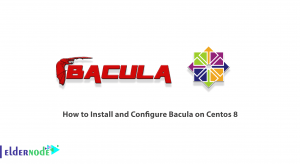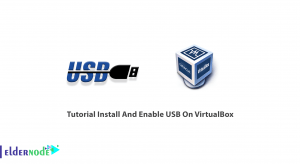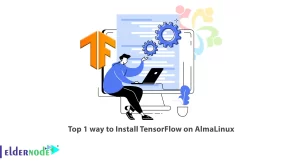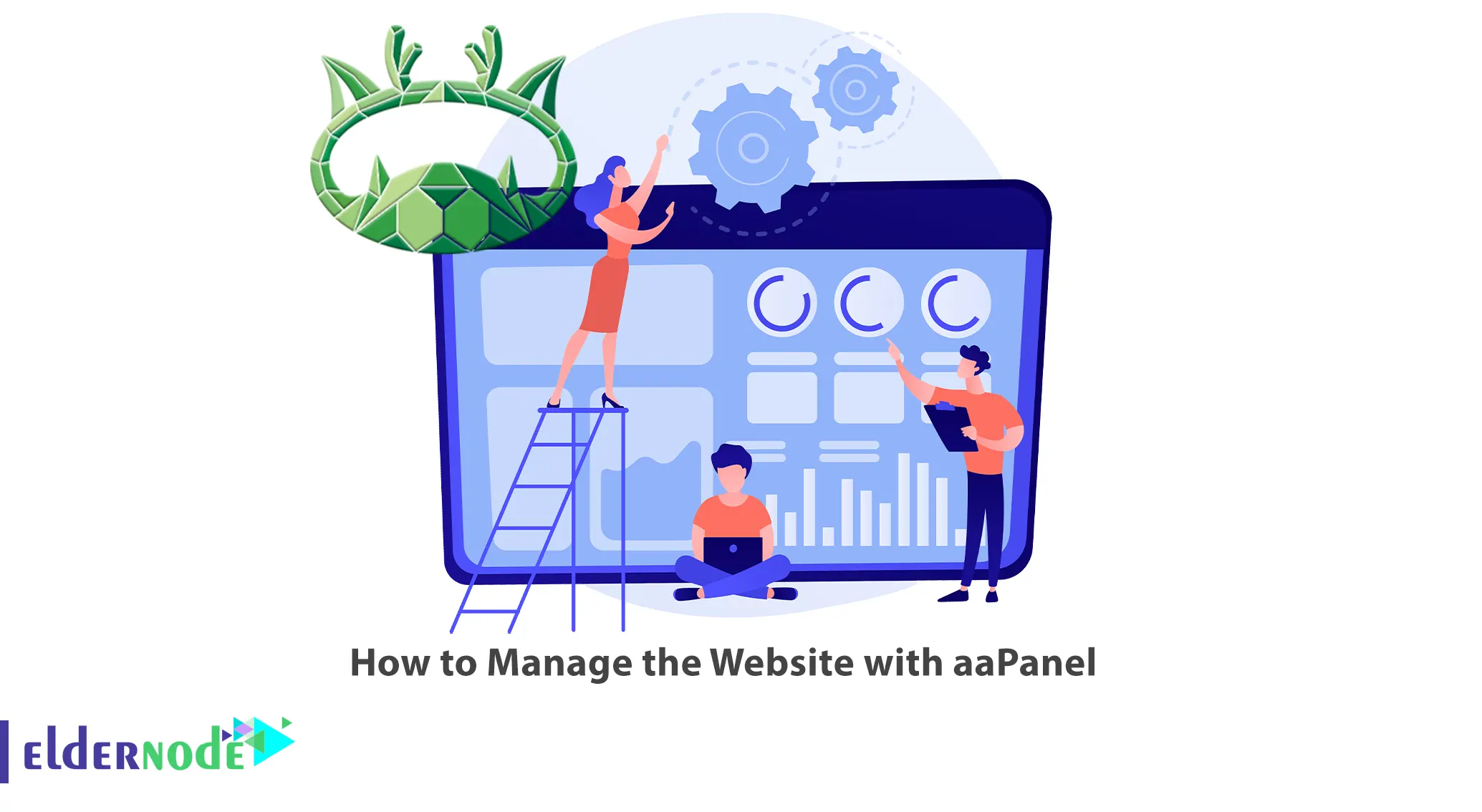
Nowadays, you can easily create millions of websites in the shortest time with aaPanel. It also allows you to easily manage the website with its simple but powerful control panel. This article will teach you How to Manage the Website with aaPanel. If you intend to buy economical VPS server, you can check out the packages offered on the Eldernode website.
Table of Contents
Tutorial Manage site with aaPanel
What is aaPanel?
aaPanel is a server management software and popular web-based control panel that simplifies the management of websites and servers. It provides a user-friendly interface to manage websites and also a comprehensive set of features to help users easily configure and control their hosting environment. Let’s see how can you manage the Website with aaPanel.
Installing aaPanel on Linux
First, you should install aaPanel on Linux to manage the Website with aaPanel. To do this, log in to your server as a root or standard user with sudo access.
Once you logged in, download the aaPanel appropriate for your operating system as shown below.
For CentOS or Redhat 7:
wget -O install.sh http://www.aapanel.com/script/install_6.0_en.shFor Debian or Ubuntu Linux:
wget -O install.sh http://www.aapanel.com/script/install-ubuntu_6.0_en.shAfter the download is completed, run the aaPanel web control panel’s install.sh script:
bash install.shNext, open your web browser and navigate to the following URL to access the aaPanel web control panel:
http://your_server_ip:8888You should see the following screen. Enter your username and password to log in:
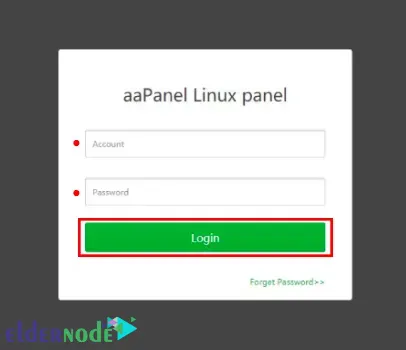
Adding Website on aaPanel
In the first step, navigate to the aaPanel admin and choose Website >> Add site as shown below:
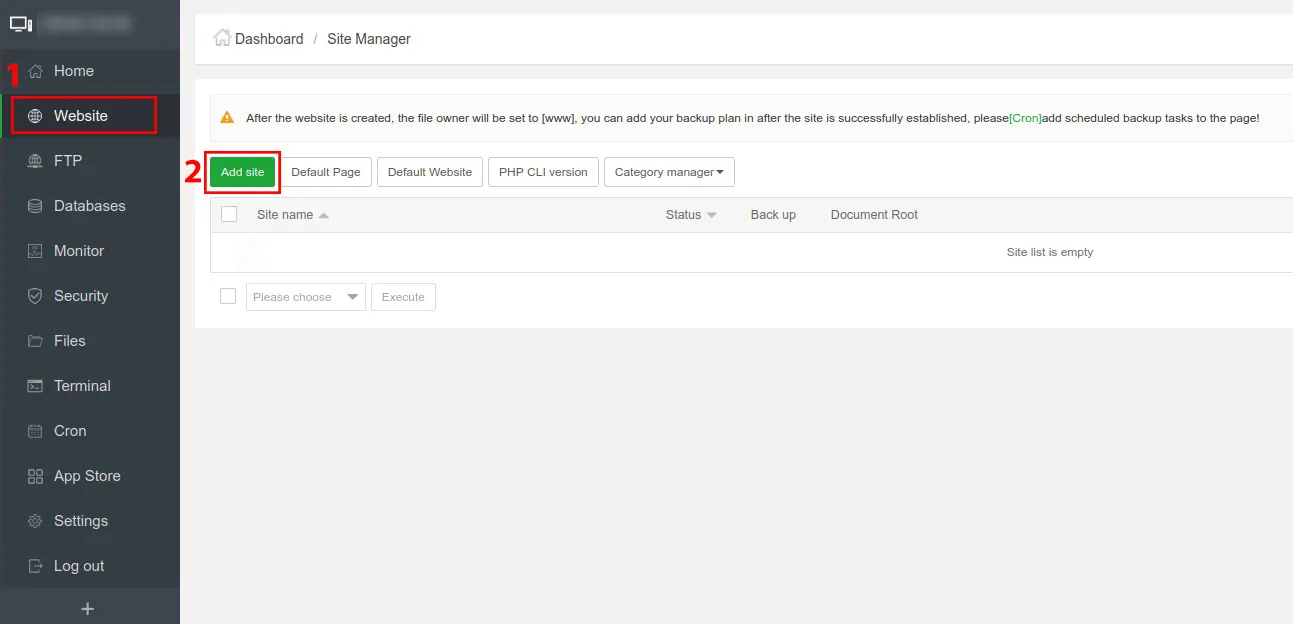
You should fill in the following information and click on Submit:

Once done, you will see the site is added to the website site manager module:
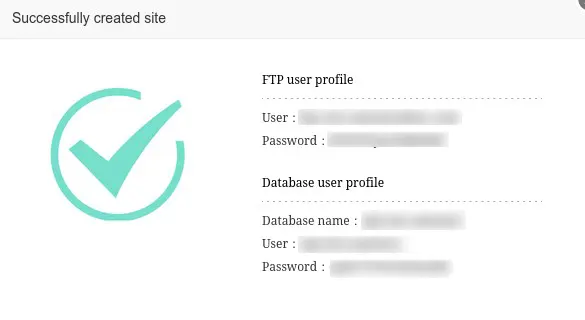
Installing WordPress on the Website
Here you will learn how to install WordPress quickly via the aaPanel terminal.
To do so, first, you should copy the Document root of your website:
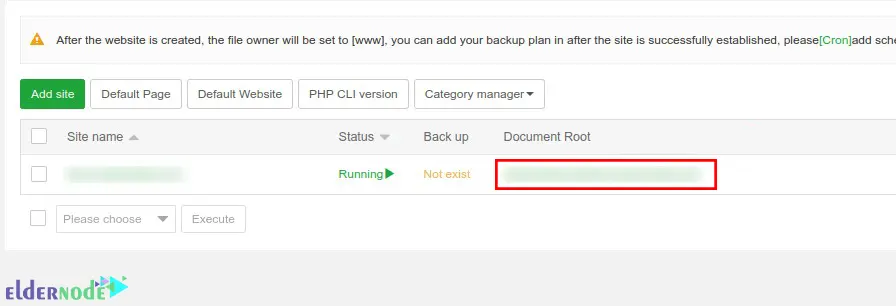
Now click on Terminal from the left menu and login as root via the terminal:
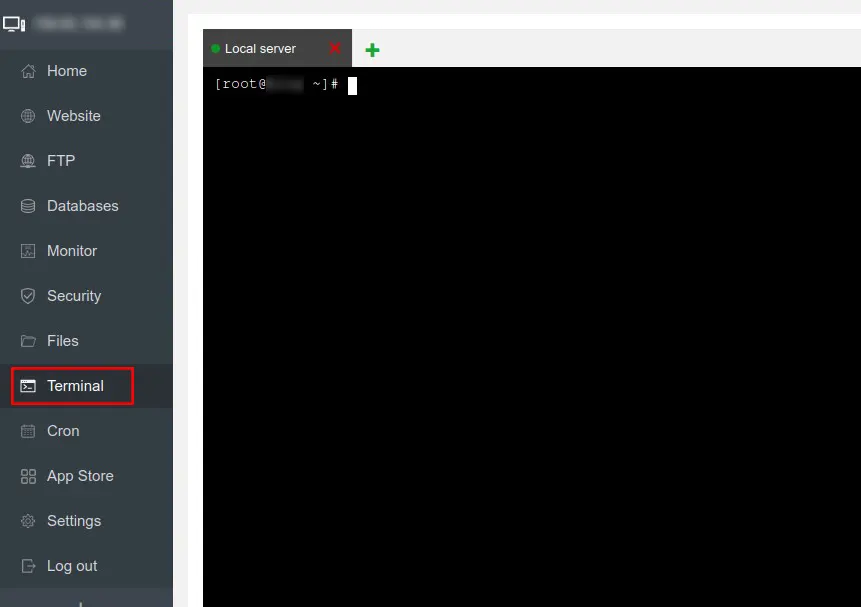
And run the following commands respectively to install WordPress:
cd /www/wwwroot/websiteurl.comrm -rf index.htmlwget https://wordpress.org/latest.zipunzip latest.ziprsync -av wordpress/ . && rm -rf wordpress latest.zipchown -R www:www *That’s it!
Conclusion
You can easily manage the website with aaPanel’s simple and powerful control panel. In this article, we taught you how to manage the website with aaPanel. I hope this tutorial was useful for you and that it helps you to manage your website with aaPanel. If you have any questions or suggestions, you can contact us in the Comments section.