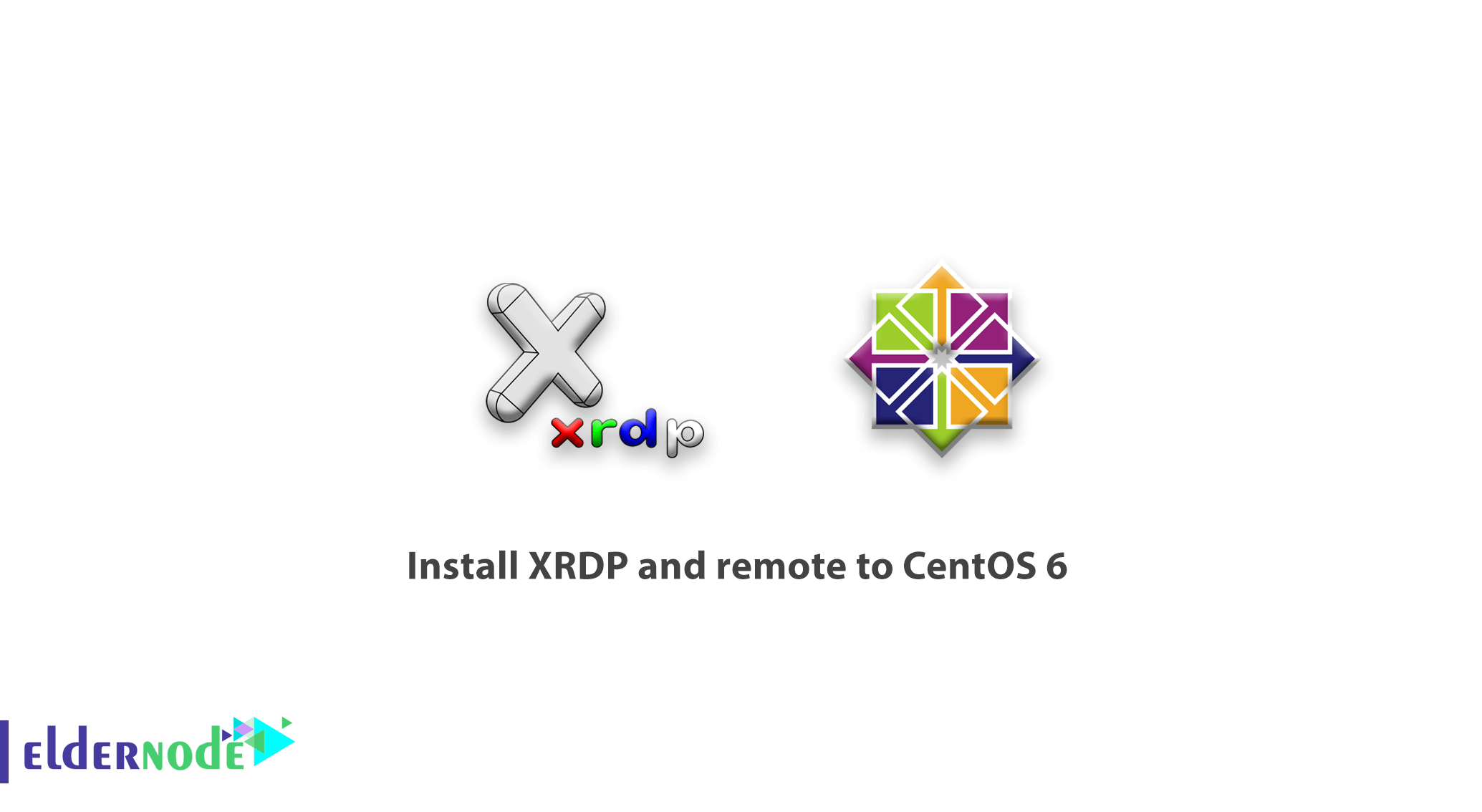
As you reviewed the install VNC on CentOS Linux article, we are going to learn you how to install XRDP and remote to CentOS 6, that you can remotely connect to Centos 6 easily and without any additional settings. You may regret to work with VNC after watching the VNC server setup process. Because it has many steps and is a bit difficult for people who don’t have enough experience with Linux. XRDP is a very efficient tool that after installing it with the help of VNC Server, you will be able to remotely use your Windows desktop remote software to your Linux and use it.
Table of Contents
How to install XRDP and remote to CentOS 6
Install and set the prerequisite to remote Centos 6
1- First, connect to your Centos 6 server via the terminal.
2- Then enter the following command to get the latest software upgrades.
yum upgrade3- Then enter the following command to install Xorg and the corresponding font.
yum -y install xorg-x11-fonts-Type1 xorg-x11-fonts-truetypeNote: After entering the above command, Xorg may be installed by default and no operation will be performed.
4- In this step, we will go to install the X window desktop environment.
yum -y groupinstall "X Window System" "Desktop"This step of the installation may take some time, Be patient until it is fully installed.
5- After installing the X window environment, install the Epel Repository.
Install EPEL Repository on Centos 6 32-bit version
rpm -Uvh http://download.fedoraproject.org/pub/epel/6/i386/epel-release-6-8.noarch.rpmInstall EPEL Repository on Centos 6 64-bit version
rpm -Uvh http://download.fedoraproject.org/pub/epel/6/x86_64/epel-release-6-8.noarch.rpmAfter installing and setting the prerequisites, we will continue to install XRDP.
Install XRDP and set it up
1- First, install XRDP and VNC Server by entering the following command.
yum install xrdp tigervnc-server2- Then start the xrdp service.
service xrdp start3- Enter the following commands to start the xrdp service and vnc server by default after the centos 6 reboot.
chkconfig xrdp on chkconfig vncserver on4- At the end, open the remote port to the server by entering the following command in your firewall.
iptables -A INPUT -p tcp -m state --state NEW -m tcp --dport 3389 -j ACCEPT5- Then enter the following commands in order to save the changes in IPtables and then restart the iptables service.
service iptables save service iptables restartAfter completing the above steps, we will go to the remote to Centos 6.
remote to Centos 6
1- Open the Windows desktop remote window.
To open this window, search for the phrase remote desktop connection in the Start bar. Or open the run window with Winkey + r and enter mstsc and click OK.
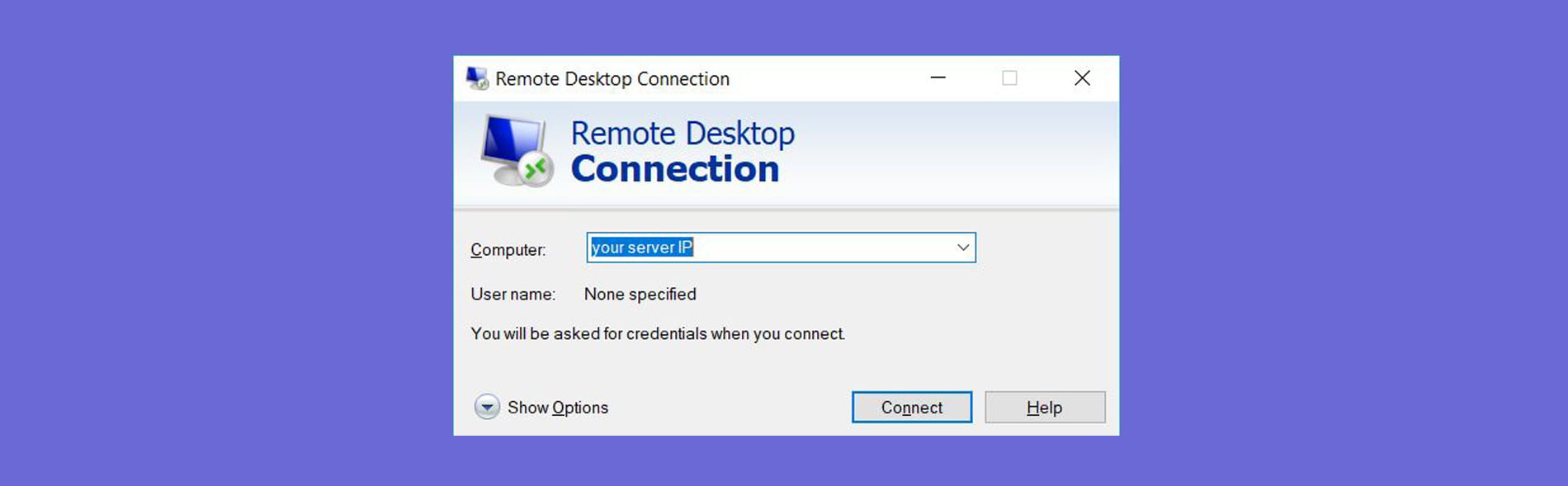
2- Then enter the IP of your centos 6 server and click Connect.
3- After a few seconds, the following similar window will open to confirm the connection, click Yes.
If you do not intend to ask this question for the next time, check the box in the same window.
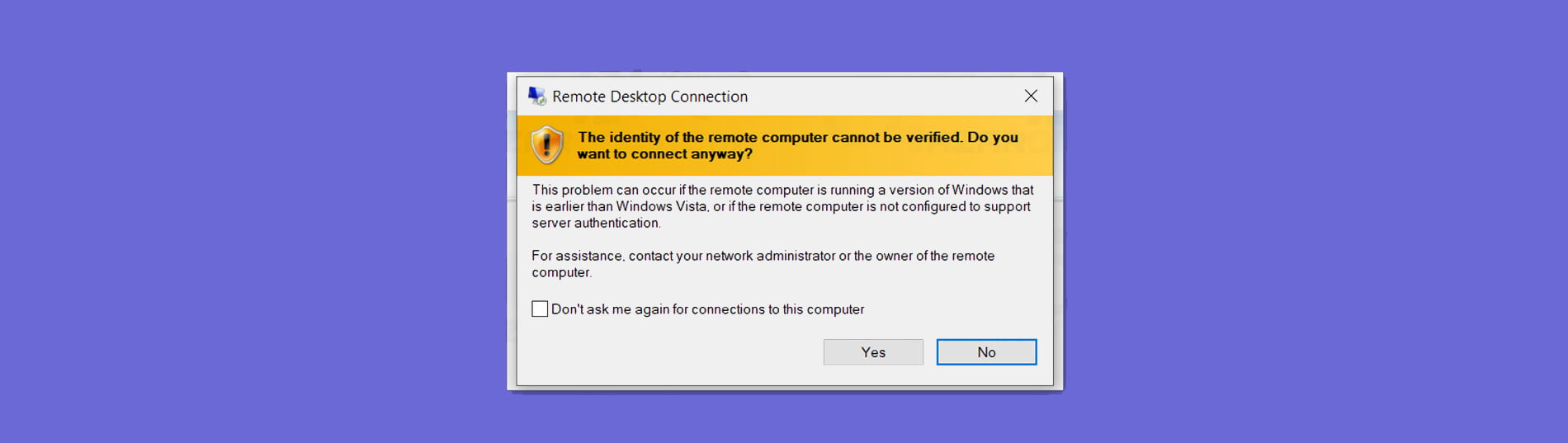
4- Then enter your Centos 6 username and password on the opened page and enter your Linux desktop environment.
After a few seconds, the Centos 6 desktop will be displayed.
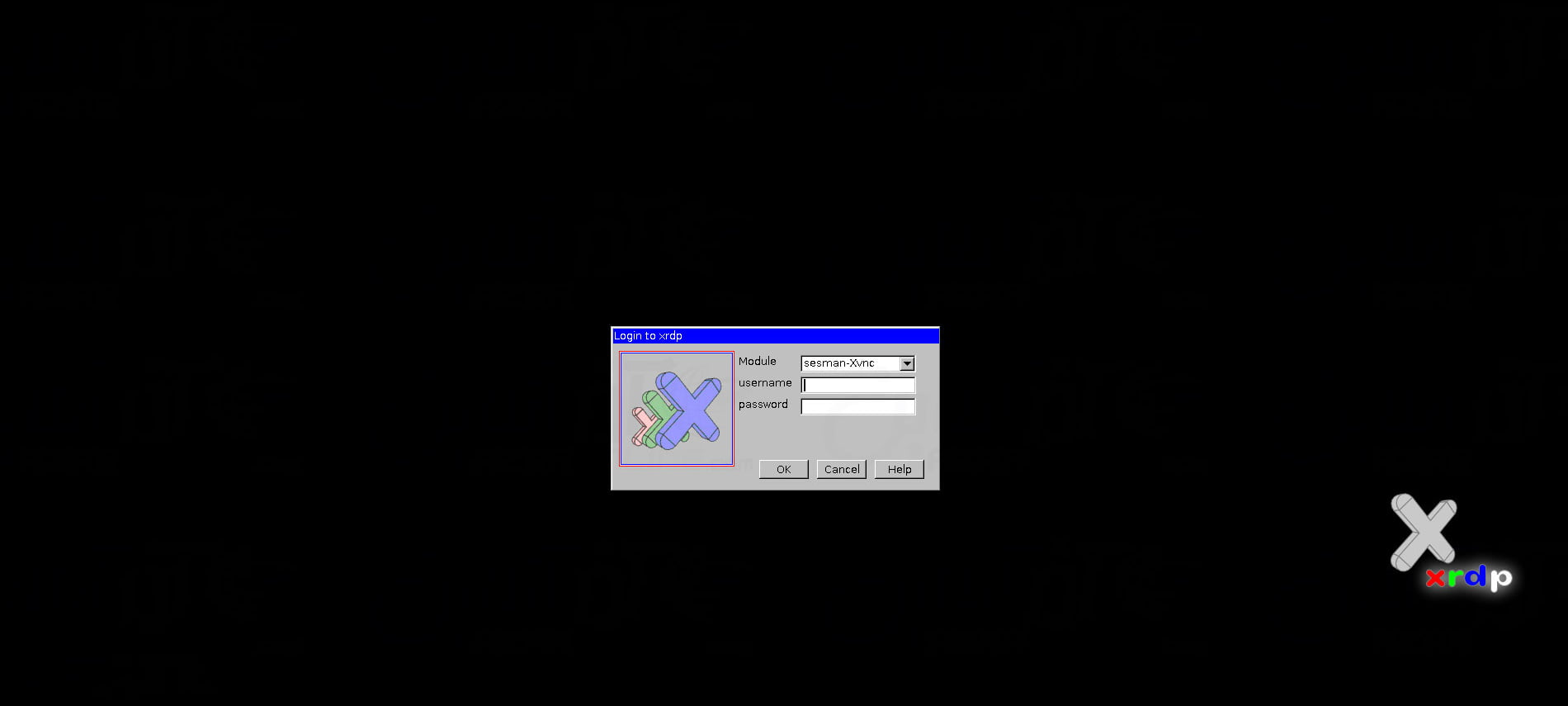
At this point, the XRDP and Remote installation tutorial for Centos 6 is complete.
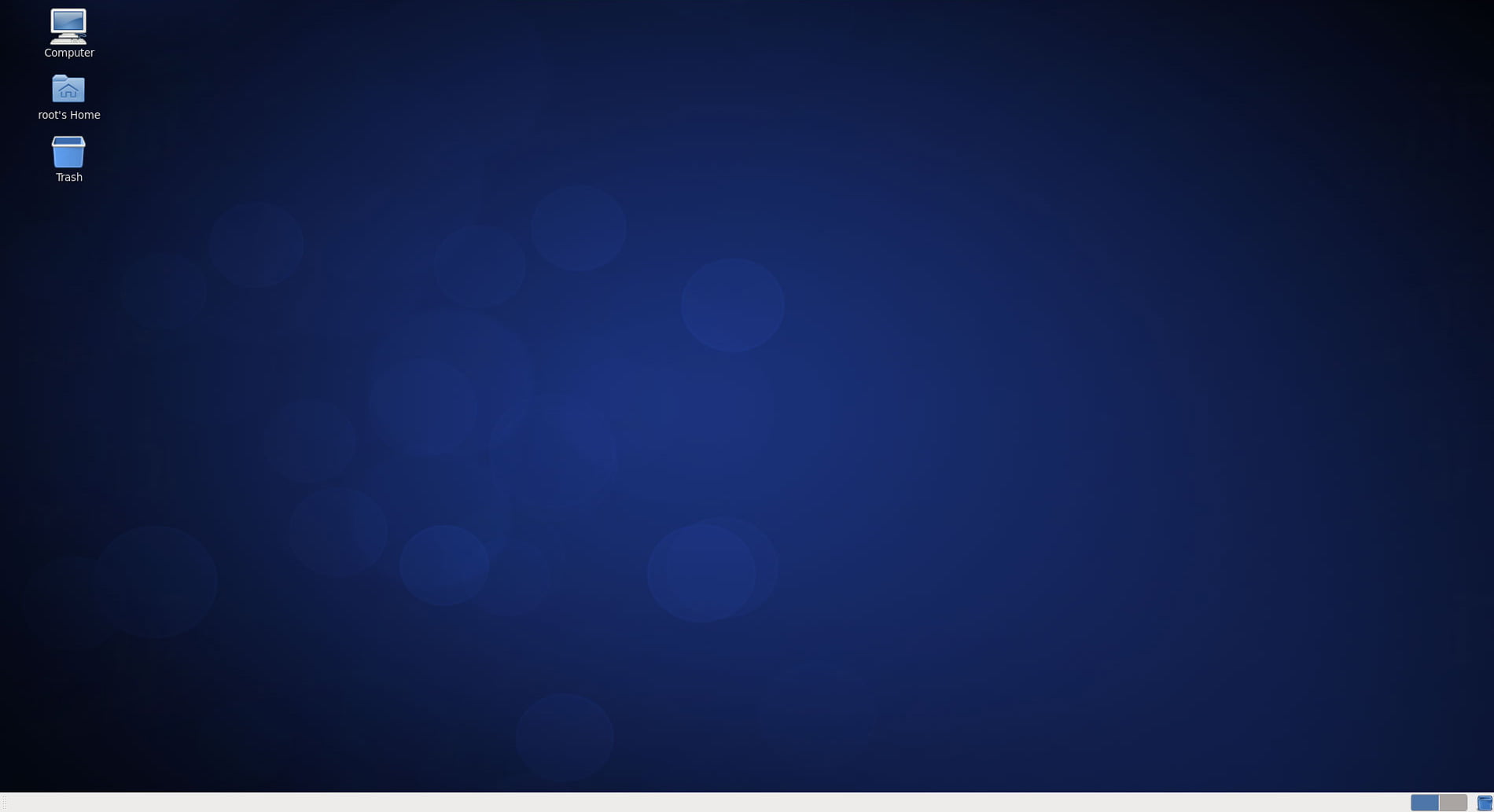
Dear user, we hope you would enjoy this tutorial, you can ask questions about this training in the comments section, or to solve other problems in the field of Eldernode training, refer to the Ask page section and raise your problems in it.
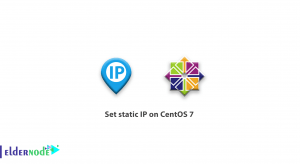
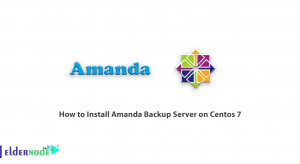
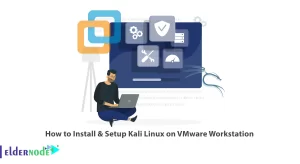
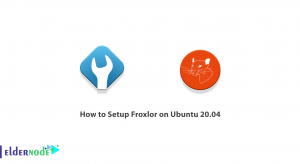

Very good tutorial!!
as for the url for downloading EPEM in step 5
the updated one is:
https:// dl.fedoraproject.org/pub/epel/epel-release-latest-6.noarch.rpm