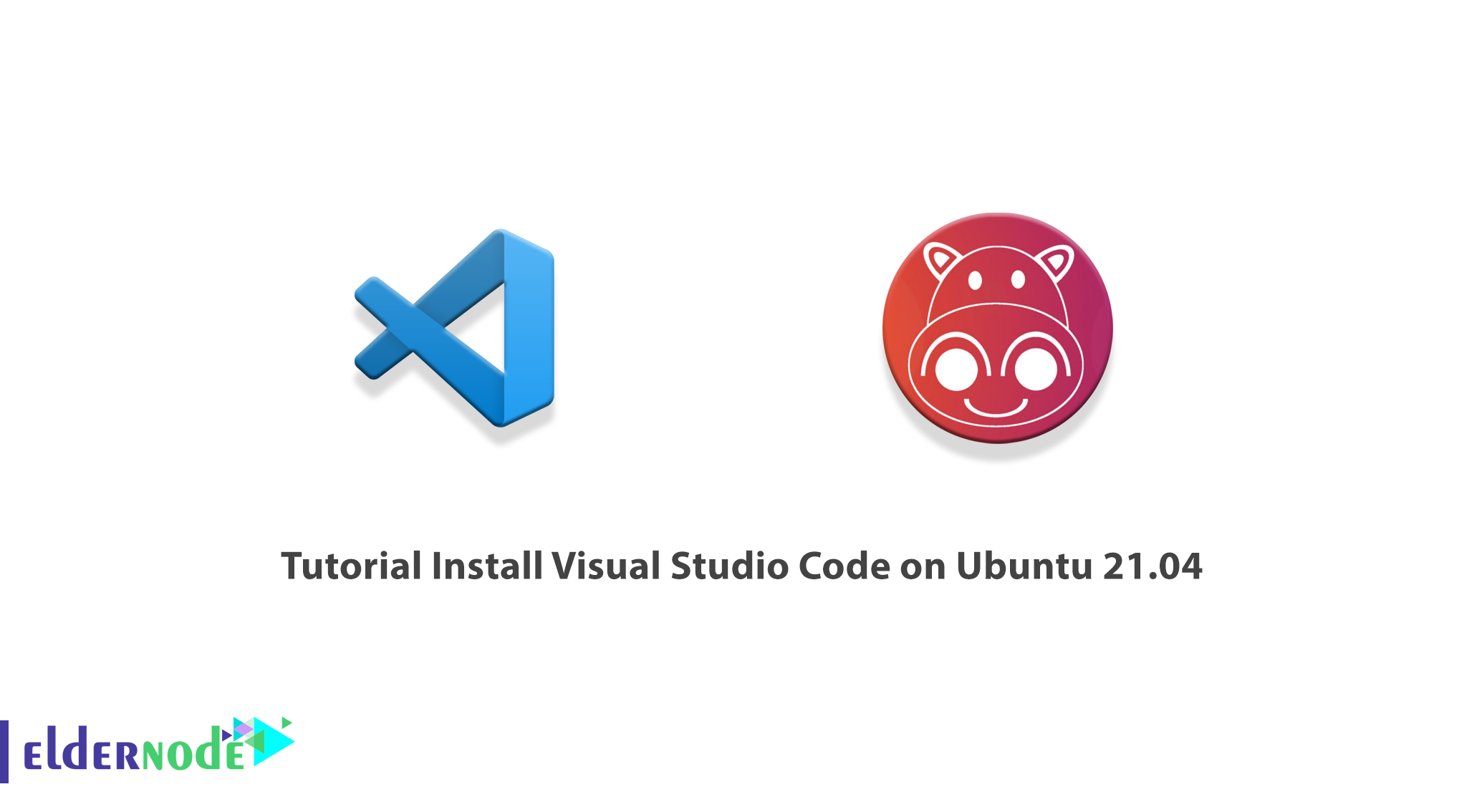
Visual Studio Code is a lightweight but powerful Source Code Editor that runs on a desktop computer. This code editor is available for Windows, macOS, and Linux. This program comes with built-in support for JavaScript, TypeScript, and Node.js. It also has a rich add-on ecosystem for other languages such as C ++, C #, Java, Python, PHP and Go and runtime systems such as .NET and Unity. In this article, we are going to teach you to step by step How to Install Visual Studio Code on Ubuntu 21.04. You can visit the packages available in Eldernode if you wish to purchase an Ubuntu VPS server.
Table of Contents
How to Install Visual Studio Code on Ubuntu 21.04
Visual Studio Code is a popular and useful editor that many people and teams working in the field of software and application development, use to build applications based on different platforms. In the next section, we will have a definition of Visual Studio Code and its features. Then we will teach you how to install and start Visual Studio Code on Ubuntu 21.04.
What is Visual Studio Code?
VS Code allows developers to add and even create new add-ons, including Code Linters, debugging, and support for web development and cloud technology. The VS Code interface allows a lot of interaction with the programmer compared to other text editors.
Most people rightly think of Visual Studio Code as a code editor and even a development environment for programming projects or working on text files. However, the flexibility of VS Code in the form of plugins allows this editor to do much more in addition to supporting programming languages or file formats.
In addition to coding, VS Code can support many other applications.
The following four methods are used to use VS Code to improve the quality of the development process beyond a plain text editor:
1_ Search the database
2_ API development and testing
3_ Partner Management
4_ Productivity tracking
VS Code Editor has many features and capabilities. These features include:
1. Multi-platform support
2. Syntax highlighting
3. Indentation of the first line of code
4. Plugins
5. Provide a tree view
6. Integrated command line
7. Language displayed
8. Color themes
9. Web development facilities
In the next section, we will teach you how to install Visual Studio Code on Ubuntu 21.04. Please join us.
Install Visual Studio Code on Ubuntu 21.04 | 20.04
In this section, we want to teach you how to install Visual Studio Code on Ubuntu 21.04. Since Visual Studio Code is available in official Microsoft Apt repositories, you can easily install it by following the instructions below.
In the first step, as a user with Sudo privileges, you must update the package index and install the dependencies. To do this you can use the following commands:
sudo apt updatesudo apt install software-properties-common apt-transport-https wgetThen you need to import the Microsoft GPG key in the next step using the following command:
wget -q https://packages.microsoft.com/keys/microsoft.asc -O- | sudo apt-key add -In the next section, you must enable the Visual Studio code repository:
sudo add-apt-repository "deb [arch=amd64] https://packages.microsoft.com/repos/vscode stable main"Finally, after activating the apt repository, you can easily install the Visual Studio Code package using the following command:
sudo apt install codeFinally, you can use the following commands to apply the changes:
sudo apt updatesudo apt upgradeHow to Start Visual Studio Code on Ubuntu 21.04
Once you have successfully installed the Visual Studio Code on Ubuntu 21.04 according to the instructions mentioned in the previous step, you can now run it. To do this, just type “Visual Studio Code” in the Activities search bar. Then you have to click on the icon to launch the program.
In the image below, you can see a picture of the Visual Studio Code environment. In other words, when you first start VS Code, a window like the following should appear. Then you can easily start installing VS Code extensions and configurations.
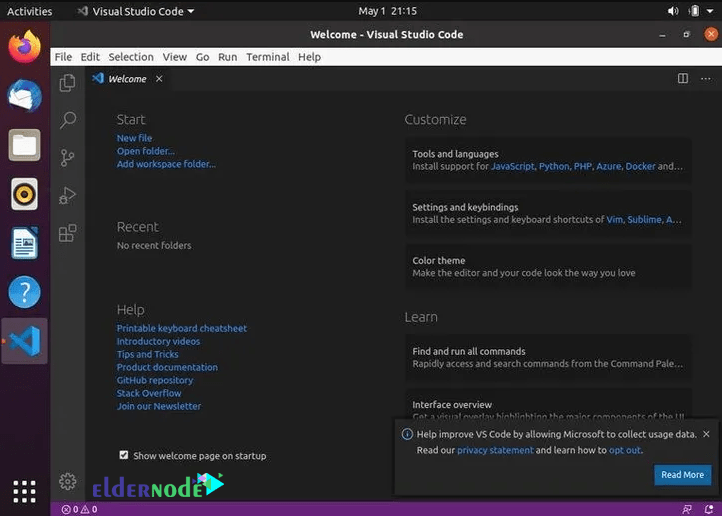
Conclusion
Visual Studio Code is a completely different product compared to Visual Studio. VS Code provides developers with service facilities for a variety of programming languages. Therefore, considering the importance and popularity of this tool among users, we decided to teach you How to Install Visual Studio Code on Ubuntu 21.04 in this article.
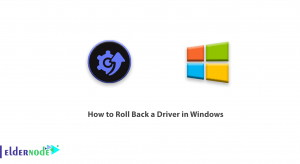

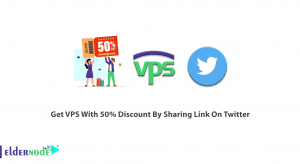
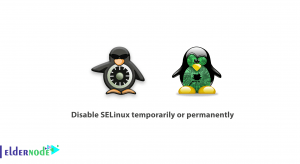

Thank you a lot for your contribution 🙂