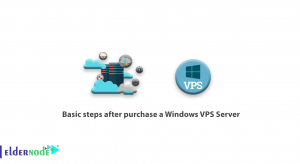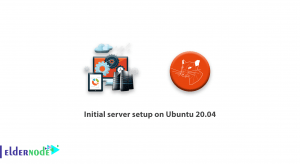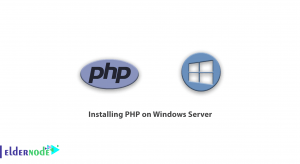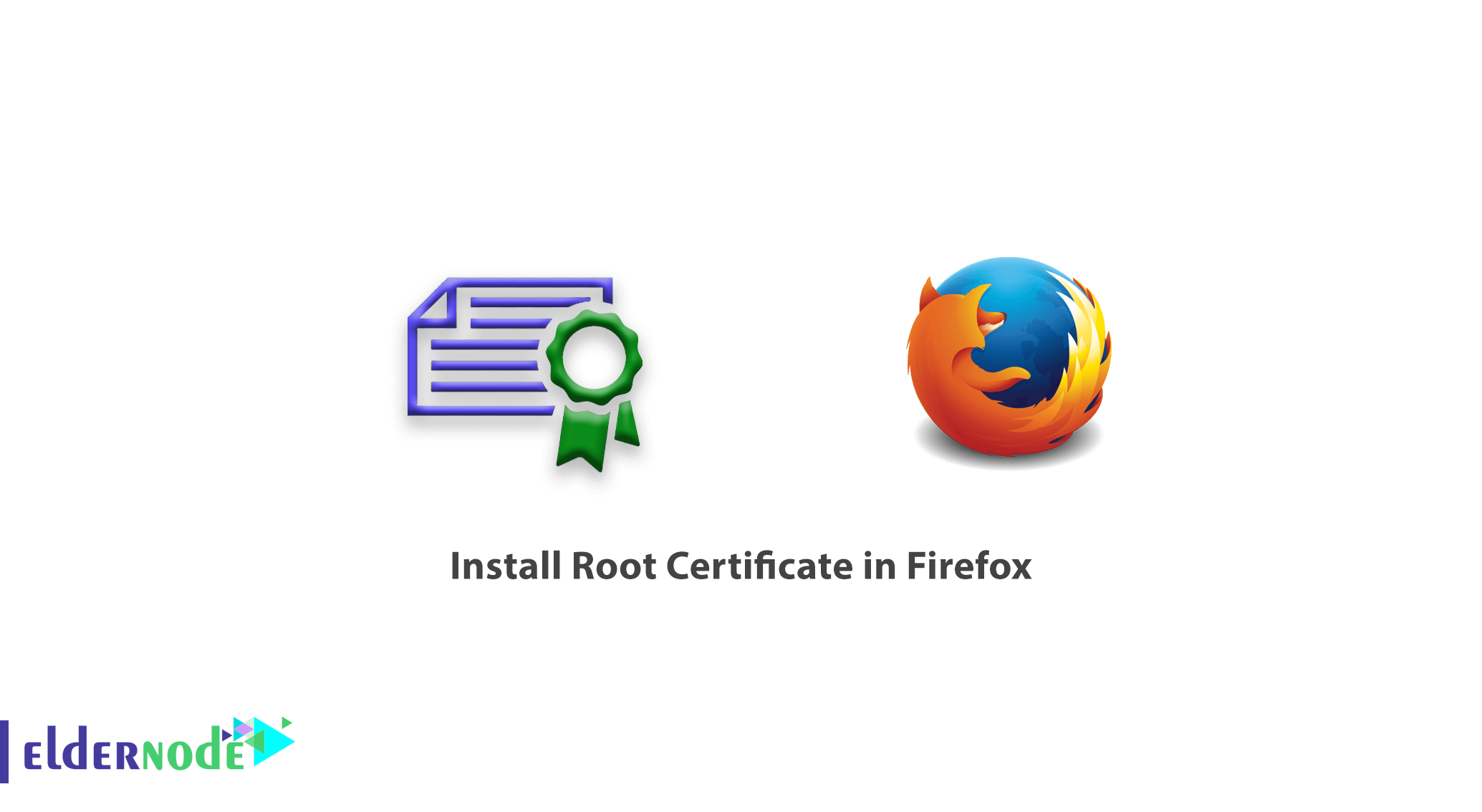
How to install Root Certificate in Firefox. Sometimes some web-based software as well as some personal websites have Self-sign SSLs. This means that even though they have SSL, they will be displayed to you in red.
In this article, we are going to teach you how to install Root Certificate in Firefox so that you can solve this problem.
Generally, some management tools are served on the web, and the installation of client software on systems is no longer used. For added security, these services come with a Self-Sign security certificate that is not recognizable to browsers. This will slow down your access to that site.
To solve this problem, you must download the Root Certificate of that set and service. Then install it in your Firefox through the method that we will explain in the following.
Tutorial install Root Certificate in Firefox
1. First, download the Root Certificate of your desired service.
For example, if you use VMware’s services, you only need to search the Internet to download it.
Note: Generally, the Root Certificate can be downloaded at the beginning of entering the login page of these softwares or the official website of that company.
2. After downloading, open your Firefox.
3. From the main menu, click on the Options option.
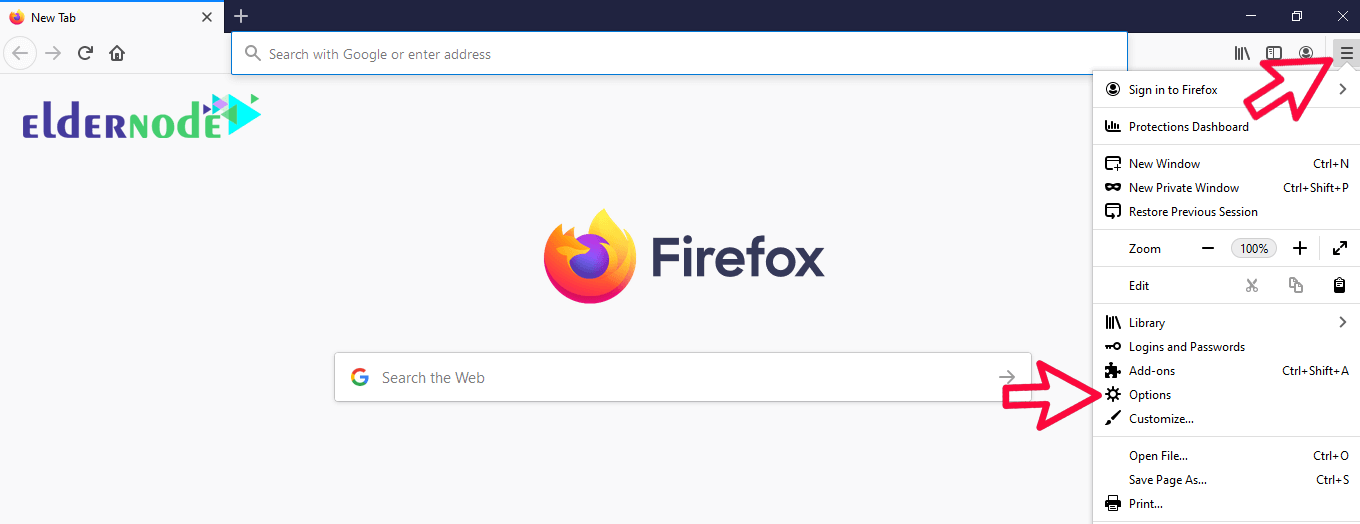
4. Click on the Privacy & Security option to display the Firefox security settings.
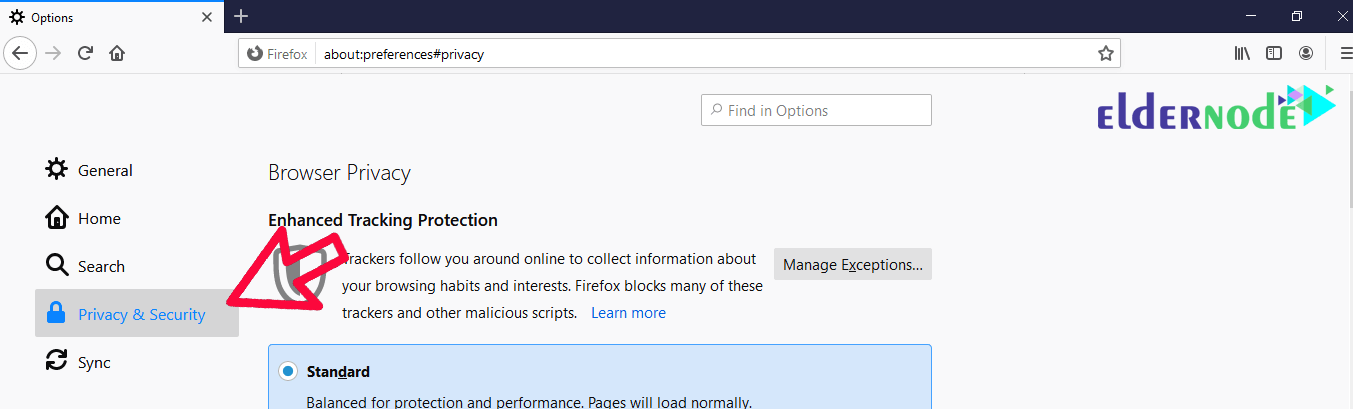
5. Then at the bottom of the page and in the Certificates section, click on View Certificates.
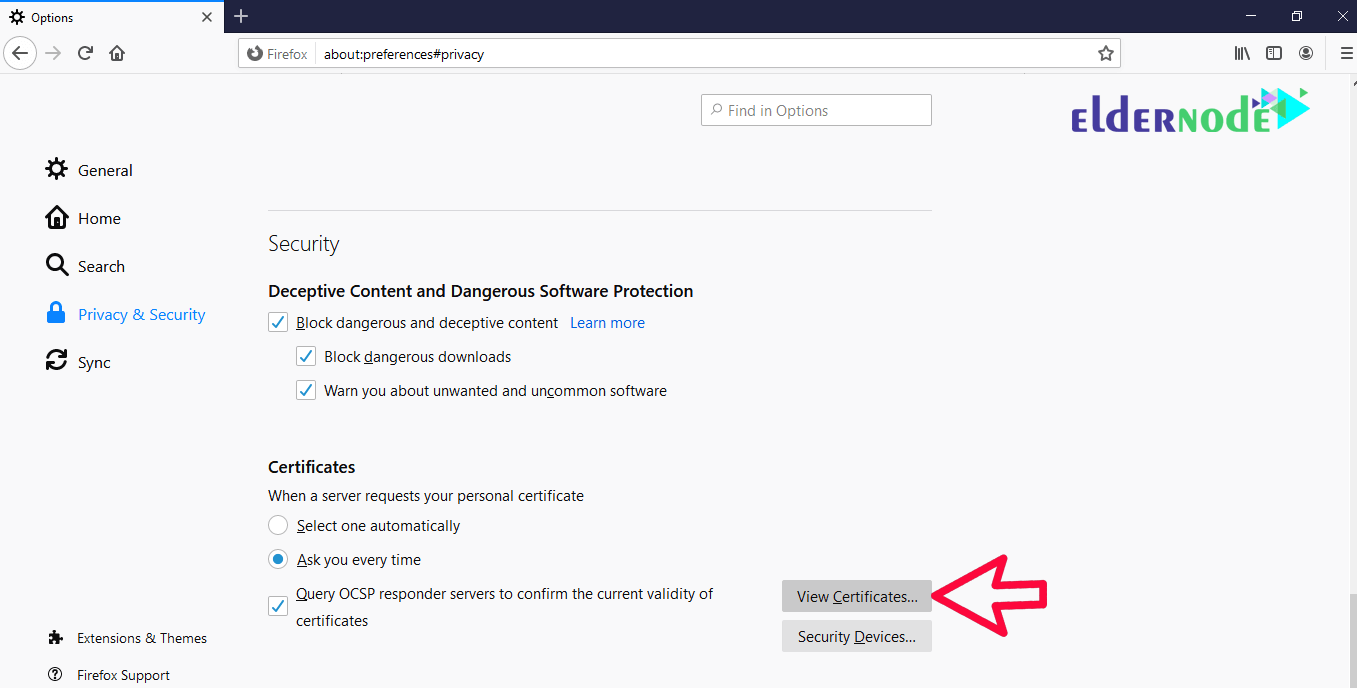
6. Now click on Import and select the Root Certificate you downloaded and finally click on Open.
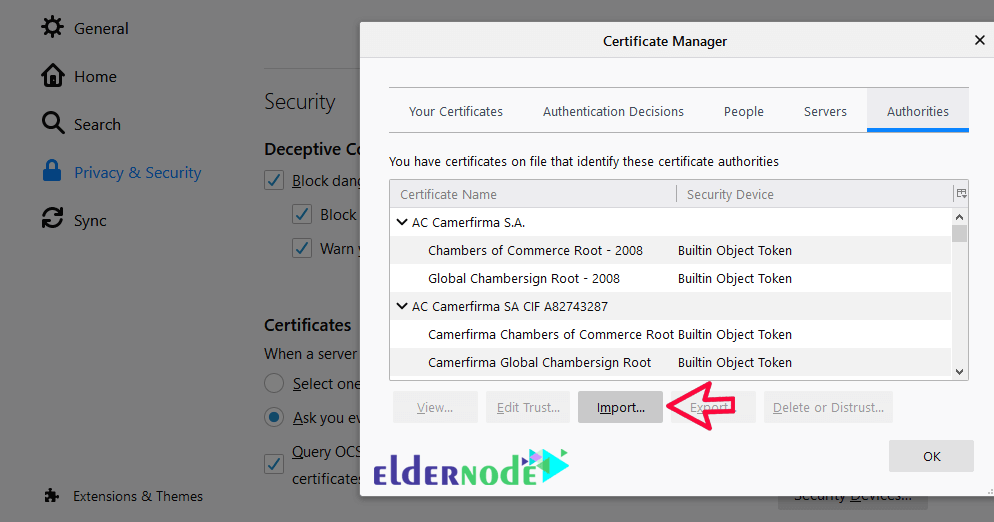
7. After the Root Certificate installation message, close your Firefox completely and open it again.
8. Now, by entering your website address, which uses the Self-Sign security certificate, you will realize that the security certificate has been identified and from now on, you will have access to the desired site without any problems.
Note: If you are still having problems, the downloaded Root Certificate is probably incorrect or has a problem.
Important Note: Avoid installing Certificate sites and software that you are not sure about.
Goodluck.